Leading gif compression software: Reduce GIF sizes now
Shrink Your GIFs, Not Their Quality: A Guide to Efficient Compression
GIFs bring life and personality to online communication, enhancing everything from emails and presentations to social media and website banners. However, their dynamic nature often results in large file sizes. These can slow down websites, consume storage, and make sharing difficult. In 2025, efficient file management is more important than ever, and GIF optimization is key. This guide explores the top 7 GIF compression tools, offering solutions for everyone from business professionals to content creators.
Choosing the right GIF compressor depends on several factors. Some tools prioritize maximum compression, potentially affecting image quality. Others focus on lossless compression, preserving every pixel but resulting in slightly larger files. Speed, ease of use, and platform compatibility (especially for Mac users) also matter. Pricing varies, with some tools offering free basic features and others requiring subscriptions or one-time purchases. Effective GIF compression involves balancing file size reduction and quality, and the tools discussed here provide a range of options.
Key Considerations for Choosing a GIF Compressor
- Compression Level: Do you need maximum compression or lossless quality?
- Speed: How quickly do you need the GIF compressed?
- Ease of Use: How comfortable are you with different software interfaces?
- Platform Compatibility: Does the tool work on your operating system (Mac, Windows, etc.)?
- Cost: Are you looking for a free tool or willing to pay for premium features?
This article will highlight the strengths and weaknesses of each GIF compression software, allowing you to choose the best fit. Whether you prefer a quick online tool, a desktop application, or a command-line utility for more control, you'll find the perfect solution to optimize your GIFs and maintain a smooth workflow.
1. Compresto
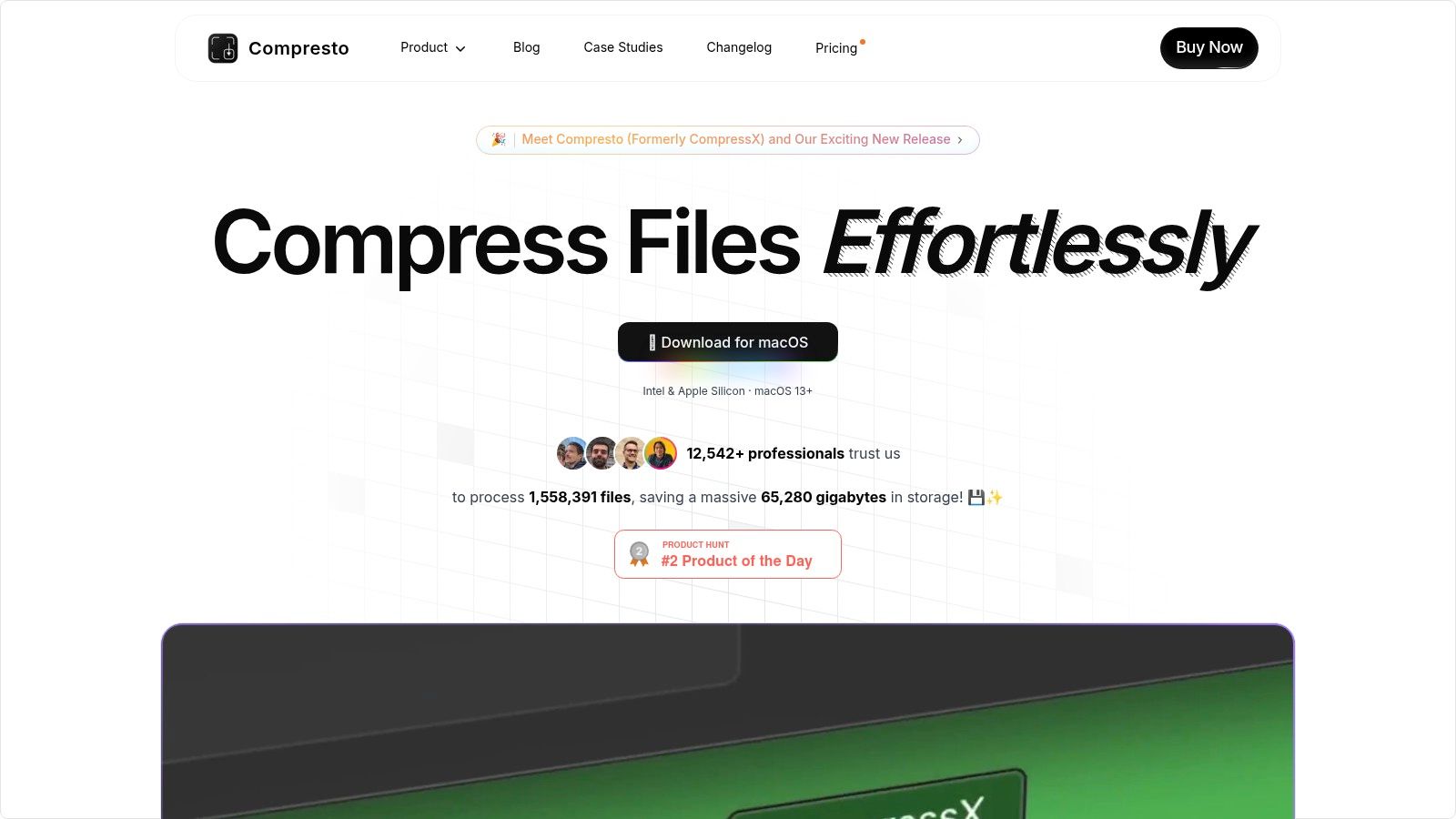
Compresto is a file compression tool exclusively for macOS. It's designed to significantly reduce the size of videos, images, GIFs, and PDFs, all while maintaining file quality. This makes it a great option for corporate professionals, content creators, or anyone on a Mac dealing with large files. Think about easily shrinking large presentations before emailing them, or quickly compressing high-resolution images for your website without any noticeable quality loss. Compresto makes these tasks simple and efficient.
One of Compresto's key features is its focus on improving workflows. The intuitive drag-and-drop interface, along with features like folder monitoring and a Raycast extension, allows for smooth file management. For content creators, the built-in video-to-GIF conversion tool offers added convenience. Check out this blog post for more details on recent updates: Compresto 1.5: New Auto-Compress Feature & Real-Time Progress Display for GIF. It explains how these updates enhance GIF compression workflows.
Optimized for macOS 13 and later on both Intel and Apple Silicon, Compresto provides high-performance compression. With a user base of over 11,000 professionals, and endorsements from industry leaders like Vercel CEO Guillermo Rauch, its effectiveness and reliability are well-established. While pricing isn't listed directly on the website, the value is clear: save storage space, speed up transfers, and maintain quality—all within a streamlined macOS environment.
Pros and Cons of Using Compresto
Here's a quick breakdown of the advantages and disadvantages:
Pros:
- Efficiently compresses files (videos, images, GIFs, PDFs) without noticeable quality loss.
- Streamlined workflow with features like folder monitoring, drag-and-drop, and video-to-GIF conversion.
- Optimized for macOS 13+ on both Intel and Apple Silicon.
- Large user base and positive reviews from industry experts.
- Active development and documentation on GitHub.
Cons:
- Only available for macOS.
- Pricing details require a direct inquiry.
Compresto's focus on quality compression, combined with its macOS integration and helpful features, makes it a worthwhile tool. While the macOS exclusivity may limit some users, for Mac users needing efficient compression, Compresto is a solid choice.
2. EZGif
EZGif is a versatile and accessible online GIF compression tool. It’s perfect for quick optimization without sacrificing quality. Its browser-based operation makes it convenient for various users. From corporate professionals streamlining email attachments to content creators optimizing GIFs for social media and websites, EZGif offers a simple solution. Mac users, often limited in free desktop GIF tools, will find EZGif particularly useful.
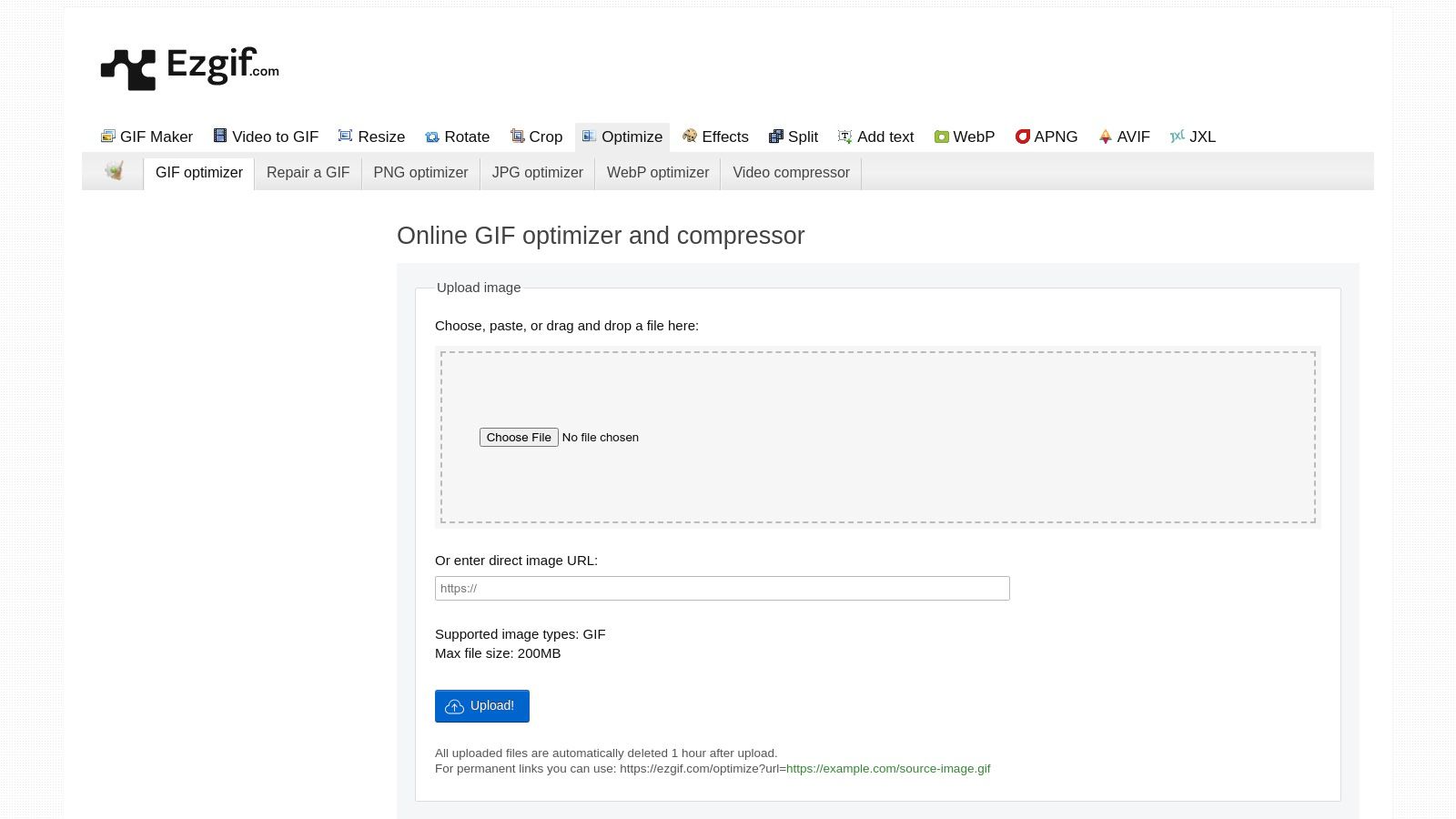
This web-based tool has a straightforward drag-and-drop interface. No downloads or installations are needed. This cross-platform compatibility ensures access from any device with an internet connection. EZGif allows for adjustments to compression levels. This gives users control over the balance between file size and image quality. You can preview the compressed GIF next to the original for a clear visual comparison. Importantly for web designers, EZGif maintains transparency in GIFs, preventing unwanted backgrounds.
Beyond compression, EZGif offers additional GIF editing features. These include cropping, resizing, and even adjusting the animation speed. The batch compression functionality saves time when processing multiple GIFs simultaneously. This is a valuable asset for social media managers or anyone working with many animated images.
Key Features
- Browser-based with no download required
- Batch compression capabilities
- Supports additional GIF editing functions like cropping, resizing, and speed adjustment
- Provides before/after comparisons
- Maintains transparency in GIFs
Pros
- Free to use with no registration required
- Simple, intuitive interface with minimal learning curve
- No watermarks on compressed files
- Accessible from any device with internet connection
Cons
- Limited to 35MB file size per upload
- Processing can be slower than desktop alternatives (dependent on internet connection speed)
- Requires internet connection
- Privacy concerns as files are uploaded to third-party servers (consider this for sensitive content)
Implementation Tip
For optimal results, experiment with EZGif's different optimization levels. Start with a lower compression level and gradually increase it. This helps you find the best balance between file size reduction and acceptable image quality.
Website: EZGif
While needing an internet connection might be a drawback for some, EZGif’s ease of use, free access, and comprehensive features make it a strong choice. It’s an efficient way to compress and optimize GIFs, especially valuable when working within file size limits for email or web uploads.
3. FileOptimizer
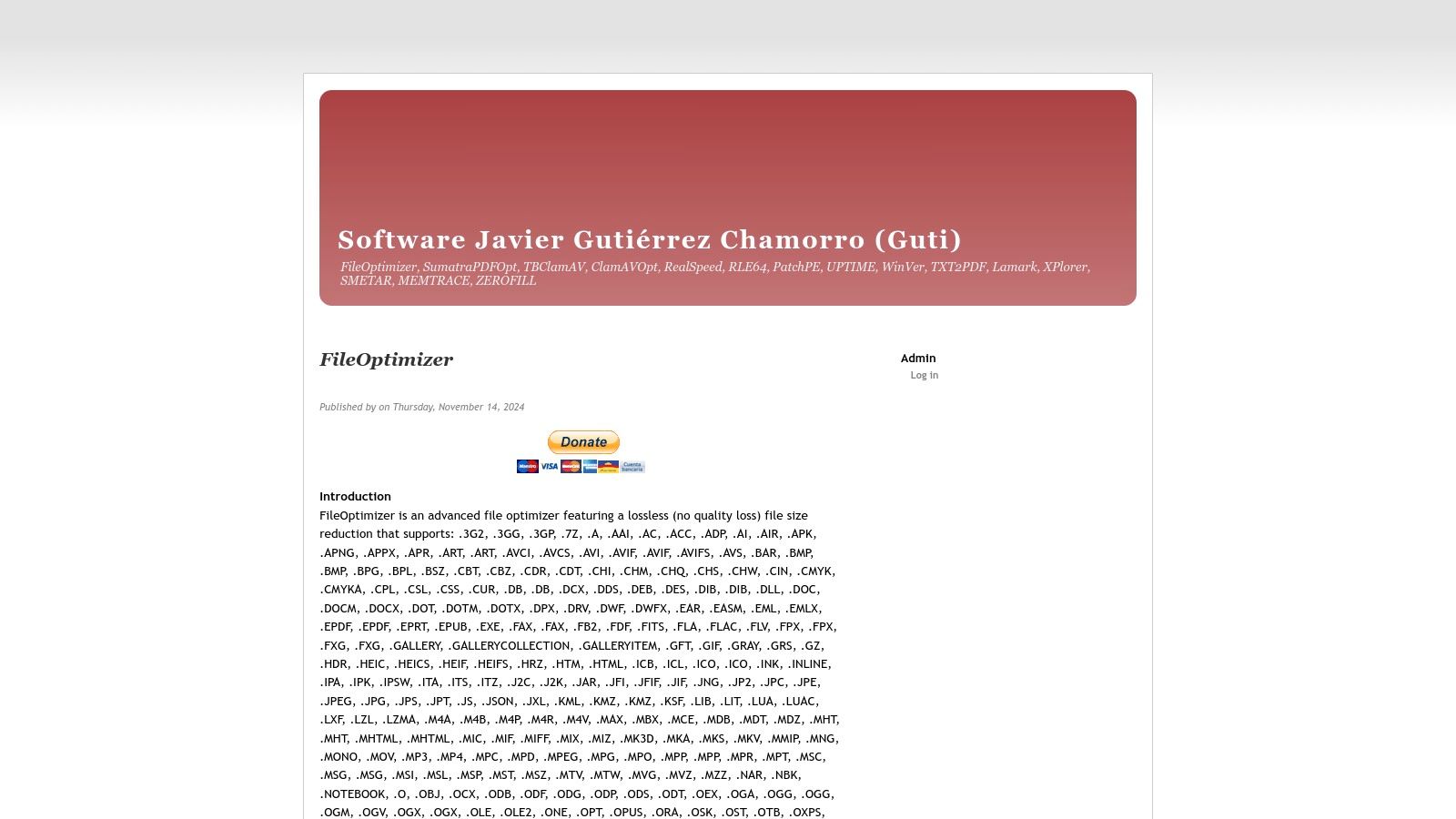
FileOptimizer stands out as a robust, free, and lossless compression tool. While some other software may offer sleeker interfaces or wider platform support, FileOptimizer excels in raw power and control over the compression process. This makes it ideal for professionals working with large file archives, especially in Windows environments where storage efficiency is key.
Content creators, in particular, will find its lossless compression beneficial. It ensures that image formats like GIFs retain their original quality after being optimized.
FileOptimizer is an open-source desktop application supporting over 400 file formats. This extends its utility far beyond basic GIF compression. It's a true all-in-one solution for optimizing a wide variety of files, saving both storage space and valuable time.
Key Features and Benefits
-
Lossless Compression: This guarantees zero loss of image quality during compression, a crucial feature for content creators who prioritize visual fidelity.
-
Broad Format Support: Supporting over 400 file types makes FileOptimizer an incredibly versatile tool. It streamlines workflows for users who manage various file types, a real benefit for corporate professionals handling diverse documents.
-
Batch Processing: This allows for efficient optimization of numerous files at once. Batch processing is a significant time-saver when managing large archives or preparing multiple files for the web.
-
Windows Explorer Integration: Seamless integration with the Windows Explorer right-click menu provides quick and easy access to optimization functions without needing to open the main application.
-
Detailed Logs and Statistics: FileOptimizer offers in-depth insights into the compression process. These logs and statistics enable users to track storage savings and identify further optimization opportunities.
Pros
-
Completely Free and Open-Source: No licensing fees and full access to the source code for advanced users.
-
No File Size Limitations: FileOptimizer handles files of any size, unlike some online tools that restrict uploads.
-
Automatic Backups: Original files are automatically backed up by default, providing a safety net against unexpected problems.
-
Advanced Options for Power Users: Granular control over compression settings is available for those wanting to fine-tune the optimization process.
Cons
-
Windows Only: Limited to Windows operating systems, making it unsuitable for macOS or Linux users.
-
Complex Interface: The interface can be challenging for new users and may require some time to learn.
-
Slower Processing: Compression can be slower compared to other GIF compressors, especially with large batches.
-
Limited Visual Preview: Lacks comprehensive visual preview features, making it harder to judge the effect of compression before applying the changes.
Implementation/Setup Tips
Download and install FileOptimizer from the official website. The software integrates with Windows Explorer’s context menu. You can right-click files or folders and select "FileOptimizer" to begin. For batch processing, drag and drop multiple files or entire folders into the FileOptimizer window. Advanced options are available for more granular control, but these can be complex for beginners.
Despite being Windows-only and having a potentially complex interface, FileOptimizer is a valuable tool for users needing thorough, lossless compression across many file types. Its free and open-source nature, along with powerful features like batch processing and detailed logs, make it a compelling option. It is well-suited for professionals seeking efficient file management and content creators who need high-quality GIF optimization. While faster or more user-friendly alternatives exist, FileOptimizer's comprehensive features and strong performance make it a contender among GIF compression software.
4. GIF Compressor by Clipchamp
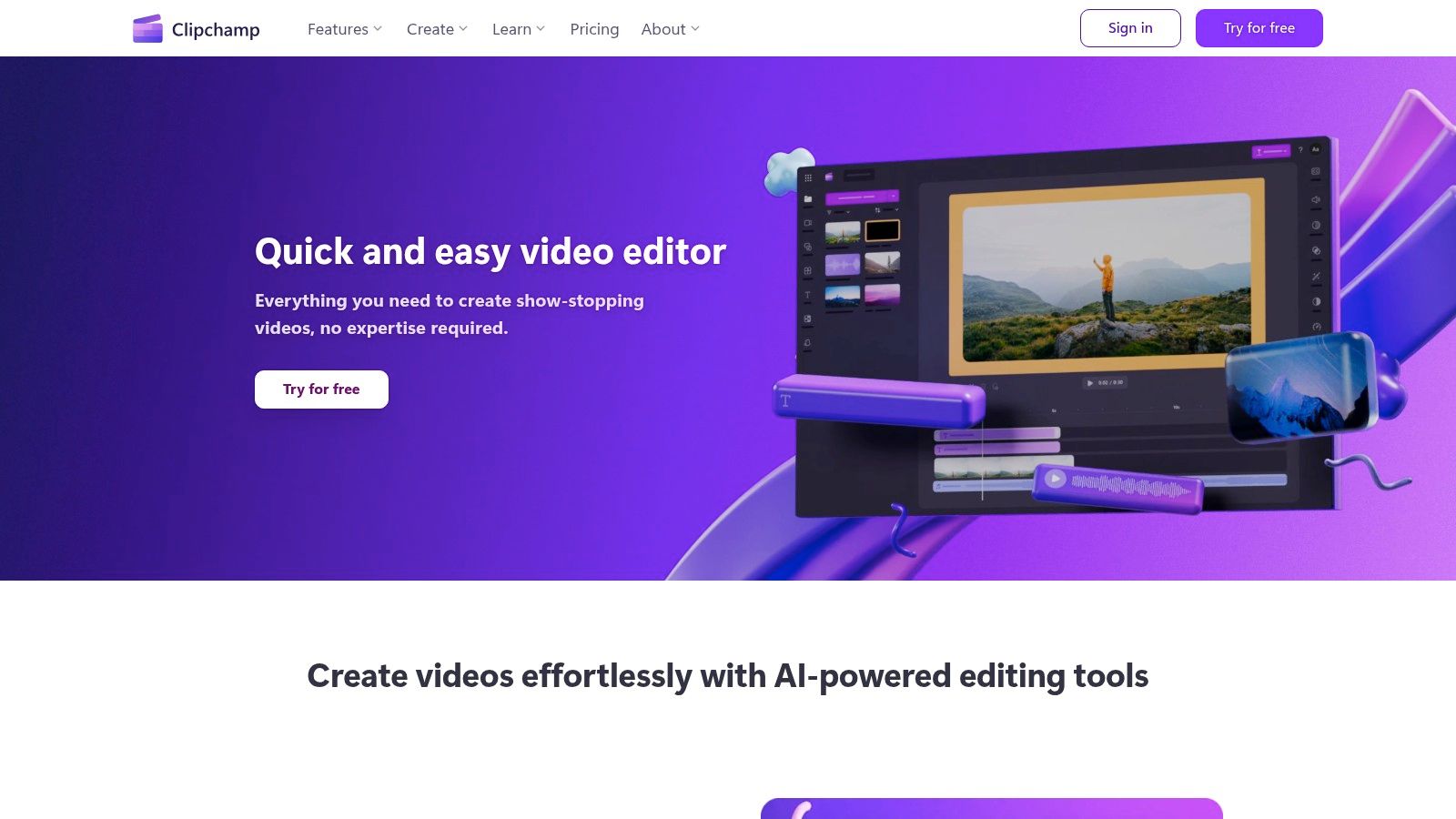
Clipchamp's GIF Compressor is a dedicated online tool for optimizing GIFs. It's particularly useful for content creators, corporate professionals, and Mac users seeking a simple way to reduce GIF file sizes without significant quality loss. Need to quickly shrink a GIF for a social media post or email campaign? Clipchamp makes it easy.
This cloud-based tool eliminates the need for software installations, making it accessible across operating systems like macOS, Windows, and Linux. Just upload your GIF to the Clipchamp website, select your compression level (light, medium, or heavy), and let the algorithms do the work. A real-time preview lets you compare the original and compressed GIFs side-by-side.
For corporate professionals, Clipchamp streamlines GIF compression for presentations and internal communications. This can boost efficiency and reduce storage costs. The absence of watermarks on output files maintains a professional appearance.
Key Features and Benefits
- Cloud-Based: No software installation is needed, and it works on any operating system.
- Multiple Compression Levels: Select light, medium, or heavy compression based on your requirements.
- Real-Time Preview: Directly compare original and compressed GIFs.
- Preserves Dimensions & Frame Rate: The GIF’s original dimensions and frame rate are maintained.
- Integration with Clipchamp Ecosystem: Works seamlessly with other Clipchamp video editing tools.
Pros and Cons
Pros:
- Beginner-friendly interface.
- Fast processing, even with larger files.
- No watermarks on the final output.
- Works across different platforms.
Cons:
- File size limits exist on the free version.
- Premium features require a paid subscription.
- Advanced customization options are limited.
- Requires uploading files to Clipchamp's servers.
Pricing and Implementation
Clipchamp offers a free tier with some limitations on functionality and file size. A paid subscription unlocks higher compression levels, larger file uploads, and other advanced features. Visit their website for current pricing.
If you already use Clipchamp for video editing, the GIF Compressor integrates directly into your workflow. This is a major plus for content creators already using Clipchamp's tools.
Comparing Clipchamp to Other Tools
While other GIF compression tools are available, Clipchamp stands out with its user-friendly interface, cloud-based access, and integration with its video editing platform. This makes it a good choice for users who value ease of use and a quick solution, especially those already working within the Clipchamp ecosystem.
Website: https://clipchamp.com/en/gif-compressor/
5. ImageOptim
ImageOptim is a free and open-source application for macOS designed to shrink image file sizes. It works with a variety of formats, including GIFs, without compromising visual quality. This is achieved by stripping away unnecessary metadata and using multiple compression techniques to achieve the smallest possible file size.
This makes it a powerful tool for Mac users, especially web developers, designers, and content creators. Anyone who regularly works with images and needs to optimize them for web performance or save storage space will find ImageOptim beneficial. Even corporate professionals seeking efficient file management will appreciate its streamlined batch processing.
GIF Optimization and More
For GIFs, ImageOptim defaults to lossless compression. This ensures no visual data is lost during optimization. While ImageOptim's GIF-specific features may be limited compared to dedicated GIF editors, its general compression capabilities are highly effective at reducing file size. The drag-and-drop interface and batch processing make optimizing large quantities of files a breeze. This is a huge plus when managing numerous image assets. A handy compression comparison view lets you preview the optimization results before saving, giving you more control. You can even adjust the optimization intensity to fine-tune the balance between file size and image quality.
Simplicity and Privacy
One of ImageOptim's biggest strengths is its simplicity. The minimal interface is incredibly user-friendly, making it accessible even for those unfamiliar with image optimization. All processing happens locally on your machine. This eliminates the need for file uploads and ensures your privacy, a key advantage over cloud-based compression tools. However, be aware that local processing can be resource-intensive, consuming significant CPU power when batch processing many or large files.
Features:
- Drag-and-drop interface with batch processing
- Lossless compression by default with lossy options available
- Automatic removal of unnecessary metadata
- Compression comparison view
- Configurable optimization intensity
Pros:
- Free and open-source
- Extremely user-friendly
- Local processing; no file uploads required
- Seamless macOS integration
Cons:
- macOS only
- Limited GIF-specific optimization options
- No editing capabilities beyond compression
- Can be CPU-intensive during batch processing
For a broader look at file optimization strategies, you might find this interesting: 10 Ways to Optimize Your Files Without Losing Quality.
ImageOptim earns a spot on this list because it’s easy to use, offers effective compression, and prioritizes user privacy. While it may not have extensive GIF-specific features, its overall image optimization abilities make it a valuable tool for any Mac user looking to efficiently reduce file sizes. Check out the ImageOptim website to download the app and experience its streamlined workflow.
6. GIF Brewery
GIF Brewery is a powerful GIF tool designed for Mac users. It’s a complete solution, not just for creating GIFs from videos, but also for compressing and optimizing existing ones. This makes it a great choice for content creators who need both creation and optimization capabilities all in one application. Its strength lies in the control it gives you over the compression process, helping you find the perfect balance between file size and visual quality.
Imagine you have a video clip you want to turn into a GIF for a social media campaign. The GIF you created is too big to upload. With GIF Brewery, you can import the video, trim the part you want, and then fine-tune the compression settings. Adjust the frame rate, reduce the number of colors, and resize the dimensions – all while previewing the changes in real time. This ensures your final GIF looks good while meeting file size limits.
What if you have a whole bunch of GIFs that need resizing for a website update? Instead of compressing each GIF one by one, GIF Brewery offers batch processing. Apply your compression settings to an entire folder of GIFs at once, saving you a ton of time and effort.
Features
- Video-to-GIF conversion with built-in compression
- Adjustment of color depth, frame rate, and dimensions
- Real-time preview of changes
- Batch processing capability
- Direct sharing to social media platforms
Pros
- All-in-one GIF tool: Handles both creation and optimization.
- High-quality compression: Reduces file size without sacrificing too much visual quality.
- Extensive customization: Provides granular control over the compression process.
- Intuitive interface: Easy to use and see the impact of your adjustments.
Cons
- Mac only: Not available for Windows or Linux.
- Learning curve: More complex than simpler GIF compressors.
- Resource intensive: May use more system resources.
- Paid software: Requires a one-time purchase.
Pricing and Technical Requirements
GIF Brewery is available on the Mac App Store. Check the App Store for current pricing. It requires macOS. Check the official website or App Store listing for specific macOS version compatibility.
Implementation Tip
Experiment! Try different combinations of frame rate, color depth, and dimensions to find the best balance between file size and image quality. The real-time preview feature is very helpful for this.
Comparison
While there are free online GIF makers and simpler compressors, GIF Brewery offers more control and generally better quality. If you’re a Mac user who works with GIFs a lot and needs precise optimization, GIF Brewery might be worth the investment.
Website: GIF Brewery
7. Gifsicle
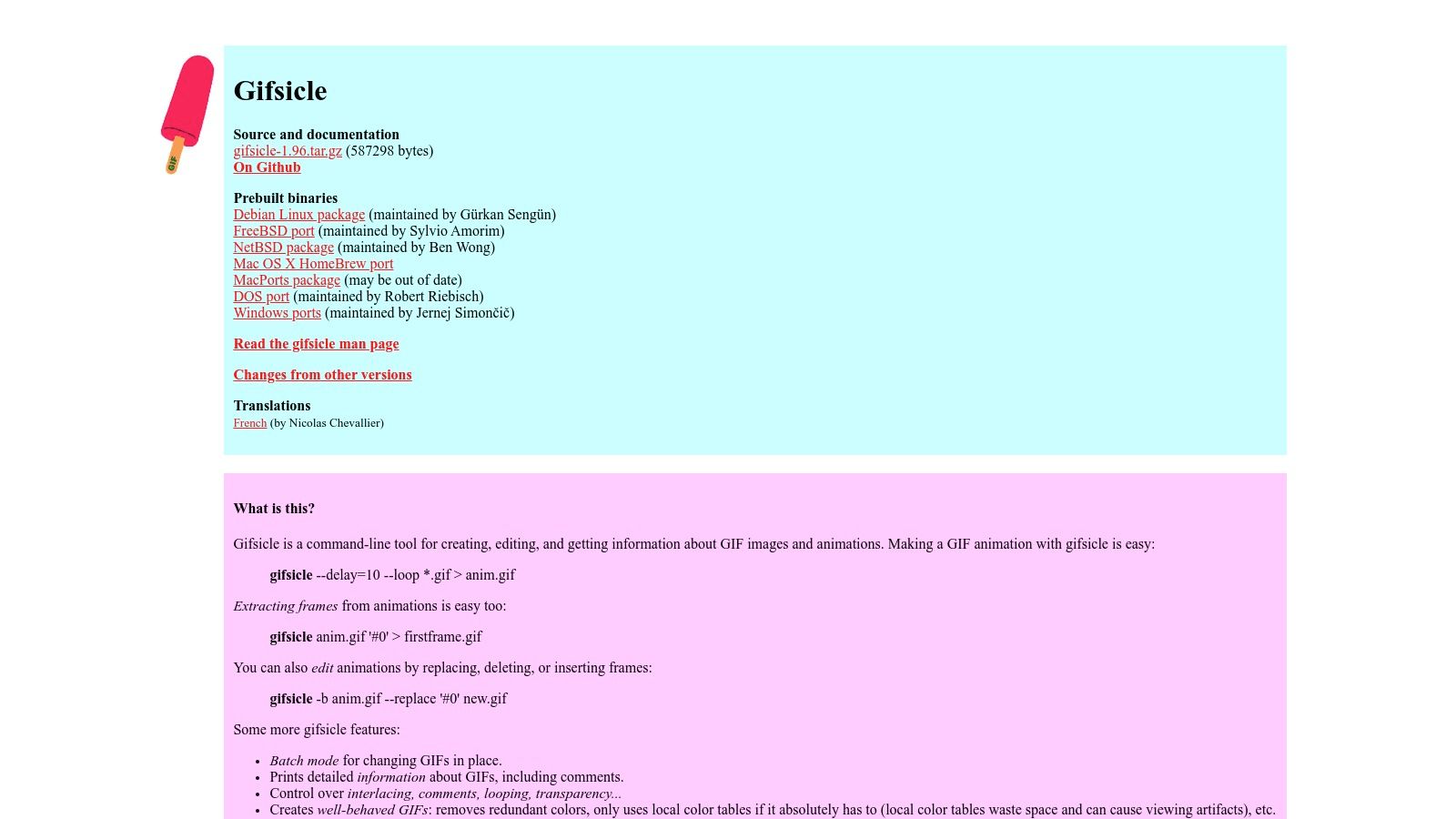
Gifsicle stands out as a powerful command-line tool for GIF optimization. Its flexibility makes it a popular choice for developers, system administrators, and anyone automating GIF workflows. While some tools offer visual interfaces, Gifsicle provides granular control over the compression process.
Gifsicle is more than just a file shrinker. It's a versatile GIF manipulation tool. You can build animations, combine or remove frames, adjust animation sequences, and even create progressive GIFs for quicker web page loading. Its batch processing using wildcards lets you optimize entire GIF folders at once, ideal for managing large image collections. This is particularly useful for content creators with extensive GIF libraries or businesses streamlining media assets.
Developer-Friendly Features
For developers, Gifsicle's command-line interface integrates seamlessly into build processes and scripts. Imagine automatically optimizing all project GIFs during each build or deployment. Gifsicle makes that a reality. Its cross-platform compatibility (Windows, macOS, and Linux) ensures it works in diverse development environments.
The Learning Curve
While Gifsicle is powerful, its command-line interface can be challenging for those unfamiliar with terminal commands. The lack of a graphical user interface means you'll need to use text-based commands and parameters. This requires some technical knowledge, and the limited visual feedback during optimization can be a drawback. However, the available documentation and online resources can help. For further insights into GIF compression, check out Compresto 1.6: GIF Compression History and More.
Features:
- Command-line interface for automation and scripting
- Extensive optimization options (color reduction, frame optimization)
- Animation manipulation (frame merging, deletion, reordering)
- Batch processing with wildcards
- Supports creation of progressive GIFs
Pros:
- Free and open-source software
- Cross-platform support (Windows, macOS, Linux)
- Highly efficient compression algorithms
- Ideal for integrating into build processes and scripts
Cons:
- Challenging learning curve for the command-line interface
- No graphical user interface
- Requires technical knowledge
- Limited visual feedback during optimization
Website: https://www.lcdf.org/gifsicle/
Top 7 GIF Compression Tools: Quick Feature Comparison
| Tool | Key Features ✨ | User Experience ★ | Target Audience 👥 | Value Proposition 💰 |
|---|---|---|---|---|
| 🏆 Compresto | File compression for videos, images, GIFs, PDFs; folder monitoring; drop zone; Raycast extension | Streamlined, high-performance on macOS 13+ | Mac professionals, content creators, corporate users | Saves storage, boosts speed; pricing details TBD |
| EZGif | GIF optimization; drag-and-drop; batch compression; before/after previews | Intuitive browser-based tool with minimal learning curve | Web creators & social media managers | Free and accessible across devices |
| FileOptimizer | Lossless compression; supports 400+ formats; batch processing; explorer integration | Advanced, detailed stats; Windows-only interface | Technical users needing bulk processing | Open-source, no file limits, completely free |
| GIF Compressor by Clipchamp | Cloud-based compression; multiple levels; real-time preview; editing integration | Fast, user-friendly online interface | Content creators on all major systems | Free tier available; premium subscription for advanced features |
| ImageOptim | Drag-and-drop compression; metadata removal; configurable intensity | Extremely simple, local processing with no uploads | Mac web developers & designers | Free, open-source, privacy-focused |
| GIF Brewery | Video-to-GIF conversion; detailed frame, color, and dimension control; batch processing | Comprehensive yet resource-intensive | Mac users, content creators needing all-in-one tool | Premium pricing; combines creation and optimization |
| Gifsicle | Command-line optimization; extensive controls; batch processing; animation editing | Efficient for scripting; steep learning curve | Developers and automation specialists | Free, cross-platform, powerful for technical workflows |
Making the Right Choice for Your GIF Compression Needs
Choosing the right GIF compression software depends on a few key factors. These include your technical skills, your operating system, your budget, and your specific optimization needs. Finding the right balance between these elements is crucial for a smooth and effective workflow.
Picking the best GIF compressor can feel overwhelming with so many options available. For those working within the Apple ecosystem, Compresto and GIF Brewery are excellent choices. They offer varying levels of control and a range of features. If you need cross-platform compatibility and the ability to process multiple files at once (batch processing), FileOptimizer and Gifsicle are powerful options. For quick and simple online GIF optimization, EZGif and Clipchamp’s GIF Compressor are user-friendly alternatives. While ImageOptim excels at compressing other image formats, it’s not specifically designed for GIFs.
Key Considerations When Choosing a GIF Compressor
To help narrow down your options, consider these important factors:
- Ease of Use: Do you prefer a visual interface, or are you comfortable using command-line tools like Gifsicle?
- Features: Do you require advanced features like frame editing, or are you primarily focused on basic compression?
- Platform Compatibility: Do you need a tool that works across different operating systems (Windows, macOS, Linux), or is a macOS-specific solution sufficient?
- Budget: Are you looking for free and open-source software, or are you willing to invest in a premium product?
- Integration: Can the tool seamlessly integrate into your existing workflow, perhaps through extensions or folder monitoring?
Resource and Compatibility Checks
Think about the resources required for each tool. Online options like EZGif and Clipchamp's GIF Compressor need a reliable internet connection. Desktop applications like Compresto, FileOptimizer, and GIF Brewery offer offline functionality. However, they might require more disk space for installation.
Finally, ensure compatibility between the chosen tool and the GIF format variations you use. The compressor should achieve the desired level of compression without significantly compromising image quality. Finding this balance is essential for maintaining the visual appeal of your GIFs.
Ready to optimize your GIFs efficiently? Compresto, a leading GIF compression solution for macOS, provides an intuitive interface and powerful features. These include folder monitoring and video-to-GIF conversion, integrating seamlessly within the Apple ecosystem. Download Compresto now! and improve your GIF workflow.