File Transfer Time Calculator and Transfer Speed Guide
Ever found yourself staring at a progress bar that seems stuck in time, wondering why a 10GB file isn't transferring in exactly half the time of a 20GB one? You're not alone. The simple math we'd expect to work—file size divided by speed—often falls short in the real world. This is precisely why a reliable file transfer time calculator is such a vital tool for planning.
Why Is Transfer Time So Hard to Predict?
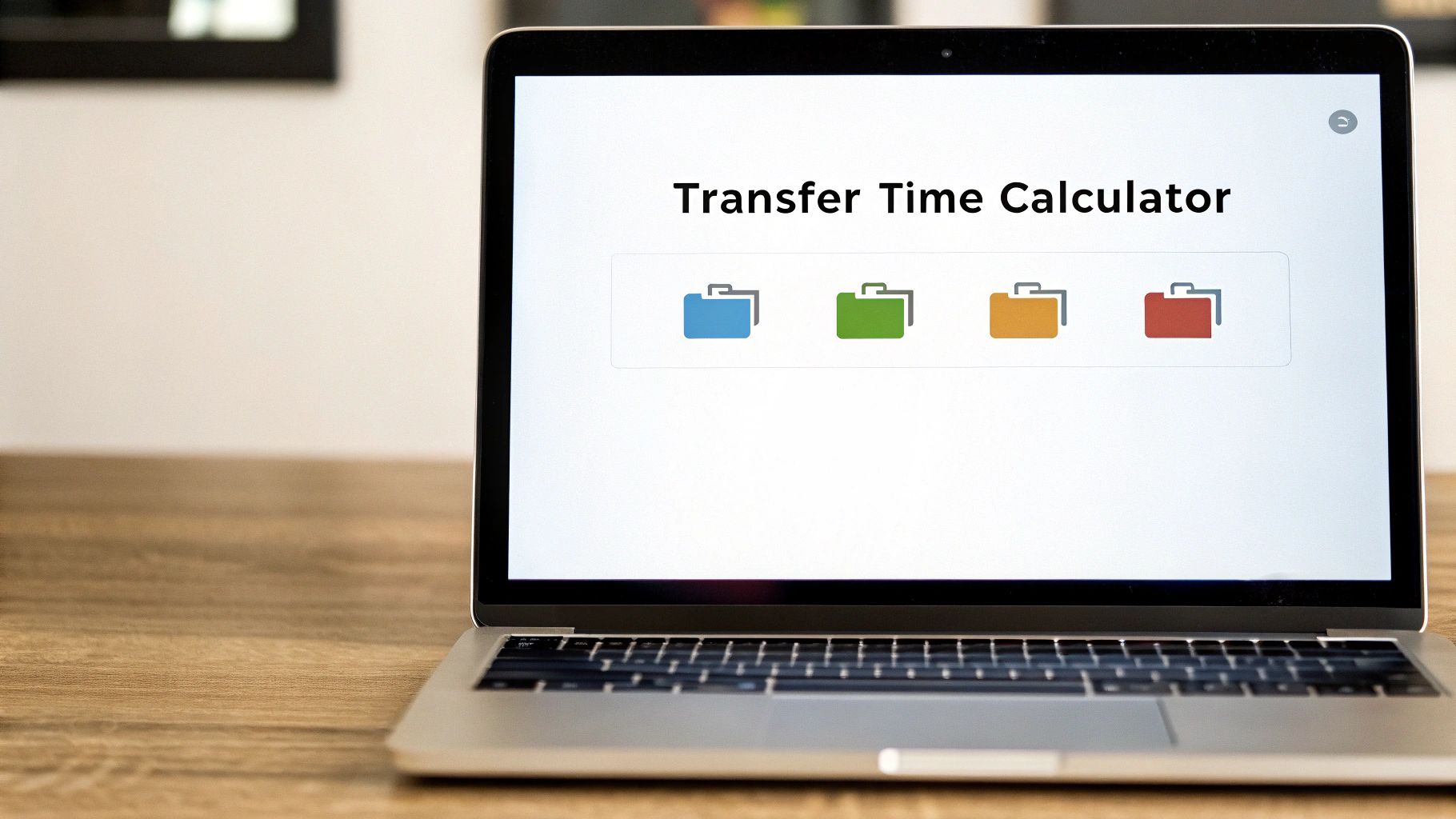
If transfers were as easy as dividing the file size by your advertised internet speed, you’d never be left guessing. But the truth is, a host of hidden variables are constantly at play, turning what should be a straightforward calculation into a much more complex estimate.
These factors are the reason a good calculator does more than just basic division. It accounts for the messy reality of data transfer.
Beyond the Advertised Speed
The speed your Internet Service Provider (ISP) sells you is an "up to" figure—a theoretical maximum achieved under perfect lab conditions. Your actual day-to-day performance, or throughput, is almost always lower.
Several things chip away at that top-end speed:
- Network Congestion: Your internet connection is a shared highway. During peak hours, when many users in your area are online, traffic jams happen and everyone’s speed can drop.
- Protocol Overhead: To ensure your data arrives intact, transfer protocols like TCP/IP use a slice of your bandwidth for crucial behind-the-scenes work like handshakes, error-checking, and acknowledgments. This digital paperwork is essential, but it doesn't count toward moving your actual file.
- Server Load: The server you're connecting to is a huge part of the equation. It doesn't matter how fast your home internet is if the server you're downloading from (or uploading to) is slow or overloaded. It becomes the bottleneck.
A great real-world example of this in action is with Over the Air (OTA) updates for software. The delivery speed can vary wildly for users depending on their network conditions and the load on the update servers.
To help visualize this, let's break down the difference between the simple theory and the complex reality.
Theoretical vs. Real-World Transfer Factors
| Factor | Theoretical Consideration | Real-World Complication |
|---|---|---|
| Speed | Your ISP's advertised "up to" speed. | Your actual throughput, which is impacted by congestion and throttling. |
| Data | The size of the file itself. | The file size plus protocol overhead (the extra data needed for handshakes, etc.). |
| Hardware | Assumes instant data processing. | Your computer's read/write speed (HDD vs. SSD), plus cable and router limits. |
| Network Path | A direct, clear line to the server. | The journey across multiple network hops, each a potential point of slowdown. |
| Server | The server can handle any request instantly. | The server has its own speed limits and can be slowed by other users' traffic. |
As you can see, the straightforward formula of Time = File Size / Speed quickly gets complicated by factors that are difficult to measure without the right tools.
The Hardware Bottleneck
Sometimes, the slowest part of the transfer is sitting right on your desk. Your own equipment can create a bottleneck that even the fastest internet connection can't overcome.
For instance, a traditional hard disk drive (HDD) simply can't write data as quickly as a modern solid-state drive (SSD). If you're downloading a large file to an older HDD, the drive itself might not be able to keep up. Similarly, using an old USB 2.0 cable to move files between two lightning-fast SSDs will cap your speed, no matter how powerful the drives are. It's a classic case of your transfer chain only being as strong as its weakest link.
Finding the Numbers That Actually Matter

To get a useful estimate from any file transfer time calculator, you have to start with the right numbers. It’s the classic “garbage in, garbage out” problem. The numbers advertised by your internet provider or printed on a hard drive box are almost never what determines your real-world speed.
First, you need the precise file size. This sounds easy, but the units can trip you up. Operating systems like Windows and macOS often show file sizes in binary units (like Gibibytes or GiB), while storage manufacturers use decimal units (Gigabytes or GB). A Gibibyte is about 7.3% larger than a Gigabyte, a small difference that becomes a major headache when you're moving massive files.
If you're staring down a huge collection of files, you might want to shrink the total size first. For more on that, take a look at our professional’s guide to file compression.
Discover Your True Transfer Speed
The most important number you need is your actual transfer speed, not some theoretical maximum. Your real speed is always limited by the slowest link in the chain.
- For Internet Transfers: Run a reliable online speed test. The key here is to look at the upload speed, not just the download. Your upload speed is usually much slower and will be the bottleneck when you’re sending files to the cloud.
- For Local Transfers: The speed is dictated by the slowest piece of hardware involved. This could be your router’s LAN speed, the read/write speed of your storage (think slow HDD vs. a speedy SSD), or even the cable you’re using (USB 2.0 vs. USB 3.2).
A key takeaway is that your transfer is only as fast as its weakest component. It doesn't matter if you have gigabit internet if you're uploading files from an old, slow hard drive or using a congested Wi-Fi network.
Figuring out this bottleneck is the single most important step to getting a realistic time estimate. If your calculation feels way off, it's almost always because the speed you used doesn't reflect the true bottleneck in your setup.
How to Manually Calculate Transfer Time
While a dedicated file transfer time calculator does the heavy lifting for you, knowing how to do the math yourself gives you a much better feel for what’s happening under the hood. It’s the kind of skill that lets you make quick, back-of-the-napkin estimates without having to pull up a tool.
The core idea is simple:
Time = Total File Size / Transfer Speed
The tricky part isn't the division—it's getting your units to play nicely together. File sizes are almost always measured in bytes (like Gigabytes or GB), but internet speeds are sold in bits (like Megabits per second or Mbps). The key is remembering that there are 8 bits in every byte. That single conversion is where most people get tripped up.
This visual breaks down the basic flow of information—you take your file size, account for your connection speed, and out comes the estimated time.
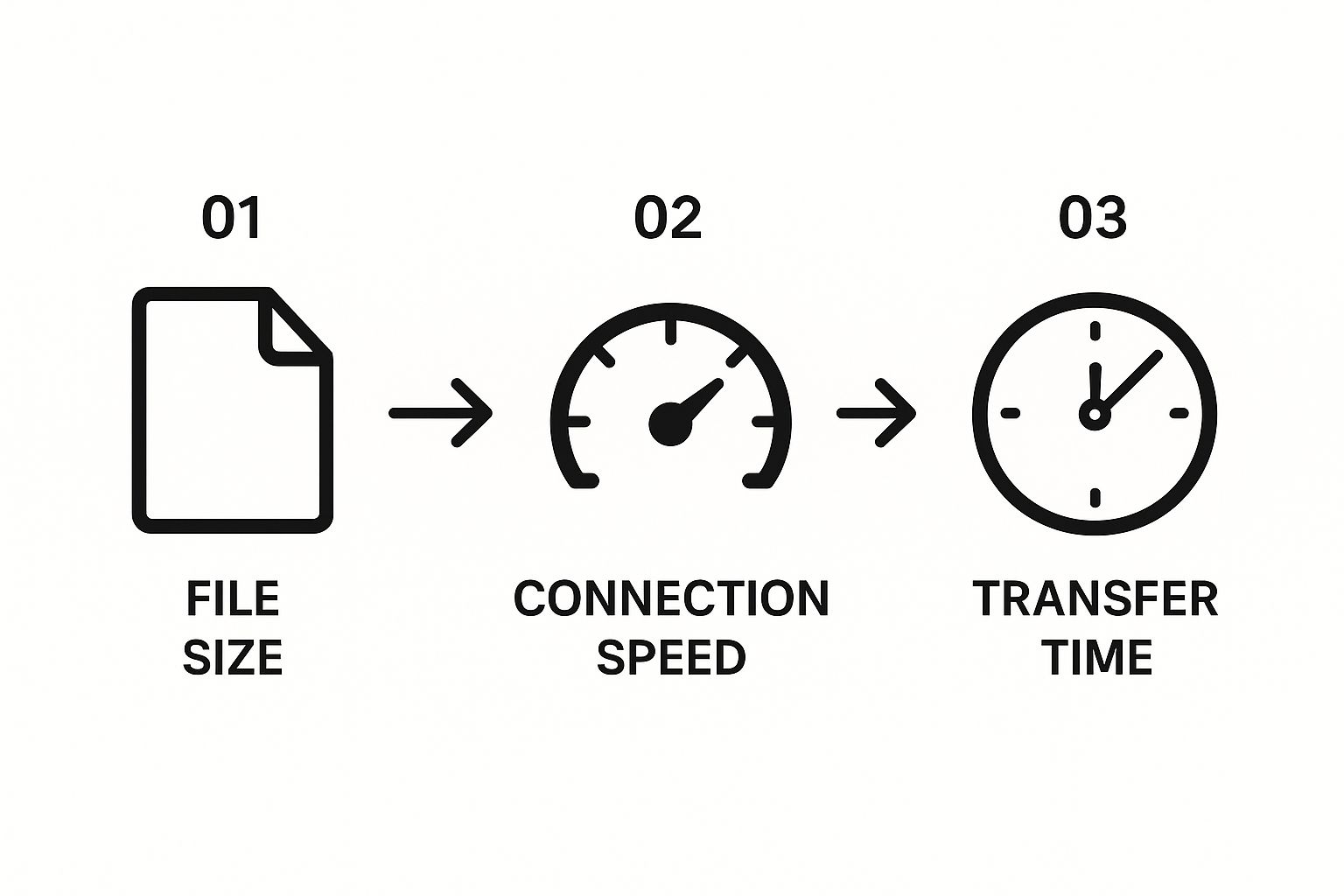
As you can see, the infographic boils it down to three key parts, showing how each one directly impacts the final result.
The Conversion Formula
To make the calculation work, you first need to convert your file size from Gigabytes (GB) into Megabits (Mb). It’s a two-step process.
Here’s how you do it:
- GB to MB: First, multiply the file size in GB by 1,000 to get its size in Megabytes (MB).
- MB to Mb: Then, multiply that result by 8 to convert it from Megabytes to Megabits (Mb).
Let's walk through a real-world scenario. Imagine you’re trying to upload a 5 GB video project, and your internet plan gives you a 50 Mbps upload speed.
-
First, get the file size into Megabytes: 5 GB * 1,000 = 5,000 MB
-
Next, convert those Megabytes into Megabits: 5,000 MB * 8 = 40,000 Mb
Now that your units match, you can plug the numbers into the main formula.
-
Calculate the total time in seconds: 40,000 Mb / 50 Mbps = 800 seconds
-
Finally, make that number easier to understand by converting it to minutes: 800 seconds / 60 = 13.3 minutes
Just like that, you know your 5 GB upload will take a little over 13 minutes. This gives you a solid baseline for planning your day. Once you get the hang of this, you’ll really appreciate how a calculator handles all these conversions for you in an instant.
Applying Your Estimates to Real-World Scenarios

A file transfer time calculator is more than just a neat tool—it's your secret weapon for planning real-world tasks. The numbers you get are what help you decide between different transfer methods, schedule massive backups, and generally make your digital life a whole lot smoother.
Let's look at a situation we all face: backing up important files to a cloud service like Google Drive or Dropbox. In this case, your internet's upload speed is almost always the main bottleneck. If the calculator tells you that uploading a 50 GB project folder will take nine hours, you immediately know to kick off the transfer overnight instead of smack in the middle of your workday.
That simple bit of foresight keeps you from hogging your internet connection right when you need it for video calls or other critical online tasks.
Local Network and Direct Transfers
Things change completely when you're moving files inside your own local network. Imagine you're transferring a 500 GB movie library from your desktop to a new Network Attached Storage (NAS) device. Here, your internet speed doesn't matter at all.
What does matter are your local network speed (like your router's performance) and the read/write speeds of your hard drives. This is where a file transfer calculator helps you figure out if your current setup is up to the task or if an upgrade—say, switching from Wi-Fi to a wired Ethernet connection—is actually worth the effort.
A calculator shifts from being a simple estimation tool to a diagnostic one. It helps you pinpoint the weakest link in your transfer chain, whether it's slow internet, a congested network, or just plain old hardware.
The difference in hardware alone can be staggering. For big file moves, the speed of your cables and storage devices plays a massive role. For instance, USB 3.2 can hit speeds up to 20 Gbps, while the ancient USB 2.0 maxes out at a sluggish 480 Mbps. That makes the newer standard potentially 40 times faster in a perfect setup. You can discover more insights about data transfer calculations to see just how much these "small" hardware choices matter.
Let's put that into perspective by comparing the time it takes to transfer a 100 GB file:
- Via USB 2.0 (at 480 Mbps): You're looking at roughly 30 minutes.
- Via USB 3.2 (at 20 Gbps): The same file moves in less than 1 minute.
Seeing those numbers side-by-side makes the decision pretty obvious. Using a calculator for these scenarios transforms abstract tech specs into tangible time savings, making it an indispensable tool for everything from personal projects to professional workflow planning.
Estimating Large-Scale Data Migrations
For any IT pro managing a big project, a file transfer time calculator is more than just a handy gadget—it's an essential planning tool. This is especially true when you're staring down a massive data migration, like moving a 100 TB database to a new cloud environment. Simple bandwidth math just doesn’t cut it here. These projects are beasts, full of critical, time-sucking steps that go way beyond just hitting "send."
The initial data transfer is only one small piece of a much larger puzzle. To build a realistic project timeline, you have to factor in all the surrounding work: prepping the data, hardening security, and running extensive validation checks to make sure nothing got lost or corrupted along the way. These tasks can easily tack on days, or even weeks, to the total time, turning what looks like a simple transfer into a major initiative.
Beyond Raw Throughput
One of the biggest headaches is planning the cutover window—that nail-biting period when you take the old system offline and bring the new one live. Keeping this downtime to an absolute minimum is critical for the business to keep running.
As AWS points out, migration timelines are hugely influenced by how you partition the data and, of course, by these necessary cutover windows. In fact, just the cutover activities alone can eat up 30% of the entire migration timeline, especially if you’re working with active, constantly changing datasets. You can learn more about planning for large migrations straight from their own documentation.
IT teams use a file transfer time calculator to get a baseline. This raw transfer estimate becomes the foundation, and from there, they layer on all the other dependent tasks to build a complete migration schedule.
This is how a simple calculation becomes a strategic planning instrument. Once you know the core transfer duration, you can more accurately map out everything that depends on it, like final data syncs and user acceptance testing. This kind of foresight is what separates a smooth, seamless migration from one that throws a wrench in the company’s operations.
And don't forget, optimizing your dataset before the transfer can make a massive difference. Taking some time to explore eco-friendly tech and how file compression reduces digital waste isn't just good for the planet—it can lead to significantly faster transfers and lower cloud costs.
Common Questions About File Transfer Times
Even with a reliable file transfer time calculator, you might run into situations that leave you scratching your head. Let's tackle some of the most frequent questions that pop up when reality doesn't quite match the math.
Why Is My Transfer Slower Than the Estimate?
This is the most common frustration. The gap between your calculated time and the actual progress bar usually comes down to one of three culprits: a hidden bottleneck, network overhead, or background activity.
Your transfer is only as fast as its weakest link. This could be anything from an old router to a slow hard drive or even a cheap, unshielded cable. Remember, the speed you enter into a file transfer time calculator must reflect this bottleneck, not your theoretical maximum speed. Plus, the transfer protocols themselves use some of your bandwidth for things like error-checking and coordination—something a raw speed rating just doesn't account for.
A key takeaway is that your transfer's true speed is dictated by its slowest component. If you have a gigabit internet plan but are transferring files from a five-year-old external hard drive over Wi-Fi, the hard drive and wireless connection will be your bottlenecks, not your internet speed.
Does Transferring Many Small Files Take Longer?
Absolutely. This is a classic scenario where the total size doesn't tell the whole story. Moving a single 10 GB video file will be significantly faster than moving 10,000 small documents that also add up to 10 GB.
The reason is overhead. For every single file, your operating system has to perform an open-and-close operation. This process involves locating the file, checking permissions, and writing its metadata. While this takes only a fraction of a second per file, multiplying that tiny delay by thousands of files adds up to a substantial amount of time.
If you find yourself constantly managing large numbers of files, exploring solutions designed for this challenge can be a game-changer. You can learn more about managing large files with advanced tools to see how dedicated software can simplify this process.
How Can I Speed Up My Transfers?
Start by identifying the bottleneck. For internet transfers, a wired Ethernet connection is nearly always more stable and faster than Wi-Fi. For local transfers, make sure you’re using the fastest ports available (like USB-C or Thunderbolt) and that your destination drive is an SSD, not a traditional HDD.
Ready to stop guessing and start planning? Compresto not only helps you shrink file sizes for faster transfers but also integrates smoothly into your workflow. Try Compresto today and take control of your file management.