How to Compress Videos for Email: A Professional Guide to Seamless Sharing
Understanding Email Platform Limitations and Video Requirements
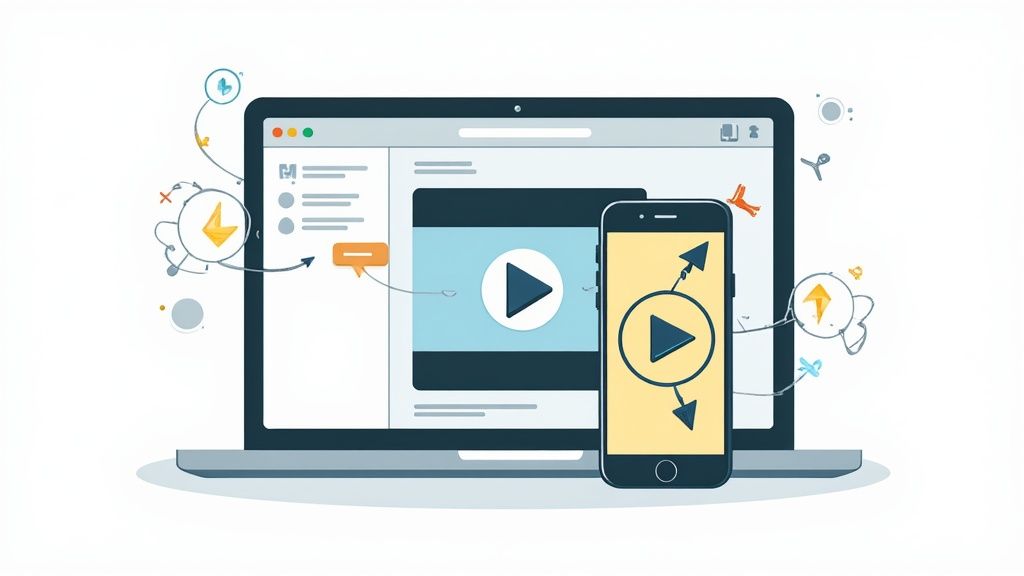
Sending videos through email might seem straightforward at first glance, but email platform differences can create unexpected challenges. Each email service handles video attachments differently, which makes proper video compression essential. A video that works perfectly in Gmail may be too large for Outlook, for example. Let's explore how to handle these variations effectively.
Common Email Attachment Size Limits
The main factor affecting video sharing is the attachment size limit. Email providers set specific caps on file sizes, and going over these limits means your email won't get through. It's frustrating to spend time creating a video message only to have it bounce back because it's too big. Here's a quick breakdown of common size limits:
- Gmail: 25 MB on computers and iPhones, 20 MB on Android
- Outlook: 20 MB maximum
- iCloud Mail: 20 MB maximum
- Yahoo Mail: 25 MB maximum
- AOL Mail: 25 MB maximum
Want more details about email size limits? Check out this comprehensive guide.
Video Requirements and Compatibility
The video format and codec you choose also affect whether your video will work properly. Some email clients support many video formats, while others are more limited. MP4 is generally the safest choice since it works almost everywhere. The codec (the technology that compresses your video) needs to be widely compatible too - this ensures smooth playback no matter what device or email app the recipient uses.
Best Practices for Compressing Videos for Email
Here are proven tips for successful video sharing via email:
- Check recipient email platforms: Find out which email services your audience typically uses
- Test compression settings: Try different compression levels to balance size and quality
- Use video hosting alternatives: For large files, consider uploading to YouTube or Vimeo and sharing the link instead. This bypasses email size limits and lets you track who views your video.
Taking time to understand these email platform quirks helps ensure your videos actually reach their destination. A little preparation prevents delivery problems and keeps your communication flowing smoothly.
Mastering Core Video Compression Elements
Getting your videos ready for email takes more than just making them smaller. The real challenge is finding the perfect balance between good video quality and email size limits. Three key factors control this balance: resolution, bitrate, and frame rate. It's a bit like trying to fit your clothes into a carry-on bag - you want everything to look good while staying under the weight limit.
Balancing Resolution, Bitrate, and Frame Rate
Resolution is the number of pixels that make up your video image. While 1080p gives you crisp, clear video, it also creates bigger files. Going down to 720p or 480p can really help shrink file size. Bitrate tells us how much data flows through each second of video - higher numbers mean better quality but bigger files. Frame rate counts how many pictures flash by each second. More frames (like 60 FPS) make motion look smoother but increase file size.
Getting these three elements to work together is essential for email-friendly videos. For most cases, you'll want to aim for 5,000-10,000 kbps bitrate and 24-30 FPS frame rate. These settings give you good quality while keeping files manageable. Quick quality check: the video should look clear and play smoothly when you test it. Want to dig deeper? Check out How to compress video for email - best practices.
Choosing the Right Settings for Different Video Types
Different videos need different compression settings. A simple screen recording can usually handle lower quality settings - 720p resolution and 3,000 kbps bitrate often work fine. But if you're sending a product demo video, you might want to bump up to 1080p and 5,000-8,000 kbps to keep things looking sharp. Learn more about video formats here: H.264 vs. H.265: Which Codec Should You Use?.
Assessing and Refining Your Compression Strategy
Finding the perfect settings takes some trial and error. Start with lower numbers for resolution and bitrate, then slowly increase them until you hit the sweet spot - where the video looks good but still fits in an email. Remember to always test your compressed video before sending it. Your goal is simple: make sure recipients can watch a clear, smooth video without any email delivery problems.
Selecting and Mastering Professional Compression Tools
Finding the right video compression tool makes a huge difference in getting videos small enough for email while keeping them looking good. Let's look at some popular options and see how they stack up.
Free vs. Premium Compression Software
When choosing compression software, you'll need to decide between free and paid options. Free tools are a good starting point but often have limits - they might add watermarks, reduce quality, or only provide basic settings. Paid software costs money but gives you valuable extras like processing multiple files at once, saving custom settings, and fine-tuning the compression to get the best results.
Comparing Popular Compression Tools
| Feature | HandBrake (Free) | VLC (Free) | Compresto (Premium) |
|---|---|---|---|
| Platform | Cross-Platform | Cross-Platform | macOS |
| Batch Processing | Yes | Limited | Yes |
| Presets | Yes | Limited | Custom |
| Advanced Controls | Yes | Limited | Yes |
| Interface | Complex | Simple | Intuitive |
HandBrake, a free open-source option, gives you lots of control over settings but can be tricky for beginners to use. VLC is easier to use but doesn't have as many advanced features. Compresto for Mac combines an easy-to-use interface with powerful features like custom presets and automatic folder compression, making it great for quickly preparing videos for email.
Optimizing Your Workflow with Advanced Features
Getting the most from your chosen tool means learning its key features. Batch processing lets you compress multiple videos at once, saving time. Creating preset settings for different types of videos helps ensure consistent quality. For example, you could save specific settings just for email-ready videos. Features like automated folder monitoring can compress new videos automatically as you add them. Taking time to explore these options helps you work faster and get reliably good results when compressing videos for email.

Using Video Compression to Boost Email Marketing
Video compression in email marketing goes beyond just reducing file sizes. An effectively optimized video can make your emails more engaging and drive better results. Let's explore the key elements that make video content work in email campaigns.
Creating Effective Video Thumbnails and Placement
Your video thumbnail acts as a preview that entices readers to click. A well-designed thumbnail showing real people using your product tends to perform better than generic product images. Positioning matters too - placing your video "above the fold" where it's immediately visible can significantly boost engagement. For more tips on video optimization, check out How to master social media video optimization.
Adding Clear Action Steps
After capturing attention with your video, guide viewers to take the next step with a prominent call-to-action. Place a clear button below the video with direct text like "Shop Now" or "Learn More" to convert interest into action. Pro tip: Including the word "video" in your subject line can boost open rates.
Measuring and Improving Results
Success with video emails requires tracking key metrics and making improvements. Monitor your:
- Open rates
- Click-through rates
- Video completion rates
The numbers show video's impact: Adding video to emails increases open rates by 6-19% and click-through rates up to 300% versus text-only messages. Learn more in these Video Email Marketing Statistics. Use this data to refine your approach - for example, if completion rates are low, try shorter videos.
Customizing for Different Audiences
Not all subscribers have the same technical setup. Adjust your video compression based on factors like typical internet speeds and devices used by different audience segments. This ensures everyone gets a smooth viewing experience, regardless of their technical constraints. With the right mix of technical optimization and engaging content, video can take your email marketing to new heights.
Resolving Common Video Compression Challenges

When compressing videos for email, you need to address several key technical challenges to ensure optimal playback and visual quality. Let's explore the main issues and practical solutions for sending great-looking videos via email.
Maintaining Video Clarity While Compressing
Getting the right balance between file size and video quality is one of the biggest challenges. Poor compression choices can result in pixelation, blurriness, and visual distortions that make your video look unprofessional.
Success comes down to finding optimal settings for both bitrate and resolution. While lower bitrates create smaller files, going too low ruins the quality. Similarly, resolution changes like converting 1080p to 720p can significantly reduce file size - but you'll need to test different options to find what works best for your specific video content.
Ensuring Format Compatibility Across Email Clients
Email clients can be picky about which video formats they'll play. Sending a video that won't open or plays incorrectly is frustrating for recipients and reflects poorly on you as the sender.
The safest approach is using the MP4 format with the H.264 codec, as these are widely supported standards. Before sending any video broadly, test it with popular email clients to verify it works properly. For more file optimization tips, check out How to master file size reduction.
Testing and Quality Assurance
Take time to thoroughly test your compressed videos before sending them. Play them back on different devices and email platforms while checking for:
- Visual quality and clarity
- Smooth playback without stuttering
- Audio syncing correctly with video
- Quick loading times
Handling Different Video Sources and Content Types
Not all videos compress the same way. Screen recordings with minimal motion can handle more aggressive compression compared to action sequences. Some key considerations:
- Test different compression settings based on your content
- Monitor quality impact as you adjust parameters
- Document what works best for each type of video
- Build a reference guide for consistent results
Remember that finding the right compression approach often requires experimentation. Focus on delivering videos that maintain professional quality while meeting email size limits.
Implementing Future-Ready Video Compression Strategies
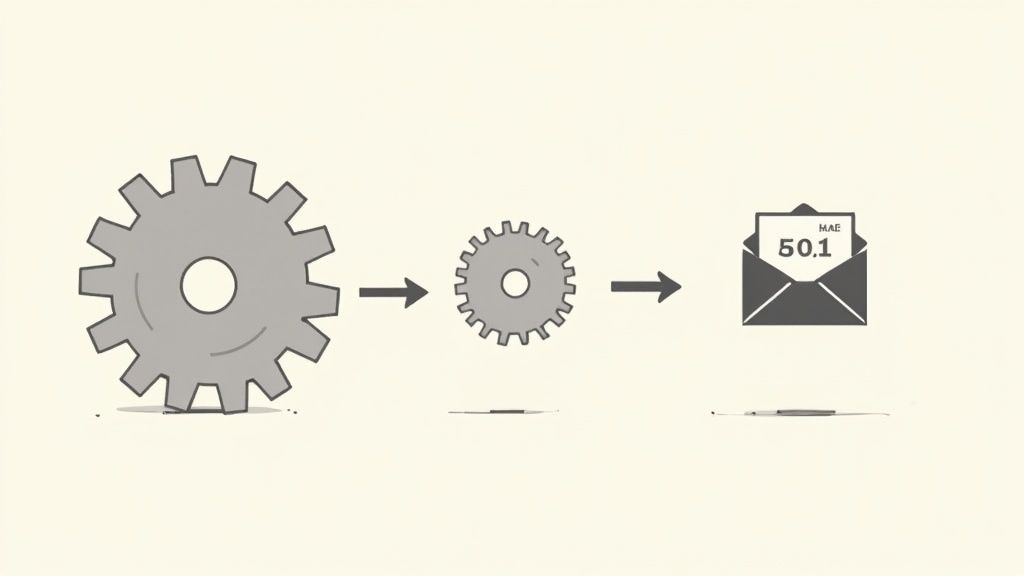
Creating an effective video compression strategy means understanding current technology while planning for what's next. Let's look at smart ways to compress videos for email that will serve you well both now and in the future.
Adaptive Compression Techniques
Adaptive bitrate streaming (ABR) brings a smart approach to video delivery. Rather than creating multiple versions of the same video, ABR automatically adjusts quality based on the viewer's connection speed. For email marketing, this means you can send a single video file that works smoothly for all recipients, regardless of their internet speed.
Exploring Cloud-Based Solutions
Cloud platforms provide excellent tools for handling video compression at scale. These services often include AI-assisted compression that can shrink file sizes while keeping video quality intact. This makes cloud solutions especially useful for marketing teams sending large numbers of video emails.
Preparing for Next-Generation Video Formats
New video formats are improving compression efficiency every year. AV1 and VP9 formats offer better results than the older H.264 standard, with smaller file sizes and improved quality. Keeping up with these developments helps ensure your videos look great and load quickly across all devices.
Practical Frameworks for Evaluation
When choosing new compression tools, follow these key steps:
- Identify Needs: List your must-have features for file size, quality, and device support
- Research Solutions: Compare available options based on features and user feedback
- Test and Evaluate: Try each option with your actual videos to check compression ratios and quality
- Integrate and Optimize: Add the best tools to your workflow and fine-tune settings as needed
Maintaining Efficiency as Your Needs Evolve
As you send more videos through email, having an efficient system becomes crucial. Look for tools that can handle batch processing and automated compression. This saves time and lets you focus on creating great content instead of managing technical details.
Ready to make video compression easier? Try Compresto today. Start compressing videos now!