Ultimate Guide to Compress Video Without Losing Quality: Expert Tips and Proven Strategies
Understanding Video Compression: From Innovation to Implementation
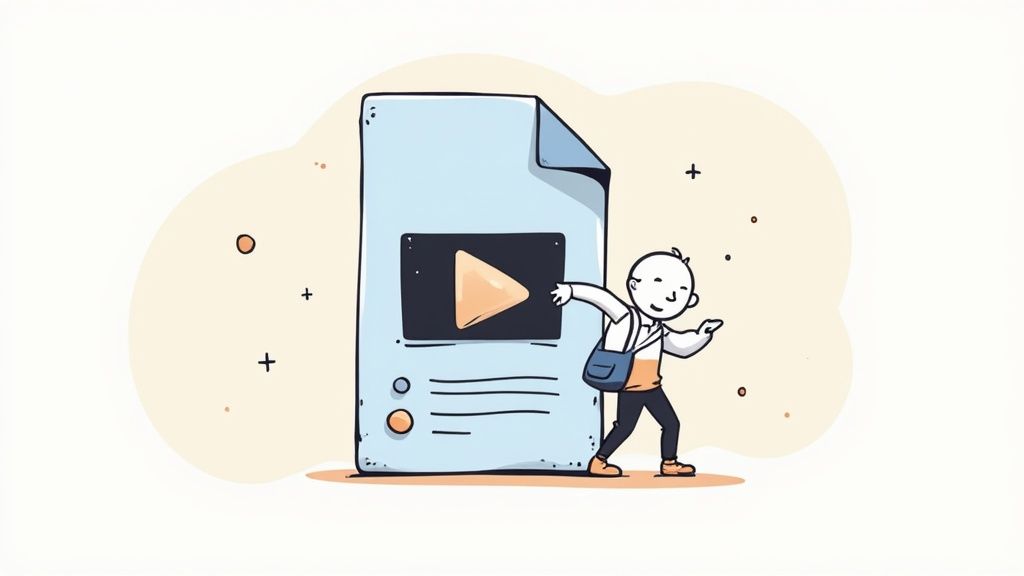
Video compression is like a magic trick - it makes video files smaller while keeping the quality intact. The science behind this process has evolved significantly over the years, making it essential for everyone from YouTube creators to professional filmmakers to understand the basics.
The story of video compression begins in 1929 when R.D. Kell developed interframe compression. This technique introduced the concept of keyframes - storing one complete frame and only recording changes between subsequent frames. This simple but brilliant idea still forms the foundation of modern video compression. Want to dive deeper into this fascinating history? Check out The History of Video Compression.
Key Principles of Compression
Today's video compression methods build on two main concepts that work together to shrink file sizes while preserving quality:
-
Spatial compression: Works within individual frames by finding and combining similar areas, much like taking notes with shorthand instead of writing every word. For example, a blue sky might be stored as "blue region" rather than individual blue pixels.
-
Temporal compression: Focuses on the differences between frames. If you're recording someone talking against a static background, only the movement of their face and mouth needs to be stored - the background stays the same. This saves tremendous amounts of data.
Balancing Quality and Compression
Finding the perfect balance between file size and video quality is like walking a tightrope. Two key factors come into play:
Bitrate determines how much data is used per second of video. Think of it like the quality setting on YouTube - higher bitrates mean better quality but bigger files. Resolution refers to the dimensions of your video frame. While 4K might look amazing, dropping to 1080p can dramatically reduce file size while still looking great on most devices.
Making smart choices about these settings depends on where and how you'll use your video. A cinematic film needs maximum quality, while a quick social media clip can usually handle more compression. The key is understanding these trade-offs to make informed decisions about your video projects.
We'll explore modern compression standards and how to put these principles into practice in the next section. This knowledge will help you choose the right compression settings for your specific needs.
Modern Compression Standards in everyday language:
Modern Compression Standards: Making Smart Choices
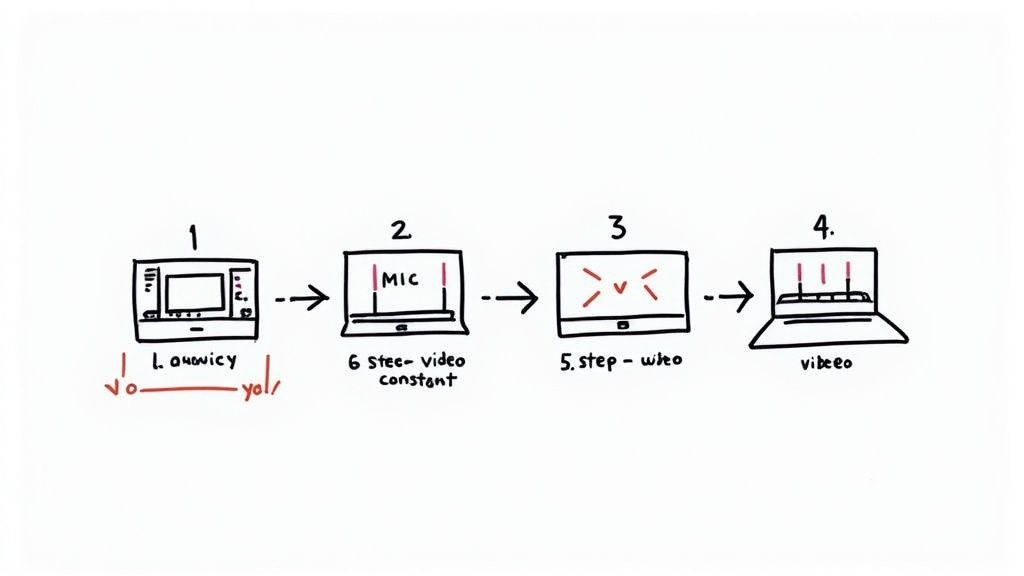
Video compression has come a long way, with several key standards emerging over time. Each option offers different benefits when it comes to managing file size and quality. Let's explore the main compression standards available today, so you can pick the right one for your projects.
H.264: The Workhorse of Video Compression
H.264, also called Advanced Video Coding (AVC), has become the go-to standard for video compression since its release in 2006. It can handle picture sizes up to 8K and delivers the same quality as MPEG-2 while using only half the data. This efficiency comes from better motion tracking and prediction methods. You'll find H.264 used everywhere from Blu-ray discs to HDTV broadcasts. It can shrink files by a factor of 20 to 200 times - much more than typical lossless compression, which only manages 5 to 12 times. Check out more about compression history in this detailed article.
H.265/HEVC: Taking Efficiency to the Next Level
H.265, known as High Efficiency Video Coding (HEVC), improves on H.264's foundation. It compresses video twice as efficiently as H.264, so you get the same quality in smaller files or better quality at the same size. This makes it perfect for handling 4K and 8K videos that would otherwise eat up tons of space. However, some companies have been slow to adopt it due to complex licensing rules and the extra computing power it needs.
VP9 and AV1: Royalty-Free Alternatives
If you want to avoid paying licensing fees, VP9 and AV1 are solid choices. Google created VP9, which works about as well as HEVC and powers much of YouTube's content. The Alliance for Open Media developed AV1 to beat HEVC's compression while staying free to use. This makes both options appealing for creators who want to skip the licensing costs.
Choosing the Right Standard: A Practical Approach
Pick your compression standard based on these key factors:
- Where will people watch it? H.264 works almost everywhere, while HEVC, VP9, or AV1 might work better on newer platforms that support them.
- How important is quality? For the best possible look, consider HEVC or AV1.
- How much space do you have? When storage or bandwidth is tight, HEVC, VP9, or AV1 can really shrink your files.
- What can your system handle? Remember that HEVC and AV1 need more powerful hardware than H.264.
Understanding these compression standards helps you make smart choices that balance quality, compatibility, and efficiency. Next, we'll look at some practical tools you can use to put these standards to work in your videos.
Essential Tools That Actually Deliver Results
Having the right video compression tool can make a huge difference in your work quality and speed. Let's look at some reliable tools, both free and paid, that users consistently praise. This guide will help you pick the perfect tool for your video projects.
Free and Accessible Solutions: Balancing Cost and Capability
Free tools give you a great starting point for basic compression needs. While they may not have every bell and whistle, they work well for straightforward projects.
-
HandBrake: This free, open-source tool supports many video formats and gives you lots of control over settings. You can really fine-tune your compression, though new users might need time to learn the interface.
-
VLC Media Player: Most know VLC for playing videos, but it also compresses them. It's perfect for quick, simple compressions - especially if you're just starting out with video work.
-
Online Converters: Many websites let you compress videos for free. These work great for quick, one-time compressions, though they usually limit file sizes to a few hundred MB and don't offer advanced options.
Premium Tools: Investing in Professional Results
When quality matters most and you need reliable performance, these premium tools deliver excellent results.
-
Compresto: Built specifically for Mac (both Intel and Apple Silicon), this tool focuses on keeping video quality high while reducing file size. It includes helpful features like Folder Monitoring and Drop Zone, plus a Video to GIF converter. With 1730+ active users, including tech leaders like Vercel's CEO, it keeps getting better based on user feedback.
-
Final Cut Pro: Apple's pro video editor includes powerful compression tools that work perfectly on Mac. It fits smoothly into existing editing workflows, making it ideal for Mac-based creators.
-
Adobe Premiere Pro: This industry-standard editor offers excellent compression options and works with many video formats. Like Final Cut Pro, it lets you compress right from your editing timeline and gives you detailed control over settings.
Choosing the Right Tool for Your Workflow
Pick your compression tool based on what matters most to you:
- Project complexity: Simple projects work fine with free tools, while bigger projects benefit from premium features
- Control needs: For precise compression control, look to HandBrake or premium options
- System setup: Mac users might prefer Compresto or Final Cut Pro
- Money matters: Free tools work well, but premium tools can save time and improve quality
Want to learn more? Check out How to master video compression using FFmpeg and an easier alternative. This guide covers both command-line compression and user-friendly options. Now, let's look at building an effective compression workflow.
Mastering Quality-Focused Compression Workflows
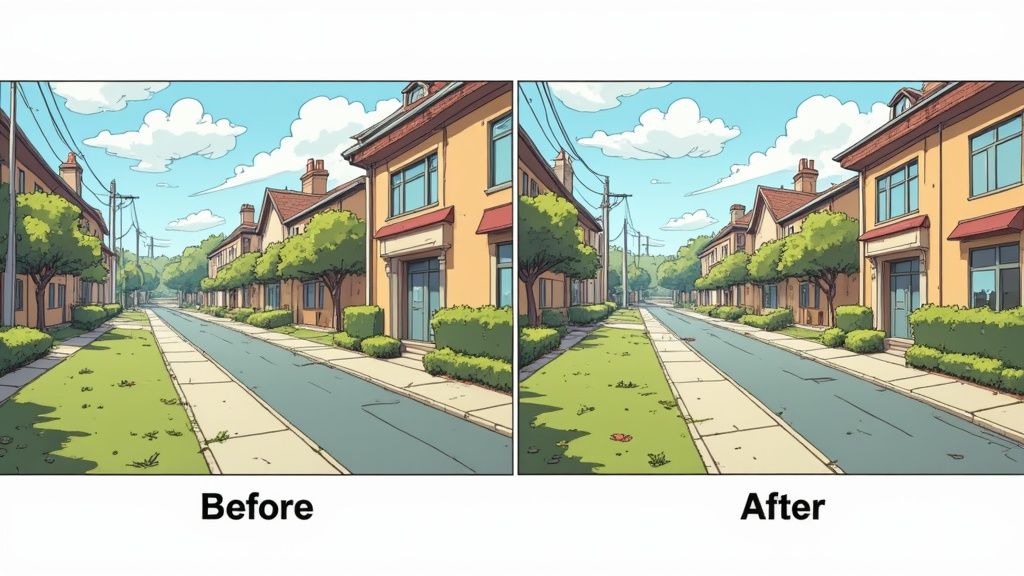
Let's explore how to build a practical workflow that maintains video quality during compression. Whether you're using built-in software or professional tools, these proven methods will help you balance file size and visual quality effectively.
Step-by-Step Compression Process
Getting consistent results requires a methodical approach. Here's a proven process that works for any video project, from quick social clips to long-form content:
-
Pick your export settings: Start by choosing a widely-supported codec like H.264 or the more efficient H.265. For most projects, 1080p resolution offers good quality, while 720p works well for mobile-first content.
-
Set your bitrate: This determines how much data is used to store your video. Using variable bitrate (VBR) lets your video adapt - using more data for complex scenes with lots of movement, and less for simpler static shots.
-
Use two-pass encoding: This method analyzes your video twice - first to understand the content, then to optimize the compression. While it takes longer, it often produces better results, especially for videos with lots of action or detail.
-
Review and adjust: Always test your settings on a short clip first. Watch for any issues in areas with fine details or quick motion. Fine-tune your settings until you find the right balance between size and quality.
Platform-Specific Considerations
Each platform handles video differently. Understanding these differences helps you deliver the best possible quality:
-
YouTube and Vimeo: Since these platforms compress your videos again, start with high quality. Use a higher bitrate to minimize quality loss during their processing.
-
Social Media: Platforms like Instagram and TikTok need smaller files. You can compress more aggressively here since videos are usually watched on smaller screens.
-
Webinars and Courses: Teaching materials need clear visuals. Focus on maintaining sharp text and detailed images, even if it means slightly larger files.
Practical Tips for Avoiding Quality Loss
Follow these proven guidelines to maintain quality during compression:
-
Start with clean source footage: Your final video can only be as good as your original recording.
-
Don't force higher resolutions: Increasing resolution after recording won't improve quality and often makes videos look worse.
-
Choose quality tools: Professional software like Compresto offers advanced features for macOS users, with an easy-to-use interface that helps both individuals and teams manage files efficiently.
-
Keep software current: Regular updates often include improvements to compression algorithms and bug fixes.
By following these guidelines, you'll create smaller video files that still look professional. Your content will play smoothly across different platforms while maintaining visual quality. Ready to learn more? The next section covers advanced techniques used by industry professionals.
Professional Techniques That Set You Apart
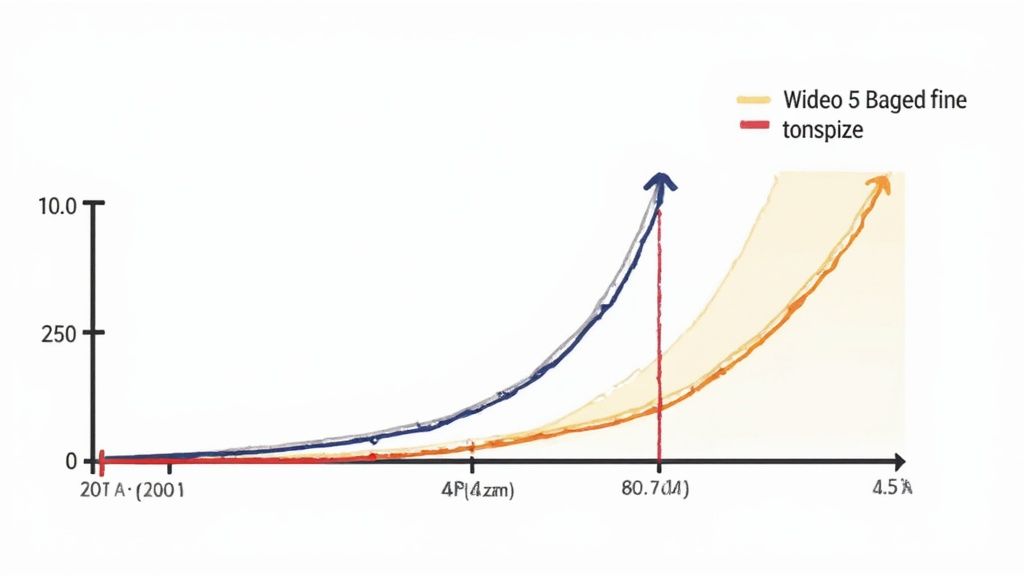
Let's explore expert techniques that take video compression to the next level. These methods help maintain broadcast-quality output while keeping file sizes small - the kind of skills that separate basic compression from professional work.
Intelligent Two-Pass Encoding: A Deeper Dive
Two-pass encoding works by scanning your video twice. The first scan maps out complex sections like action sequences and detailed textures. During the second pass, the encoder uses this data to distribute bitrate where it's needed most. Fast-paced scenes get more data while simple shots use less. For instance, a dynamic car chase would receive higher bitrate compared to a basic dialogue scene.
Strategic Bitrate Allocation: Fine-Tuning for Success
Managing bitrate effectively is key to professional compression. Constant Rate Factor (CRF) lets you target consistent quality levels throughout your video by dynamically adjusting the bitrate. Variable Bitrate (VBR) changes bitrate based on scene complexity, often resulting in smaller files but with slight quality variations. For critical projects, pros often use Constrained VBR (CVBR) which caps maximum bitrate while still allowing dynamic adjustments.
Codec-Specific Optimizations: Getting the Most From Your Codec
Each codec offers unique settings that can boost compression results. With H.264, settings like profile and level determine video complexity and feature support. Choosing appropriate values ensures device compatibility while maximizing efficiency. Newer codecs like H.265 (HEVC) include better motion prediction that can be fine-tuned for improved compression without quality loss.
You might be interested in: How to master file compression like a pro. This guide explores further techniques to reduce file sizes without sacrificing quality.
Case Studies and Practical Demonstrations
Think of a documentary filmmaker preparing footage for online release. By using two-pass H.265 encoding with strategic VBR settings, they can dramatically reduce file sizes while preserving their carefully captured footage. Meanwhile, a social media team might opt for faster single-pass H.264 encoding at lower bitrates when quick turnaround matters most. Each project has unique needs - the key is matching the right techniques to your specific goals. Master these methods and you'll be able to achieve professional results across any platform or device.
Solving Common Compression Challenges
Video compression challenges can impact the quality of your final output. Let's look at common issues you might face and practical ways to maintain professional results.
Handling Compression Artifacts
Compression artifacts are visual defects that appear in compressed videos. These show up as blockiness - where images break into visible squares, especially during complex motion scenes. You may also notice color banding, where smooth color transitions appear as distinct bands instead of gradual changes.
To reduce artifacts, start by increasing the bitrate. Using more data allows for better quality compression with fewer visual issues. For instance, moving from 8 Mbps to 12 Mbps often reduces blockiness significantly. Using H.265 codec can also help - it compresses more efficiently while keeping quality high.
Managing Quality Across Different Content Types
Each type of video content needs different compression settings. Action sequences demand higher bitrates to look smooth, while static interview shots can use lower rates. Fast-moving scenes work well with H.264, but screen recordings and presentations can handle more aggressive compression.
Take nature documentaries as an example. Wide landscape shots often compress cleanly at lower bitrates, but detailed wildlife close-ups need higher rates to preserve fine details. For more tips on optimizing different content types, check out How to master file size reduction.
Troubleshooting and Prevention: A Proactive Approach
Taking steps to prevent compression issues saves time and frustration. Here are key practices to follow:
- Test your settings: Always compress a short clip first to check results before processing the full video
- Keep lighting consistent: Even lighting compresses better than harsh contrasts or rapid brightness changes
- Simplify complex scenes: Highly detailed shots with lots of movement are harder to compress cleanly
Understanding these challenges and solutions helps you compress videos confidently while keeping quality high.
Ready to compress your videos with professional results? Download Compresto at https://compresto.app and see the difference for yourself.