Compress MP4 Files for Email Without Losing Quality - Easy Tips
Why Email Demands Smart Video Compression
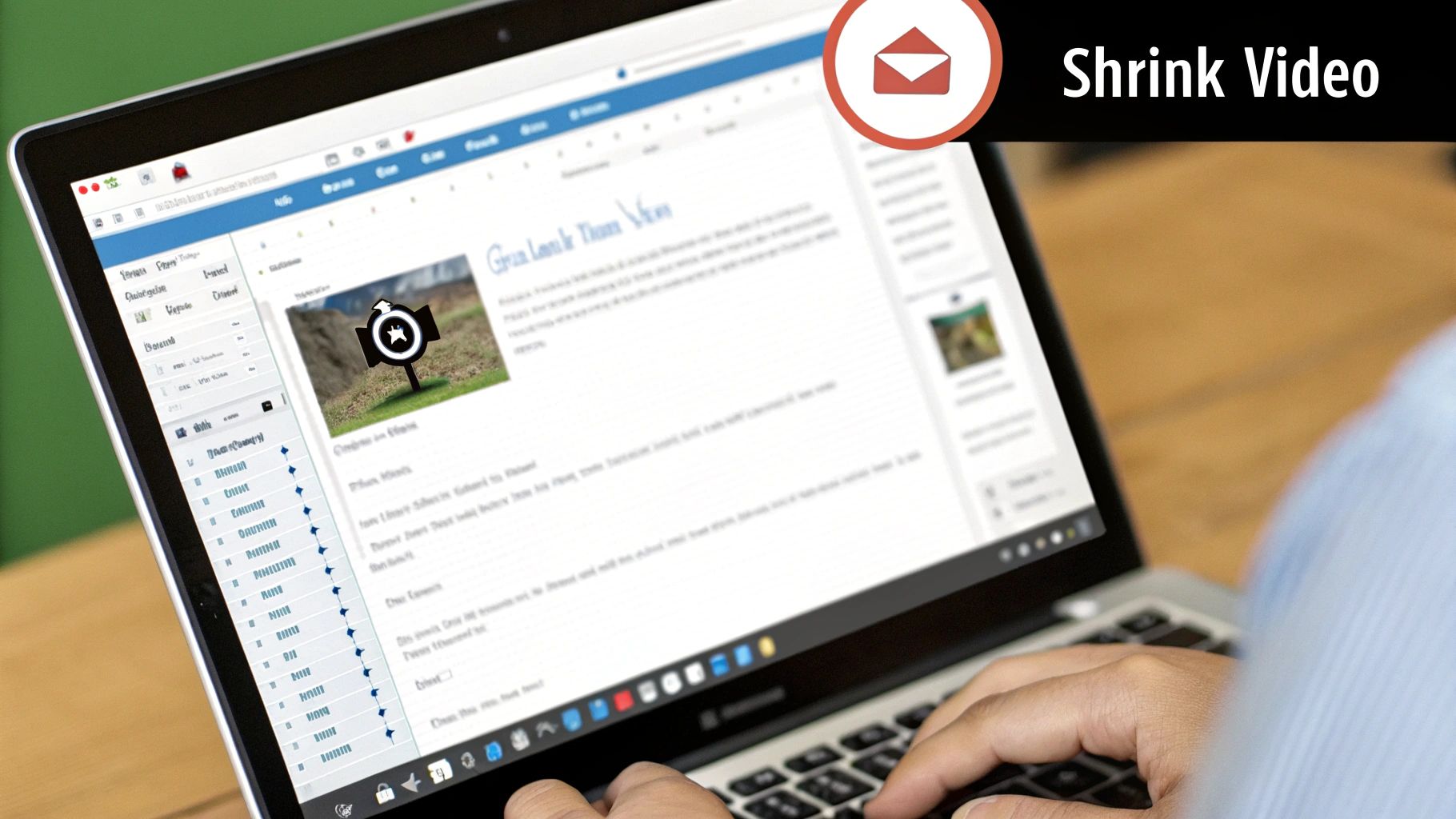
Sharing videos is now a regular part of how we communicate. But sending large video files through email can be a real challenge. This is because email providers put limits on how big attachments can be. Sending raw, high-resolution videos directly through email is often simply not possible.
Understanding Email Attachment Limits
Different email providers have different rules about attachment sizes. Gmail and Outlook.com, for example, typically limit attachments to 25MB. Some providers have even smaller limits. These limits exist for technical reasons, like server storage space and bandwidth. Email servers are a bit like highways – too many large files can cause congestion and slow things down. This is why compressing MP4 files for email, without sacrificing quality, is so important for smooth sharing.
The need for efficient compression is growing. The global video compressor market is expanding rapidly, expected to be worth about USD 4.94 billion by 2032. This growth is fueled by the need to make video files smaller for efficient streaming and sharing. You can find out more about this growing market here. This highlights how important video compression has become for many uses, including email.
Balancing Compression and Quality
Just making a file smaller isn't enough. The video still needs to look good. Overly compressed videos can look pixelated, blurry, or have other visual problems. This can undermine the message you're trying to send. For help with common compression issues, check out the Troubleshooting section. The key is finding the right balance – a file small enough to send via email, but still high enough quality to be effective. This means understanding the different factors that affect file size and video quality.
Key Factors Affecting Video Size
Several things impact how big a video file is:
- Resolution: Higher resolutions, like 4K, mean larger files.
- Frame Rate: Higher frame rates mean more data per second, which increases the file size.
- Bitrate: This refers to the amount of data used per second of video. A higher bitrate means a bigger file.
- Codec: Different codecs (compression algorithms) have different levels of compression efficiency.
Understanding these factors helps you compress MP4 files effectively without losing too much quality. This lets you tailor the compression to your specific needs, ensuring your video reaches your audience and looks its best.
The Science Behind Quality-Preserving Compression
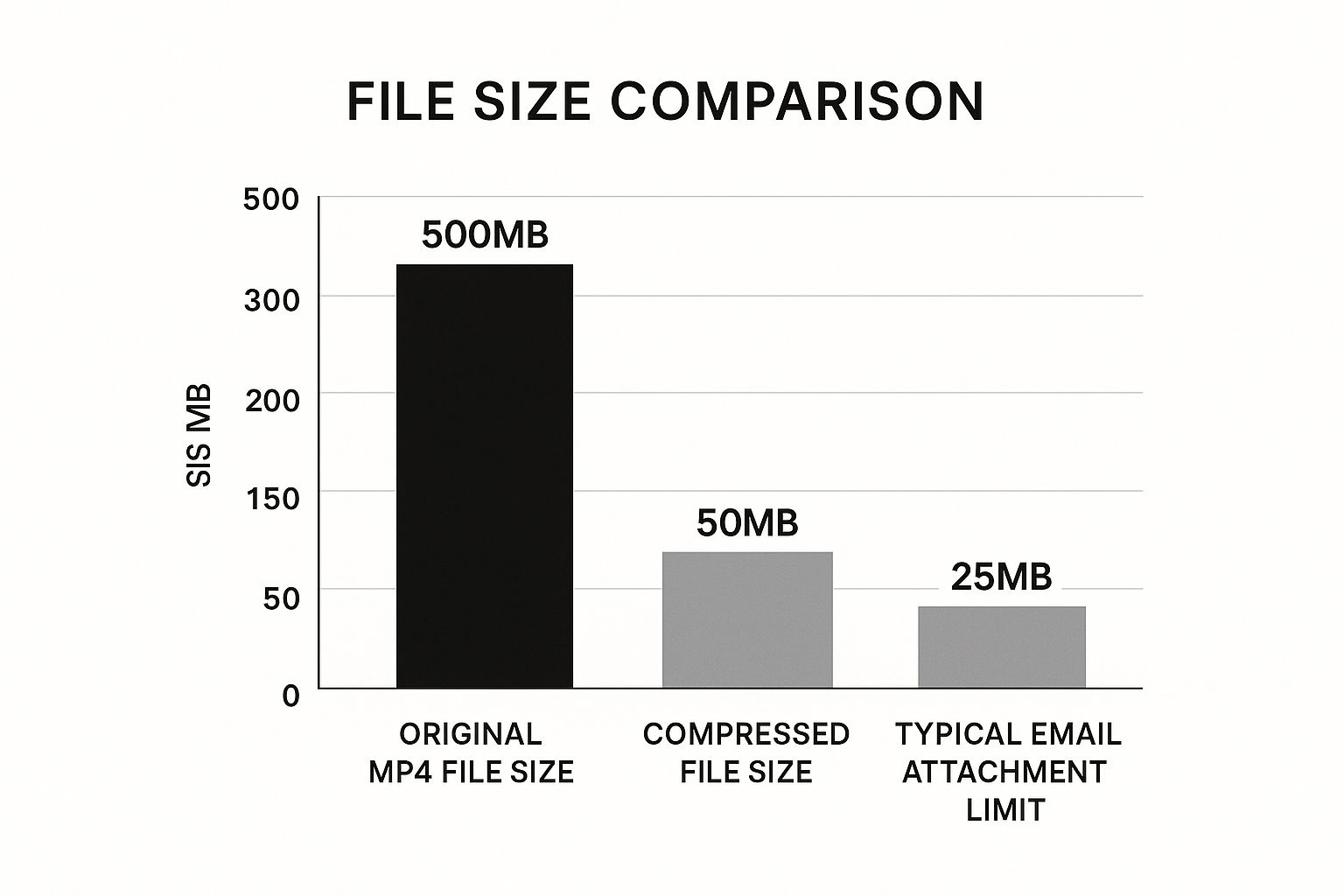
Compressing MP4 files for email without sacrificing quality isn't some kind of magic trick—it's based on smart science. It uses clever algorithms that shrink your video's file size without significantly impacting the viewing experience. This happens through two main compression types: lossy and lossless. The data chart above illustrates how file size changes based on codec and bitrate. As you can see, lower bitrates lead to smaller files, but also potentially reduced quality.
Lossy vs. Lossless Compression: Choosing The Right Approach
Lossy compression, true to its name, removes some data from the video. Imagine summarizing a book—you get the gist, but specific details are gone. This method shrinks files significantly, making them ideal for email. However, overdoing lossy compression creates noticeable problems like pixelation and blurring.
Lossy compression is often preferred for online video due to bandwidth constraints. Services like YouTube rely heavily on lossy compression.
Lossless compression, conversely, retains all the original data. Think of it like zipping a file—the size decreases, but nothing is removed. Unzipping the file restores it perfectly. This preserves quality completely, but doesn't shrink files as much as lossy compression.
Lossless compression is often used for archiving or editing where preserving source material is critical. Tools like 7-Zip offer excellent lossless compression.
Bitrate, Resolution, and Frame Rate: The Quality Triangle
Three primary factors influence video quality: bitrate, resolution, and frame rate. Bitrate measures data used per second of video. Lowering it shrinks the file, but going too low harms quality. Resolution is the number of pixels in your video. Reducing resolution (like from 1080p to 720p) makes the file smaller but can decrease sharpness. Frame rate is how many images appear per second. Lowering it shrinks file size, but can make motion look jerky. For a deeper dive into file optimization, check out this helpful resource: How to master file optimization.
The Role of Codecs: H.264 and Beyond
Codecs are the engines driving video compression. They use complex mathematical formulas to reduce file size. H.264 is a popular codec offering a solid balance of compression and quality. Newer codecs, like H.265 (HEVC), provide even better compression, resulting in smaller files at the same quality, or better quality at the same size. However, compatibility can be an issue, as not all email clients and devices support newer codecs.
To help understand the differences between common video codecs, let's look at a comparison table:
Common Video Codecs Comparison This table compares the most popular video codecs used for compression, highlighting their efficiency, quality preservation, and compatibility.
| Codec | Compression Efficiency | Quality Preservation | Compatibility | Ideal Use Case |
|---|---|---|---|---|
| H.264 | Good | Good | Excellent | Widely supported, suitable for most online video and email |
| H.265 (HEVC) | Excellent | Excellent | Good (growing) | High-resolution video, streaming, smaller file sizes |
| VP9 | Very Good | Very Good | Good (primarily web-based) | Web streaming, particularly on Google platforms |
| AV1 | Excellent | Excellent | Fair (improving) | Royalty-free alternative to HEVC, targeting high-quality video |
Key insights from this table include the wide compatibility of H.264 and the increasing support for H.265, which offers superior compression. While newer codecs like AV1 offer excellent performance, their adoption is still growing.
The market for video encoding, crucial for compression, is expanding rapidly. By 2023, this market was valued at over USD 2.52 billion globally. Learn more about this growing market here. This expansion highlights the increasing demand for enhanced compression technologies across various applications.
Expert-Recommended Software for MP4 Compression
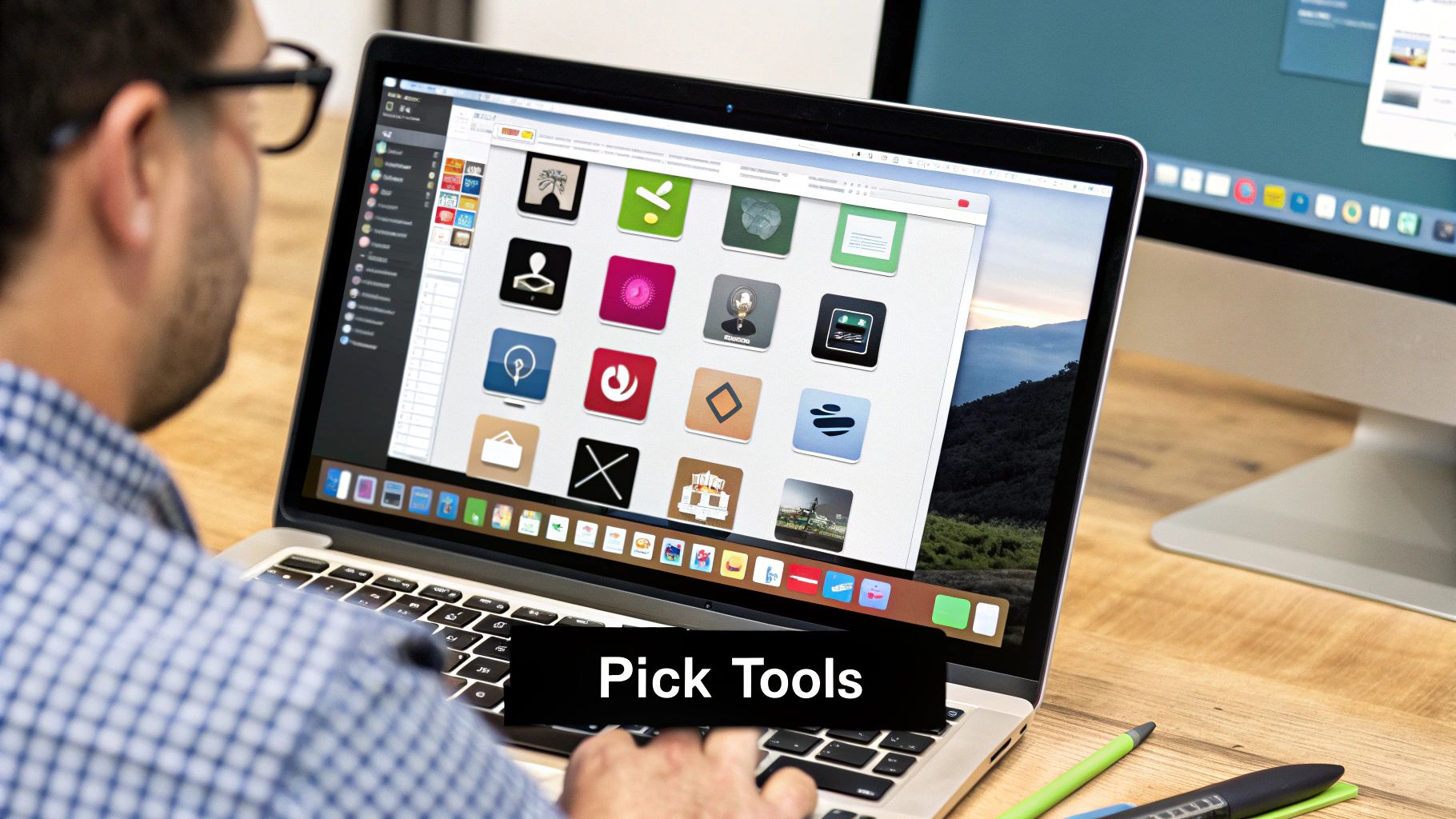
Finding the right MP4 compression software for emailing videos without sacrificing quality can be a challenge. This guide simplifies the selection process by exploring top options, categorized by user experience and features, helping you find the perfect tool.
User-Friendly Options for Quick Compression
Several user-friendly applications make MP4 compression easy, even without technical expertise. HandBrake, a free and open-source video transcoder, offers a clean interface and presets for various devices. HandBrake is a great option for beginners.
Similarly, the versatile VLC Media Player has built-in compression, allowing you to adjust resolution and bitrate directly. VLC Media Player is known for its ability to play almost any video format. For a deeper dive into video compression, check out this helpful guide: How to master FFmpeg (and an easier alternative). These tools are excellent for quickly reducing file sizes for email.
Online compressors like Clipchamp and Clideo offer browser-based convenience. Clipchamp and Clideo let you upload, adjust settings, and download without installing anything. However, be aware of potential file size limits and privacy considerations with online services.
Advanced Tools for Precise Control
For more control, professional video editing software like Adobe Media Encoder and Final Cut Pro provide advanced features. Adobe Media Encoder and Final Cut Pro offer granular control over bitrate, resolution, frame rate, and codecs, enabling optimal quality retention. This is especially useful for high-resolution videos or specific quality needs, but these tools often require a paid subscription and have a steeper learning curve.
FFmpeg, a command-line tool, offers high flexibility for technical users. FFmpeg provides access to advanced compression settings and algorithms, allowing for high compression with minimal quality loss. Though powerful, it requires technical expertise.
Choosing the Right Tool for Your Needs
The ideal software depends on your skills, budget, and quality goals. For quick compression, HandBrake, VLC, or an online converter might suffice. For precise control and maximum quality retention, consider professional software like Adobe Media Encoder or FFmpeg.
To help you compare, the table below summarizes the key features, usability, platform compatibility, price, and quality retention of each tool:
To help you choose, here's a comparison of the software discussed:
MP4 Compression Software Comparison: This table compares popular MP4 compression tools based on features, user-friendliness, platform compatibility, and price.
| Software | Key Features | User-Friendliness | Platforms | Price | Quality Retention |
|---|---|---|---|---|---|
| HandBrake | Presets, open-source | High | Cross-Platform | Free | Good |
| VLC Media Player | Versatile, built-in compression | Medium | Cross-Platform | Free | Good |
| Clipchamp | Browser-based, easy to use | High | Web | Freemium | Medium |
| Clideo | Online, quick conversion | High | Web | Freemium | Medium |
| Adobe Media Encoder | Advanced controls, presets | Low | Mac/Win | Paid | Excellent |
| Final Cut Pro | Professional editing, compression | Low | Mac | Paid | Excellent |
| FFmpeg | Command-line, highly flexible | Low | Cross-Platform | Free | Excellent |
This comparison highlights the strengths of each option, making it easier to find the best fit for your MP4 compression needs. Choosing the right tool empowers you to optimize your videos for email while preserving visual quality.
Browser-Based Solutions for Fast MP4 Compression
Need a quick way to shrink MP4 files for email without sacrificing quality? Browser-based compression tools offer a handy alternative to downloading software. Compress videos directly in your web browser – no installation needed. This is especially useful on shared computers or when you need a fast solution without complicated setups.
Exploring Online Compression Tools
Several online video compression tools are available, each with its own strengths and weaknesses. Clipchamp, for example, offers a user-friendly interface with basic editing features alongside compression. Clipchamp supports a variety of video formats and offers various compression levels.
CloudConvert handles a wide range of file formats, making it versatile for various conversion and compression tasks. CloudConvert is a powerful online file converter that supports over 200 different formats. FreeConvert, as the name suggests, provides free basic compression. FreeConvert is a free online file conversion tool. With free services, be aware of potential limits like file size restrictions, processing speeds, or watermarks.
The data compression software market is growing rapidly, projected to be worth $1.61 billion by 2029, with a CAGR of 7.6%. This growth shows the increasing demand for efficient data management. Read more about this market growth here. For emailing videos, this means finding the right balance between smaller file sizes and good video quality.
Prioritizing Privacy and Security
When using online compression tools, privacy matters. Always check the service's terms and conditions to understand how your video data is handled. Some platforms may keep copies of uploaded files or have weaker privacy policies. Choose a trusted service that prioritizes user privacy and data security, especially for sensitive content. This protects your intellectual property and ensures responsible data handling.
Streamlining Workflow for Multiple Files
Many online compressors offer batch processing. This lets you upload and compress multiple videos at once, streamlining your workflow and saving time. This feature is invaluable for large projects or tight deadlines, allowing you to efficiently handle numerous video files.
Optimizing Compression Settings for Email
While most tools have presets, understanding key settings can help optimize your videos for email. Adjusting the resolution, bitrate, and using the correct format (like MP4 with H.264 encoding) lets you fine-tune the balance between file size and quality. This ensures your video fits email limits while looking good. Experiment to find the best settings for your needs.
Professional Techniques That Maximize Quality Retention

Compressing MP4 files for email without sacrificing quality often requires more than just adjusting basic compression settings. This is where understanding professional techniques becomes invaluable. These advanced strategies minimize file size while preserving visual clarity. They go beyond simple tweaks, using sophisticated algorithms and content analysis to achieve optimal results.
Two-Pass Encoding: A Two-Step Approach to Optimal Compression
Two-pass encoding involves encoding the video twice. The first pass analyzes the video content, identifying complex scenes that need more data. The second pass uses this analysis to distribute the bitrate more efficiently, resulting in a smaller file size without sacrificing quality in crucial scenes. It's similar to an artist sketching a composition before adding detail.
Variable Bitrate (VBR) Optimization: Dynamically Adjusting to Content
Variable bitrate (VBR) dynamically adjusts the bitrate according to the complexity of each scene. Simpler scenes with less movement get a lower bitrate, while complex, fast-moving scenes receive a higher one. This method ensures efficient compression without compromising detail where it matters most. It's like adjusting the water pressure on a hose – higher for tough dirt, lower for rinsing.
Content-Aware Encoding: Tailoring Compression to Your Video
Content-aware encoding analyzes your video's unique attributes, such as motion, color complexity, and texture, to determine the best compression settings. This approach goes beyond generic presets, tailoring the compression to the video's individual needs. For instance, fast-moving videos might prioritize a higher frame rate, while videos with static shots may focus on a higher resolution.
Selective Compression: Prioritizing Key Visual Elements
Selective compression lets you maintain high quality for important parts of your video while applying more compression to less noticeable areas. For example, a speaker's face could be prioritized while the background receives more compression. This is particularly useful for videos with text overlays or fine details that could be affected by compression. You might be interested in: How to master file size reduction like a pro.
These professional techniques are especially valuable for compressing videos with fast motion, detailed backgrounds, or text overlays – elements usually vulnerable to quality loss during compression. They provide powerful tools for compressing MP4 files for email while maintaining a professional look.
Beyond Email: Smart Alternatives For Sharing Large Videos
Sometimes, compressing your MP4 files just isn't enough for email, especially when dealing with very large or high-quality videos. When attachments won't work, it's time to explore other sharing methods. This section looks at practical alternatives, focusing on what’s easiest for your recipients.
Cloud Storage: Convenient Sharing and Collaboration
Cloud storage services like Google Drive, Dropbox, and OneDrive offer convenient solutions for sharing large video files. These platforms provide ample storage and make sharing links simple, eliminating email attachment size limits. They also offer built-in collaboration features, allowing multiple users to access and comment on videos.
- Google Drive: Integrates seamlessly with other Google services and provides generous free storage.
- Dropbox: Known for its reliability and user-friendly interface.
- OneDrive: Tightly integrated with the Microsoft ecosystem.
Keep in mind that free accounts on these platforms may have download limitations. Some may also require recipients to create an account to access files.
Specialized Video Platforms: Optimized For Quality and Streaming
For videos needing top-notch streaming quality and viewing experience, consider dedicated video platforms like Vimeo and YouTube. These services handle large files efficiently, optimizing them for smooth playback. They also give you more control over privacy, letting you share videos privately or publicly. As a bonus, these platforms provide valuable analytics on viewer engagement.
- Vimeo: Favored for its high-quality video and professional features.
- YouTube: Offers massive reach and potential for discoverability.
File Transfer Services: Secure and Efficient Transfer of Large Files
File transfer services like WeTransfer and SendBig specialize in securely sending large files. They often offer higher file size limits than email, along with features like password protection and download expiration dates. These services focus on speed and reliability, ensuring your recipient gets the video quickly.
Choosing The Right Method
The ideal sharing method depends on your needs and your recipient's situation. Cloud storage might be sufficient for quick sharing within a team. For high-quality presentations or wider distribution, video platforms offer better streaming and reach. If security and handling very large files are your main concerns, file transfer services are a reliable choice. By considering these alternatives, you can share large MP4 files easily and effectively, avoiding the limitations of email attachments and maintaining video quality.
Troubleshooting: Solving Common Compression Challenges
Even with the best compression tools and techniques, you might still run into some bumps in the road. This section offers practical solutions to common MP4 compression problems, focusing on clear fixes rather than technical jargon. Learning to diagnose and solve these issues will save you time and frustration when preparing videos for email.
Diagnosing Quality Degradation
If your compressed video looks noticeably worse than the original, a few things could be happening. Often, the main culprit is a bitrate that's set too low. A low bitrate discards too much data, leading to pixelation and blurring. Try increasing the bitrate a little at a time until you find a good balance between file size and acceptable quality. If you're planning to upload your video to YouTube, a Youtube Description Generator can help optimize its presentation. Another factor to check is the resolution. Lowering resolution does reduce file size, but going too low (like below 720p for most videos) will make the video look blocky.
Addressing Compatibility Issues
Sometimes, a compressed video plays perfectly on your computer but has issues on other devices or in different email clients. This often happens because of codec incompatibility. H.264 is a widely supported codec, but newer codecs like H.265 might not work on all devices or with every email client. For reliable email sharing, stick with H.264 encoding. If you're using a different codec, it's a good idea to test the compressed video on several devices before sending it out.
Fixing Audio Problems
Occasionally, compression can cause audio problems like distorted sound or out-of-sync audio. Usually, these problems come from the audio settings during compression. Make sure the audio codec is compatible (AAC is generally a good choice) and that the audio bitrate isn't too low. A low audio bitrate can really impact sound quality. Try increasing the audio bitrate until you find a setting that sounds good.
A Step-by-Step Diagnostic Approach
If you encounter problems, try this step-by-step process:
- Check the Bitrate: If the quality is too low, increase the bitrate incrementally.
- Verify Resolution: Make sure the resolution is suitable for how and where the video will be viewed.
- Confirm Codec Compatibility: For the widest compatibility, use H.264.
- Adjust Audio Settings: If you have audio issues, check the audio codec and bitrate.
- Test on Multiple Devices: Before sharing widely, test the video on different devices to ensure it works everywhere.
By systematically checking these areas, you can identify the cause of your compression issues and make the right adjustments.
Compress your videos quickly and easily with Compresto, a powerful file compression tool for macOS. Download it today and experience hassle-free video compression optimized for email sharing: https://compresto.app