Discover the Best File Compression Tool for Content Creators
Level Up Your Content Creation: Essential File Compression Tools
Large files slowing you down? This listicle presents the eight best file compression tools for content creators. Discover solutions for reducing image, video, and other file sizes without sacrificing quality, streamlining your workflow and improving sharing. We'll cover top tools like Compresto, HandBrake, WinRAR, 7-Zip, Adobe Media Encoder, TinyPNG/TinyJPG, FFmpeg, and Squoosh, offering the best file compression tool for content creators regardless of platform. Find the perfect tool to optimize your content creation process.
1. Compresto
As a content creator, managing large files efficiently is crucial for a smooth workflow. Compresto emerges as a powerful contender for the title of best file compression tool, specifically designed for the macOS ecosystem. This tool allows you to seamlessly compress videos, images, GIFs, and PDFs without compromising quality, a key requirement for professionals who prioritize visual fidelity. By drastically reducing file sizes, Compresto helps boost upload/download speeds, saves valuable storage space, and ultimately enhances productivity. This focus on speed and quality makes it a valuable asset for content creators working with large files daily.
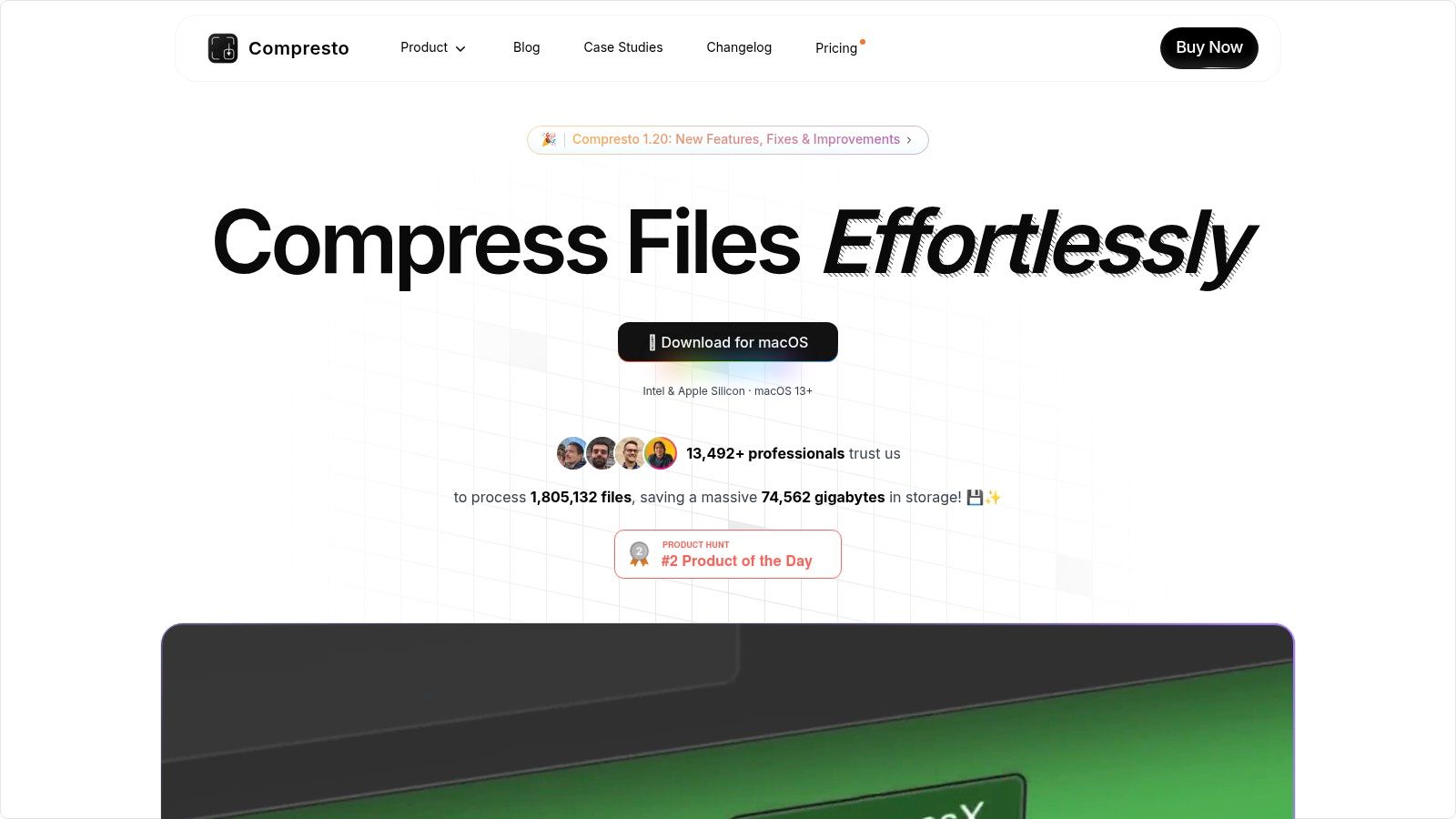
Compresto boasts a range of advanced features tailored to optimize your workflow. The intuitive drag-and-drop interface simplifies file management, while folder monitoring automates compression tasks for designated folders. Imagine setting up a folder for exports and having Compresto automatically compress every file added to it – a significant time saver. The built-in video-to-GIF conversion tool further streamlines content creation, allowing quick generation of shareable animated content. Additionally, the Raycast extension integrates Compresto directly into your macOS spotlight search for instant access. Developed for both Intel and Apple Silicon architectures on macOS 13+, Compresto ensures optimal performance across the latest Mac devices.
Compresto's credibility is further reinforced by endorsements from industry leaders like Guillermo Rauch, CEO of Vercel, and a thriving community of over 11,000 users. This strong backing signifies the tool's effectiveness and reliability in professional environments. The developers also provide comprehensive documentation, FAQs, and changelogs accessible through GitHub, ensuring users have ample resources for troubleshooting and staying updated with the latest features.
Pros:
- Efficiently compresses multiple file formats (videos, images, GIFs, PDFs) while preserving high quality.
- Features advanced tools such as folder monitoring, a convenient drop zone, and video-to-GIF conversion.
- Optimized for macOS 13+ on both Intel and Apple Silicon devices, ensuring seamless performance.
- Endorsed by top industry leaders and trusted by a large community of users (11,024+).
- Excellent documentation and continuous support through GitHub, FAQs, and changelogs.
Cons:
- Currently exclusive to macOS users, limiting its accessibility for those on other operating systems.
- Limited pricing information available on the website, requiring potential users to inquire directly.
While the pricing details aren't readily available, the robust feature set and strong community support position Compresto as a compelling choice for content creators using macOS. If you're seeking a best-in-class file compression tool to streamline your workflow and optimize file management, Compresto is definitely worth exploring. You can visit their website at https://compresto.app to learn more.
2. HandBrake
HandBrake is a free and open-source video transcoder, making it a powerful and versatile file compression tool specifically designed for content creators working with video. If you're constantly grappling with large video files that are difficult to share, upload, or archive, HandBrake could be your solution. Unlike general-purpose compression tools, HandBrake focuses on optimizing video files, allowing for significant size reductions while preserving visual quality. This makes it an invaluable tool for content creators who need to maintain the integrity of their work while managing file sizes. It earns its place on this list due to its robust feature set, cross-platform compatibility, active community support, and, importantly, its cost-effectiveness – it's completely free!
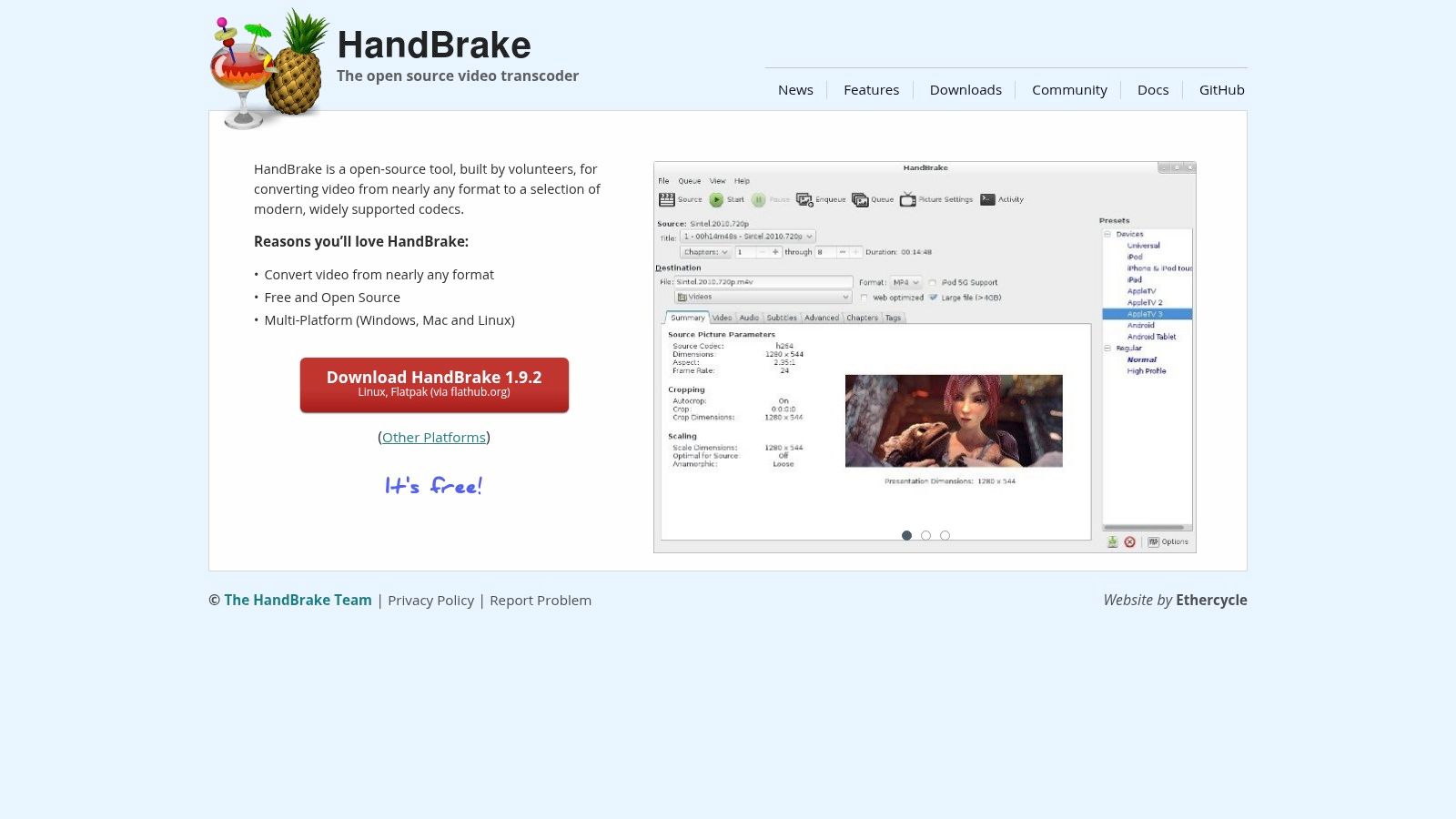
For corporate professionals creating video presentations or training materials, HandBrake allows them to compress these files for easier sharing across the company network or via email. Mac users, often working with high-resolution video footage, will appreciate HandBrake's ability to optimize these files for different platforms and devices without significant quality loss. Content creators, especially those working on YouTube, Vimeo, or other online platforms, can use HandBrake to prepare their videos for upload, ensuring fast upload times and efficient bandwidth usage.
HandBrake supports a wide range of video formats, including MP4, MKV, and WebM, and provides advanced encoding options using codecs like H.264, H.265 (HEVC), VP9, and AV1. This allows for granular control over the compression process, enabling you to fine-tune the balance between file size and video quality. Batch processing further streamlines your workflow, allowing you to compress multiple files simultaneously, saving valuable time and effort. Presets optimized for specific devices and platforms, such as smartphones, tablets, and gaming consoles, simplify the compression process for targeted distribution.
Features:
- Supports various video formats (MP4, MKV, WebM, and more)
- Advanced encoding options (H.264, H.265, VP9, AV1)
- Batch processing
- Device and platform-specific presets
- Detailed control over video quality, bitrate, and resolution
Pros:
- Free and open-source
- Powerful compression with good quality retention
- Cross-platform (Windows, macOS, Linux)
- Active community support and regular updates
Cons:
- Steeper learning curve for beginners
- Interface can feel complex due to the numerous technical options
- Encoding can be slow with certain codecs, particularly on older hardware
Implementation/Setup Tips:
- Start with presets: If you're new to HandBrake, begin by using the built-in presets for different devices. This allows you to familiarize yourself with the software before delving into the more advanced settings.
- Experiment with settings: Once comfortable, experiment with bitrate, resolution, and codec settings to find the optimal balance between file size and quality for your specific needs.
- Utilize the community: The HandBrake community is an excellent resource for troubleshooting, tutorials, and advanced usage tips.
Comparison:
While other tools like FFmpeg offer similar functionality, HandBrake provides a more user-friendly interface, making it more accessible to a wider range of users. While tools like Adobe Media Encoder offer a more polished interface and advanced features, they come with a substantial price tag. HandBrake's free and open-source nature makes it a compelling alternative, especially for budget-conscious creators.
Website: https://handbrake.fr/
HandBrake is a powerful, free, and versatile best file compression tool for content creators needing to optimize their video content for various platforms and purposes. While it may present a slightly steeper learning curve than simpler tools, the control and flexibility it offers make it a worthwhile investment for any serious content creator.
3. WinRAR
WinRAR is a veteran in the file compression world, offering content creators a powerful way to condense large files and folders. This makes it particularly useful for distributing collections of design assets, video project files, high-resolution images, or hefty document bundles. Its strength lies in its impressive compression ratios, especially when using its native RAR format, allowing for significant space savings and faster transfer speeds. For professionals working with large files, WinRAR's reliable performance and the ability to split archives into smaller, manageable chunks are significant advantages. This becomes crucial when dealing with file size limits for email attachments or cloud storage uploads. Furthermore, robust encryption options ensure sensitive content remains protected. WinRAR's ability to create self-extracting archives simplifies sharing with clients or colleagues who might not have compatible archiving software installed. This eliminates the need for them to download a separate program, streamlining workflows and improving collaboration.

While WinRAR earns its place among the best file compression tools for content creators due to its compression prowess and feature set, it's important to consider its limitations. The software operates on a freemium model—a trial version is available, but it comes with persistent reminders to purchase a license. The cost might be a deterrent for some, especially with the availability of free alternatives. Another potential drawback is its interface, which can feel a bit dated compared to more modern compression tools. While seasoned users might be comfortable with it, newcomers might find the navigation slightly less intuitive. Additionally, the native RAR format, while offering superior compression, is not as universally supported as ZIP, which can create minor compatibility issues. For content creators working primarily on macOS or Linux, WinRAR’s limited platform availability (primarily Windows-focused) necessitates exploring alternative solutions. If you're looking to delve deeper into file size reduction techniques, learn more about WinRAR and other methods for optimizing your files without sacrificing quality.
Features:
- Creates and extracts RAR and ZIP archives, plus supports many other formats (7Z, TAR, CAB, etc.)
- Strong encryption options (AES-256) to protect sensitive content
- Recovery record feature to repair damaged archives
- Split archives feature for breaking large files into manageable chunks
- Self-extracting archive creation for easy sharing
Pros:
- Excellent compression ratio, especially with the RAR format
- Robust password protection and encryption options
- Reliable performance with large file sets
- Integration with Windows context menu for quick access
Cons:
- Not free (trial version with perpetual nagging)
- Native RAR format creation not available on other archivers
- Interface feels dated compared to newer alternatives
- Limited platform availability (primarily Windows-focused)
Website: https://www.win-rar.com/
4. 7-Zip
7-Zip is a powerful and versatile file compression tool that earns its spot on this list of best file compression tools for content creators due to its exceptional compression ratio, extensive format support, and completely free, open-source nature. Content creators often work with large files, from high-resolution images and videos to complex project files. 7-Zip allows for efficient archiving and sharing of these assets, minimizing storage space and transfer times. Its ability to significantly reduce file sizes without compromising quality makes it an invaluable asset in any content creator's toolkit. Whether you're archiving finished projects, sharing assets with collaborators, or simply trying to save precious disk space, 7-Zip offers a robust solution.

For corporate professionals seeking efficient file management, 7-Zip's high compression ratio translates directly to cost savings on storage and bandwidth. Its command-line interface facilitates automation and scripting, streamlining workflows and improving overall efficiency in managing large volumes of data. While primarily designed for Windows, the availability of unofficial ports allows Mac users and those on other operating systems to leverage 7-Zip's compression power, albeit with potentially reduced functionality. This cross-platform availability, while not seamless, makes it a viable option for teams working across different operating systems.
Specifically for content creators, 7-Zip's support for a wide array of formats is crucial. Whether you're working with standard ZIP files, TAR archives for Linux systems, or utilizing 7-Zip's own high-efficiency 7z format, you have the flexibility to choose the best compression method for your specific needs. The strong AES-256 encryption adds a layer of security, ensuring sensitive project files remain protected during storage and transfer.
Key Features and Benefits:
- High Compression Ratio: 7-Zip’s LZMA and LZMA2 compression algorithms frequently achieve smaller file sizes compared to tools like WinRAR or the built-in compression utilities in Windows and macOS, saving significant storage space and reducing transfer times.
- Broad Format Support: Handles a wide variety of archive formats, including 7z, ZIP, TAR, GZIP, BZIP2, and more, ensuring compatibility with different platforms and workflows.
- Strong Encryption: Provides AES-256 encryption for securing sensitive files within archives, protecting intellectual property and confidential data.
- Open-Source and Free: Being free of charge removes any licensing costs, making it an attractive option for both individuals and organizations.
- Integration with Windows: Seamlessly integrates with the Windows shell context menu, allowing for quick and easy compression and extraction directly from File Explorer.
- Command-Line Interface: Offers a command-line interface, enabling automation of compression and extraction tasks within scripts and workflows.
Pros:
- Free and open-source
- Excellent compression ratios
- Low system resource usage
- Windows shell integration
Cons:
- Dated interface
- Primarily Windows-focused (unofficial ports exist for other platforms)
- Fewer advanced features compared to paid alternatives
Website: https://www.7-zip.org/
Implementation Tip: For optimal compression, experiment with different compression levels and formats within 7-Zip. The 7z format generally offers the highest compression, while ZIP provides better compatibility. For quick access, right-click on files or folders within Windows Explorer and utilize the 7-Zip context menu options for compressing or extracting files.
5. Adobe Media Encoder
For content creators heavily invested in the Adobe ecosystem, Adobe Media Encoder stands out as a premier file compression tool, specifically designed for video and audio. It seamlessly integrates with other Creative Cloud applications like Premiere Pro and After Effects, making it an indispensable part of many professional workflows. This powerful encoding application offers efficient compression while prioritizing high-quality output, a critical need for content creators distributing their work across multiple platforms. Its ability to prepare content for diverse delivery platforms and formats solidifies its position as a top-tier choice for serious content creation.
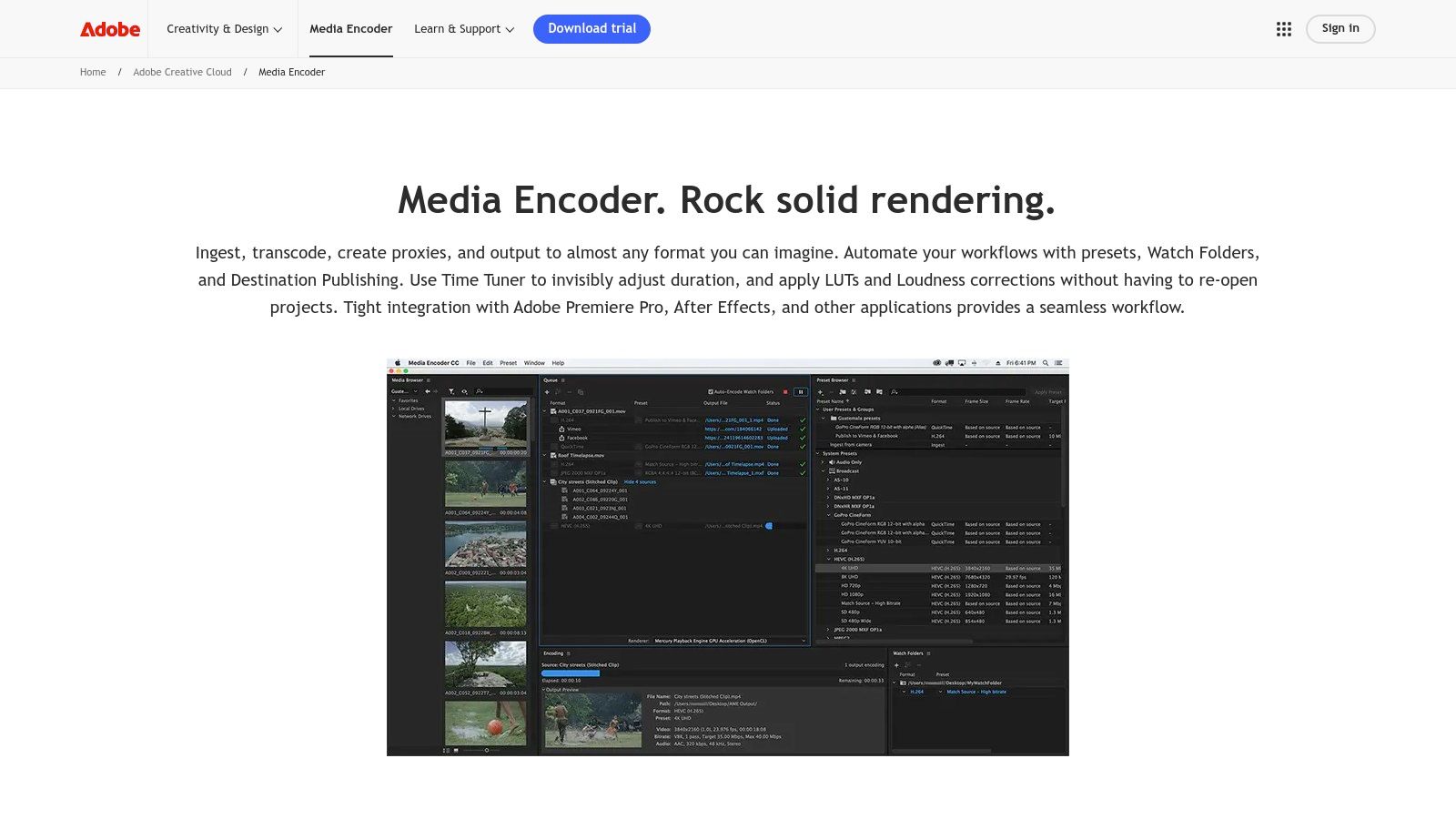
One of Media Encoder's key strengths is its deep integration within the Adobe Creative Cloud suite. Imagine finishing a video edit in Premiere Pro and needing to export it in various formats for YouTube, Vimeo, and Instagram. Instead of manually exporting multiple times within Premiere Pro, you can simply send your project to Media Encoder, select presets optimized for each platform, and let it handle the encoding in the background. This frees you up to continue working on other projects, dramatically improving efficiency. Learn more about Adobe Media Encoder to understand its potential for social media content optimization. This batch processing capability, managed through a user-friendly queue system, is invaluable for content creators who regularly handle multiple projects. Beyond social media, Media Encoder supports a vast array of output formats and codecs, catering to diverse distribution needs, from web delivery to broadcast television.
While other file compression tools like HandBrake offer open-source alternatives and broader platform compatibility, they often lack the seamless integration and specialized presets that Adobe Media Encoder provides. This integration streamlines the workflow for users already working within the Adobe ecosystem, minimizing interruptions and maximizing productivity. The included presets, tailored for specific platforms, ensure consistent output quality and format adherence, saving content creators significant time and effort. For corporate professionals and Mac users immersed in the Adobe Creative Cloud environment, the efficiency gains alone can justify the cost.
However, this power comes at a price. Adobe Media Encoder requires an Adobe Creative Cloud subscription, either a single-app subscription for $20.99/month or the full Creative Cloud suite for $54.99/month. It's also a resource-intensive application, particularly when handling complex projects with high resolutions and data rates. Users with less powerful machines may experience performance bottlenecks. While the user interface is generally intuitive, mastering all of the advanced encoding options and features requires a learning curve. Finally, the tool’s integration is limited to the Adobe ecosystem.
Key Features and Benefits:
- Seamless Workflow Integration: Direct integration with Premiere Pro, After Effects, and other Adobe CC applications simplifies the export and compression process.
- High-Quality Output: Advanced encoding options and hardware acceleration support ensure efficient compression while preserving quality.
- Batch Processing and Queue Management: Queue multiple encoding jobs and manage them efficiently, freeing up time for other tasks.
- Platform-Specific Presets: Optimize videos for various platforms like YouTube, Vimeo, Facebook, and Instagram with pre-configured settings.
- Wide Format and Codec Support: Encode videos in a wide range of formats and codecs to meet diverse distribution requirements.
Pros:
- Seamless workflow with other Adobe applications
- High-quality output with efficient compression
- Regular updates with new codecs and features
- Robust preset system for consistent output
Cons:
- Requires Adobe Creative Cloud subscription
- Resource-intensive, especially with complex projects
- Learning curve for utilizing all features effectively
- Limited to Adobe ecosystem integration
Website: https://www.adobe.com/products/media-encoder.html
Adobe Media Encoder earns its place on this list as the best file compression tool for content creators deeply embedded in the Adobe ecosystem. Its seamless integration, powerful features, and focus on high-quality output make it a valuable asset for professionals seeking streamlined workflows and efficient content delivery. While the cost and system requirements may be a barrier for some, the time saved and quality achieved can make it a worthwhile investment for serious content creators.
6. TinyPNG/TinyJPG
TinyPNG and TinyJPG are your go-to tools for optimizing PNG and JPEG images, especially for web use. These sister services specialize in shrinking image file sizes without sacrificing noticeable visual quality, making them a valuable asset for content creators. Whether you're prepping images for a blog post, crafting social media graphics, or building an image-heavy website, TinyPNG/TinyJPG offer an excellent balance between compression efficiency and preserving the integrity of your visuals, making them one of the best file compression tools for content creators. They achieve this delicate balance using intelligent lossy compression techniques that cleverly strip out redundant data invisible to the human eye.
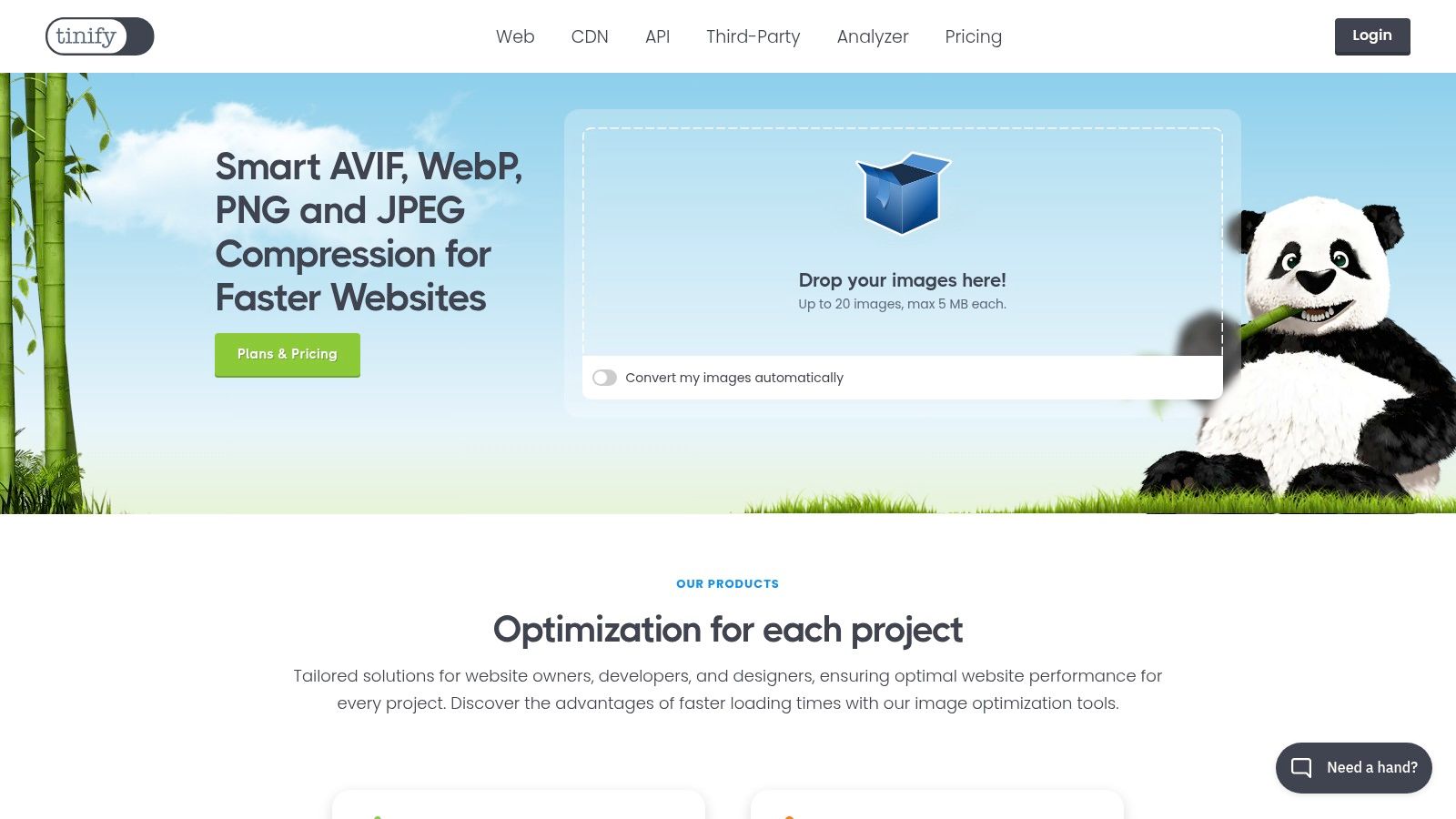
For content creators who constantly juggle numerous image files, TinyPNG/TinyJPG streamlines the optimization process with batch processing. Instead of compressing images one by one, you can upload multiple files simultaneously, saving significant time and effort. This feature is especially beneficial for those managing large image libraries or preparing assets for website deployments. Furthermore, integration with existing workflows is facilitated by API access and a Developer SDK, allowing developers to seamlessly incorporate TinyPNG/TinyJPG functionality into custom applications and scripts. Even non-developers benefit from the user-friendly web interface, enabling quick and easy compression without needing to install any software. This cross-platform accessibility makes it a convenient choice for content creators working across different operating systems.
While tools like ImageOptim offer similar lossless compression for a broader range of image formats, TinyPNG/TinyJPG excel in their specialized lossy compression for PNG and JPEG, delivering smaller file sizes, often crucial for web performance. However, this specialization comes with limitations. The focus on PNG and JPEG excludes other formats like GIFs or WebP. Furthermore, the free tier is limited to 20 images per month. Beyond that, a subscription is required, starting at $25 per month for 500 images, which might be a consideration for budget-conscious creators. While the compression generally preserves quality impressively, the lack of control over specific compression parameters could be a drawback for professionals requiring precise control over the process. Finally, remember that the lossy nature of the compression, while generally imperceptible, might not be suitable for all professional workflows, especially those involving archival or print-ready images.
Key features and benefits:
- Intelligent Lossy Compression: Specifically designed for PNG and JPEG to maximize file size reduction while minimizing quality loss.
- Batch Processing: Compress multiple images at once, saving valuable time.
- API and SDK Integration: Streamline workflows and integrate compression into custom applications.
- User-Friendly Web Interface: Easy-to-use, no software installation required.
- Cross-Platform Accessibility: Works on any operating system with a web browser.
Pricing: Free for up to 20 images/month; paid subscriptions starting at $25/month for 500 images.
Website: https://tinypng.com/
7. FFmpeg
FFmpeg is a command-line powerhouse, earning its place among the best file compression tools for content creators, especially those dealing with audio and video. While other tools on this list offer user-friendly interfaces, FFmpeg provides unparalleled flexibility and granular control over the compression process. This open-source multimedia framework goes far beyond simple compression, enabling encoding, decoding, transcoding, muxing, demuxing, streaming, filtering, and even playing virtually any media format. It's particularly valuable for professionals who require highly customized compression workflows and precise control over encoding parameters.
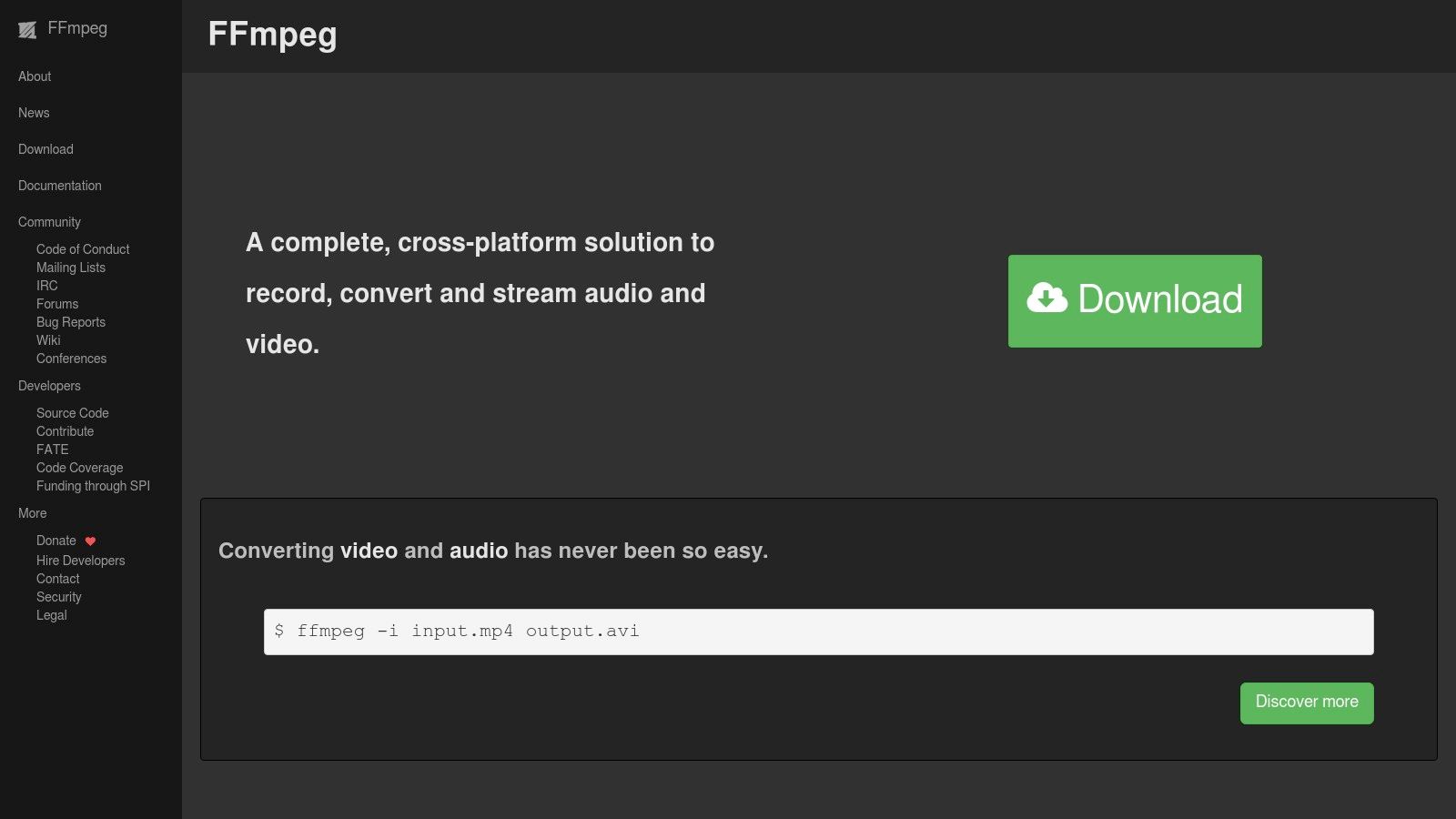
Think of FFmpeg as the Swiss Army knife of media manipulation. Need to convert a video to a specific format for a particular platform? FFmpeg can handle it. Want to optimize audio for podcasting with specific bitrates and codecs? FFmpeg excels at that too. Its extensive support for codecs and formats makes it future-proof, ensuring compatibility with emerging media technologies. Content creators working with high-resolution video, especially for platforms like YouTube or Vimeo, can leverage FFmpeg to fine-tune compression settings for optimal quality and file size. For example, you can use FFmpeg to encode videos using the highly efficient H.265 (HEVC) codec while maintaining visual fidelity. Batch processing is also a strength, allowing you to automate complex compression tasks for multiple files, saving valuable time and effort. You can Learn more about FFmpeg and its practical applications for video compression.
Features:
- Supports virtually all audio and video formats.
- Provides access to all encoding parameters and advanced compression options.
- Offers both lossless and lossy compression options for various media types.
- Enables batch processing through scripting and automation.
- Frequently updated with support for cutting-edge codecs and formats.
Pros:
- Completely free and open-source.
- Unmatched flexibility and customization options.
- Extremely powerful for creating optimized workflows.
- Available on all major platforms (Windows, macOS, Linux).
Cons:
- Command-line only interface with a steep learning curve.
- No GUI by default (though third-party GUIs exist).
- Requires technical knowledge to use effectively.
- Documentation can be challenging for beginners.
Website: https://ffmpeg.org/
While FFmpeg’s command-line interface can be intimidating for beginners, its power and flexibility make it an indispensable tool for content creators who require fine-grained control over their media. The lack of a GUI is offset by the availability of third-party graphical interfaces for those who prefer a more visual approach. While there are certainly easier-to-use tools for basic compression, none offer the depth and control of FFmpeg, particularly when dealing with complex audio and video compression workflows. For content creators seeking the absolute best in quality and optimization, the time investment in learning FFmpeg is well worth the effort.
8. Squoosh
Squoosh is a powerful, browser-based image compression tool developed by Google Chrome Labs, making it a valuable asset for content creators seeking to optimize their visuals. Unlike traditional desktop applications, Squoosh operates entirely within your web browser, offering a streamlined and accessible experience. This makes it an ideal choice for quickly compressing images without the need for installing additional software. It's particularly beneficial for content creators who need to balance image quality with file size for optimal web performance and faster loading times, ultimately contributing to a better user experience. This free tool stands out for its modern approach, providing an intuitive interface combined with advanced compression techniques, enabling creators to fine-tune their images for various platforms and purposes.
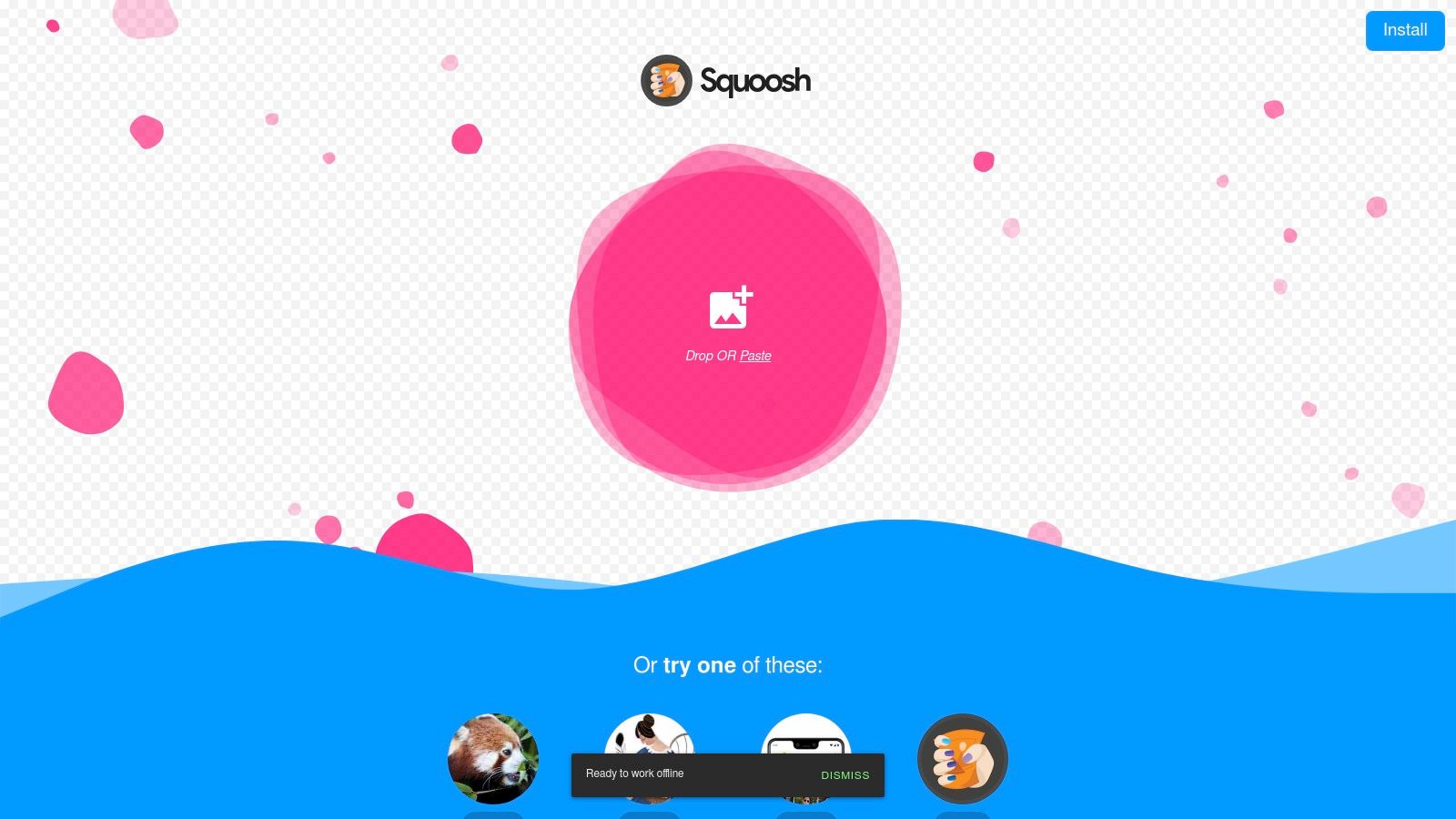
Squoosh's strength lies in its support for next-generation image formats like WebP, AVIF, and JPEG XL, often resulting in significantly smaller file sizes compared to older formats like JPEG and PNG, while maintaining comparable or even superior visual quality. This is crucial for content creators working with bandwidth-sensitive platforms or aiming to improve website SEO through faster loading speeds. The side-by-side comparison view allows you to instantly see the impact of different compression settings on the image quality, empowering you to make informed decisions about the optimal balance between file size and visual fidelity. This level of transparency in the compression process is rare and incredibly helpful.
For content creators working across different devices and operating systems, Squoosh's browser-based nature offers unparalleled accessibility. Whether you're on a Mac, Windows PC, or even a Chromebook, you can access and utilize Squoosh without any compatibility issues. This cross-platform compatibility combined with its offline functionality (once loaded in the browser) allows you to optimize images anytime, anywhere. This is particularly useful for content creators constantly on the move or working in environments with limited internet connectivity.
Features:
- Supports modern image formats including WebP, AVIF, and JPEG XL
- Provides side-by-side comparison of original and compressed images
- Offers fine-grained control over compression settings
- Functions entirely client-side with no file size limits
- Works offline once loaded in the browser
Pros:
- Free to use with no restrictions
- No installation required, works in any modern browser
- Visual comparison makes quality/size tradeoffs clear
- Privacy-focused with all processing happening locally
Cons:
- Limited to image compression only
- Processes one file at a time (no native batch processing)
- No cloud storage or account system for saving settings
- Requires a modern browser with JavaScript enabled
Implementation Tip: While Squoosh doesn't offer batch processing, you can optimize your workflow by keeping frequently used settings bookmarked in your browser. This allows for quicker access and consistent compression across multiple images.
Compared to similar tools like TinyPNG or ShortPixel, Squoosh provides more granular control over compression settings and supports a wider range of cutting-edge formats, making it a truly future-proof solution for content creators. While it lacks the convenience of batch processing or cloud integration found in some paid tools, Squoosh's focus on offering powerful compression in a free, accessible, and privacy-respecting package makes it one of the best file compression tools available for content creators.
Website: https://squoosh.app/
Top 8 Compression Tools: Feature Comparison
| Name | Key Features (✨) | Quality (★) | Value (💰) | Audience (👥) | Price |
|---|---|---|---|---|---|
| 🏆 Compresto | Multi-format compression, folder monitoring, drop zone, video-to-GIF | High performance, intuitive (★★★★★) | Boosts productivity & saves storage | macOS professionals & creatives | Inquire |
| HandBrake | Video transcoding, batch processing, advanced codec control | Powerful but steep learning curve (★★★☆☆) | Free, open-source with customization | Video creators, tech users | Free |
| WinRAR | RAR/ZIP support, encryption, recovery features | Reliable yet dated (★★★☆☆) | Excellent archive compression | Windows professionals | Paid trial with nag |
| 7-Zip | High compression ratio, multi-format, AES-256 encryption | Functional, plain UI (★★★☆☆) | Robust, completely free | Windows power users | Free |
| Adobe Media Encoder | Deep Adobe integration, hardware acceleration, presets | Professional, resource-intensive (★★★★☆) | Efficient encoding for creative workflows | Adobe ecosystem professionals | Subscription ($20+/mo) |
| TinyPNG/TinyJPG | Smart lossy compression for PNG/JPEG, API integration | Intuitive, web-based (★★★★☆) | Optimizes images with minimal quality loss | Web designers, social media creators | Free tier; paid from $25/mo |
| FFmpeg | Command-line, supports nearly all media formats, customization | Extremely powerful, steep learning curve (★★★☆☆) | Flexible, free multimedia processing | Technical users, pros | Free |
| Squoosh | Browser-based, live preview, supports next-gen formats | Accessible, user-friendly (★★★★☆) | Quick & privacy-focused image compression | Web & graphic designers | Free |
Choosing the Right Compression Companion
Finding the best file compression tool for content creators hinges on understanding your individual needs. We've explored a range of options, from versatile utilities like 7-Zip and WinRAR, to specialized tools like HandBrake for video and TinyPNG for images. Remember, the ideal choice depends on factors such as the file types you frequently use (images, videos, or other documents), the required compression level, your operating system (especially for Mac users seeking advanced tools), and your budget. Some tools prioritize ease of use, while others offer granular control over compression settings.
Key takeaways include understanding the trade-off between compression level and quality, and recognizing the importance of platform compatibility. If you're creating content for social media platforms and looking to generate revenue, you'll also want to think about optimizing your videos for platforms like YouTube to meet platform-specific requirements. This guide from MonetizedProfiles provides valuable insights on YouTube monetization requirements. By carefully considering these aspects, you can select the perfect compression tool to streamline your workflow and maximize your storage space.
Ultimately, the right file compression tool empowers you to focus on what matters most: creating exceptional content. Free up valuable time and resources by seamlessly managing your files, improving sharing speeds, and maintaining quality. Want to experience effortless compression tailored for content creators? Explore Compresto, a dedicated tool designed to optimize your files without compromising quality. It's the perfect companion for any creative workflow.