Best File Compression Software: The Ultimate Comparison for Power Users
Understanding Modern File Compression: A Complete Guide
File compression is essential for managing digital data effectively. Like packing a suitcase efficiently, compression lets you store more data in less space without losing important information. By using smart algorithms to remove duplicate data, compression makes files smaller and faster to transfer.
How Compression Works: Lossless vs. Lossy
There are two main compression types - lossless and lossy. With lossless compression, no data is lost in the process. Think of it like carefully folding clothes in a suitcase - when you unpack, everything is exactly as it was. This makes it perfect for documents, software, and files where every detail matters. Common lossless formats include ZIP, 7z, and FLAC.
Lossy compression removes some data to make files even smaller. It's like leaving out bulky items to pack lighter. This works well for media files like photos, music and videos, since small quality reductions are usually hard to notice. Popular lossy formats include JPEG for images, MP3 for audio, and MP4 for video. Pick your compression type based on your needs and file types. Learn more about eco-friendly compression techniques.
The Growing Importance of File Compression Software
The file compression software market continues to expand as data volumes increase. Key factors driving growth include widespread smartphone use, rising data creation, and demand for efficient storage. The market size of USD 2,476.52 million in 2024 is expected to reach USD 4,306.13 million by 2032, growing at 7.2% annually from 2025 to 2032. This shows how vital compression is across industries, especially in banking and healthcare where data integrity is crucial. For more details, see the Data Compression Software Market Report.
The Impact on Everyday Life
File compression helps with many daily tasks, from sending email attachments to saving cloud storage costs. It lets us share large files quickly and easily, whether sending photos to family or working on team projects. Many apps and services use compression behind the scenes - streaming platforms, online games, and more - to improve performance and reduce bandwidth usage. As we create and share more data each year, knowing how to use compression effectively becomes increasingly valuable for everyone.
Breaking Down Essential Compression Features That Matter

When choosing file compression software, it's important to look beyond basic file size reduction. The right features can make a big difference in your daily workflow - from format support to security options.
File Format Support and Compression Levels
Good compression software should work with all the major file types like ZIP, RAR, 7Z, TAR, and GZIP, plus less common formats too. This flexibility helps when working with different types of archives. You also want adjustable compression settings to balance size versus quality. For instance, you might use maximum compression for old text files but lighter compression for photos to keep their sharpness.
Interface and User Experience
The way software looks and feels matters a lot for getting work done efficiently. Features like drag-and-drop, clear progress bars, and simple navigation make compression tasks much easier. This becomes especially important when processing multiple files at once. Look for helpful extras like folder monitoring or drop zones that can speed up your workflow.
Security and Encryption
Protecting sensitive files requires solid security features. Look for options like password protection and AES-256 encryption to keep your compressed files safe from prying eyes. This matters whether you're backing up personal photos or handling company documents. One popular option is 7-Zip, which offers strong compression with its 7z format and delivers 2-10% better compression compared to other tools. For more options, check out TechRadar's compression software guide.
Advanced Features for Enhanced Productivity
Some extra features can really improve how you work. Batch processing lets you compress multiple files or folders in one go, saving loads of time. Automatic scheduling and cloud storage sync also help streamline things. Want to learn more? See 10 reasons Compresto outperforms other compression tools. Specialized features like video-to-GIF conversion or Raycast extensions might also fit your specific needs.
Take time to evaluate these key features when picking compression software. This helps ensure you choose a tool that truly fits your workflow and makes file management easier.
Real-World Compression Performance Analysis
When selecting file compression software, it's helpful to look at actual performance data rather than marketing claims. Here's our analysis of how common compression tools perform with different types of files and use cases.
Compression Ratio and Speed: The Balancing Act
Compression ratio measures how much smaller a file becomes after compression. But higher ratios aren't always better - speed also matters a lot. It's similar to shipping options - express delivery costs more but arrives faster, while standard shipping saves money but takes longer. Some compression tools focus on maximum speed, others on smallest possible file size.
For everyday text documents, quick compression usually matters more than getting the absolute smallest size. A few kilobytes difference won't affect transfer times much, but slow compression can interrupt your work. For archiving large datasets long-term though, getting the highest compression ratio becomes important to reduce storage costs.
Performance Across Different File Types
Different file types compress differently. Text files with lots of repeated patterns shrink dramatically. Images compress moderately well, depending on whether they're JPEG, PNG or other formats. Audio and video files, which are often already compressed, don't get much smaller. Knowing these patterns helps pick the right tool.
Benchmarking and Real-World Examples
To see how this works in practice, take a 10MB text document. Good compression might reduce it to 2MB, while basic compression only reaches 4MB. This small difference adds up when working with hundreds of files. Recent benchmark tests compared various formats - ZPAQ achieved the best results, shrinking a 303.00 MB file to 57.60 MB (a 19.01% ratio). This beat other popular formats like ARC (66.10 MB), ZIPX (70.70 MB), 7Z (71.40 MB), and RAR (78.90 MB). See the full data here: Maximum Compression Benchmark.
For video files, one tool might reduce a 1GB file to 800MB while another only reaches 900MB. This seemingly small gap matters a lot when streaming or uploading large videos since it directly affects bandwidth use and upload time. The key is matching your compression settings and software choice to your specific needs and file types.
Mastering Security in File Compression

When compressing files with sensitive data, security needs to be a top priority. Here's how quality compression software keeps your data safe through multiple security layers.
Encryption Standards: Protecting Your Data at Rest and in Transit
Files need strong protection both when stored and during transfer. Leading compression tools use AES-256 encryption - a security standard that's effectively impossible to break with current technology. When you encrypt compressed files, it's like putting them in an unbreakable safe. Secure transfer protocols provide additional protection when sending files, preventing unauthorized access during transmission.
Password Protection and Access Control
Adding password protection creates another security barrier - even if someone gets the encrypted file, they still can't access it without the password. Top compression software lets you set complex passwords that are extremely difficult to crack through brute force attempts. Some tools even combine passwords with encryption keys, meaning attackers would need both to gain access.
Implementing Secure Compression Workflows
Good security requires more than just features - you need solid processes too. Multi-factor authentication (MFA) adds an extra verification step, like requiring a code from your phone. Even if someone gets your password, they still can't access the files without that second factor. Proper key management is also essential. Store encryption keys securely, use a password manager, or employ dedicated key management tools to prevent theft.
Privacy Safeguards in File Compression
Privacy protection works alongside security measures. Quality compression software never accesses or stores the contents of your files during processing. Some tools include secure file deletion features that completely remove original files after compression, preventing any potential data recovery. This ensures sensitive information stays private throughout the entire compression workflow.
Selecting Your Perfect Compression Solution
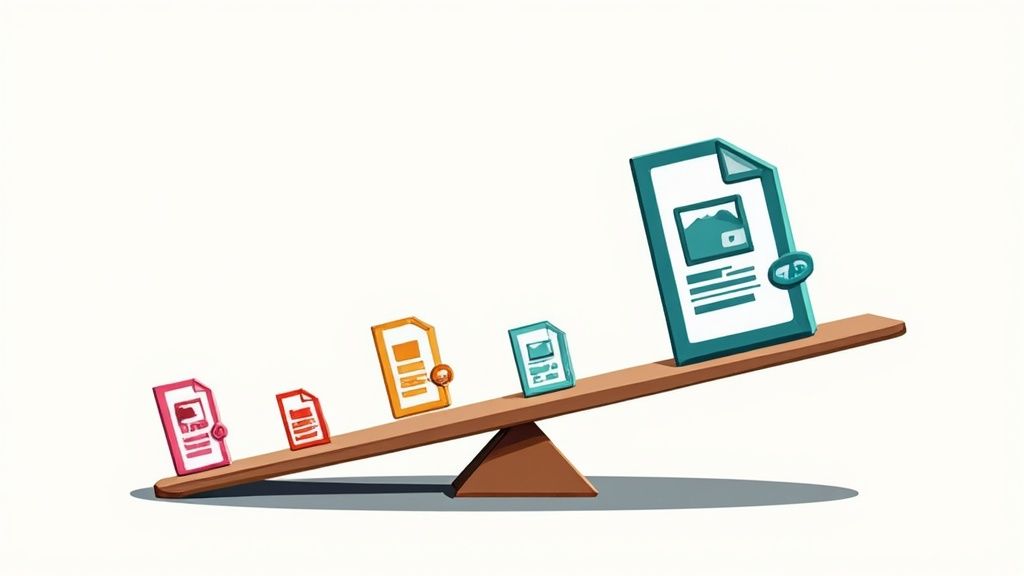
Finding the right file compression software doesn't have to be complicated. Let's explore how to pick the perfect solution that matches your specific needs, whether you work solo, run a small business, or manage a large team.
Defining Your Compression Needs
Start by asking yourself some key questions: What files do you work with most often? Maybe you mainly compress photos, videos, documents, or a mix of different types. A web designer might need different features than someone working with large datasets. Think about how often you'll use the software too - is it for occasional ZIP files or something you'll use every day? These answers will help point you toward the right option.
Key Evaluation Criteria for Compression Software
When comparing different options, focus on these essential features:
- Speed vs Compression: Some tools compress files really small but take longer, while others work quickly but don't reduce size as much. Think about which matters more for your work.
- File Format Support: Make sure the software works with your usual file types - whether that's ZIP, RAR, 7Z or specific formats for your field.
- User Experience: Look for simple controls, drag-and-drop support, and clear progress tracking.
- Security Options: If you work with sensitive files, check for features like AES-256 encryption and password protection.
- Workflow Tools: Consider how it fits your process - batch processing, cloud storage sync, and automation can save lots of time.
- System Support: Confirm it works on your operating system (Windows, Mac, Linux).
- Price: Compare free versions, one-time purchases, and subscription options to match your budget.
Comparing Compression Solutions: A Practical Approach
Here's a simple way to compare different options:
| Feature | Software A | Software B | Software C |
|---|---|---|---|
| Compression Ratio | High | Medium | High |
| Speed | Fast | Slow | Medium |
| File Formats | Limited | Extensive | Moderate |
| Security | Basic | Advanced | Basic |
| Cost | Free | Paid | Paid |
Want to learn more about getting smaller files? Check out our guide: How to master file size reduction.
Taking time to compare options helps you pick software that truly fits your needs. The right choice will make handling compressed files simple and efficient, letting you focus on your actual work.
Advanced Compression Techniques for Maximum Impact

Getting the most out of your file compression software requires understanding some key techniques beyond just hitting the compress button. Let's explore the methods and settings that can help you achieve significantly better results.
Optimizing Compression for Different File Types
Each file type responds uniquely to compression methods. Text files compress exceptionally well since they contain lots of repetitive patterns. Images need careful handling - use lossless PNG format when you need perfect quality, or JPEG format for photos where tiny quality losses won't be noticeable. Audio and video files often come pre-compressed, so they may need specific codecs or settings based on how you plan to use them.
Handling Large Datasets and Automation
Working with large sets of files demands smart approaches. Batch processing lets you compress hundreds of files at once instead of one at a time. For example, when preparing images for a website, you can compress them all in a single operation. Many compression tools offer scheduled backups and automated tasks - perfect for regular backups or archiving that keeps your data compressed without manual work.
Getting the Most from Advanced Features
High-end compression software includes powerful capabilities worth exploring. You can save custom compression profiles for different file types, so you don't have to reset your preferences each time. Multi-threading speeds up compression by using multiple processor cores - especially helpful with huge files like videos. Folder monitoring watches specific folders and automatically compresses new files, creating smooth workflows for ongoing compression needs.
Troubleshooting and Performance Optimization
Sometimes compression doesn't work as expected. You might see slow speeds or files that don't compress much. Common fixes include checking your software settings, updating system drivers, or adjusting compression levels. To boost performance, consider using SSDs for faster processing and ensure you have enough RAM to handle large files smoothly. These steps help you get optimal results from your compression software.
Ready to make file compression easier? Try Compresto today and improve your workflow! Get started with Compresto