Batch Image Compression Tool: Optimize Images in Bulk
Why Use a Batch Image Compression Tool?
Managing numerous image files can be time-consuming. Large files slow websites, consume storage, and hinder workflows. This list of batch image compression tools helps you quickly optimize multiple images at once, saving you time and storage space without sacrificing image quality. Discover seven efficient tools—from simple online utilities to advanced desktop applications—to streamline your workflow and improve website performance. Whether you're a Mac user, content creator, or corporate professional, you'll find a solution here.
1. Compresto
Compresto positions itself as a premium compression tool specifically designed for the macOS ecosystem. Its focus is on delivering high-quality compression across a range of file types crucial for modern workflows, including images, videos, GIFs, and PDFs. This makes it a particularly appealing option for corporate professionals, content creators, and Mac users who frequently handle large files and need to optimize storage space or improve transfer speeds. Imagine seamlessly compressing large image files for a website redesign without noticeable quality degradation, or quickly shrinking video files for easier sharing with clients – Compresto aims to facilitate such tasks effortlessly. Furthermore, its emphasis on preserving file integrity during compression makes it a reliable choice for professionals who prioritize quality.
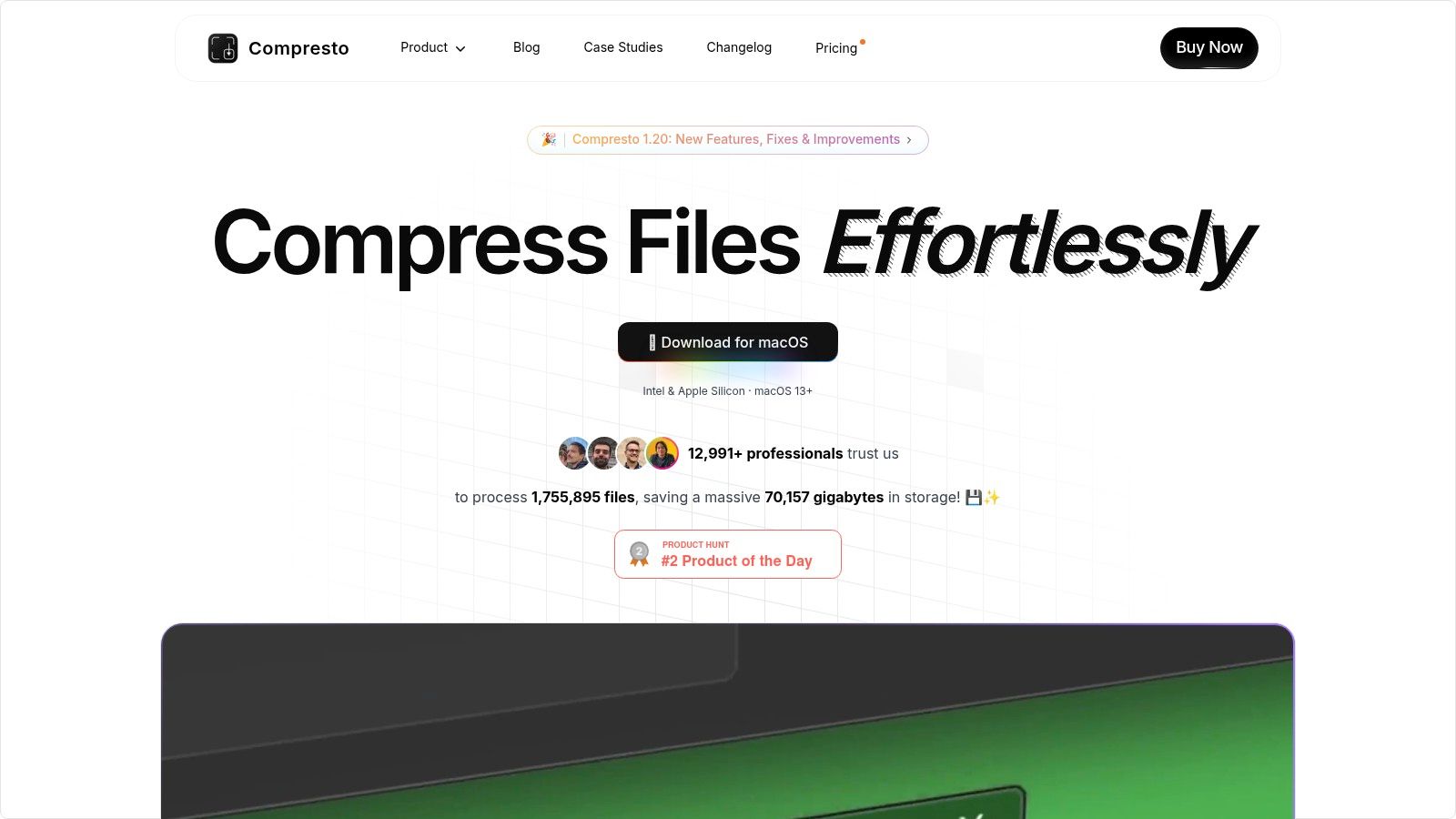
Compresto shines with its integration into the macOS environment. Optimized for both Intel and Apple Silicon processors on macOS 13 and later, it leverages modern technologies to deliver efficient performance. Features like folder monitoring automate compression tasks for designated folders, while the convenient drop zone simplifies quick compression actions. The inclusion of a video-to-GIF conversion tool adds further value, particularly for content creators. While pricing information isn't readily available, the endorsements from industry figures like Guillermo Rauch, CEO of Vercel, and an active user base of over 11,000 professionals suggest a valuable tool trusted within the tech community. The robust support system, which includes detailed documentation, changelogs, FAQs, and a thriving GitHub community, further solidifies its position as a serious contender in the file compression space.
Pros:
- High-quality compression across multiple formats (images, videos, GIFs, PDFs) while preserving file integrity.
- Optimized for modern macOS systems (Intel & Apple Silicon on macOS 13+).
- Intuitive features like folder monitoring, drop zone, and video-to-GIF conversion.
- Endorsed by top industry figures and a strong, engaged user community.
- Robust support infrastructure including detailed documentation and an active developer community.
Cons:
- Exclusively available for macOS, limiting usage for non-Mac users.
- Pricing details are not readily transparent.
Implementation Tips:
While specific setup instructions would depend on the application's interface, the presence of a drop zone suggests a straightforward drag-and-drop compression process. Exploring the folder monitoring feature would likely involve designating specific folders for automatic compression, ideal for projects with constantly evolving file sizes. Utilizing the Raycast extension (if available) could further streamline workflows by integrating compression functionality directly into the Raycast launcher.
Comparison & Justification:
Compared to generic compression tools, Compresto's focus on macOS and its integration of features like folder monitoring and video-to-GIF conversion sets it apart. While other cross-platform tools might offer broader compatibility, Compresto prioritizes a deeply integrated and streamlined experience for Mac users. Its inclusion in this list is warranted by its dedicated macOS optimization, robust feature set, and strong community support, making it a compelling option for professionals seeking an efficient and high-quality compression solution within the Apple ecosystem.
Website: https://compresto.app
2. FileOptimizer
FileOptimizer is a powerful, free, and open-source batch image compression tool designed for Windows users. Its ability to handle over 30 file formats, including common image types like PNG, JPEG, GIF, and WebP, makes it a versatile option for various file optimization needs. This isn't just for images; it can also compress other file types, making it a useful tool for general file size reduction. Corporate professionals dealing with numerous documents and media files, for example, could benefit from FileOptimizer's batch processing capabilities to streamline workflows and save storage space.
One of FileOptimizer's key strengths is its use of lossless compression algorithms. This means that while reducing file sizes, it preserves the original image quality, a crucial factor for content creators and anyone working with visuals. The drag-and-drop interface and Windows Explorer integration simplify the process, allowing for quick and easy batch processing without a steep learning curve. Detailed compression statistics for each file provide valuable insights into the optimization process. You can learn more about FileOptimizer and how it contributes to broader file optimization strategies.
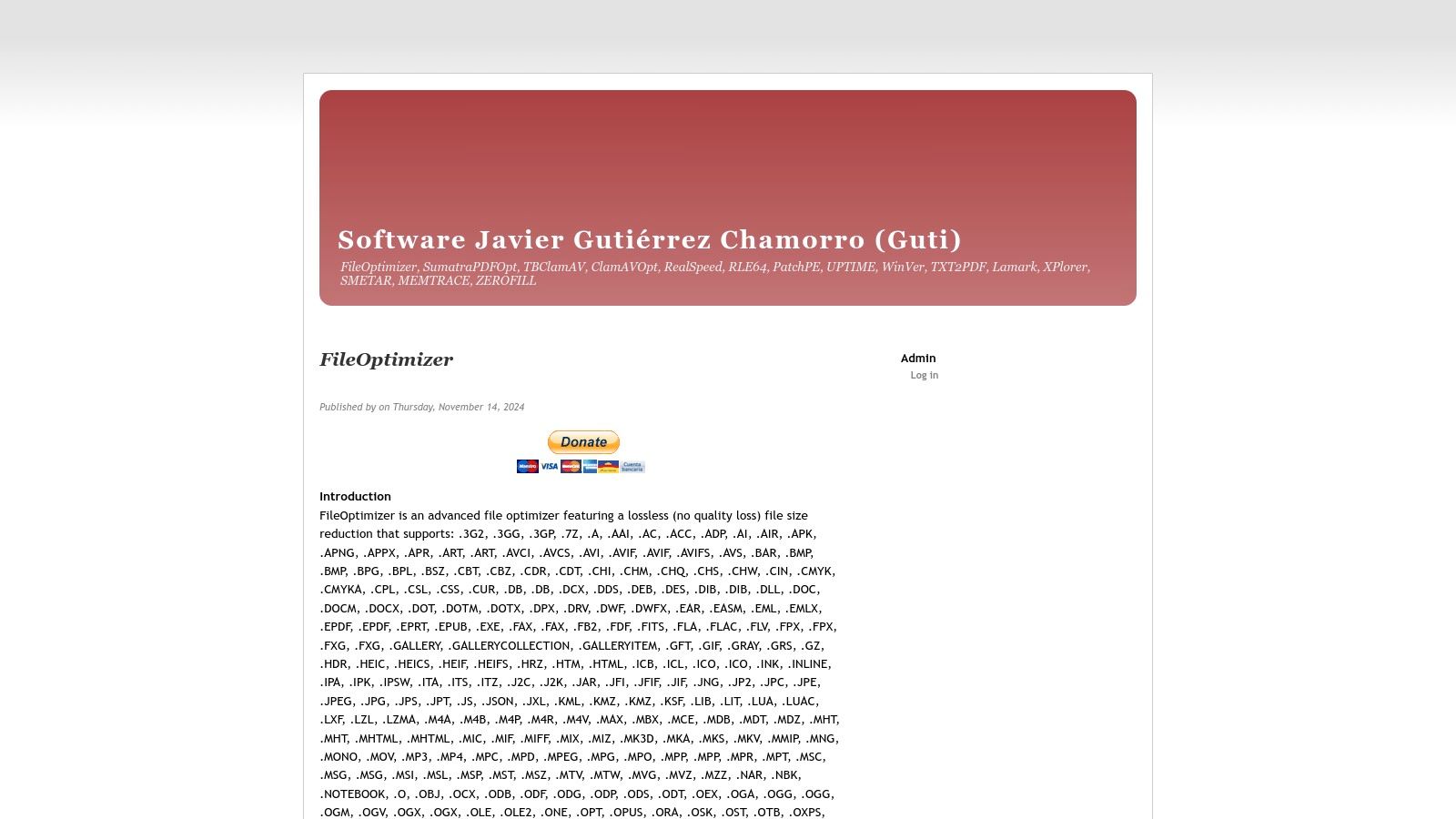
Being free and open-source makes FileOptimizer an attractive option compared to paid alternatives. It delivers high compression ratios without sacrificing quality and handles a wide range of formats. The simple interface is easy to navigate, even for users with limited technical expertise. However, it's important to note that FileOptimizer is Windows-exclusive, making it unsuitable for Mac or Linux users. This limitation is a key consideration for our target audience, especially Mac users who will need to explore alternative tools. Processing large batches of files can also be slow, and the customization options for compression settings are somewhat limited. While generally stable, occasional crashes have been reported when processing extremely large files.
Key Features & Benefits:
- Supports over 30 file formats: Including PNG, JPEG, GIF, WebP, and more.
- Lossless compression: Maintains the original image quality.
- Batch processing: Compress multiple files simultaneously.
- Windows Explorer integration: Easy access and streamlined workflow.
- Detailed compression statistics: Monitor the optimization process.
Pros:
- Free and open-source.
- High compression ratios with quality preservation.
- Extensive format support.
- User-friendly interface.
Cons:
- Windows only.
- Slow processing for large batches.
- Limited customization options.
- Potential instability with very large files.
Website: https://nikkhokkho.sourceforge.io/static.php?page=FileOptimizer
Despite being Windows-only, FileOptimizer earns its place on this list because of its compelling combination of power, versatility, and cost-effectiveness. For Windows users seeking a free and effective way to compress images and other file types without compromising quality, FileOptimizer is a strong contender. However, Mac and Linux users will need to look at cross-platform alternatives.
3. ImageOptim
ImageOptim is a free and open-source image compression tool exclusively for macOS that focuses on removing unnecessary metadata and applying efficient compression algorithms without sacrificing visual quality. It's a valuable tool for anyone working with images on a Mac, especially corporate professionals, content creators, and Mac users seeking advanced yet easy-to-use compression solutions. Its ability to significantly reduce file sizes while preserving image quality makes it a powerful asset for optimizing website performance, managing digital assets, and minimizing storage costs.
For corporate professionals dealing with large volumes of image data, ImageOptim can streamline workflows and improve efficiency. Content creators, particularly photographers and graphic designers, benefit from the tool's quality-preserving compression, allowing them to share and store high-resolution images without excessive file sizes. Learn more about ImageOptim and its positive impact on digital waste reduction.
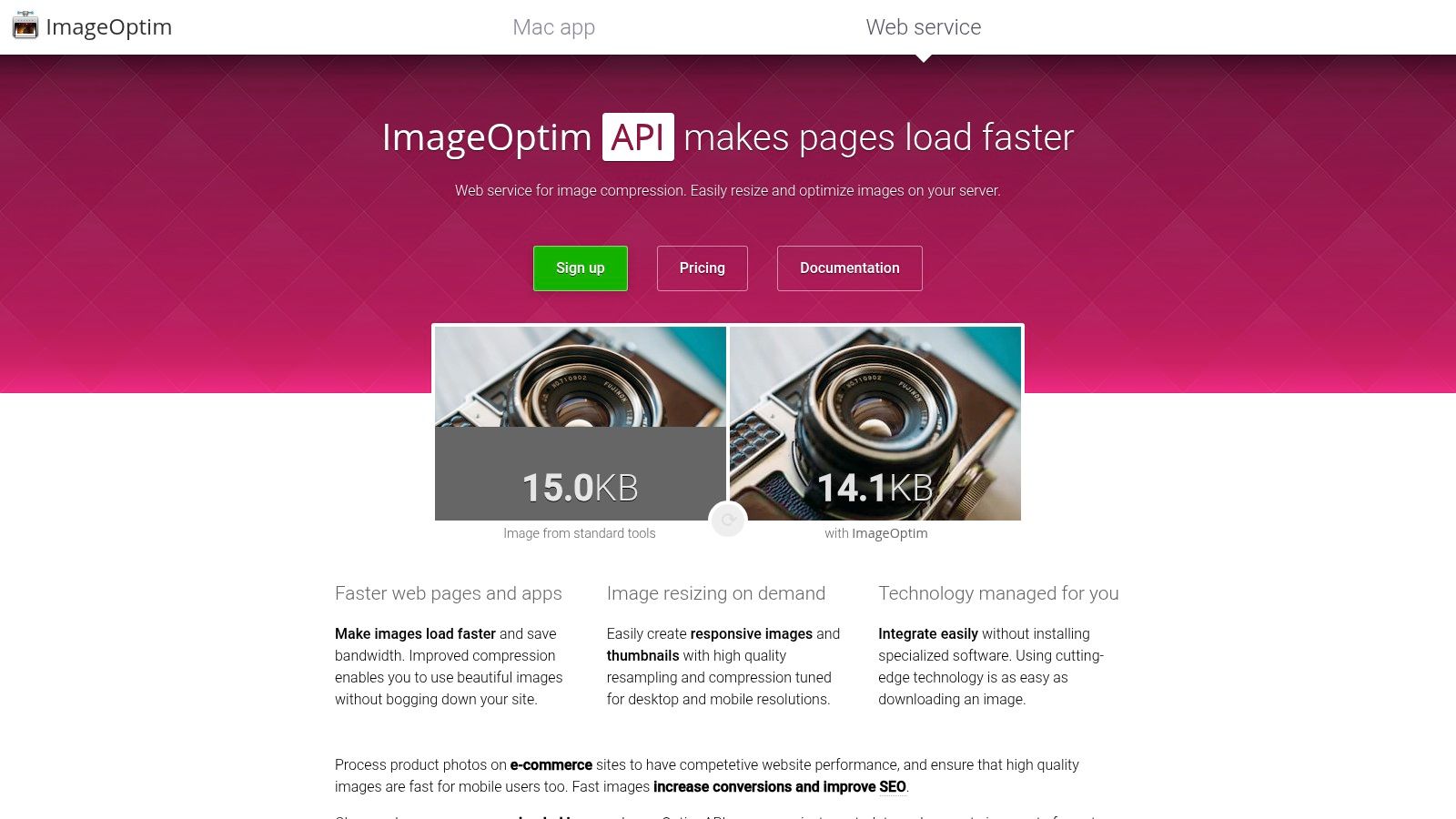
ImageOptim achieves its impressive compression by leveraging a combination of established compression engines, including PNGOUT, Zopfli, and MozJPEG. This multi-pronged approach ensures optimal results for different image formats. It supports JPEG, PNG, and GIF—the most common image formats used on the web and in digital content creation. A key feature is its ability to remove EXIF metadata, further reducing file size without impacting the visual representation of the image. This stripped-down approach contributes to faster loading times for websites and reduces storage requirements.
ImageOptim’s drag-and-drop interface simplifies the compression process. Users simply drag their images onto the application window, and ImageOptim handles the rest. The application also provides a clear percentage display showing how much each file has been compressed. While lossless compression is the default, ImageOptim does offer optional lossy settings for users who prioritize smaller file sizes over absolute image fidelity.
Pros:
- User-Friendly Interface: The drag-and-drop functionality and minimalist design make it incredibly easy to use.
- Fast Processing: ImageOptim generally processes images quickly, even large batches.
- Excellent Compression: It delivers significant file size reductions without noticeable quality loss.
- Native macOS Experience: Seamless integration with the macOS ecosystem.
Cons:
- Mac-only: Limited to macOS, although a web service is available.
- Limited Format Support: Supports fewer formats compared to some more comprehensive tools.
- Fewer Advanced Options: Lacks advanced configuration options for fine-tuning compression settings.
- No Automation: Doesn't offer batch scheduling or other automation features.
Website: https://imageoptim.com/
ImageOptim earns its place on this list due to its ease of use, effective compression, and focus on preserving image quality. While its features are more streamlined compared to some alternatives, its simplicity and performance make it an excellent choice for Mac users seeking a hassle-free way to optimize their images.
4. Caesium Image Compressor
Caesium Image Compressor stands out as a versatile solution for those seeking significant image size reduction without sacrificing visual fidelity. It caters to a broad audience, from corporate professionals managing large image libraries to content creators optimizing visuals for web and print. Its cross-platform availability across Windows, macOS, and Linux, combined with both desktop and web service options, makes it accessible to a wide range of users. This focus on lossy compression makes it especially useful for scenarios where file size is a primary concern, like website optimization and email sharing.
For corporate settings, Caesium can be instrumental in streamlining file management. Imagine needing to send a large batch of high-resolution product photos to a client. Using Caesium, you can drastically reduce the overall file size, making transfer faster and more efficient without a noticeable drop in image quality. Similarly, content creators working with image-heavy websites can leverage Caesium to optimize their media, improving page load times and overall user experience. Mac users, often working with high-resolution images, will find the macOS version particularly useful for managing their visual assets.
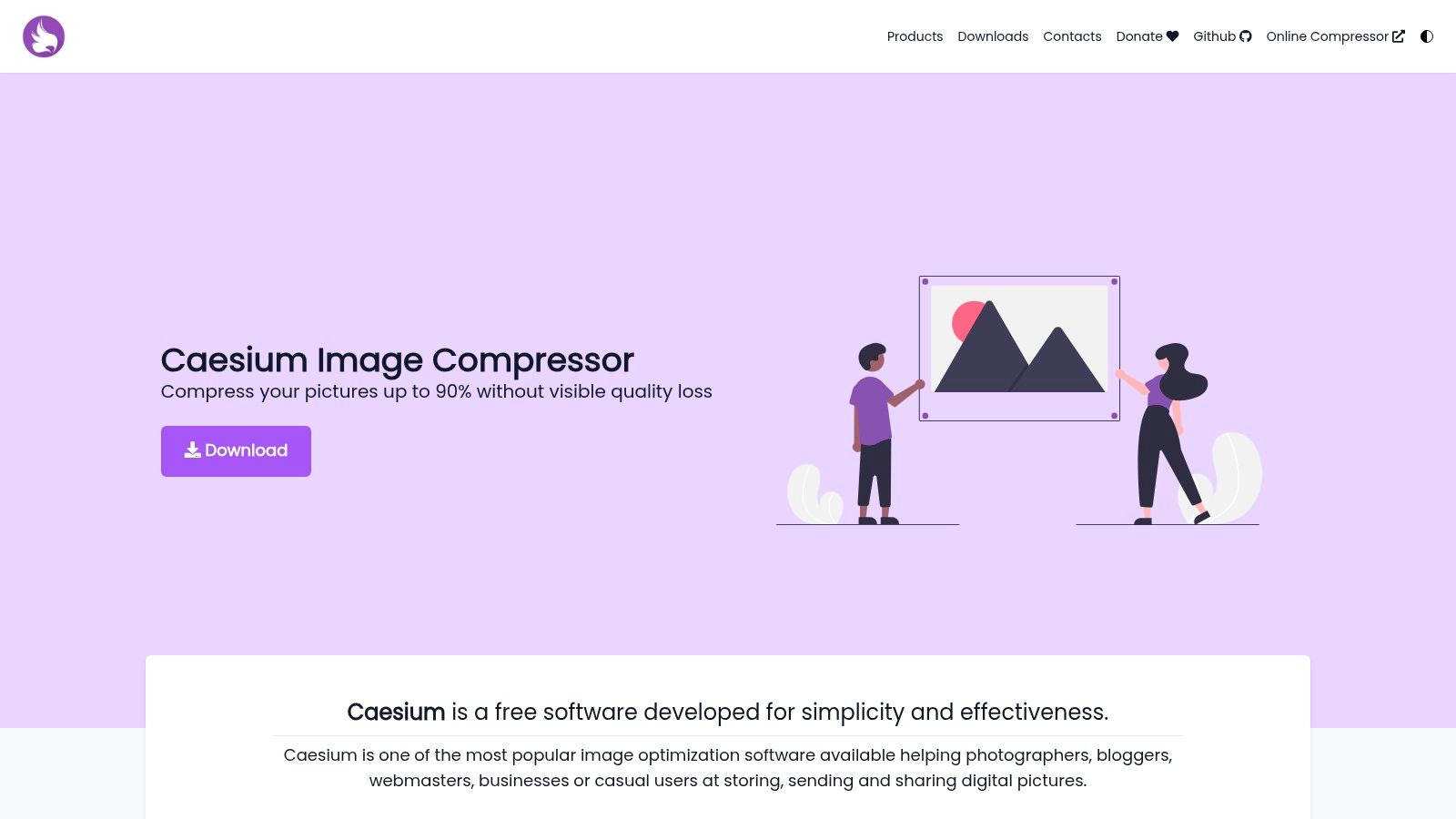
Caesium’s strength lies in its balance between powerful compression and ease of use. The intuitive interface allows for quick batch processing with customizable compression levels. Its preview feature, directly comparing original and compressed images, provides immediate visual feedback, enabling users to fine-tune the compression settings to achieve the optimal balance between file size and image quality. The ability to resize images during the compression process further enhances its utility. Preserving EXIF data is another valuable feature, particularly for photographers and other professionals who rely on this information.
While Caesium excels in many areas, it does have some limitations. Compared to some competitors, it supports fewer file formats, primarily focusing on JPG, PNG, and WebP. While adequate for most common use cases, those working with more niche formats may need to consider alternative tools. Processing very large batches can sometimes be slow, and certain advanced features, such as higher compression levels or the web service, are tied to the paid version. Occasional stability issues have also been reported. The free version is sufficient for personal use, but commercial users will need to purchase a license. Pricing details are available on the Caesium website.
Implementation Tip: When using Caesium for web images, experiment with different compression levels and the WebP format to achieve the smallest file size without compromising visual quality. For archiving high-resolution photos, the ability to preserve EXIF data can be invaluable.
Comparison: While tools like FileOptimizer offer a wider range of supported formats, Caesium's focus on visual quality preservation and ease of use makes it a strong contender for image compression.
Caesium Image Compressor earns its place on this list due to its cross-platform compatibility, intuitive interface, and effective lossy compression capabilities. Its ability to drastically reduce file size while maintaining acceptable image quality makes it a valuable tool for diverse users and applications. For more information and to download the application, visit their website: https://saerasoft.com/caesium/
5. TinyPNG/TinyJPG
TinyPNG and TinyJPG, two branches of the same service, are powerful web-based image compression tools specifically designed for PNG and JPEG files, respectively. They deserve a spot on this list due to their exceptional compression ratios, often achieving a 50-80% reduction in file size without significant perceptible loss in image quality. This makes them invaluable for anyone working with images regularly, particularly web developers, content creators, and anyone managing large image libraries. They achieve this impressive feat using "smart" lossy compression, employing a technique called quantization which intelligently reduces the number of colors in the image while preserving visual fidelity.
This intelligent optimization is especially beneficial for website performance. Smaller image sizes mean faster loading times, contributing to improved user experience and better search engine rankings. For content creators, using TinyPNG/TinyJPG ensures high-quality visuals without the bloated file sizes that can clog up storage and slow down workflows.
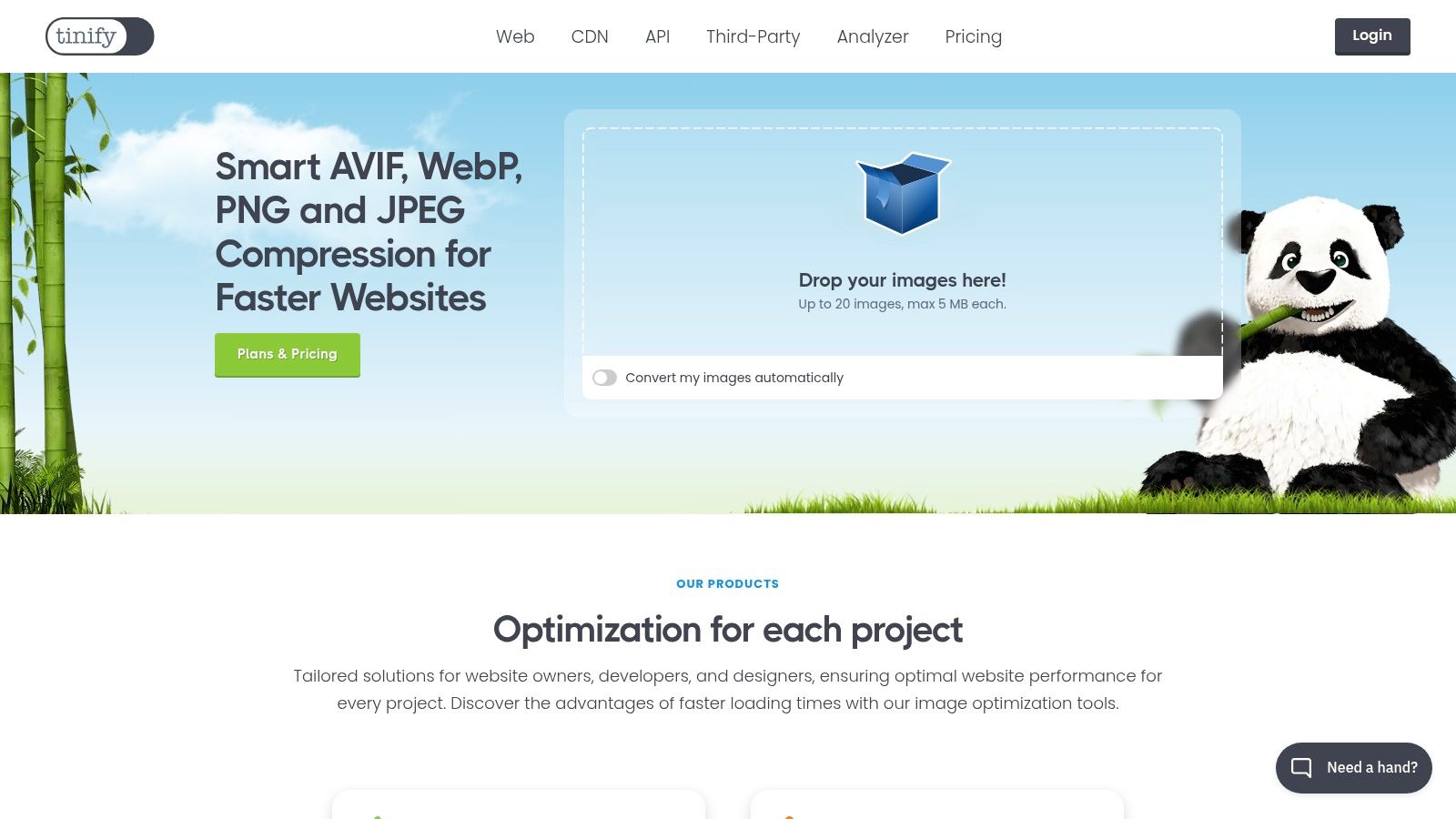
The service primarily operates through a simple drag-and-drop web interface. You upload your images, and TinyPNG/TinyJPG handles the compression automatically. The free version allows you to compress up to 20 images at a time, which is useful for quick tasks. Creating a free account bumps this limit to 500 images/month. However, for larger volumes, paid plans are necessary. These are priced at $0.009 per image, making it a cost-effective solution for businesses and professionals dealing with a high throughput of images.
Beyond the web interface, TinyPNG/TinyJPG offers more advanced integration options. Their developer API allows for programmatic image compression, which is ideal for automating tasks within larger workflows or integrating directly into web applications. For offline batch processing, they offer a desktop application called Tinify. Additionally, plugins are available for popular platforms like WordPress and Magento, further streamlining the image optimization process for website owners.
While TinyPNG/TinyJPG excels in its core functionality, it's important to be aware of its limitations. The free tier restricts the number of images you can process per month, and the web-based nature of the service necessitates an internet connection. Furthermore, the service only supports PNG and JPEG formats, excluding other image types like GIFs or WebP.
Key Features and Benefits:
- Smart Lossy Compression: Reduces file sizes drastically while maintaining visual quality.
- Batch Processing: Compress multiple images simultaneously (up to 20 in the free version).
- Developer API: Enables programmatic image compression for automated workflows.
- Desktop App (Tinify): Facilitates offline batch processing.
- WordPress and Magento Plugins: Simplifies image optimization for websites.
Pros:
- Exceptional compression ratios (50-80% reduction).
- Negligible perceived quality loss.
- User-friendly drag-and-drop interface.
- Multiple integration options.
Cons:
- Free version limited to 20 images per upload (500 with a free account).
- Paid plans required for higher volumes.
- Requires an internet connection for the web version.
- Limited format support (PNG and JPEG only).
Website: https://tinypng.com/
In summary, TinyPNG/TinyJPG is a highly recommended tool for anyone looking to optimize their images for web use, improve storage efficiency, or streamline their image-heavy workflows. While the free tier has limitations, the paid plans are competitively priced and offer excellent value, especially for professionals who value both quality and efficiency.
6. Kraken.io
Kraken.io distinguishes itself as a powerful image optimizer and compressor geared towards delivering high-quality results for web optimization. It's a valuable tool for anyone serious about reducing image file sizes without significantly sacrificing visual fidelity, particularly beneficial for improving website loading speeds and SEO. This focus on quality makes it stand out amongst other compression tools, making it a worthy addition to this list. Whether you're a corporate professional managing a large website, a Mac user dealing with high-resolution images, or a content creator needing optimized visuals, Kraken.io offers a robust solution.
Kraken.io handles a variety of image formats, including PNG, JPEG, GIF, and the increasingly popular WebP format. This broad format support makes it a versatile tool for different image types and use cases. Offering both lossy and lossless compression options gives you granular control over the balance between file size reduction and image quality. For example, you might choose lossless compression for crucial product images where every detail matters, while opting for lossy compression on background textures where minor quality loss is imperceptible.
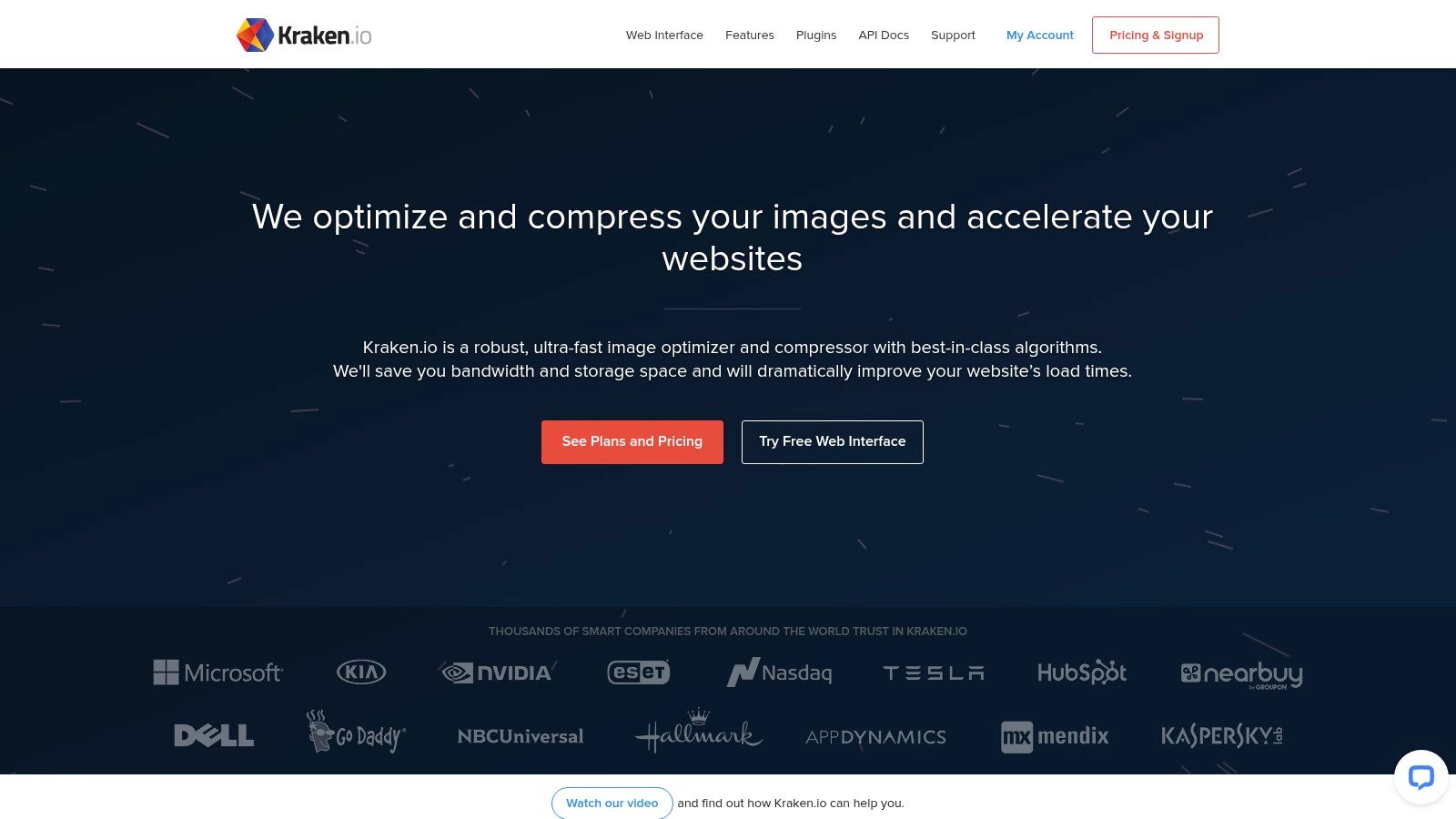
A significant advantage of Kraken.io is its comprehensive API. Developers can seamlessly integrate Kraken.io's image optimization capabilities directly into their existing workflows, automating the compression process for maximum efficiency. This is particularly useful for content management systems and e-commerce platforms where a large number of images are constantly being uploaded. Features like automatic image resizing and WebP conversion further streamline the optimization process, eliminating the need for separate tools and manual intervention. Kraken.io also allows for selective metadata preservation, ensuring crucial information like copyright and orientation is retained after compression. Learn more about Kraken.io which can be useful in conjunction with metadata preservation techniques.
While Kraken.io excels in quality and features, it does come with certain limitations. The free tier is restricted to a 100MB quota, making it suitable primarily for testing and small-scale use. The paid plans, starting at $5/month, can become relatively expensive depending on your usage volume. Another drawback is the absence of a dedicated desktop application, which might be preferred by some users over the web interface or API. Finally, while the API is powerful, it does require some technical expertise for implementation, potentially creating a learning curve for non-developers.
Pros:
- Excellent balance between compression ratio and image quality
- Powerful and well-documented API for developers
- Integrations with popular platforms like WordPress and Magento
- Detailed optimization reports provide valuable insights
Cons:
- Limited free tier (100MB quota)
- Relatively expensive paid plans
- No desktop application available
- API implementation might require technical skills
Website: https://kraken.io/
7. Riot (Radical Image Optimization Tool)
Riot, which stands for Radical Image Optimization Tool, earns its place on this list due to its unique approach to image compression. Unlike many tools that rely on numerical quality settings, Riot emphasizes visual feedback, allowing you to see the impact of compression settings in real-time. This makes it especially valuable for professionals and content creators who prioritize maintaining visual fidelity while reducing file sizes. Imagine preparing images for a website or an online portfolio; Riot allows you to fine-tune compression parameters while directly observing the trade-off between file size and image quality, ensuring your visuals remain sharp and impactful.
This focus on visual comparison makes Riot particularly useful for tasks requiring precise quality control. For instance, if you're a photographer preparing images for online galleries, you can use Riot to find the optimal compression level that minimizes file size without sacrificing perceptible image quality. Similarly, web developers can leverage Riot to optimize images for faster page load times while preserving visual appeal.
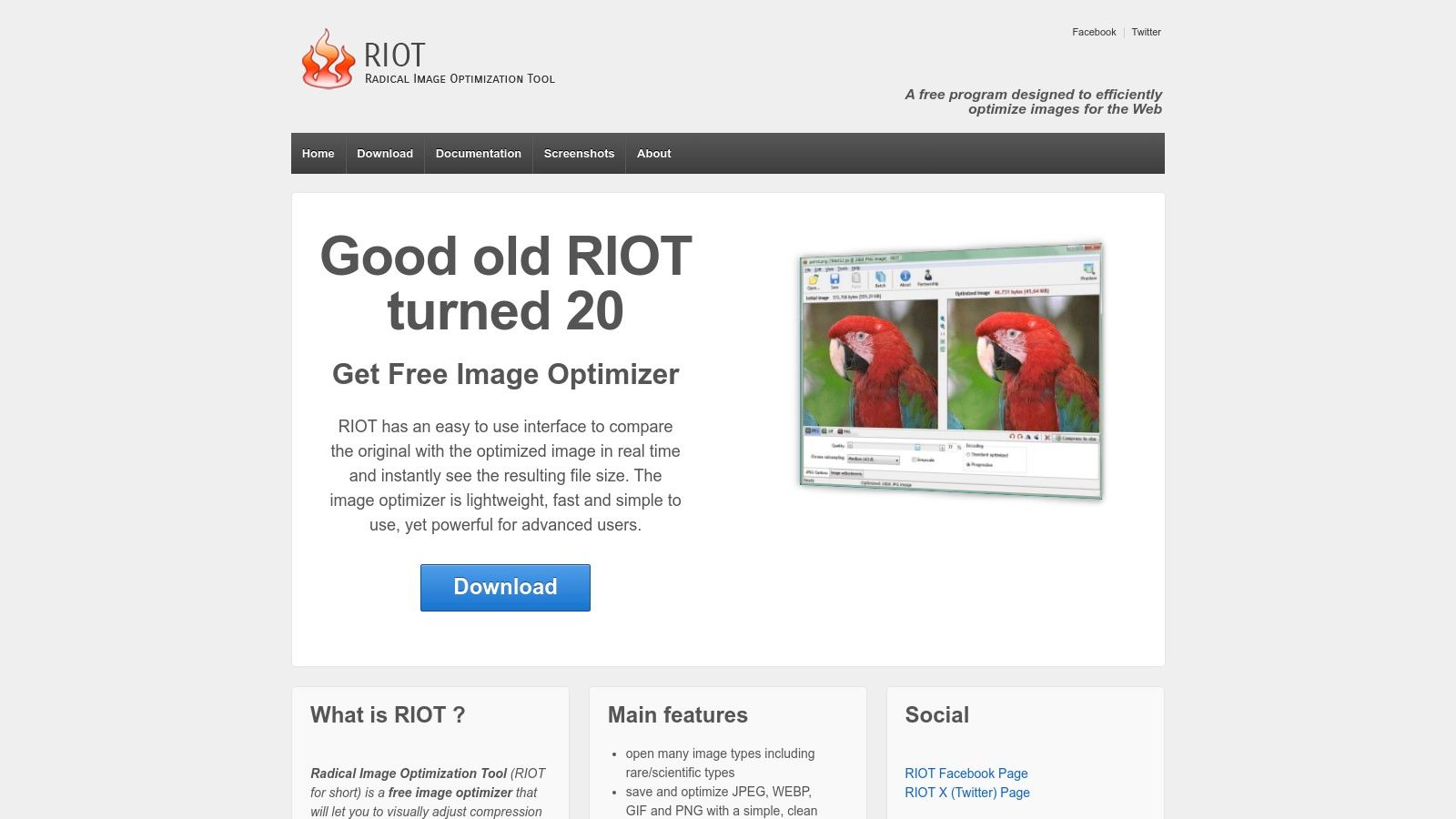
Riot supports common image formats like JPEG, PNG, GIF, and WebP, offering detailed control over compression parameters and algorithms. Its batch processing capabilities allow you to optimize multiple images simultaneously, applying consistent settings across a large collection. This can be a significant time-saver for corporate professionals managing extensive image libraries or content creators processing batches of photos and graphics. Beyond standalone use, Riot can also integrate as a plugin with the popular image viewer IrfanView, extending its functionality for existing users.
While Riot offers a compelling feature set, it's essential to be aware of its limitations. The biggest drawback is its Windows-exclusive availability, making it unsuitable for Mac or Linux users. For Mac users looking for similar visual comparison capabilities, tools like ImageOptim offer an alternative, although they may not replicate Riot's precise level of control. Additionally, Riot's interface appears somewhat dated compared to more modern applications, and its development has slowed in recent years. Finally, it lacks cloud integration or online services, a feature becoming increasingly common in modern image optimization tools.
Key Features:
- Real-time visual comparison of original and compressed images
- Support for JPEG, PNG, GIF, and WebP formats
- Batch processing with customizable settings
- Dual-use as a standalone application or IrfanView plugin
- Detailed control over compression parameters and algorithms
Pros:
- Excellent visual comparison for quality control
- Highly customizable compression settings
- Lightweight application with minimal system requirements
- Completely free for both personal and commercial use
Cons:
- Windows only (not available for Mac or Linux)
- Dated interface
- Limited recent development
- No cloud integration
Website: https://riot-optimizer.com/
Despite its limitations, Riot's free availability, coupled with its unique real-time visual comparison feature, makes it a valuable tool, especially for Windows users seeking granular control over image compression quality. Its straightforward approach can significantly streamline workflows for those who need to balance file size reduction with maintaining optimal visual quality.
Head-to-Head: 7 Batch Image Compression Tools Comparison
| Product | Core Features ✨ | User Experience ★ | Value Proposition 💰 | Target Audience 👥 |
|---|---|---|---|---|
| 🏆 Compresto | Multi-format (videos, images, PDFs), folder monitoring, drop zone, Raycast extension | Optimized for macOS (Intel & Apple Silicon), robust support | Streamlines workflow, boosts productivity, enterprise-endorsed | macOS professionals & content creators |
| FileOptimizer | Batch compression (30+ formats), Windows Explorer integration | Simple drag-and-drop, free open-source tool | High-quality compression at no cost | Windows users, developers, photographers |
| ImageOptim | Metadata removal, multi-engine lossless compression | Fast, intuitive native macOS experience | Reliable quality retention with minimal fuss | macOS designers, photographers |
| Caesium Image Compressor | Cross-platform batch processing, visual preview, optional resizing | Intuitive interface with customizable settings | Flexible control with free personal use option | Photographers and multi-platform users |
| TinyPNG/TinyJPG | Smart lossy compression, batch processing, API & plugins | Easy drag-and-drop, web-based simplicity | Exceptional reduction ratios with affordable pay-as-you-go plans | Web developers, creative professionals |
| Kraken.io | Lossy/lossless options, API integration, auto resizing & WebP conversion | Comprehensive features with a slight learning curve | Efficient and integrated image optimization | Businesses, developers, web optimizers |
| Riot | Real-time visual comparison, batch processing, multi-format support | Detailed control in a lightweight, if dated, interface | Free tool with advanced customizations | Windows designers and photographers |
Choosing the Right Batch Image Compression Tool
Finding the perfect batch image compression tool can significantly impact your workflow efficiency, storage space, and website loading speeds. We’ve explored several leading options, each with its own strengths. From the versatile Compresto to the specialized TinyPNG/TinyJPG and the powerful Kraken.io, there’s a tool suited to every need. Remember key factors like supported file formats (JPEG, PNG, GIF, etc.), lossy vs. lossless compression, and the balance between file size reduction and image quality. When choosing a batch image compression tool, it's essential to consider factors like file formats, compression levels, and processing speed. For those working extensively with PDFs, a comprehensive comparison of PDF software can be invaluable in streamlining your workflow. You can find a helpful resource here: pdf software comparison (Source: 2025 PDF Software Comparison: Top Tools Reviewed from PDF AI). Mac users might find ImageOptim particularly appealing, while those seeking open-source solutions should explore FileOptimizer and Riot.
The most important takeaway? Don’t settle for bloated image files. Implementing a batch image compression tool can dramatically improve your digital asset management, saving you time, storage, and bandwidth. By carefully evaluating your needs and testing a few different options, you can find the ideal tool to optimize your images and streamline your workflow.
Ready to experience effortless batch image compression? Streamline your workflow and optimize your images with Compresto, a powerful and user-friendly tool designed to handle bulk image processing with ease. Give Compresto a try and see the difference it makes in managing your digital assets.