Best Video Compressor Software for Mac: Your Complete Guide to Professional Video Optimization
Understanding Video Compression: From Basics to Mastery

Working with video files on Mac requires understanding compression. When you compress a video, you reduce its file size while maintaining good visual quality. This makes your videos easier to store, share online, and stream smoothly.
What is Video Compression?
Video compression works by removing unnecessary data from video files in smart ways. Think of it like this: If you have a video clip of a blue sky, instead of storing the blue color information for every single pixel, compression can simply record "this whole area is blue." This clever approach dramatically shrinks file sizes while keeping the video looking virtually the same.
Key Concepts in Video Compression
A few core concepts are essential to grasp for effective video compression:
- Codecs are the tools that compress and decompress video
- H.264 and H.265 (HEVC) are popular codec options, with HEVC typically providing better compression
- Bitrate determines how much data is used per second - higher means better quality but larger files
- Compression algorithms come in two types:
- Lossy - removes some data to achieve smaller files
- Lossless - preserves all original data but results in larger files
Most video compression uses lossy algorithms since they can create much smaller files that still look good to viewers.
Choosing the Right Compression for Your Needs
The best compression settings depend on how you plan to use your video. For social media, smaller file sizes help with faster uploads and smooth playback across devices. Professional projects like broadcast or archival footage often need higher bitrates to maintain top quality. Mac video compression tools like Compresto include presets for different uses, making it simple to choose the right settings. You can also fine-tune the compression to find the perfect balance between size and quality for your specific video project.
Professional Compression Tools That Deliver Results
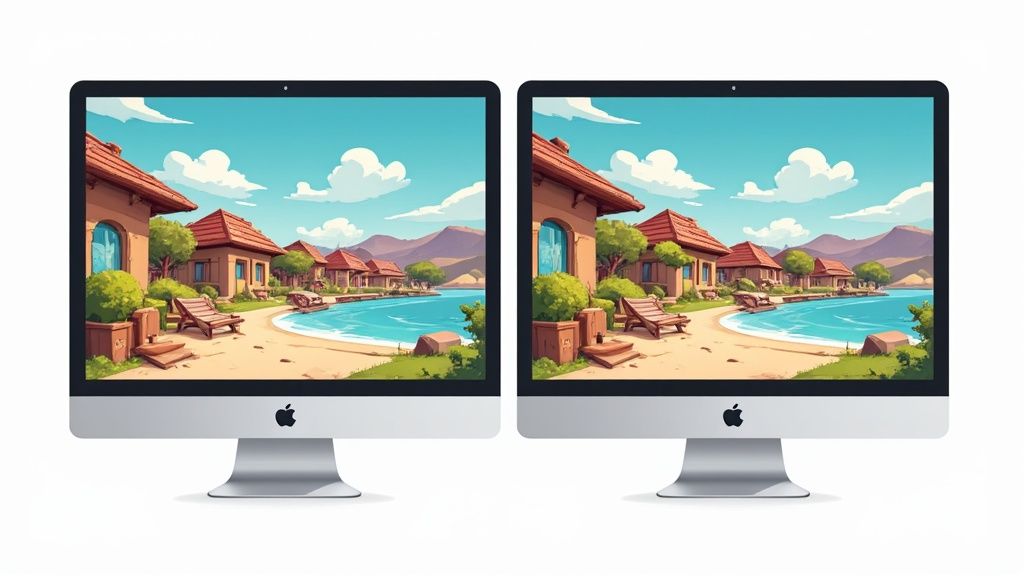
Finding the right video compression software for your Mac can make a huge difference in your video workflow. The tools you choose affect both your final video quality and how efficiently you can work. Let's explore some proven software options that help professionals get great results.
Key Features to Consider
When picking video compression software for your Mac, look for these important capabilities:
- Format Support: The ability to work with common formats like MP4, MOV, and AVI, plus specialized formats you might need
- Compression Settings: Options to fine-tune compression levels to balance quality and file size
- Batch Processing: Process multiple videos at once to save time on bigger projects
- Hardware Acceleration: Uses your Mac's GPU to speed up compression
- Output Presets: Ready-to-use settings for platforms like YouTube and social media
Top-Tier Compression Software for Mac
MacX Video Converter Pro is a standout option for Mac video compression. It handles videos from 720p up through 8K resolution and can reduce file sizes by up to 90% while keeping good quality. The software uses advanced H.265 encoding and smart bitrate adjustment. With 420 different output profiles and GPU acceleration that works 5x faster than similar tools, it's a versatile choice.
Compresto offers another solid option for Mac users. It focuses on making video compression straightforward while maintaining quality. This makes it especially good for preparing videos for online platforms or freeing up storage space.
Evaluating Performance
When testing compression tools, look at how fast they work, how well they maintain quality, and what formats they support. Don't just focus on speed though - the best tools find the right balance between quick processing and keeping your videos looking good.
Practical Considerations
Beyond the technical specs, think about these practical factors:
- Ease of Use: A clear, simple interface helps you work more efficiently
- Pricing: Make sure the cost fits your budget and needs
- Customer Support: Good technical help can save you time when issues come up
Taking all these points into account will help you pick video compression software that fits your workflow and helps you create better videos on your Mac.
Mastering Advanced Compression Features

The best Mac video compression software goes beyond basic features to give you precise control over quality and file size. Let's explore the key advanced tools that can help improve your compression workflow.
AI-Powered Compression
Modern compression software uses artificial intelligence to analyze video content and apply smart compression techniques. The AI examines each frame to identify areas that can handle more compression, like static backgrounds, while preserving important details in action scenes. This selective approach delivers better results than traditional compression methods.
Batch Processing: Efficiency at Scale
When you need to compress multiple videos, batch processing is a must-have feature. Rather than compressing files one by one, you can queue up dozens of videos and let the software handle them automatically. This saves hours of manual work and frees you up to focus on other tasks. Learn more about efficiently preparing videos for social platforms in our guide: How to master optimizing videos for social media.
Advanced Codec Optimization: Fine-Tuning Your Compression
Mac video compression software gives you detailed control over codec settings like H.264 and H.265 (HEVC). You can adjust specific parameters including bitrate, resolution, and frame rate to get the exact results you need. For example, use higher bitrates when archiving footage to preserve quality, or lower bitrates for social media where smaller file sizes matter more. VideoProc Converter AI is a powerful option that can reduce video sizes by up to 90% while maintaining quality. It supports everything from standard formats to 4K, HDR, and high frame rate content, with compression speeds up to 47x faster than other tools.
Choosing the Right Features for Your Needs
Different users need different advanced features. Think about your specific workflow - if you regularly process large batches of videos, batch processing should be a priority. If quality is crucial, focus on AI compression and codec controls. Understanding your requirements will help you pick the video compression software that best fits your work.
Building Your Complete Video Management Arsenal
Video compression software is essential, but it works best as part of a complete video management system. By thinking strategically about how compression fits into your overall production process, you can create much more effective workflows.
Smart Integration of Essential Tools
Most video creators find that combining compression with editing and format conversion creates a smoother process. Having to switch between multiple apps just to compress a video adds unnecessary steps and interrupts your creative momentum.
Benefits of Unified Solutions
Rather than using separate tools, consider software that combines multiple functions. When you can compress, edit, and convert videos all in one place, you save time and reduce complexity. Many platforms let you compress footage right within the editing interface.
Wondershare UniConverter is a great example of an all-in-one video toolkit for Mac. It handles over 1000 formats and gives you control over size, bitrate, resolution, and frame rate during compression. The software excels at batch processing and device-specific conversions. Beyond compression, it includes helpful features like screen recording, VR conversion, and GIF creation - all with an easy-to-use interface that works across macOS versions.
Creating an Effective Production System
Quality video production depends on good workflow. When compression is part of a complete toolkit, you can develop consistent processes that maintain quality standards across all your projects - from quick social posts to polished presentations.
Getting Better Results
With the right video compression software and supporting tools integrated into your Mac workflow, you can concentrate on the creative side of video production. This means spending less time on technical details and more time crafting engaging content. The key is choosing tools and methods that help you work efficiently while maintaining high standards.
Optimizing Compression for Every Scenario
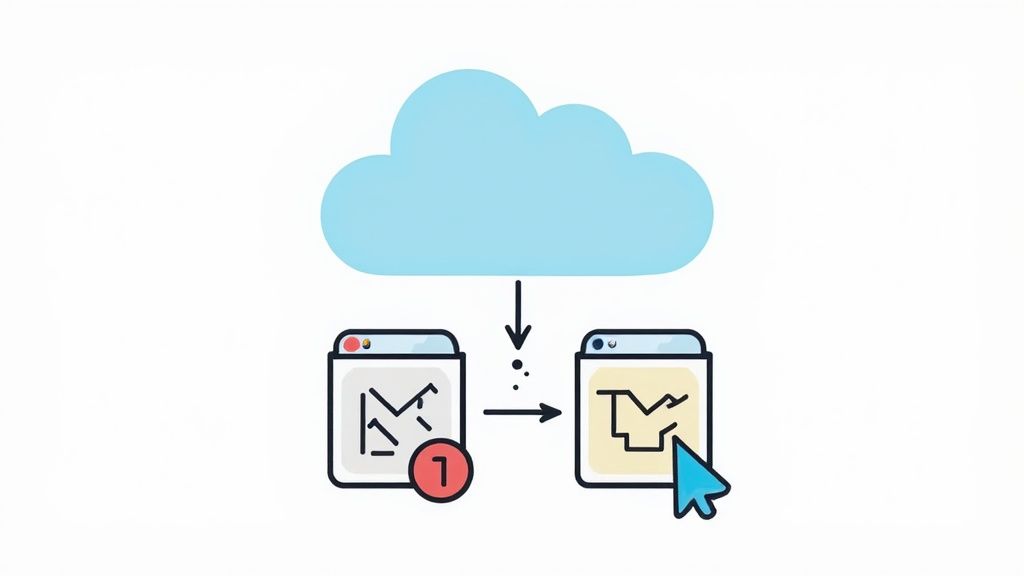
Getting the compression settings right can make or break your video quality. Let's look at how to adjust your Mac video compressor for different uses while keeping your videos looking their best.
Compression for Social Media
Social platforms like Instagram and TikTok have specific size limits you'll need to work within. A good starting point is using the H.264 codec at 6-8 Mbps for 1080p videos. This keeps files small enough for quick uploads while maintaining decent quality for mobile viewing. Just remember to test your settings to find the sweet spot between file size and visual appeal.
Compression for Professional Delivery
When delivering to clients or broadcasters, quality is everything. The H.265 (HEVC) codec really shines here, preserving fine details and accurate colors. For 1080p footage, aim for 15-20 Mbps or higher bitrates. While this creates larger files, it ensures your work looks pixel-perfect. Want to learn more about balancing quality and file size? Check out our guide on How to master file size reduction while preserving quality.
Compression for Archival Storage
Archiving requires a different approach focused on long-term preservation. The ProRes codec is perfect for this, offering either lossless compression or very high-quality lossy options. Yes, the files will be large, but you'll thank yourself later when you need that pristine footage for future projects.
Handling Challenging Scenarios
Fast action sequences and complex visual effects need special attention when compressing. Try two-pass encoding - it analyzes your video first, then compresses it with optimal settings for each scene. This extra step really helps maintain quality in tricky sections while keeping file sizes reasonable.
Maintaining Consistency
Save yourself time by creating custom presets in your Mac video compressor once you find settings that work well. Think of these as your go-to compression recipes - they ensure all your videos maintain the same professional quality standards. Just pick the right preset and you're good to go.
Making the Right Choice: Your Path to Professional Compression
Every Mac user needs a reliable video compressor tool, but finding the right one requires careful consideration. Let's explore how to select the perfect software for your needs by examining key features, pricing options, and practical tips.
Evaluating Video Compressor Software
Start by identifying your specific requirements with these key questions:
- What kind of videos do you work with most often? (Social media clips, screen recordings, professional footage)
- Is faster processing or higher quality output more important?
- What's your software budget?
- Do you need specific features like batch processing or custom codec options?
Consider these essential factors when comparing different tools:
- Quality Control: Check how well each tool maintains video quality while reducing file size
- File Format Support: Verify compatibility with your commonly used video formats
- Processing Speed: Test compression times, especially for larger files
- User Interface: Look for clear controls and helpful preset options
- Key Features: Consider must-haves like batch processing and hardware acceleration
Understanding Pricing Models
Video compression software typically offers three payment structures:
- One-Time Purchase: Single payment for permanent access
- Subscription: Monthly or annual recurring payments
- Freemium: Basic features free, premium features paid
Think about your long-term needs and budget when choosing between these options.
Practical Implementation and Tips
Follow these guidelines to make the most of your video compression software:
- Test First: Use free trials to evaluate software with your actual video files
- Check Reviews: Learn from other users' real experiences
- Verify Requirements: Ensure compatibility with your Mac's specs
- Use Built-in Presets: Start with optimized settings for common uses like social media
- Test Different Settings: Find your ideal balance between file size and video quality
By taking time to evaluate your needs and test different options, you can find the perfect video compression tool for your Mac. The right software will help you work more efficiently while maintaining high-quality output.
Ready to try a powerful yet simple video compression solution for your Mac? Get started with Compresto - Effortless File Compression