How to Reduce Photo Size in Batch: The Ultimate Guide for Professional Image Processing
Understanding the Power of Batch Photo Resizing

Batch photo resizing is an essential skill that helps photographers and designers work smarter. Instead of adjusting photos one by one, you can modify dimensions for multiple images simultaneously. This frees up time to focus on the creative aspects of your work.
Why Resize Photos in Batches?
The main advantage of batch resizing is time savings. Manually resizing hundreds of photos for a website would take hours, but batch processing can complete the task in minutes. This makes it invaluable for photographers, designers, and web developers who handle large image collections.
Batch resizing also ensures visual consistency across your work. When all images share the same dimensions, they create a polished, professional look whether displayed online or in print. According to recent data, 70% of photography and web design professionals now use batch resizing tools to manage their image libraries. Learn more about maintaining image quality while resizing: Guide to Batch Image Resizing
Choosing the Right Format and Resolution
Each platform and use case needs specific image specifications. A print-ready photo might be too large for web use and slow down page loading. JPEG works well for photographs thanks to its efficient compression, while PNG is ideal for graphics with clean edges and transparency.
Practical Approaches to Determining Dimensions
To find optimal image dimensions, consider where and how the images will be used. Social media posts, website galleries, and printed materials each need different sizes. Factor in screen resolutions and aspect ratios to ensure proper display across devices. Tools like Compresto offer preset dimensions for various platforms, making it simple to select the right size for each project.
Using AI to Transform Image Batch Resizing
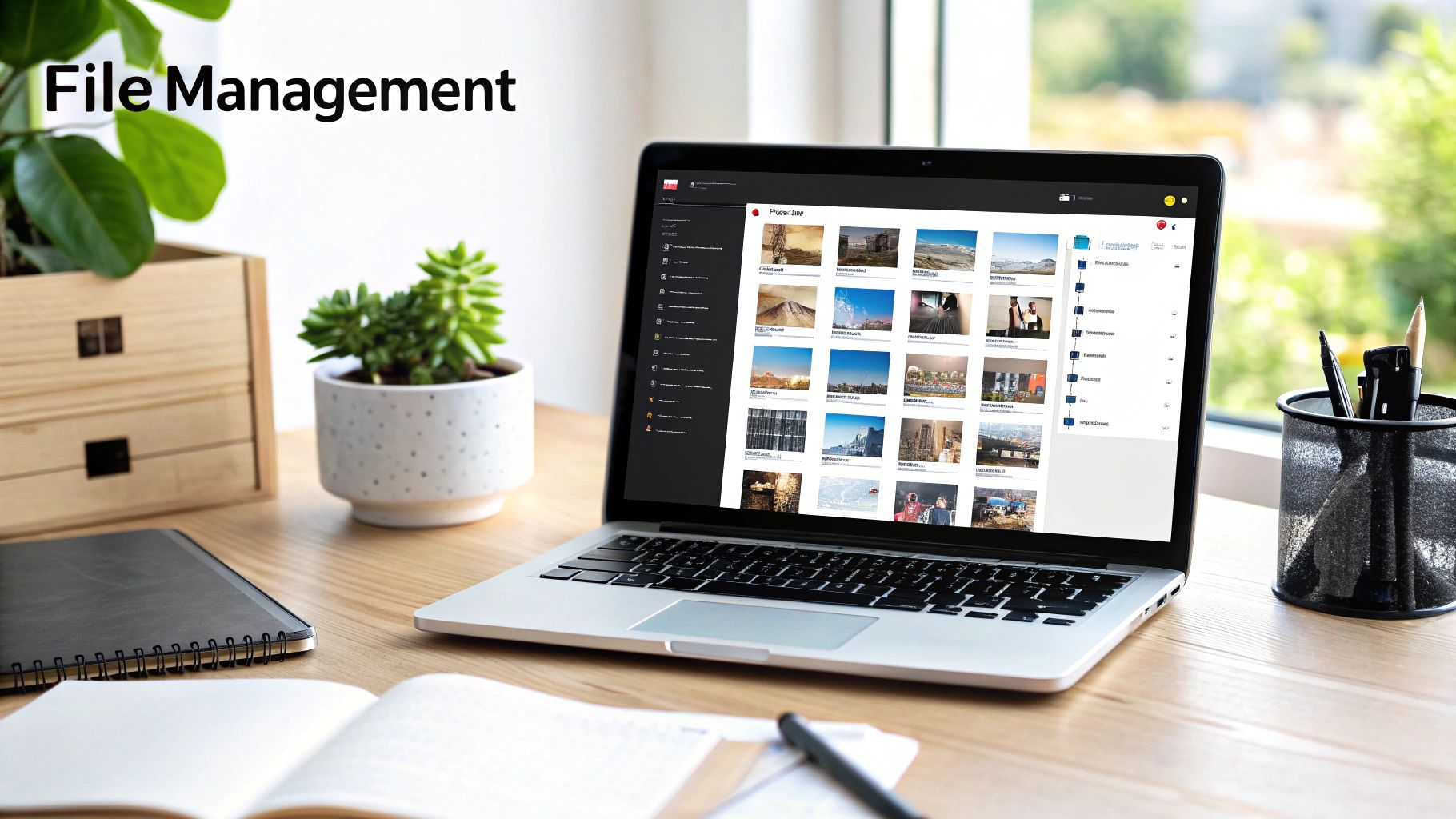
AI brings new capabilities to batch photo resizing, offering faster processing and better quality than conventional methods. The key advance is content-aware scaling, which intelligently preserves important visual elements while resizing. This is a major step forward compared to basic resizing that can distort key parts of images.
Smart AI Resizing Features
AI systems are great at finding and keeping the most important parts of photos intact during resizing. They can automatically handle tasks like cropping and color adjustment to speed up batch processing. This saves substantial time, particularly when working with large photo collections.
Online tools have made batch resizing much simpler and more user-friendly. Crop.photo offers Content-Aware Scale and Resize features powered by AI that let users resize entire photo sets with just a few clicks. Their 2023 data shows users process over 1 million images monthly, with batches taking less than 5 minutes on average. This especially helps with eCommerce product photos that need consistent sizing. The AI approach saves 8-10 minutes per image versus manual work. Learn more: Batch Image Resizing
Picking Your AI Resizing Tool
Your choice of platform depends on your specific needs. Some tools focus on certain image formats or include features like lossless compression. Consider factors like speed, cost, and ease of use. Compresto handles various file types including images, making it adaptable for different uses. Related reading: How File Compression Reduces Digital Waste
What's Next for AI Image Resizing
AI keeps getting better at image resizing. We'll see new tools that make the process even more automated while delivering superior quality. These improvements will help photographers, designers and others work more efficiently with their images. The technology will become more accessible, letting more people take advantage of intelligent image processing.
Choosing the Right Tools for Your Workflow

Finding the best tools for batch photo resizing comes down to your specific setup and needs. Whether you prefer a simple mobile app or professional desktop software, understanding the options helps you pick what works best for you.
Mobile Apps for Quick Resizing
Mobile apps make it easy to resize multiple photos when you're away from your computer. They're perfect for quick edits and don't require much technical knowledge. The Batch Resize app for iOS is a great example - it can handle up to 500 images at once and offers different resize modes. Users clearly love it, giving it a 4.5-star rating and downloading it over 100,000 times in 2023. You can save directly to your Camera Roll or create custom albums for your resized photos.
Desktop Software for Advanced Control
Desktop programs give you more control and features for batch resizing. You can fine-tune compression levels, switch between file formats, and edit entire folders of images at once. Many desktop tools also support scripts and automation to speed up repetitive tasks. This makes them ideal for professionals who need precise control over their image output.
Online Tools for Accessibility and Ease of Use
Web-based tools let you resize photos without installing anything. They usually have simple interfaces and include preset sizes for common social media posts. Keep in mind that uploading lots of photos can take time if your internet connection is slow.
Choosing the Right Fit for Your Needs
Consider these important points when picking a tool:
- Ease of use: Is the interface clear and simple to understand?
- Features: Does it have the specific resizing options you need?
- Platform compatibility: Will it work on your computer or phone?
- Cost: Are you comfortable with the price (free, one-time fee, or subscription)?
- Batch size limits: Can it handle the number of photos you typically work with?
For Mac users, Compresto offers a solid solution for batch processing. This desktop app works with various file types and includes helpful features like Folder Monitoring and a Drop Zone. By thinking through your needs and testing different options, you can find the perfect tool to resize your photos efficiently.
Mastering Quality Control in Batch Processing
Getting the perfect balance between image quality and file size is essential when batch resizing photos. Whether you're optimizing images for a website or trying to save storage space, maintaining visual appeal while reducing file sizes requires careful attention to detail.
Balancing Quality and Efficiency
The key is finding the right balance between compression and visual quality. Lossy compression formats like JPEG can significantly reduce file sizes by selectively removing image data. In contrast, lossless compression formats like PNG preserve all image data but result in larger files.
Starting with high-resolution source images gives you more flexibility during the compression process. According to ShortPixel, reducing a 3000 x 2000 pixel image to 1000 x 667 pixels can cut file size by up to 90% while keeping excellent quality. Their users see an average 75% reduction in file size without noticeable quality loss.
Avoiding Common Pitfalls
Watch out for issues like color shifting when batch processing images. This happens when color profiles get mixed up during compression. Another problem is inconsistent quality where some images in the batch look better than others.
To prevent these issues:
- Check that all images use the same color profile before processing
- Preview compressed images to catch any unwanted changes
- Use tools like Compresto to preview and adjust settings before processing the full batch
You can learn more about optimizing file compression in this guide: How to Master File Compression.
Professional Workflows for Optimal Results
A systematic approach helps ensure consistent, high-quality results:
- Sort images into groups based on their intended use
- Pick the right format and compression settings for each group
- Create presets to automate common tasks
- Build in quality checks throughout the process
Following an organized workflow lets you efficiently process batches of images while maintaining professional quality standards, whether you're preparing them for web, print, or social media.
Building Advanced Automation Workflows
As your image collection grows and your projects become more demanding, basic batch resizing may not be enough. Let's explore how to build advanced automation workflows that can handle thousands of images while maintaining consistent quality.
Implementing Command-Line Tools for Batch Photo Resizing
Command-line tools provide powerful options for batch photo resizing. Using ImageMagick on macOS or Linux, you can create simple commands to resize multiple images at once to specific dimensions and formats. This removes the need to process each image manually - perfect for photographers and designers working with thousands of photos at a time.
Developing Smart Scripting Solutions
You can take automation further by using Python or Bash scripts to create custom workflows. These scripts can handle complex tasks like batch resizing, file renaming, watermarking, and organizing images into folders based on their metadata. The real power comes from running these processes automatically - imagine processing thousands of images overnight and waking up to a perfectly organized library.
Managing Metadata and Watermarking Automatically
Beyond resizing, automation can handle important tasks like managing metadata and adding watermarks. Your scripts can automatically:
- Add copyright information
- Apply keywords and tags
- Insert watermarks consistently
- Organize files by date/camera
- Update file names systematically
This ensures your image library stays organized and protected while maintaining professional consistency.
Practical Approaches to Building Robust Systems
To create reliable automation workflows:
- List out specific tasks you want to automate
- Select appropriate tools (command-line or scripting)
- Test thoroughly with a small batch first
- Monitor results and adjust as needed
- Scale up gradually to full library
This methodical approach helps catch issues early. By implementing these techniques, you can focus more on creative work while your systems handle the technical aspects. Compresto complements these workflows with features like Folder Monitoring that seamlessly integrate with your automation setup.
Solving Common Batch Processing Challenges
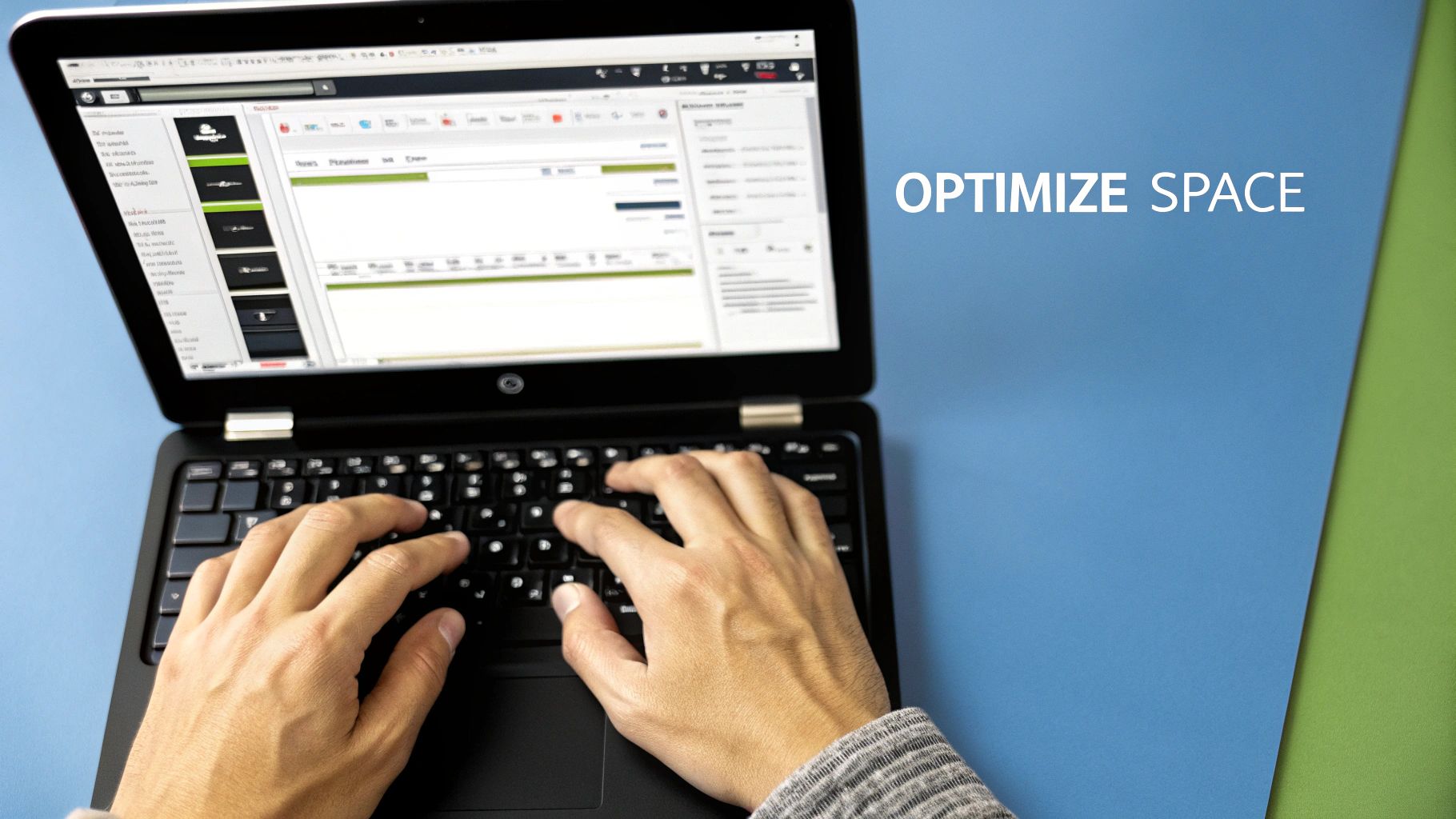
When batch resizing photos, you might run into some common issues. Learning how to handle these challenges will help you process large numbers of images smoothly and efficiently. Let's explore practical solutions to keep your workflow running smoothly.
Handling Problematic File Formats
Some image formats can cause headaches during batch processing. Older or unusual formats may not work with your resizing tool, bringing your whole process to a stop. For instance, if you have photos from an old camera in a rare format, you'll need to convert them to standard formats like JPEG or PNG first.
Professional photographers often work with large TIFF files that can slow down batch processing. A good approach is to keep your original TIFF files for archives while converting copies to JPEG for web use. Check out these helpful File Size Reduction Tips to speed up processing and avoid errors.
Managing System Resources Effectively
Working with many high-resolution images at once puts heavy demands on your computer. If you don't have enough RAM or processing power, your system might slow to a crawl or crash - especially when handling thousands of images.
Before starting a big batch job, close any programs you don't need. This gives your computer more resources for image processing. Breaking up large batches into smaller groups also helps - just like carrying groceries in multiple trips instead of overloading yourself.
Ensuring Consistent Results Across Platforms
Images can look different depending on where they're viewed. A photo that looks perfect on your desktop might appear wrong on someone's phone. This variation can make your work look unprofessional.
Use tools that let you check how images will look on different screens and devices. Testing your resized images across various displays helps catch problems early. Taking time to verify the results means your images will maintain their quality everywhere they're seen.
Optimizing Your Batch Resizing Workflow
Here are some practical tips to improve your process:
- Organize your files: Sort similar images into groups before resizing them. This prevents mistakes and saves time.
- Create presets: Save your commonly used settings for quick access and consistent results.
- Use automated tools: Try features like Folder Monitoring and Drop Zone in Compresto to make batch processing easier.
Following these tips turns potential problems into smooth operations, letting you focus on the creative aspects of your work rather than technical issues.
Ready to make batch photo resizing easier? See how Compresto can improve your workflow today.