Optimize videos for faster upload: Expert Strategies
Why Video Upload Speed Is Your Content's Hidden Superpower

In the online video world, upload speed is more than just a convenience; it's a crucial strategic advantage. A slow upload can mean missing key moments and losing potential viewers. This is especially important given the amount of video content being created and shared.
Optimizing your videos for quicker uploads is essential. Consider that, as of June 2022, YouTube reported over 500 hours of video uploaded every minute. That's a staggering 30,000 hours every hour! This volume highlights the intense competition and the need for streamlined upload processes. Optimizing video files and selecting platforms that handle large amounts of data efficiently is more important than ever. Platforms like Instagram, where users spend 50% of their time watching Reels, further emphasize the need for speed. For more insights into video statistics, check out these video SEO statistics.
The Real Cost of Slow Uploads
Slow uploads have direct and measurable effects on your content strategy. Missing trending moments is a major concern. By the time a slow-to-upload video is finally live, the peak engagement window might have already closed. This can significantly hinder your ability to grow a dedicated audience.
Slow uploads also disrupt consistent posting. A reliable schedule builds anticipation and helps keep viewers engaged. A delayed video can disrupt marketing plans and audience expectations. Imagine a delayed product launch video – the impact on sales and overall campaign momentum can be substantial. Upload speed impacts everything from live event coverage to overall team productivity.
How Upload Speed Impacts Audience Engagement
There's a direct link between upload speed and how viewers engage with your content. Fast uploads ensure content reaches your audience right when they're interested, boosting the chances of views, likes, and shares. This is particularly critical for timely content, such as breaking news or live event coverage.
On the flip side, slow uploads lead to frustration. Viewers may abandon the upload and seek content elsewhere, negatively affecting your channel's performance metrics. A regular upload schedule, supported by quick and efficient uploads, helps build a loyal audience that looks forward to your content. For effective video uploads, explore these Video Marketing Best Practices.
Optimizing Your Workflow for Faster Uploads
Successful content creators understand the value of upload efficiency. They know that shaving seconds off upload time increases productivity and extends content reach. They prioritize optimizing video files for size and format. This minimizes upload times without sacrificing video quality.
This efficiency allows them to create and share more content, keeping them ahead of the curve. It allows creators to respond to trends quickly, meet deadlines effectively, and, ultimately, build a larger audience. A proactive approach to optimizing uploads is a cornerstone of success in today's video landscape.
Mastering Video Compression Without Sacrificing Quality
Optimizing videos for quicker uploads is crucial for content creators. Over-compression, however, leads to pixelated videos that can hurt your brand. This section explores balancing file size reduction with high visual quality. We’ll cover bitrate optimization, resolution scaling, and codec selection to shrink files without noticeable quality loss.
Understanding Bitrate and Its Impact on File Size
Bitrate refers to the amount of data used per second of video. A higher bitrate means better quality and larger files, while a lower bitrate shrinks files but risks quality loss. Finding the right balance is key. A fast-paced action scene needs a higher bitrate than a static talking-head video.
Resolution Scaling: Finding the Right Fit
Resolution directly affects file size. 4K video creates huge files. Downscaling to 1080p or 720p significantly reduces file size while keeping acceptable quality for many platforms. Creating multiple resolutions caters to different viewers and bandwidths. This lets you optimize uploads while still offering high-quality versions.
Choosing the Right Codec: The Key to Efficient Compression
A codec (coder-decoder) encodes and decodes video. Different codecs offer varying compression. H.264 is widely used, balancing compression and quality. H.265 (HEVC) compresses even better, but requires more processing power. The right codec is essential. For more codec information, see: How to master....
Advanced Compression Techniques: Fine-Tuning Your Workflow
Advanced techniques optimize further. Two-pass encoding analyzes the video in a first pass, then optimizes compression in the second pass for better quality at lower bitrates. Variable bitrate (VBR) dynamically adjusts the bitrate based on scene complexity, shrinking overall size. Content-aware encoding intelligently analyzes content for optimal compression. For more advanced techniques, check out: How to master....
Optimizing for Different Platforms
Platform recommendations vary. YouTube might suggest specific settings, while Instagram prefers shorter, vertical videos. Understanding these guidelines is crucial for maximizing upload speed and video quality. This often involves testing to find the balance between file size and quality.
To help illustrate the different video compression formats available, let's look at a comparison table:
Video Compression Formats Comparison Comparison of popular video compression formats and their impact on file size and upload speed
| Format | Compression Ratio | Quality Retention | Best For | Upload Speed Impact |
|---|---|---|---|---|
| H.264 | Moderate | High | Wide compatibility | Moderate |
| H.265 (HEVC) | High | Very High | Modern devices and platforms | Fast |
| VP9 | High | High | Web browsers and streaming | Fast |
| AV1 | Very High | Very High | Royalty-free, emerging standard | Fastest |
The table summarizes key differences in compression levels, quality, and ideal use cases for each format. H.264 remains widely compatible, while newer formats like H.265 and AV1 provide better compression but may not be universally supported.
By mastering these compression techniques, you ensure fast uploads without sacrificing quality. Remember, upload speed matters only if the video itself is engaging. Balancing these elements is key to online video success.
Choosing File Formats That Upload Like Lightning

Picking the right file format is key to quick video uploads. The wrong choice can dramatically slow down upload times, delaying how fast your content reaches your viewers. Savvy creators tailor their export settings to match the platform they're uploading to. This can significantly reduce upload times—sometimes by as much as 70%—without sacrificing noticeable quality. That time saved lets creators focus on what they do best: creating great content.
Understanding Container Formats and Codecs
Let's break down video formats by looking at container formats and codecs. Think of a container format (like MP4, MOV, or MKV) as a package containing the video, audio, and metadata. The codec (like H.264, H.265, or VP9) is how the video itself gets compressed. How these two interact determines a video’s upload and playback efficiency. Picking the right combo balances file size, quality, and device compatibility. You might want to check out more about codecs: How to master H.264 vs H.265.
MP4: The Workhorse for Online Video
The MP4 container, combined with the H.264 codec, is the industry standard for online video. Its broad compatibility across browsers, devices, and platforms makes it a reliable choice. H.264 delivers a good balance of compression and quality, resulting in manageable file sizes that upload quickly. For most online video sharing, MP4 with H.264 is a great starting point.
WebM and VP9: Emerging Alternatives for Web
WebM, using the VP9 codec, is a royalty-free format built for the web. It offers quality comparable to H.264 at similar bitrates, with excellent web browser compatibility. This translates to faster loading and smoother playback on websites. If your videos mainly live on your site, WebM is a solid option. However, double-check platform compatibility, as some social media sites don’t fully support it.
MOV and ProRes: Focusing on Editing Efficiency
MOV, often paired with ProRes codecs, focuses on high-quality editing. ProRes codecs preserve fine details and rich color information, which is perfect for professional editing. The trade-off? Much larger files than H.264, meaning slower uploads. They’re not ideal for direct online sharing. The best approach is to edit with MOV and ProRes, then convert to a web-friendly format like MP4 for faster uploads.
Balancing Compatibility and File Size
Consider your audience when choosing a format. While newer formats like H.265 (HEVC) offer superior compression, they lack universal support. Older devices or certain browsers may not play them. Factors like internet speed and content type also influence format choice. Fast action might need a higher bitrate (and larger file) for smooth playback, while text-heavy videos can use lower bitrates without losing much quality. This speeds up uploads without impacting the viewer experience. For businesses, efficient video uploads matter. Check out these video marketing stats for more: here. The right format balances viewing experience and upload speed.
Building a Pre-Upload Workflow That Saves Hours Weekly
Imagine a factory, but instead of widgets, it produces videos. A streamlined workflow is key to efficiency. Optimizing your videos for a quicker upload is no different – it requires a well-defined pre-upload workflow. This proactive approach, favored by successful creators, drastically cuts down on publishing time and boosts overall productivity.
Creating Custom Export Presets
Think of export presets as blueprints for your videos. These presets automatically apply your optimized settings for various online destinations. For instance, a YouTube preset might utilize H.264 encoding at 1080p, while an Instagram preset might use H.265 at 720p with vertical dimensions. This avoids repetitive manual adjustments and keeps your videos consistent across platforms. Define these presets once in your editing software and save countless hours down the line.
Automating Repetitive Tasks
Many steps in your pre-upload process can be automated. Think about using batch processing to compress or convert video formats. It's like having a dedicated assistant handling the tedious work, freeing you up to focus on creative tasks. Compresto automates file compression across various formats, including video, images, and PDFs, saving significant time and storage. Other tools can automate metadata tagging (titles, descriptions, tags) and thumbnail generation, further streamlining your workflow.
Trimming, Segmenting, and Organizing Assets
An efficient pre-upload workflow also involves making smart choices about your content. Trimming unnecessary footage before exporting reduces file size and, therefore, upload time. Think of it like removing excess weight from a package before shipping. For longer videos, segmenting content into logical chunks can improve promotion and viewing experience. Finally, a well-organized asset library, with clear file and folder names, saves time searching for the right video later – much like a well-maintained inventory system.
Developing a Pre-Upload Checklist
A checklist ensures every crucial step is addressed before uploading. The following table outlines key optimization actions.
Before diving into uploading, using a checklist keeps you organized. Here's a step-by-step guide to pre-upload optimization.
Pre-Upload Optimization Checklist
Step-by-step checklist of optimization actions to perform before uploading videos
| Optimization Step | Impact on Upload Speed | Tools Needed | Time Required | Priority Level |
|---|---|---|---|---|
| Trim Footage | Significant | Editing Software | Variable | High |
| Choose Correct Export Settings | Significant | Editing Software | Low | High |
| Compress Video | Significant | Compresto or HandBrake | Moderate | High |
| Prepare Metadata | Moderate | Text Editor/Automation Tools | Moderate | Medium |
| Create Thumbnail | Low | Image Editor | Low | Medium |
| Organize Files | Low | File Manager | Low | Medium |
This organized process, combined with tools like Compresto, transforms chaos into a streamlined operation. Creating a solid pre-upload workflow dramatically cuts upload time, lets you publish more often, and ultimately contributes to greater success as a video creator. This efficiency frees up more time for creating content – a crucial advantage when over 500 hours of video are uploaded to YouTube every minute.
Overcoming Hardware and Network Limitations

Even with perfectly optimized videos, slow uploads can be a real headache for creators. This often comes down to limitations with your hardware or network. This section dives into these bottlenecks, offering practical advice on how to pinpoint and fix them for smoother, faster video uploads.
Hardware Specifications: What Really Matters
Not all computer hardware is built the same. Some components have a major impact on upload speed, while others are less important than they seem. For instance, switching to a solid-state drive (SSD) makes a world of difference in file access compared to a traditional hard disk drive (HDD). This leads to quicker encoding and transfer times, directly boosting your video upload speeds.
Your CPU also plays a critical role, especially when you're encoding large video files or working with demanding codecs. A faster CPU won't increase your internet speed directly, but it will speed up the process of getting your video ready to upload. This is essential for high-resolution video and complex edits. Don't forget about RAM. Having enough RAM keeps everything running smoothly during encoding, preventing frustrating slowdowns and bottlenecks.
Bandwidth Management: Pro Tips and Tricks
Professional studios know that bandwidth management is key, especially when uploading tons of content. Configuring your Quality of Service (QoS) settings lets you prioritize video uploads over other network traffic. This makes sure your uploads get the bandwidth they need, even when others are online. Scheduling large transfers for off-peak hours can also improve speeds, especially if your bandwidth is limited.
Connection optimization is another important factor. This means ensuring a stable, strong connection, preferably through wired Ethernet for reliability. If you have to use Wi-Fi, optimize your setup for the best possible performance.
Troubleshooting Upload Bottlenecks
Figuring out why your uploads are slow is the first step to fixing the problem. Is it your hardware, software, or network? Speed tests can help narrow it down. For tips on website speed, see our guide: Learn more in our article about speeding up webflow.... If your downloads are fast but uploads are slow, the issue might be with your internet service provider (ISP) or router settings.
If encoding takes a long time, your CPU or RAM could be the culprit. If you work with large video files and notice system slowdowns, upgrading these components can make a significant improvement. Outdated software or drivers can also slow things down. Make sure your operating system, editing software, and drivers are current for optimal performance.
Cost-Effective Hardware Upgrades
For many creators, specific hardware upgrades offer the best value. If you're still using an HDD, upgrading to an SSD should be your top priority. This single change can drastically reduce video processing and upload times. Increasing your RAM is another relatively affordable upgrade that can greatly improve system performance, especially when working with high-resolution footage. A new CPU is a bigger investment, but essential for handling demanding encoding tasks. This is particularly helpful for professional creators working with complex video editing and effects. Focusing on these key areas can greatly improve your upload speeds and make your workflow much more efficient.
Pro-Level Tools That Transform Upload Efficiency
Beyond basic compression and format selection, specialized tools can significantly improve your video upload workflow. These tools offer features that streamline the optimization process and drastically cut upload times. This section explores both free and paid tools that can truly boost your upload efficiency, drawing on hands-on testing and insights from professional creators.
Cloud-Based Optimization Services: Speed and Scalability
Cloud-based optimization services handle the hard work of video processing remotely, freeing up your local computer. These services often use powerful servers and optimized algorithms to compress and format videos quickly. Many also offer automation, letting you upload videos and have the service optimize them automatically according to your preset preferences.
- Compresto: This macOS app is a strong tool for compressing various file formats, including videos. It’s great at reducing file size while preserving quality. Learn more about Compresto.
- Other Cloud Services: Several cloud platforms provide video optimization as part of their services, offering scalability and integration with other production workflows.
Dedicated Compression Engines: Fine-Grained Control
For maximum control over compression settings, dedicated compression engines are a powerful choice. These tools often provide granular control over bitrate, resolution, and codec settings.
- HandBrake: A popular open-source option, HandBrake offers a wide range of customization options for various codecs and formats. It's free and available across multiple operating systems.
- FFmpeg: FFmpeg is a command-line tool favored by advanced users, offering robust and highly customizable compression capabilities.
Platform-Specific Publishing Tools: Streamlined Workflows
Many platforms, such as YouTube and Facebook, offer their own publishing tools with built-in optimization features. These tools often simplify uploading and provide platform-specific recommendations for optimal settings.
- YouTube Studio: This platform offers direct upload and optimization tools tailored for YouTube, including metadata management and thumbnail creation.
- Facebook Creator Studio: This tool streamlines publishing to Facebook and Instagram, providing insights and optimization suggestions for each platform.
Comparing Optimization Tools
| Tool | Type | Cost | Key Features |
|---|---|---|---|
| Compresto | Desktop App (macOS) | Paid/Free Trial | Efficient compression for various formats, including video. Focuses on quality retention. |
| HandBrake | Desktop App (Cross-Platform) | Free | Open-source, highly customizable compression engine. |
| FFmpeg | Command-line tool | Free | Powerful and versatile, ideal for advanced users. |
| YouTube Studio | Web-based | Free | Integrated with YouTube, offering platform-specific optimization and publishing tools. |
| Facebook Creator Studio | Web-based | Free | Designed for Facebook and Instagram publishing, with optimization recommendations. |
| Cloud Optimization Service X (example) | Cloud-based | Paid | Automated optimization, scalability, integration with other production tools. |
This table highlights the core differences between these optimization tools, including cost and features. Consider your budget, technical skills, and platform needs when choosing the right tool for you.
Integrating Optimization Tools Into Your Workflow
Integrating these tools effectively can save you a significant amount of time. For instance, automate compression using Compresto by setting up folder monitoring or integrating it with your editing software's export process. This removes manual steps and ensures consistent results. If you use cloud-based services, explore their API integrations to connect them smoothly with your existing workflow.
By strategically using these tools and focusing on automation, you can greatly improve your upload speed and efficiency. This lets you publish more often, connect with a larger audience, and gain an edge in the online video world. These improvements free up your time so you can focus on making great videos instead of getting stuck on technical details. With over 500 hours of video uploaded to YouTube every minute, every second counts.
Platform-Specific Strategies: Optimize Once, Upload Everywhere
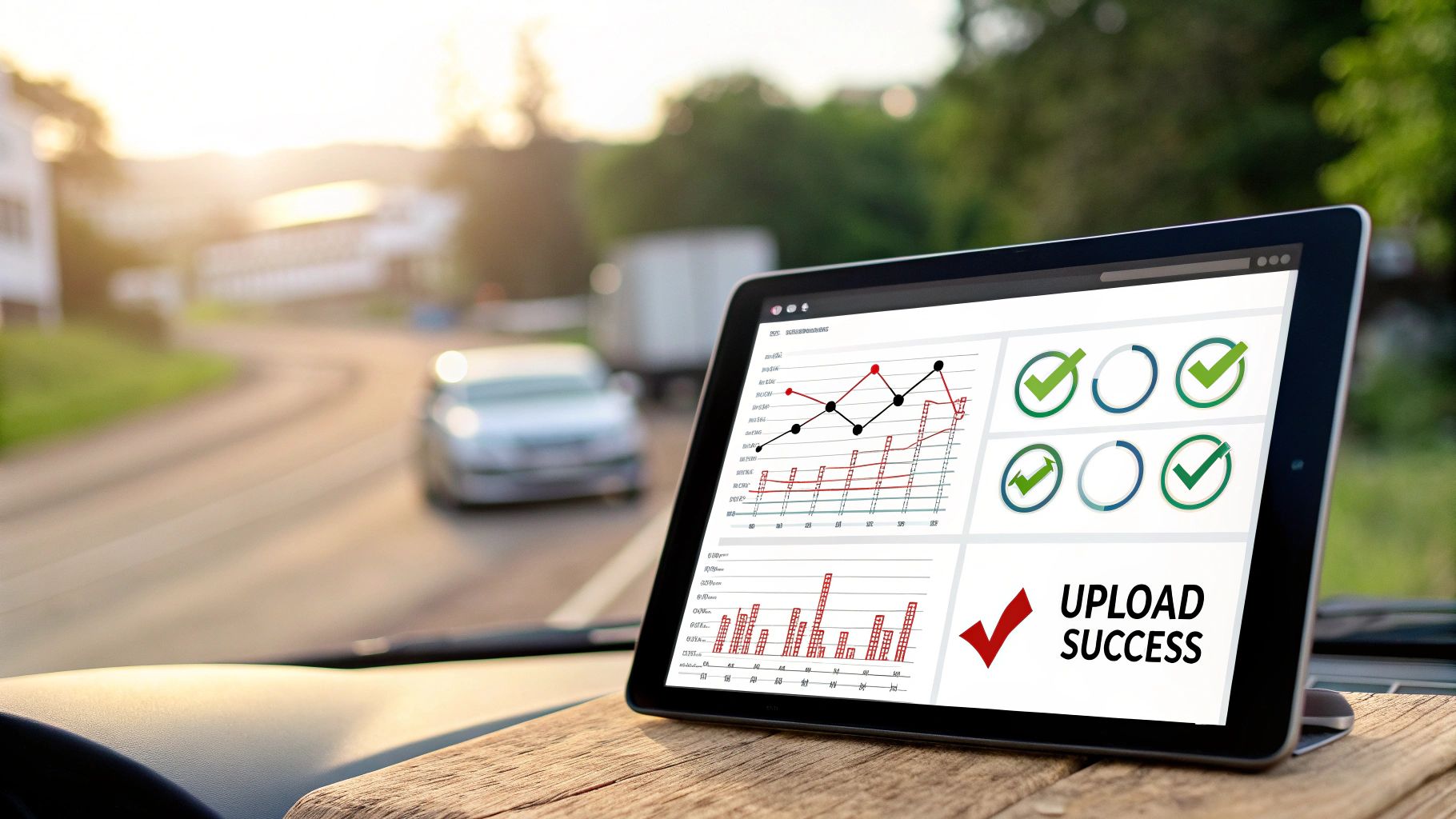
Savvy video creators know that each platform handles videos differently. What shines on YouTube might not be ideal for Instagram, TikTok, or Twitter. This means tailoring your approach to each platform's specific requirements to optimize videos for faster upload.
YouTube: Balancing Quality and Compression
YouTube, the leading video platform, supports various formats and resolutions. Using the H.264 codec within an MP4 container generally offers a good balance. Aim for 1080p resolution for most content, reserving 4K for videos where the extra detail truly matters.
- Bitrate: Find what works best for your content, but 8-12 Mbps is a solid starting point for 1080p.
- Audio: Use AAC audio at 192 kbps.
Instagram and TikTok: Mobile-First Optimization
These platforms focus on mobile viewing, so vertical video is key. While higher resolutions are supported, optimizing for 720p or 1080p often provides the best balance, especially on mobile networks.
- Format: MP4 remains a reliable choice.
- Bitrate: A lower bitrate, around 4-6 Mbps for 720p, helps with faster uploads and smoother playback.
- Length: Keep videos short and sweet; attention spans are shorter here.
Twitter: Quick and Concise
Twitter, known for its fast-paced environment, prefers short, easily digestible videos. Optimize for quick uploads with 720p resolution and a lower bitrate.
- Format: MP4 is generally recommended.
- Length: Adhere to Twitter's time limits for optimal performance.
Dedicated Video Hosting Services: Flexibility and Control
Platforms like Vimeo and Wistia offer greater flexibility. Prioritizing quality, using H.265 (HEVC) can provide excellent compression without sacrificing visual clarity.
- Resolution: Upload the highest quality possible; these platforms often handle adaptive bitrate streaming.
Multi-Platform Publishing: Optimize Once, Adapt Everywhere
Avoid constant re-optimization with a centralized workflow. Start with a high-quality master, then create platform-specific versions using export presets.
- Editing Software: Most professional editing software (Adobe Premiere Pro, Final Cut Pro, DaVinci Resolve) offer custom preset creation.
- Compresto: Compresto further optimizes files without significant quality loss. Its macOS compatibility benefits Mac-based editors.
- Folder Monitoring: Automate your process with Compresto's folder monitoring, optimizing exports based on your preset preferences.
Maintaining Consistent Quality
While each platform is unique, some optimization principles are universal. Prioritize clear audio and good lighting. Test different compression settings to find what works best.
By understanding platform specifics and using smart publishing techniques, you can maintain quality, optimize videos for faster upload, reach wider audiences, and maximize your content's impact.
Ready for faster uploads without sacrificing quality? Try Compresto today.