2025 Top HEVC video compression tool Picks
Level Up Your Videos with These HEVC Compression Tools
Large video files slowing you down? HEVC (H.265) compression offers significantly smaller files without sacrificing quality. This list of top 6 HEVC video compression tools—HandBrake, x265, Adobe Media Encoder, Hybrid, FFmpeg, and Voukoder—will help you choose the right one for your needs, whether you're a Mac user, content creator, or corporate professional looking for efficient file management. Learn about each tool's strengths and optimize your video workflow.
1. HandBrake
HandBrake is a versatile, open-source video transcoder that stands out for its robust HEVC (H.265) encoding capabilities. This makes it an invaluable tool for anyone working with high-resolution video, from corporate professionals managing large video archives to content creators optimizing videos for online platforms. Its balance of advanced features and user-friendly design makes it accessible to both beginners and experienced users. Whether you need to convert a large library of videos to HEVC for archival purposes, shrink a 4K video down to a manageable size for sharing, or prepare content for various devices, HandBrake offers the control and efficiency you need. Its cross-platform compatibility further cements its place as a must-have tool in any video processing workflow.
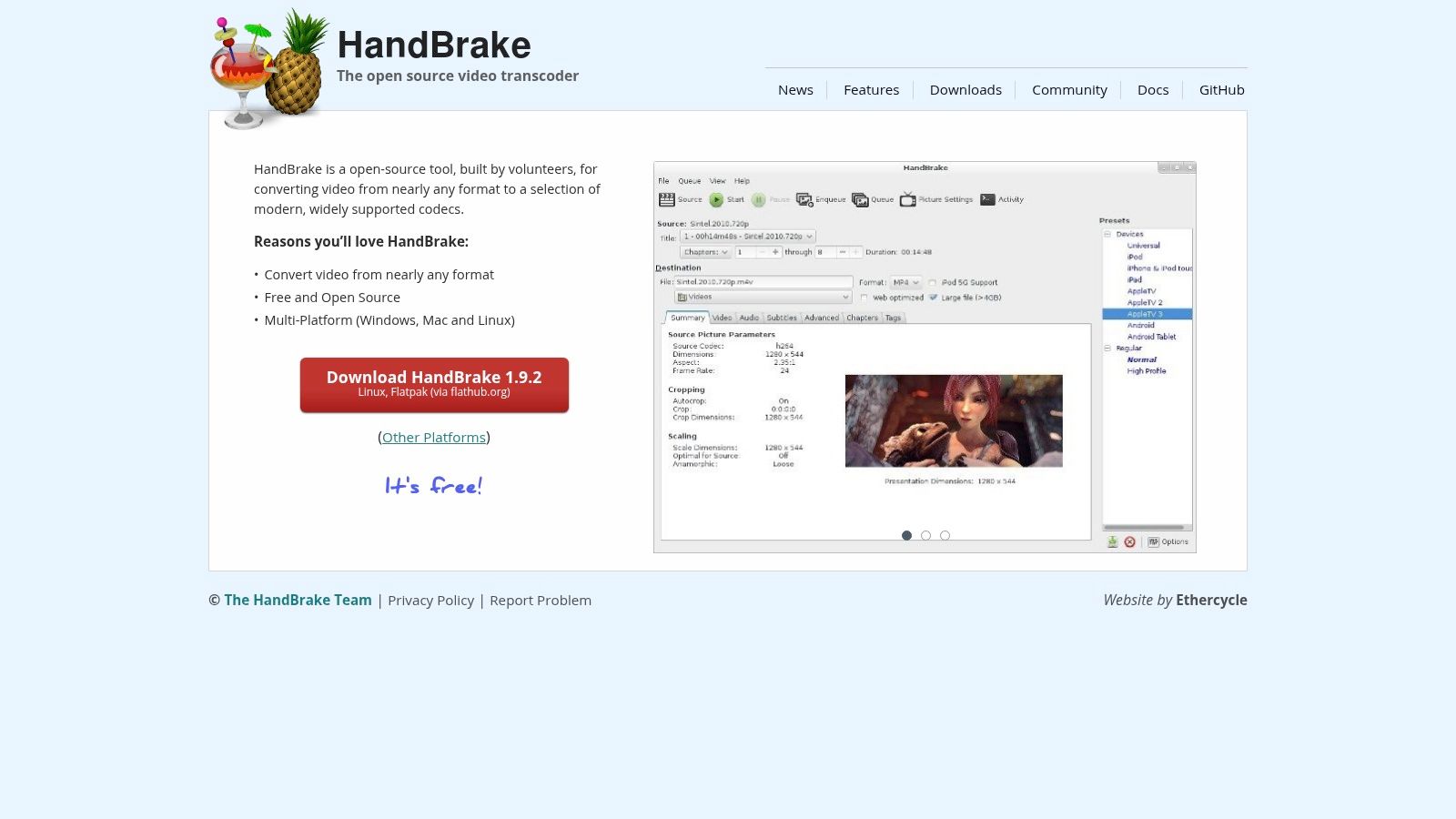
HandBrake shines in several key areas. Its high-quality HEVC encoding allows for significant file size reduction without sacrificing visual fidelity, which is crucial for maintaining video quality during storage and distribution. The customizable settings give granular control over the encoding process, empowering users to fine-tune parameters like bitrate, frame rate, and resolution according to their specific needs. For corporate users dealing with large batches of video files, HandBrake’s queue system allows for automated encoding, freeing up time and resources. Content creators will appreciate the comprehensive range of presets tailored to different devices and platforms, ensuring compatibility with a wide audience. The inclusion of chapter markers, subtitle support, and audio track selection adds further value, enabling users to create professional-quality video outputs. Hardware acceleration support, leveraging technologies like Intel QuickSync, AMD VCE, and NVIDIA NVENC, can significantly speed up the encoding process, though it's worth noting that this can sometimes impact output quality.
Key Features & Benefits:
- Free and Open-Source: No licensing fees and continuous community development ensure ongoing updates and improvements.
- Cross-Platform Compatibility: Works seamlessly on Windows, macOS, and Linux, catering to diverse user environments.
- Intuitive Interface: User-friendly design makes even advanced features accessible to less technical users.
- Batch Encoding and Queue System: Automate encoding tasks for multiple files, significantly boosting productivity.
- Device Presets: Simplifies the process of optimizing videos for different devices and platforms.
- Hardware Acceleration: Accelerated encoding speeds up processing time, though potentially at the cost of some quality.
- Chapter Markers, Subtitles, and Audio Track Selection: Provides greater control over the final output, facilitating professional-grade video creation.
Pros:
- Free and open-source with regular updates
- Cross-platform (Windows, macOS, Linux)
- Intuitive interface with advanced options
- Excellent compression efficiency
Cons:
- Limited editing capabilities compared to dedicated video editing software.
- Encoding speed can be slower than commercial alternatives, particularly without hardware acceleration.
- Hardware acceleration might sometimes produce lower quality output than software encoding.
Implementation Tip: For optimal results, experiment with the constant rate factor (CRF) setting. Lower CRF values generally result in higher quality but larger file sizes, while higher CRF values prioritize smaller file sizes but may compromise quality.
Website: https://handbrake.fr/
HandBrake's combination of powerful features, user-friendly interface, and open-source nature makes it a highly recommended tool for anyone looking for an efficient and reliable way to compress videos using the HEVC codec. While it lacks the extensive editing capabilities of professional video editing software, its strength lies in its focused approach to transcoding and encoding, making it an essential addition to any video processing toolkit.
2. x265 HEVC Encoder
x265 is a leading free and open-source software library and application for encoding video streams into the HEVC/H.265 format, making it a powerful tool for anyone seeking significant file size reduction without substantial quality loss. Developed by MulticoreWare Inc., x265 shines thanks to its high compression efficiency and impressive quality output. Its optimization for multi-core systems makes it particularly well-suited for corporate professionals dealing with large video files, content creators archiving high-resolution footage, and Mac users seeking robust compression solutions. It’s frequently integrated as the encoding engine within many video transcoding applications and professional media workflows, demonstrating its industry acceptance and reliability. This widespread use underscores its deserved place on this list as a top-tier HEVC encoding solution.
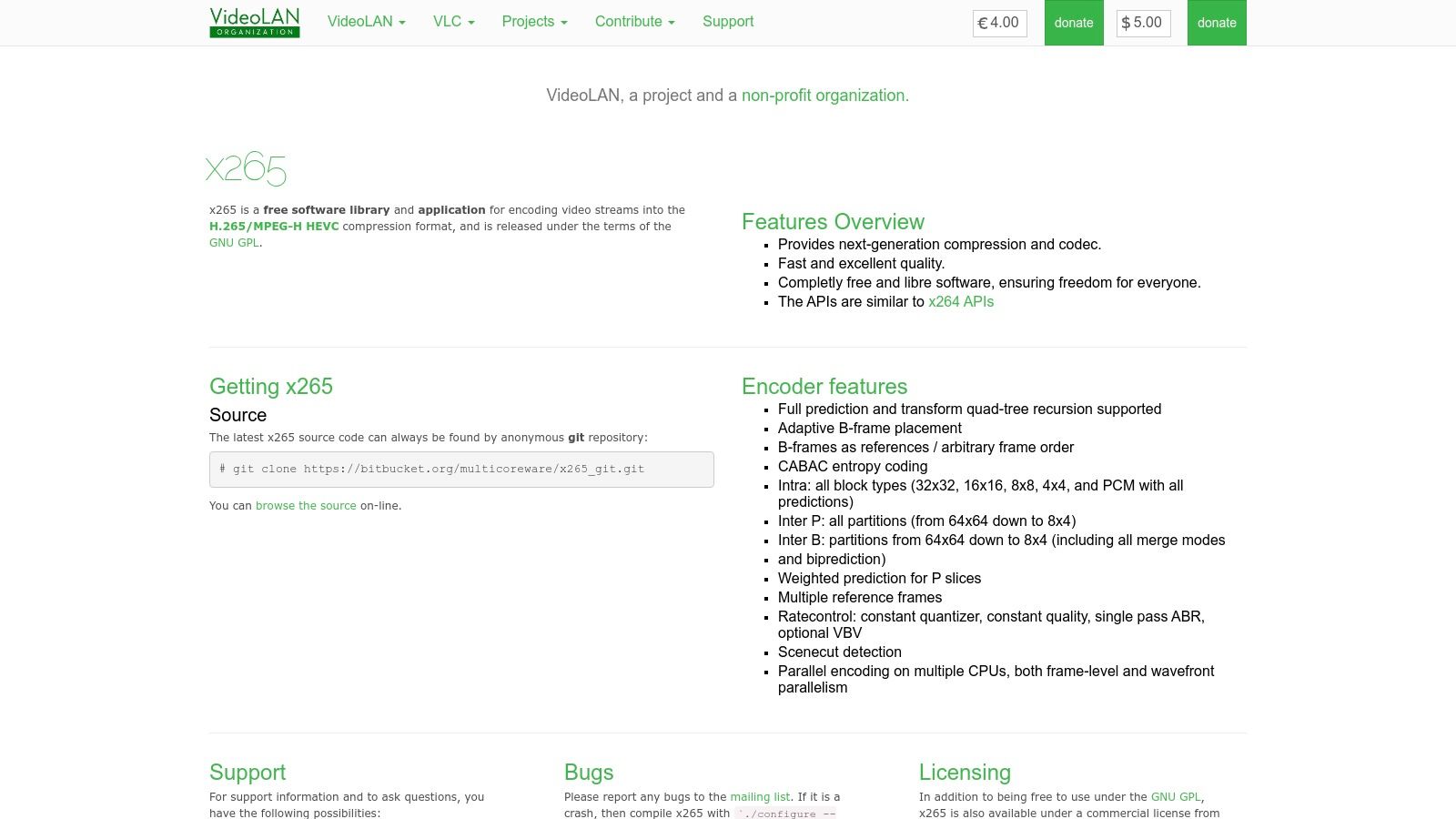
For corporate professionals managing large video archives, x265 offers a potent solution for reducing storage costs and streamlining video sharing. Content creators, especially those working with 4K or higher resolution video, benefit significantly from x265’s ability to preserve visual fidelity while drastically reducing file sizes. Mac users, often dealing with large video projects, will appreciate the availability of x265 through various third-party encoding tools.
x265 boasts a command-line interface packed with extensive configuration options, granting users granular control over the encoding process. This command-line interface provides multiple encoding presets and allows for tweaking parameters such as bitrate, resolution, and psychovisual optimizations. Support for 8-bit, 10-bit, and 12-bit color depths ensures compatibility with a wide range of video formats, making it suitable for both standard and high dynamic range (HDR) content. Advanced rate control methods, including Constant Rate Factor (CRF), Average Bitrate (ABR), and Constant Bitrate (CBR), enable users to tailor the encoding process to specific needs. If you'd like to learn more about the advantages of HEVC, you can learn more about x265 HEVC Encoder and its comparison to H.264.
While being free and open-source is a major advantage, the command-line interface presents a steep learning curve for non-technical users. Effectively leveraging x265's extensive feature set requires a degree of technical proficiency. Optimizing settings for specific use cases can involve experimentation and a solid understanding of video encoding principles. The encoding process is CPU-intensive and can be slow on systems lacking hardware acceleration.
Pros:
- Superior compression efficiency compared to older codecs.
- Highly configurable for specific use cases.
- Used in professional video production workflows, indicating industry-standard performance.
- Open-source with strong community support.
Cons:
- Steep learning curve due to the command-line interface.
- Requires technical knowledge to optimize settings effectively.
- CPU-intensive and can be time-consuming without hardware acceleration.
Website: https://www.videolan.org/developers/x265.html
Implementation Tips:
- For beginners, start with pre-configured settings within a graphical user interface (GUI) that utilizes x265. Many such applications exist across different operating systems.
- Experiment with different CRF values to find the optimal balance between file size and quality. Lower CRF values mean higher quality (and larger file sizes), while higher CRF values result in smaller files but potentially reduced quality.
- Consider investing in hardware acceleration, particularly if you frequently encode large or high-resolution videos. This can drastically reduce encoding time.
Despite the technical hurdles, x265 remains a compelling choice for those seeking powerful HEVC encoding capabilities. Its open-source nature, robust features, and exceptional compression efficiency make it a valuable tool for a variety of professional and personal applications.
3. Adobe Media Encoder
Adobe Media Encoder is a powerful encoding tool deeply integrated within the Adobe Creative Cloud ecosystem, making it a natural choice for professionals already working with Premiere Pro, After Effects, and other Adobe applications. Its strength lies in streamlining the export process for high-quality HEVC/H.265 compressed videos directly from your editing timeline. This eliminates the need to switch between different software, saving valuable time and maintaining a consistent workflow. For content creators, corporate professionals, and especially Mac users working within the Adobe ecosystem, Media Encoder offers a robust solution for managing and delivering high-quality video content. Its ability to handle HEVC encoding efficiently, coupled with its format-specific settings and batch processing capabilities, makes it a valuable asset for optimizing videos for various platforms and achieving significant file size reductions without compromising quality.
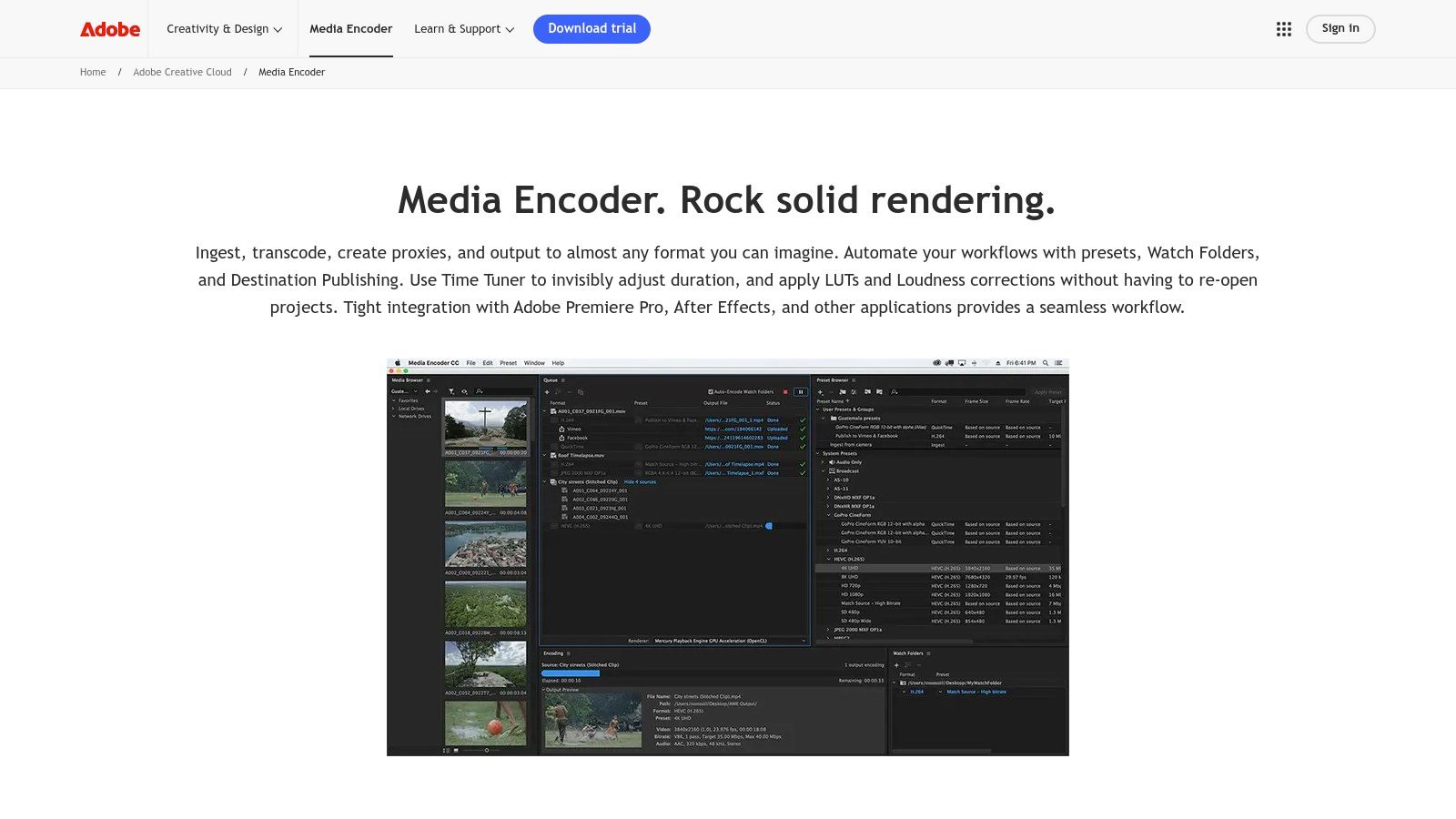
One of the key advantages of Media Encoder is its automation capabilities. Using watch folders, you can set up automated encoding workflows that process files as soon as they're added to a designated folder. This is incredibly useful for batch processing large volumes of video content, freeing up your time to focus on other tasks. Imagine needing to export multiple versions of a video for different social media platforms—Media Encoder can handle this automatically in the background, ensuring consistent quality and adherence to platform-specific requirements. For example, you can create presets for YouTube, Facebook, Instagram, and other platforms, each optimized for the specific resolution, bitrate, and container format required. Learn more about Adobe Media Encoder to see how to effectively leverage these features for social media optimization.
Furthermore, Media Encoder supports hardware acceleration, leveraging the power of your GPU (if compatible) to significantly speed up the encoding process. This is particularly beneficial when working with high-resolution footage, where encoding times can be substantial. While it is a powerful tool within the Adobe ecosystem, it's worth noting that Media Encoder is resource-intensive and may require a robust system configuration for optimal performance.
Pricing: Adobe Media Encoder is included with any paid Adobe Creative Cloud subscription. Specific pricing plans depend on the chosen applications and subscription type (individual, business, etc.).
Technical Requirements: System requirements vary based on the operating system (macOS or Windows) and the specific version of Adobe Creative Cloud. Generally, a powerful multi-core processor, ample RAM (at least 8GB, recommended 16GB or more), and a dedicated graphics card are recommended for optimal performance. Check Adobe's official website for the most up-to-date system requirements.
Pros:
- Seamless integration with other Adobe Creative Cloud applications (Premiere Pro, After Effects, etc.).
- Professional-grade encoding quality and a wide range of customizable settings.
- Hardware acceleration support for faster encoding speeds.
- Regular updates and improvements as part of the Adobe Creative Cloud subscription.
- Comprehensive export presets for different delivery requirements.
Cons:
- Requires a paid subscription to Adobe Creative Cloud.
- Can be resource-intensive, requiring a powerful system.
- Occasional stability issues reported by some users.
- Less efficient than dedicated encoding tools in some cases.
Website: https://www.adobe.com/products/media-encoder.html
Adobe Media Encoder earns its place in this list due to its tight integration with the Adobe Creative Cloud suite and powerful features for professional video production. While the subscription cost and system requirements might be a barrier for some, its streamlined workflow and high-quality output make it an invaluable tool for many professionals.
4. Hybrid
Hybrid is a versatile, cross-platform video encoding tool built on the Qt framework. It bridges the gap between user-friendly applications like HandBrake and complex command-line encoders, offering a robust set of features for both novice and experienced users. Its strength lies in providing access to a wide array of codecs, particularly HEVC/H.265, via different encoders including x265, NVENC, QuickSync, and VCE. This allows users to tailor their encoding process for optimal balance between quality, file size, and encoding speed. This flexibility makes it a valuable tool for anyone dealing with HEVC encoding, from corporate professionals managing large video archives to content creators prioritizing high-quality video delivery.

Hybrid shines in scenarios requiring fine-grained control over the encoding process. For instance, corporate professionals can leverage Hybrid to efficiently compress large training videos or webinar recordings into smaller, easily shareable files without significant quality loss. Mac users, often faced with storage limitations, benefit from its advanced HEVC encoding capabilities to reduce file sizes for easier archiving and backup. Content creators, particularly those working with 4K or higher resolution video, can use Hybrid to deliver high-quality HEVC content optimized for various platforms and bandwidths. The software’s support for various container formats like MKV, MP4, and TS further enhances its usability for different distribution channels.
The availability of hardware acceleration through NVENC, QuickSync, and VCE is a significant advantage, drastically reducing encoding times, especially for HEVC, which is computationally intensive. The GUI simplifies complex encoding operations, allowing users to tweak parameters like bitrate, CRF (Constant Rate Factor), and preset without needing to grapple with command-line syntax. Furthermore, its built-in video filtering and processing capabilities add another layer of control over the final output.
Hybrid is free and open-source, making it an attractive alternative to commercial encoding software. You can download it from the developer's website (https://www.selur.de/). However, be aware that some external components, like encoders, might need to be installed separately. While the interface provides a good balance between power and usability, it might initially feel less polished than some paid alternatives and potentially overwhelming for absolute beginners. Also, updates might be less frequent compared to other actively maintained tools.
Implementation Tips:
- Encoder Selection: Experiment with different HEVC encoders (x265, NVENC, QuickSync, VCE) to find the optimal balance between speed and quality for your specific hardware. NVENC and QuickSync are generally faster due to hardware acceleration.
- CRF vs. Bitrate: For consistent quality, using CRF (Constant Rate Factor) is recommended. Lower CRF values result in higher quality (and larger files). Bitrate control offers more precise file size management but might result in varying quality levels.
- Presets: Hybrid offers various presets catering to different needs. Explore these presets as a starting point and then fine-tune the settings based on your requirements.
- External Components: Be prepared to manually install external encoders and dependencies, especially if you want to leverage specific hardware acceleration capabilities. The Hybrid documentation and forums are valuable resources for troubleshooting installation issues.
Despite a slightly steeper learning curve compared to simpler tools, Hybrid's flexibility, feature set, and free availability make it a powerful HEVC encoding tool deserving a place in any video professional's toolkit. Its ability to harness the power of various HEVC encoders and its user-friendly GUI for advanced configurations positions it as a valuable asset for managing and optimizing video files across various platforms.
5. FFmpeg
FFmpeg is a command-line powerhouse for multimedia processing, and its inclusion of libavcodec makes it a highly versatile tool for HEVC encoding and decoding. This open-source framework plays a crucial role in various applications, from server-side transcoding for video streaming platforms to complex video editing workflows. Its widespread use in professional environments stems from its unparalleled flexibility and control over the encoding process, allowing users to fine-tune compression parameters for optimal quality and file size. This makes it especially relevant for corporate professionals managing large video files, Mac users seeking powerful compression options, and content creators requiring granular control over their output. FFmpeg's ability to handle batch processing and integrate into automated scripts makes it ideal for large-scale encoding tasks in production pipelines.
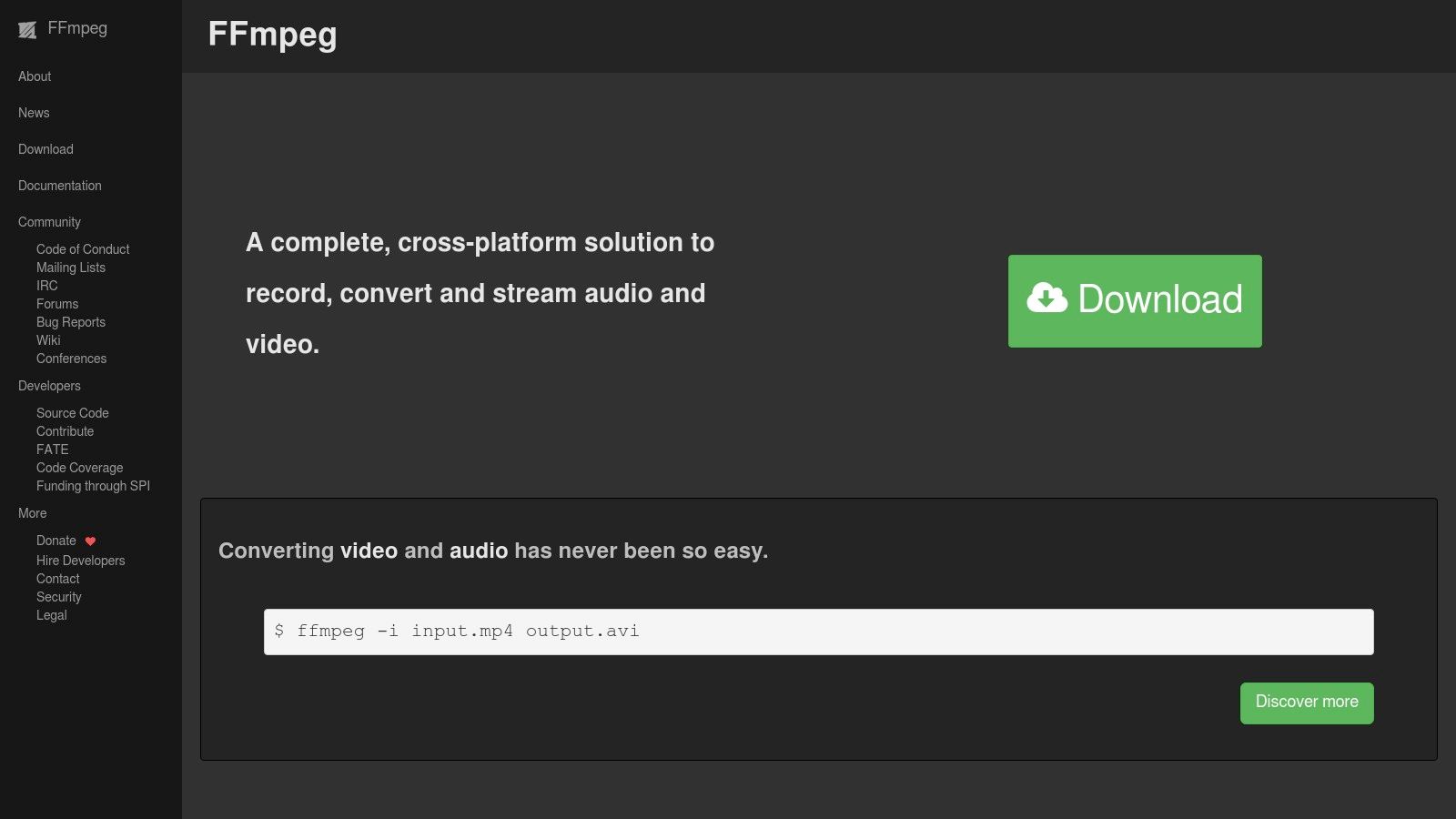
FFmpeg's comprehensive command-line interface grants access to all x265 encoding parameters, enabling meticulous control over the compression process. This level of control is rarely found in GUI-based tools and is a key reason why FFmpeg is favored by experienced users. For instance, you can precisely adjust the Constant Rate Factor (CRF) to balance quality and file size, or utilize advanced features like two-pass encoding for optimal compression efficiency. Furthermore, FFmpeg supports various hardware acceleration technologies like NVENC (Nvidia) and QuickSync (Intel), allowing for significantly faster encoding speeds on compatible systems.
While FFmpeg is free and open-source, its command-line interface presents a steep learning curve for beginners. Effective use requires a solid understanding of video encoding principles and familiarity with command-line syntax. Unlike user-friendly GUI applications, there's no built-in preview functionality, and the sheer number of options can be overwhelming initially. If you are looking for simpler alternatives, you can learn more about FFmpeg and compare it with easier-to-use tools.
However, the extensive documentation and active community support greatly aid in navigating the complexities of FFmpeg. Its cross-platform compatibility ensures it can be deployed on various operating systems, including Windows, macOS, and Linux. The continuous development and regular updates ensure FFmpeg remains at the forefront of video encoding technology.
Key Features & Benefits:
- Comprehensive control: Access all x265 parameters for fine-tuned encoding.
- Hardware acceleration: Leverage NVENC, QuickSync, and others for faster processing.
- Batch processing & automation: Streamline workflows with scripting capabilities.
- Free and open-source: No licensing costs and full access to the source code.
- Cross-platform compatibility: Works seamlessly across different operating systems.
Pros:
- Free and open-source with excellent documentation
- Most flexible and powerful encoding tool available
- Cross-platform with broad compatibility
- Regularly updated with cutting-edge features
Cons:
- Steep learning curve with command-line only interface
- Requires technical knowledge to use effectively
- No built-in preview functionality
- Overwhelming number of options for beginners
Website: https://ffmpeg.org/
FFmpeg deserves its place on this list because it provides unparalleled flexibility and control over HEVC encoding. While it demands a higher level of technical expertise, its power and versatility make it an indispensable tool for professionals seeking the best possible compression results. It's the go-to solution for complex encoding tasks, automation, and integrating HEVC compression into custom workflows.
6. Voukoder
Voukoder is a powerful plugin that bridges the gap between professional Non-Linear Editing (NLE) software like Adobe Premiere Pro and Media Encoder, and the robust capabilities of open-source encoding tools like FFmpeg and libx265. This free, open-source solution empowers content creators, especially those working with HEVC, to significantly improve the quality and flexibility of their exports directly within their familiar editing environment. For corporate professionals and content creators dealing with large video files, Voukoder offers a way to achieve high compression efficiency without sacrificing quality, streamlining workflows and potentially reducing storage costs. Mac users, often faced with limited HEVC encoding options within their NLEs, will find Voukoder especially beneficial.
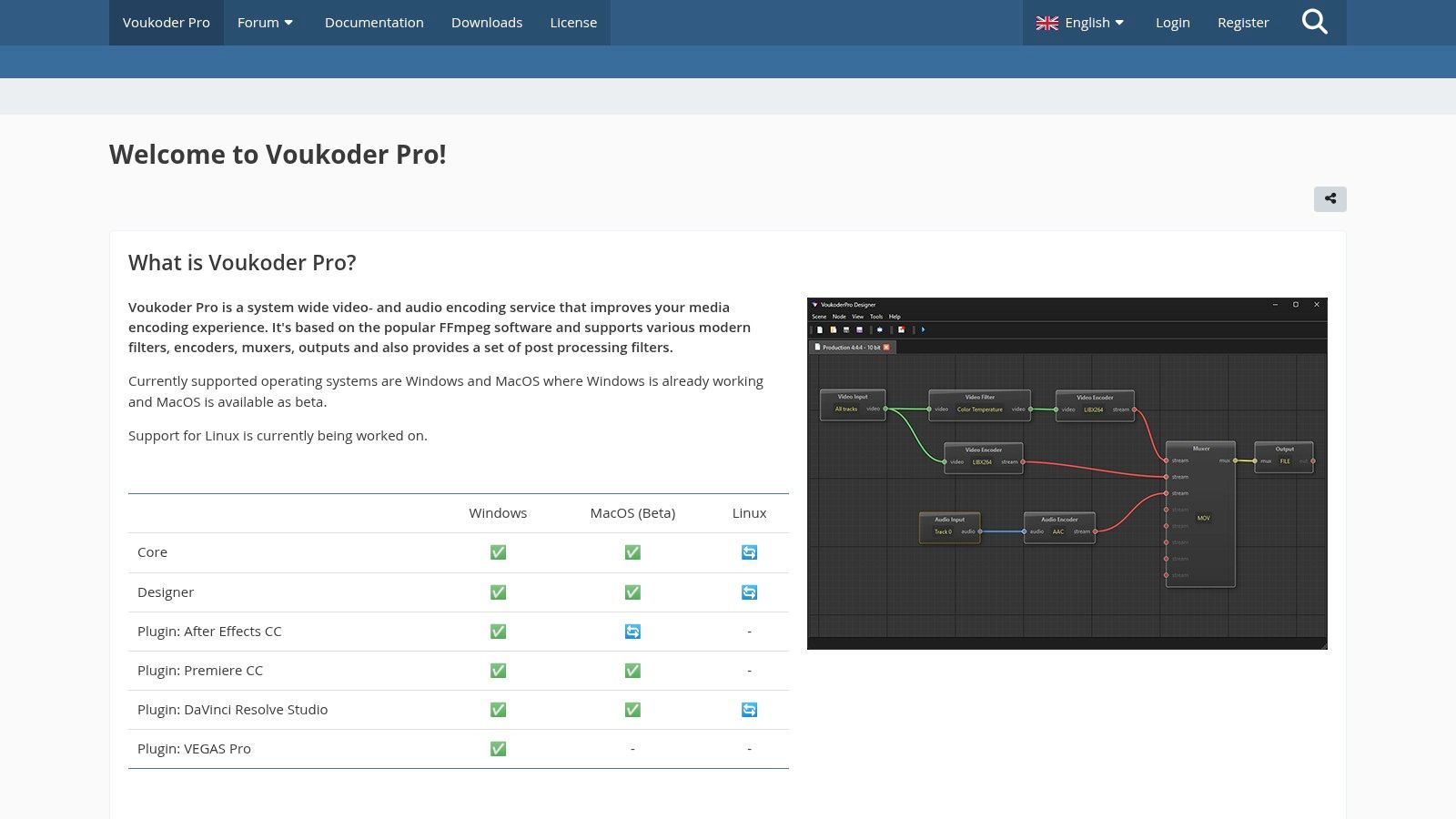
Specifically, Voukoder acts as an intermediary, replacing the built-in exporters of supported NLEs with its own, which leverages the highly regarded x265 library for HEVC encoding. This provides access to a wider range of encoding parameters and generally results in superior quality compared to the standard export options. For instance, you can fine-tune bitrate control, constant rate factor (CRF), preset settings (from ultrafast to veryslow), and other advanced parameters not typically exposed within Premiere Pro or Media Encoder. This level of control allows for optimizing the balance between file size and visual fidelity, a critical aspect for both online distribution and archival purposes.
Voukoder earns its spot on this list due to its unique ability to combine a familiar workflow with advanced encoding capabilities. It essentially unlocks the power of FFmpeg and x265 without requiring users to leave their preferred editing software.
Features and Benefits:
- Integration with Adobe Premiere Pro, After Effects, Vegas Pro, and other NLEs: This maintains a consistent editing workflow, minimizing disruptions.
- Access to x265 encoding parameters: Granular control over HEVC encoding settings, allowing for optimized output.
- Hardware acceleration support: Leveraging compatible GPUs can significantly speed up encoding times, a vital advantage for time-sensitive projects.
- Custom export profiles and presets: Save and reuse preferred encoding settings for consistent results.
- Advanced audio encoding options: Voukoder doesn't just handle video; it also provides high-quality audio encoding options alongside your video exports.
Pros:
- Free and Open-Source: No cost barrier to entry.
- Significantly improves NLE export quality and options: Unlocks advanced encoding parameters for superior results.
- Maintains familiar workflow while offering advanced encoding: Streamlines the process and minimizes the learning curve.
- Actively maintained and updated: Ensures compatibility and incorporates new features.
Cons:
- Only works with supported host applications: Check compatibility before relying on Voukoder.
- Some features require technical knowledge to configure properly: The advanced options can be daunting for beginners.
- Occasional compatibility issues with host software updates: Updates to your NLE might require waiting for a corresponding Voukoder update.
- Less intuitive than built-in export options: The interface is more technical than standard NLE exporters.
Implementation/Setup Tips:
- Download the appropriate Voukoder version for your operating system and NLE from the official website.
- Installation is generally straightforward, involving an installer that guides you through the process.
- Familiarize yourself with the basic settings before diving into the advanced parameters.
- Experiment with different presets and settings to find the optimal balance between quality and file size for your specific needs.
- Regularly check for updates to ensure compatibility and access the latest features.
Website: https://www.voukoder.org/
Head-to-Head Comparison: Top 6 HEVC Video Compression Tools
| Tool | Core Features ★ | User Experience 🏆 | Value Proposition 💰 | Target Audience 👥 | Unique Selling Points ✨ |
|---|---|---|---|---|---|
| HandBrake | GUI, batch encoding, comprehensive presets | Intuitive & beginner-friendly | Free & efficient transcoding | Casual & pro users | Regular updates, high compression efficiency |
| x265 HEVC Encoder | CLI, multithreading, high color depth support | Requires CLI expertise | Superior compression & high configurability | Advanced, technical users | Extensive options, industry-standard encoding |
| Adobe Media Encoder | Adobe integration, watch folders, hardware acceleration | Seamless within Creative Cloud ecosystem | Professional-grade output; subscription-based | Creative professionals | Parallel encoding and tight Adobe ecosystem integration |
| Hybrid | Multi-encoder support, visual configuration, filtering | Balanced yet more complex GUI | Flexible and advanced options at no cost | Intermediate users | Multiple hardware acceleration options and codec variety |
| FFmpeg | Powerful CLI, batch processing, scriptable filters | Steep learning curve | Unmatched flexibility; open-source powerhouse | Technical experts & pros | Cutting-edge features with broad compatibility |
| Voukoder | NLE plugin, custom presets, hardware acceleration | Enhances familiar editing workflow | Free tool that boosts export quality in NLEs | Video editors & NLE users | Bridges Adobe software and FFmpeg functionality seamlessly |
Choosing the Right HEVC Video Compression Tool
Choosing the right HEVC video compression tool can significantly impact your workflow efficiency and the quality of your final product. As we've explored, options range from user-friendly, cross-platform solutions like HandBrake, ideal for quick and easy compression, to more technically demanding tools like x265, FFmpeg, and Voukoder, offering greater control over encoding parameters. For those embedded in the Adobe ecosystem, Adobe Media Encoder provides a seamless, professional-grade solution. Hybrid offers a compelling balance between ease of use and advanced features. Remember, the most important takeaways are understanding your specific needs – whether you prioritize speed, file size reduction, or granular control – and matching those needs with the tool's capabilities.
When implementing these tools, consider factors like processing power, encoding speed, and the specific features offered. Before committing to an HEVC video compression tool, it's wise to understand how it performs under stress. Learning about load testing in software development can help you determine if a particular tool can handle the demands of your workflow, especially for large-scale projects. By carefully evaluating these factors, you can select the HEVC video compression tool best suited to your individual or organizational requirements. Ultimately, the right tool empowers you to achieve smaller file sizes without compromising visual quality, optimizing your storage and bandwidth usage.
Looking for a streamlined and efficient way to manage your video compression tasks? Check out Compresto, a powerful platform designed to simplify and automate your video compression workflow, including HEVC encoding. Compresto offers a user-friendly interface and advanced features to optimize your video files for various platforms and devices.