Freeware Video Compression: Top Tools for 2025
Need to Shrink Your Videos? Dive into These Free Tools
Large video files present a real challenge for many professionals. When you're working with high-resolution recordings, presentation files, or 4K content, storage space disappears quickly. Managing huge video files leads to slower uploads, longer download times, higher storage costs, and overall reduced productivity. But there are ways to make those files more manageable without spending money or sacrificing quality.
Video compression technology has come a long way since its early days. The first compression methods had to make major quality tradeoffs to achieve smaller file sizes due to limited bandwidth and storage. Modern codecs like H.264 and HEVC (H.265) now provide much better balance - maintaining visual quality while significantly reducing file size. The key is smart compression that removes redundant data while keeping the important visual details intact.
This guide explores seven reliable free tools that can help solve your video storage challenges. We'll look at options for different skill levels and specific needs, comparing their key features, ease of use, and results. By the end, you'll know exactly which tool fits your video compression needs best. Get ready to free up space and speed up your video workflows!
The recommended tools are ideal for:
- Business users dealing with large presentation videos
- Content creators working with high-res footage
- Anyone looking to optimize video storage
- Mac users wanting to maximize drive space
- Teams needing faster video file sharing
1. HandBrake
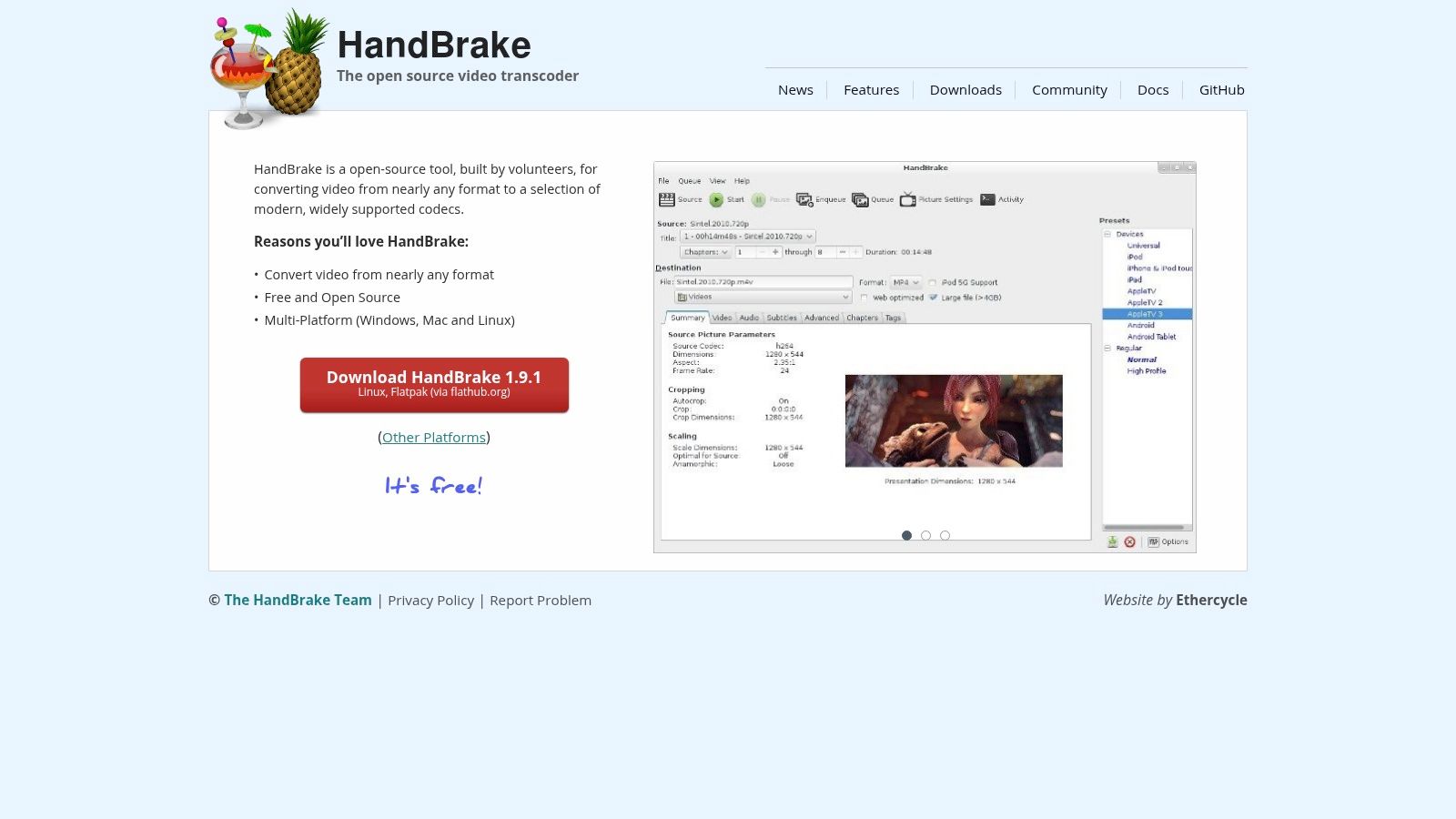
As a free, open-source video transcoder, HandBrake stands out for its ability to convert videos between formats while maintaining quality. Whether you're a business professional sharing presentations or a content creator uploading videos, HandBrake helps you reduce file sizes without compromising visual clarity.
For business users working with video presentations and training materials, HandBrake makes it simple to optimize large files for easy sharing. You can quickly convert a lengthy recording into a compact file that's perfect for email attachments or cloud storage. The batch processing feature lets you convert multiple videos at once, saving valuable time.
Mac users will find HandBrake especially useful thanks to its built-in presets for Apple devices. These settings automatically optimize videos for iPhones, iPads, and Apple TVs. You can be confident your videos will play perfectly on any Apple device.
Content creators dealing with massive video files can use HandBrake's powerful compression to speed up upload times and online sharing. While the interface takes some time to learn, the control it gives you over video settings helps you find the sweet spot between file size and quality.
Features:
- Converts most video formats including MKV, MP4, AVI
- Device-specific presets for easy optimization
- Batch processing for multiple files
- Detailed video/audio encoding controls
- Chapter marker support
Pros:
- 100% free and open-source software
- Strong compression that maintains quality
- Active community and regular updates
Cons:
- Learning curve for new users
- Processing speed slower than paid options
- Basic video filters compared to pro software
Website: HandBrake Official Site
Tips for Getting Started:
Begin with the built-in presets - they offer good results for most users. As you get comfortable, explore the advanced settings to fine-tune your videos. Try both H.264 and H.265 codecs to see which works better for your needs. For more details, check out this comparison: H.264 vs. H.265.
While HandBrake requires some initial learning, its robust features and active community support make it an essential tool for anyone working with video. The time invested in learning HandBrake pays off through better video quality and smaller file sizes.
2. XMedia Recode
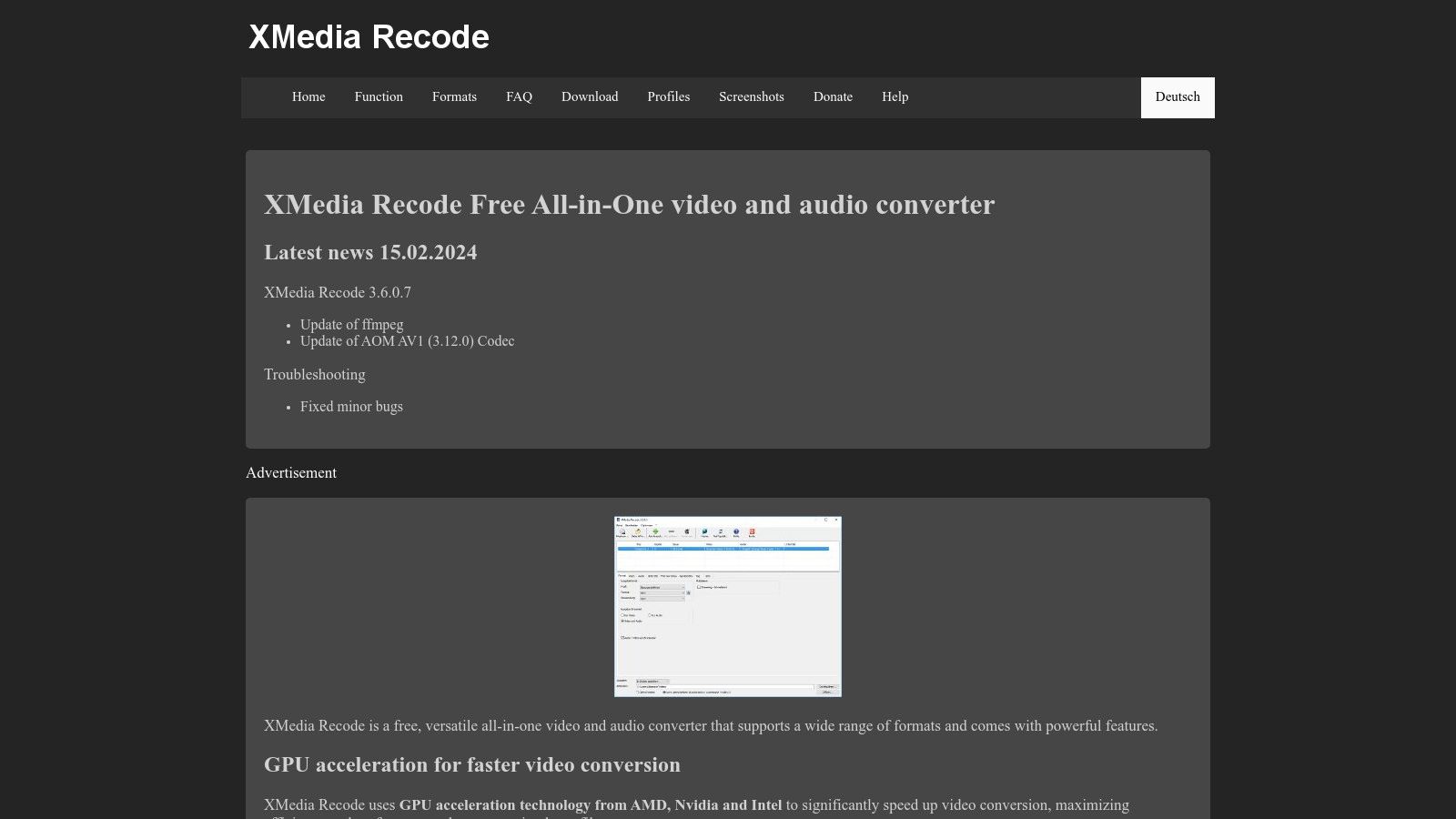
XMedia Recode stands out as a powerful yet free video compression tool that packs a surprising amount of functionality into an accessible package. It's an excellent choice for Windows users who need professional-grade video compression without the price tag of commercial software.
The software excels at both video conversion and compression, supporting over 20 different video formats. Whether you're a content creator needing to shrink large files while maintaining quality, or a business professional preparing training videos, XMedia Recode delivers reliable results. The quality preservation during compression is particularly impressive, letting you reduce file sizes without obvious visual loss.
Key features include:
- Format Support: Works with more than 20 video formats for flexible conversion options
- Hardware Acceleration: Uses your computer's GPU to speed up conversion tasks
- Basic Video Editor: Includes trimming and adjustment tools for quick edits
- Custom Settings: Save your preferred compression profiles for repeated use
Advantages:
- Quick Processing: Hardware acceleration makes conversions notably faster
- Simple Interface: Easy to use despite advanced capabilities
- Multiple Formats: Handles most common video types in one tool
Limitations:
- Windows Only: Not available for Mac users
- Learning Time: Advanced features take practice to master fully
XMedia Recode is free and requires only a Windows operating system to run.
Want to learn more about video compression, including command-line methods? Check out How to Compress Videos Using FFmpeg and an Easier Alternative. This guide covers both technical approaches and simpler options.
Ready to try XMedia Recode? Download it from the official XMedia Recode website. The site includes helpful guides to get you started. Test different settings to find what works best for your specific video compression needs.
3. Any Video Converter Free
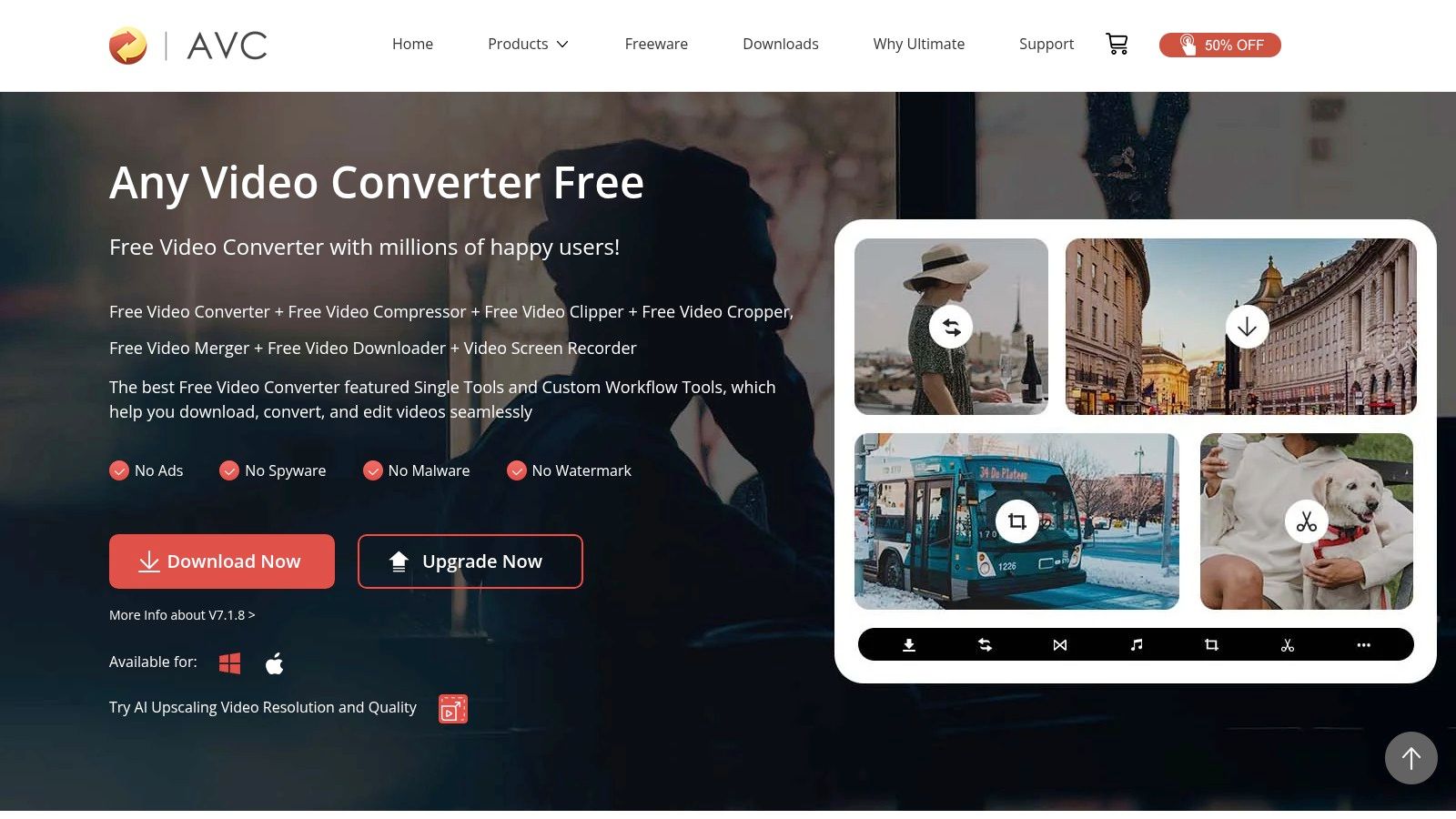
Any Video Converter Free stands out as a user-friendly video compression tool that's perfect for beginners and casual users who need quick results without diving into complex settings.
The software excels at making video files smaller while keeping decent quality, which is especially helpful for professionals working with presentation videos or training materials. Its presets make it simple to optimize videos for different devices, and it handles many video formats - great for content creators preparing videos for social media or web uploads.
Key Features:
- Format Support: Works with most common video formats for easy file conversion
- Basic Editing: Simple tools for trimming and cropping before compression
- Device Presets: Ready-made settings for popular devices and platforms
- Batch Processing: Convert multiple videos at once to save time
- Clean Output: No watermarks on compressed videos
What's Good:
- Simple Interface: Easy to learn and use, even for beginners
- Quality Results: Good balance of file size reduction and video quality
- Professional Output: No watermarks on finished videos
What's Not:
- Basic Features Only: Missing some advanced compression controls
- Extra Software: Watch out for additional programs during installation
- Processing Time: Takes longer to compress videos compared to similar tools
Cost: Free
Website: http://www.any-video-converter.com/products/for_video_free/
Quick Tip: When installing, use "Custom Installation" and uncheck any extra software offers. Test different presets to find what works best for your needs. Use batch conversion to handle multiple videos efficiently.
4. VirtualDub
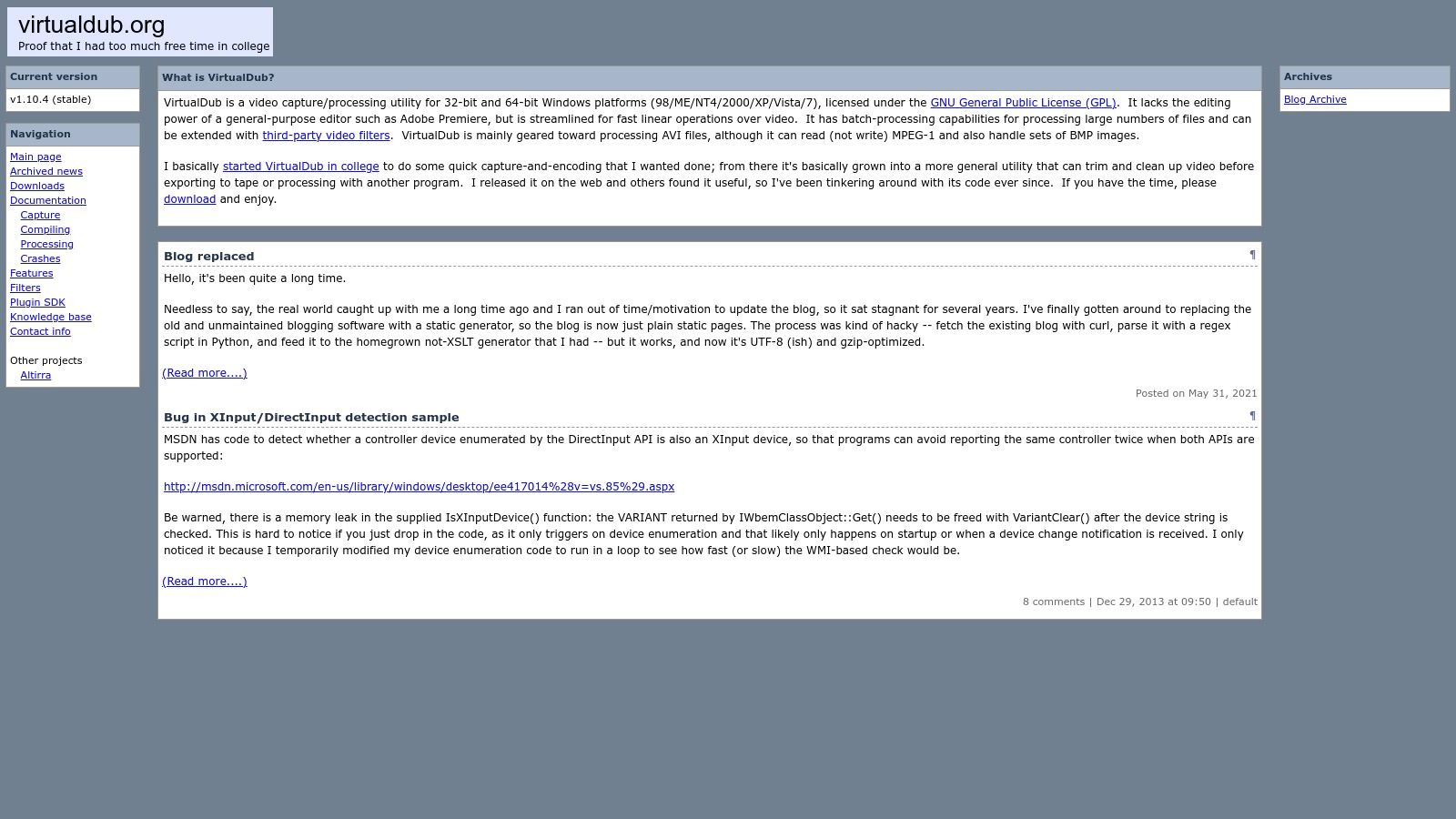
VirtualDub is a free video processing tool that offers exceptional control over AVI files. Though its interface may seem basic, it packs serious processing power that makes it valuable for professionals, content creators, and tech-savvy users working on Windows. It excels at tasks like re-encoding AVI files, applying filters, and making precise cuts without quality loss.
The software's advanced filtering system lets users perform a wide range of video processing - from basic denoising and deinterlacing to more complex effects. Content creators can clean up footage, adjust video parameters, or add watermarks with precision. The frame-accurate cutting ensures you can remove unwanted sections perfectly. For larger projects, the batch processing feature helps automate repetitive tasks.
Features:
- Advanced filtering system: Full control over video processing and effects
- Frame-precise cutting: Make exact edits without re-encoding
- Batch processing: Automate multiple file processing
- Custom codec support: Use various codecs for encoding/decoding
Pros:
- Extremely lightweight: Minimal system requirements
- Fast processing: Quick encoding and filtering
- No bloatware: Clean installation
Cons:
- Dated interface: Older-style user interface
- Limited format support: Works mainly with AVI files
- Windows-only: Not available for Mac/Linux
While not the most modern-looking tool, VirtualDub's speed and powerful filtering make it excellent for AVI processing. Being free adds to its appeal for users needing efficient video tools. For AVI-heavy workflows requiring precise control, it's worth considering. You may want to check out tips for optimizing videos for social media after processing with VirtualDub. While it excels at AVI handling, users needing broader format support should explore other options from this list.
5. MediaCoder
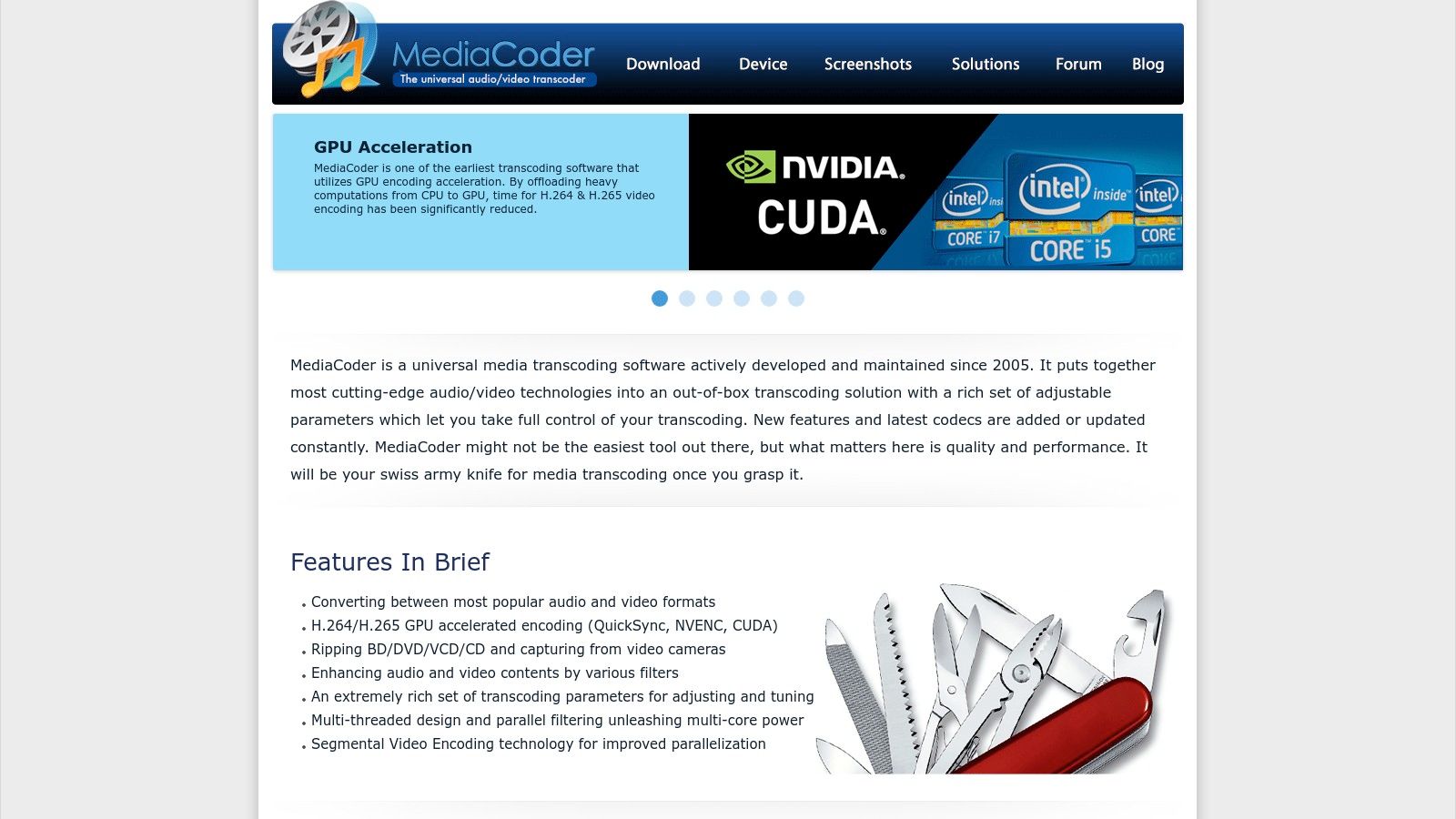
MediaCoder is a powerful video transcoding tool that gives users deep control over the compression process. It's especially useful for content creators and professionals who need to manage different video formats while maintaining quality standards.
This free application does more than basic compression - it provides extensive options for optimizing video files. You can convert between formats, adjust quality settings, modify audio, and process multiple files at once. The software supports various encoders so you can find the right balance of file size and quality.
Features:
- Multiple Encoder Support: Choose from encoders like x264, x265, and VP8 to match your platform requirements and quality needs
- Batch Processing: Compress multiple files automatically - perfect for managing large video libraries
- Hardware Acceleration: Speed up encoding by using your computer's GPU, especially helpful for high-resolution videos
- Advanced Audio Controls: Fine-tune audio channels, bitrate, and codecs to maintain sound quality
Pros:
- Deep Customization: Adjust nearly every compression setting for precise control
- Quality Results: Effectively reduces file sizes while preserving video quality
- Active Development: Frequent updates ensure support for new formats and codecs
Cons:
- Complex Interface: Many options can overwhelm new users at first
- Ad-Supported: Free version includes advertisements
- Learning Time: Takes practice to master the advanced features
Getting Started Tips:
Start with the preset profiles while learning the interface. Gradually explore more settings as you get comfortable. Check online forums for help with specific features or workflows.
Comparison to Other Tools:
Unlike simpler options like HandBrake, MediaCoder offers more control but requires more learning. Choose HandBrake for basic needs and quick results. Pick MediaCoder when you need precise control over formats and encoding.
Website: http://www.mediacoderhq.com/
MediaCoder works best for users who want full control over video compression. While it takes time to learn, it's worth it for managing diverse video libraries or meeting specific encoding requirements. Note that it's Windows-only - Mac users will need an emulator or alternative tool. The learning curve pays off for professionals who need its advanced capabilities.
"How Format Factory Makes Media Compression Simple"
6. Format Factory
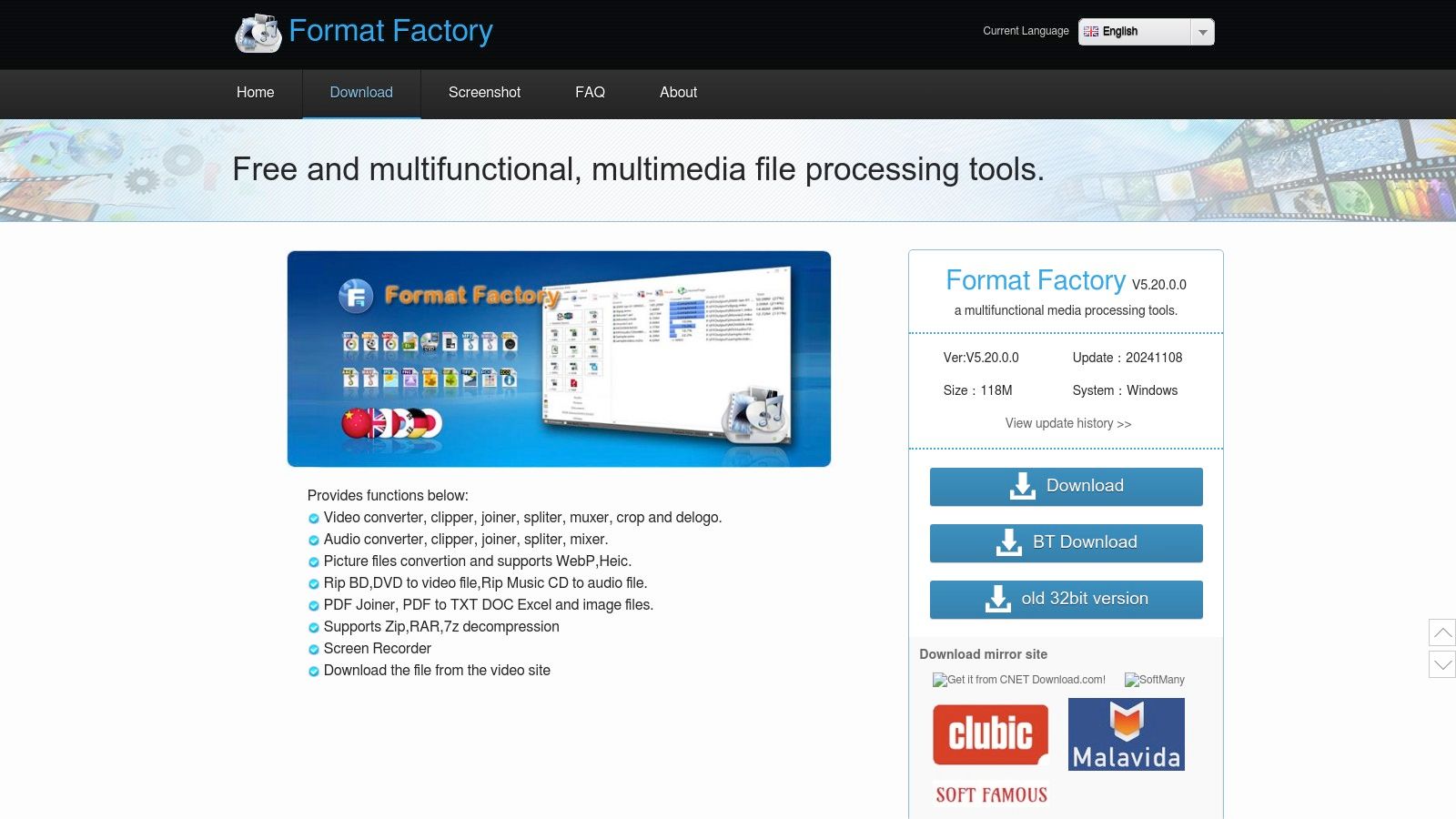
Format Factory stands out as a practical tool for anyone who needs to convert or compress media files. Whether you're a business professional sharing presentations or a content creator preparing files for social media, its straightforward interface makes media conversion simple and fast.
Think of Format Factory as a swiss army knife for your media files - it handles video, audio, and images with equal ease. Need to convert a presentation video from MOV to MP4? Want to shrink a large video file for email? Format Factory does both efficiently. It even includes DVD ripping capabilities to help digitize your physical media collection.
Key Features:
- Multi-format support: Works with most common video, audio, and image formats
- Device presets: Ready-to-use settings for phones, tablets, and gaming systems
- Basic editing tools: Crop and join video clips before compression
- DVD/CD ripping: Convert physical media to digital formats
Pros:
- Easy to use: Clear interface that doesn't require technical knowledge
- Wide format support: Handles most common file types in one place
- Quick processing: Converts files efficiently to meet tight deadlines
Cons:
- Includes ads: Free version shows advertisements during use
- Bundled software: Installation requires careful attention to avoid extra programs
- Basic settings: Limited fine-tuning options for compression quality
Website: Format Factory Official Website
Technical Requirements: Windows operating system.
Usage Tips: While the preset options work well, try adjusting bitrate and resolution manually for better control over file size and quality. Though Format Factory works great for general compression, those needing maximum quality retention may want specialized tools. Mac users should look for Mac-specific alternatives, but for Windows users needing quick file conversions, Format Factory delivers solid results.
7. FreeVideoCompressor
FreeVideoCompressor stands out for its simple, straightforward approach to video compression. This free tool focuses on quickly reducing video file sizes without requiring any technical knowledge. It's perfect for business professionals who need to shrink videos for emails, content creators sharing on social media, and Mac users wanting an easy compression solution.
The tool excels at quick, basic compression tasks. When you need to quickly reduce a video's size before sending it to a colleague, you can simply drag and drop the file, pick a quality level, and compress in seconds. This simple process removes the complexity found in more advanced software.
Key Features:
- One-click compression: Drop your video, select a preset, hit compress
- Quality presets: Choose from preset options to balance size and quality
- Batch processing: Compress multiple videos at once
- Preview function: Check compressed results before saving
Pros:
- Simple interface: Works well for users at any skill level
- Fast processing: Compresses videos quickly
- No learning curve: Simple settings anyone can understand
Cons:
- Limited controls: Cannot fine-tune compression settings
- Basic functionality: Focused only on compression
- Format support: Works with common formats but may not handle specialty ones
Website: FreeVideoCompressor.org
Setup Guide:
- Get the software from the official site
- Run through basic installation steps
- Start compressing - just drag videos in and select quality
How It Compares:
While software like HandBrake provides deeper technical controls, FreeVideoCompressor keeps things simple. It's ideal when you want quick, basic compression without complex settings. Users needing detailed control over video settings may want to explore other free options.
7 Freeware Video Compression Tools: Feature Comparison
| Product | Core Features (✨) | User Experience (★) | Value Proposition (💰) | Target Audience (👥) | Unique Selling Points (🏆) |
|---|---|---|---|---|---|
| HandBrake | Multiple formats, device presets, batch processing | Powerful yet steep learning curve | Free & open-source | Advanced professionals | Regular updates & active community |
| XMedia Recode | 20+ formats, hardware acceleration, built-in editor | Fast & intuitive | Free | Windows users, intermediates | Comprehensive format support |
| Any Video Converter Free | Wide format compatibility, basic editing, presets | Easy to use | Free | Casual users | Clean output with no watermarks |
| VirtualDub | Advanced filtering, frame-precise cutting, batch processing | Fast, lightweight | Free | Technical users, enthusiasts | Efficient performance with minimal bloat |
| MediaCoder | Multiple encoders, hardware acceleration, audio options | Highly customizable yet complex | Free with ads | Power users | Extensive customization capabilities |
| Format Factory | Multi-format conversion, DVD/CD ripping, presets | Simple & fast conversion | Free (with ad/bloatware) | Casual users | Versatile multimedia conversion |
| FreeVideoCompressor | One-click compression, quality presets, preview | Very straightforward | Free | Beginners | Quick compression, no technical knowledge |
Ready to Compress? Choose the Right Tool for You
Picking a free video compression tool comes down to your specific needs and comfort level with technology. For simple file size reduction and sharing, basic tools like HandBrake, Any Video Converter Free, or FreeVideoCompressor offer straightforward interfaces. More tech-savvy users who want to fine-tune video settings may prefer XMedia Recode, VirtualDub, or MediaCoder. Format Factory works well as an all-purpose converter for various media types.
When starting out, always test your compression settings on a sample clip before processing your main video. This lets you preview the results and adjust settings as needed. Keep in mind that higher compression typically means some loss in video quality.
While free tools won't cost you money, consider how much time you'll need to invest in learning them. Some require practice and testing to get optimal results. Also think about your computer's capabilities - complex compression can put heavy demands on your system.
Think about how the tool fits into your usual workflow. Check that it works with your operating system and the video formats you commonly use. These practical factors can make a big difference in how efficiently you can work.
The ideal compression tool should balance ease of use, control options, and compatibility with your needs. Free tools are a good starting point, but you may want to consider a more complete solution for the long term.
Are you a Mac user looking for a quality compression tool that works smoothly with your system? Compresto (formerly CompressX) is built specifically for you. Our tool helps you save storage, speed up file uploads, and simplify your workflow through smart compression, folder monitoring, and a clean interface. Join over 11,000 users, including industry leaders, who trust Compresto. Start optimizing your files today! Try Compresto now!