Mastering File Organization: 8 File Naming Conventions Best Practices
File Names Matter: Organizing Your Digital Files
Every day, we save hundreds of files across devices and cloud storage. Without a good system, finding that crucial document from last month becomes a digital scavenger hunt. Just like physical filing cabinets needed clear labels and organization, our digital files need thoughtful naming conventions to stay manageable.
Think about how much time you waste searching for files with cryptic names like "final_v3_FINAL_new.doc". A solid file naming system helps you quickly find what you need, collaborate smoothly with others, and keep your work organized across different platforms and software. It's not just about tidiness - it's about working efficiently.
Over the years, file naming has evolved from the strict 8-character limits of early computers to today's flexible cloud storage. But the core principles remain: files should be clearly named, consistently organized, and easy to search. This guide will share 8 proven file naming practices to help you:
- Find files faster when you need them
- Collaborate more effectively with teams
- Keep projects organized as they grow
- Make file storage work better for your workflow
Whether you manage content libraries, lead team projects, teach students, or just want to declutter your personal files, these strategies will help you build a file system that actually works. Let's transform digital chaos into calm, organized efficiency.
I'll keep all the formatting, links and images while making it more human-like and removing AI cliches:
1. Use Lowercase Letters
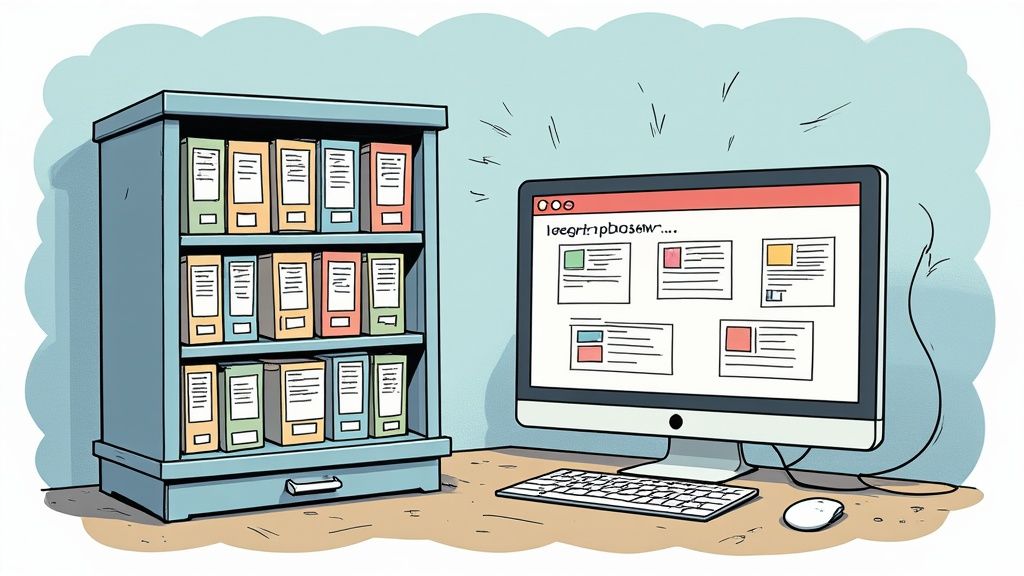
Using lowercase letters for file names is a simple but powerful practice that makes file management much easier. When you stick to lowercase, you avoid common problems that pop up when sharing files between different operating systems. This small change makes a big difference for anyone who works with lots of files - from developers to content creators to students.
Why does this matter? Many teams now use a mix of Windows, Mac, and Linux systems. While Windows doesn't care about letter case, Linux and Mac do - so a file named Report.txt is different from report.txt on those systems. This can lead to lost files or broken links when sharing between systems. Using lowercase prevents these headaches.
Key Benefits:
- One Consistent Style: Files are easier to find when they all follow the same pattern
- Works Everywhere: No surprises when moving files between Windows, Mac, and Linux
- Fewer Mistakes: Less chance of typos since you don't have to remember which letters are capitalized
The Good:
- Clear and Simple: No confusion about whether files are the same or different
- System-Friendly: Works reliably no matter what computer you're using
- Easy to Type: No need to hit the shift key or remember capital letters
The Not-So-Good:
- Less Visual Pop: Some find all-lowercase names harder to scan quickly
- New Naming Needed: If you used caps to tell files apart, you'll need new ways like version numbers
Real Examples:
meeting_notes.pdfdesign_mockup_v2.psdsales_report.xlsx
Quick Tips to Get Started:
- Update Old Files: Use a batch renaming tool to convert existing files to lowercase
- Add to Scripts: Include lowercase conversion in any file handling scripts
- Set Up Tools: Configure your text editor or IDE to default to lowercase names
Switching to lowercase file names is like tidying up your desk - it makes everything easier to find and handle. While it might take some getting used to, the payoff in fewer errors and smoother file sharing makes it worth the effort. It's a simple change that can make your work much more efficient.
2. Use Underscore or Hyphen Separators
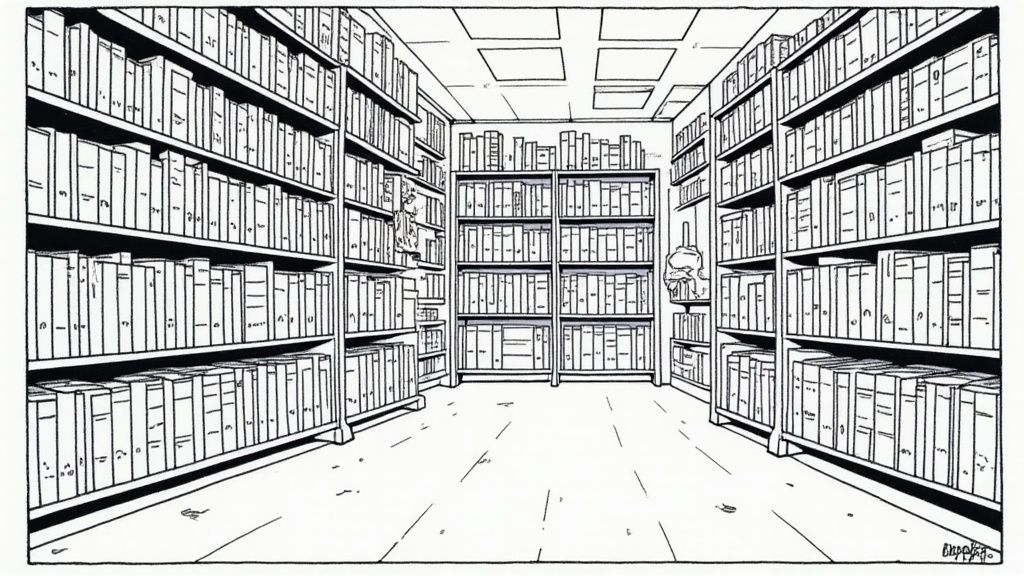
Good file naming makes a big difference in keeping your work organized. Using underscores (_) or hyphens (-) between words helps make file names easy to read and prevents technical issues that can happen with spaces or special characters. This simple practice makes files easier to find, organize, and use across different systems.
The web and command-line tools helped make underscores and hyphens popular. Spaces in file names often caused problems, needing special handling in commands. Underscores and hyphens offered a clean solution that worked well online and in code.
Key Benefits:
- Easy reading: Files like
annual_report_2023.pdfare clearer thanannualreport2023.pdf - Works in web links: Both separators are safe for web addresses
- Even spacing: Creates neat, organized file lists
- Quick scanning: Helps identify file contents at a glance
- No command issues: Makes command-line work simpler
- Web-ready: Works well with websites and browsers
Quick Comparison:
| Good Points | Trade-offs |
|---|---|
| Better readability | Takes longer to type than spaces |
| No command-line problems | Team needs to learn the system |
| Works well online |
Real Examples:
annual_report_2023.pdfsales-data-q1.csvuser_profile_template.html
Real World Example: A marketing team working on a campaign finds that using consistent naming with separators (like campaign-assets-social.zip, campaign-report-weekly.docx) helps everyone locate files quickly. Teachers sharing files with students also avoid confusion by using clear, consistent names.
Tips for Getting Started:
- Pick one style: Choose either underscores or hyphens and stick with it
- Break up logical parts: Separate the main pieces of information in the name
- Stay consistent: Don't mix separators - use only underscores or only hyphens
This simple naming system helps anyone managing files - from tech pros to teachers - work more efficiently and stay better organized.
3. Include Version Numbers
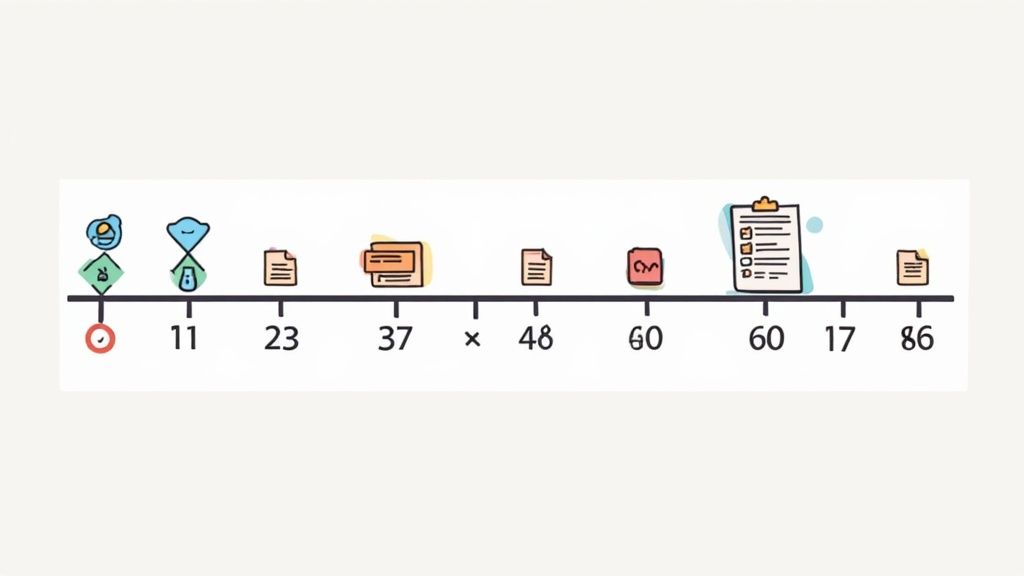
Adding version numbers to file names is a simple but essential practice for anyone working with digital files. This straightforward approach helps track changes, prevents mix-ups, and protects against accidental file overwrites. Whether you're a content creator, business professional, educator, or anyone managing digital assets, proper version control can save you from major headaches.
The basic idea is to add a version number to your file name - like document_v1.0.docx, presentation_v2.3.pptx, or contract_draft_v4.pdf. This small change brings big advantages:
- Track Changes Clearly: See exactly how your document has evolved over time
- Keep History Visible: Maintain an easy-to-follow record of all versions
- Prevent File Loss: Stop accidental overwrites of important previous versions
- Find Latest Files Fast: Quickly spot the most recent version without opening files
There are some challenges to keep in mind:
- File Build-Up: Version control can create lots of files if not managed well. Regular cleanup helps.
- Number Management: You need a clear system for assigning and tracking version numbers.
As digital work has become more team-based and iterative, good version control has become crucial. While software developers use systems like Git, the basic principles of versioning apply to all types of digital work.
Tips for Good Version Control:
- Pick One Number Format: Decide on a style (v1.0, v001, YYYYMMDD) and stick with it
- Use Major & Minor Numbers: Major for big changes (v2.0), minor for small updates (v2.1)
- Try Date Stamps: For simpler projects, dates (YYYYMMDD) can work well
- Clean Up Old Files: Regularly archive or delete outdated versions
Mac users can take advantage of built-in versioning features in many apps. Marketing teams handling lots of digital assets will find version control especially helpful for staying organized.
Want to manage multiple file versions more efficiently? Check out Compresto 1.17 - Our Latest and Greatest Update to learn about optimizing file sizes. This can be particularly useful for teachers and students dealing with many document versions.
4. Use Date Formats (ISO 8601)
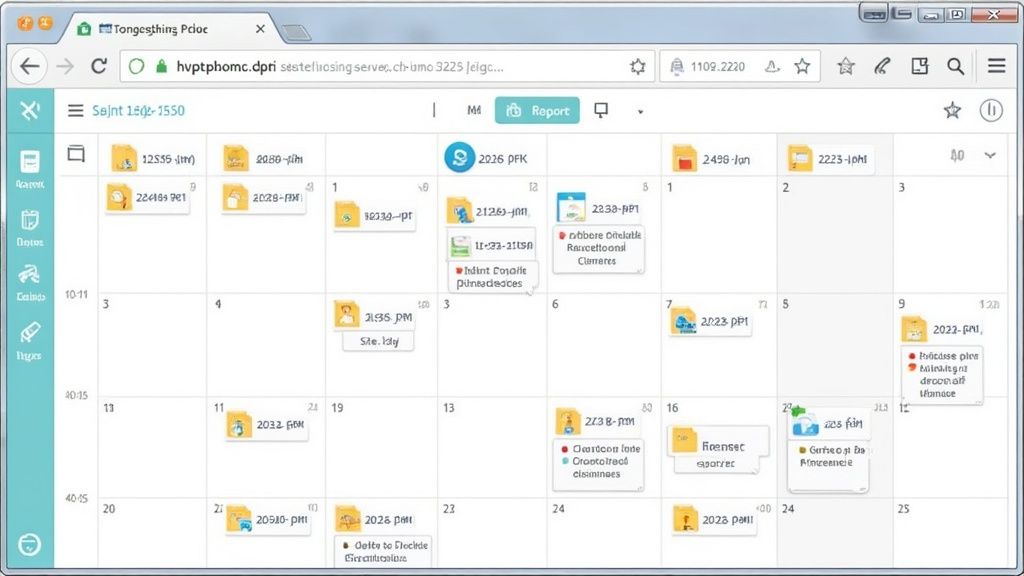
Managing files effectively requires a clear naming system. One essential component is using the ISO 8601 date format (YYYY-MM-DD). This simple but powerful convention makes file organization much easier and more reliable.
The ISO 8601 format provides a clear, universal way to write dates that works across different regions and systems. By using YYYY-MM-DD, your files will automatically sort by date in any file explorer. This makes it simple to find specific documents, like last quarter's reports or project files from a certain period.
Think about a team working on various marketing assets. Using consistent dates like 2023-11-20_campaign_brief.docx and 2023-11-27_campaign_graphics.zip instantly shows when each file was created or modified. This clarity helps everyone stay coordinated and find what they need quickly.
Features:
- Standardized date format (YYYY-MM-DD)
- Chronological sorting
- International compatibility
Pros:
- Files organize themselves chronologically
- No confusion between different date formats
- Works the same way everywhere
Cons:
- Takes up more space in filenames
- Team members need training to use it properly
Examples:
2023-12-31_report.pdf2023-01-15_meeting_notes.docx2023-03-22_data_backup.zip
Tips for Implementation:
- Use four-digit years: Write out all four digits (2023 not 23) to prevent mix-ups
- Include leading zeros: Write 03 for March, not just 3
- Put dates first: Start filenames with the date for proper sorting
The International Organization for Standardization (ISO) and World Wide Web Consortium (W3C) both recommend this date format. It's become the standard for many digital systems, from databases to websites.
For professionals managing lots of files, this simple change makes a big difference in staying organized. Clear file naming with ISO dates helps everyone work more efficiently. Want to improve your workflow further? Check out tips for reducing file sizes to make file sharing and storage even easier.
5. Avoid Special Characters
File names with special characters might seem fine at first, but they often cause headaches when working across different systems and platforms. It's best to stick with letters, numbers, underscores, and hyphens to keep your files working smoothly everywhere. This simple rule is essential for anyone managing lots of files or working with others.
Different operating systems used to have their own rules about what characters were allowed in file names. Early systems were much more limited compared to today's. As computers needed to work better together, using basic characters became the standard way to avoid problems. That's why keeping to letters, numbers, underscores, and hyphens is still the safest choice.
Key elements of safe file naming:
- Basic characters only: Just A-Z, a-z, and 0-9
- Works everywhere: Compatible with Windows, macOS, Linux, and other systems
- Web-friendly names: These characters work well in web addresses and links
Benefits:
- Works everywhere: No issues between different systems and programs
- Easy command line use: No need for special handling of unusual characters
- Fewer errors: Prevents problems from different systems reading special characters differently
Limitations:
- Less descriptive: Can't use symbols that might help describe the file
- Different word spacing: Need to use underscores or hyphens between words, which can be harder to read
Good examples:
project_report_2023.pdfuser_manual_v1.docxsales_data_q1.xlsx
Real world example: A marketing team was working on a project with many image files. One person using Windows saved a file as "Summer Campaign! (Final).jpg". When their coworker on macOS tried to open it, they got an error because of the special characters. If they had named it "summer_campaign_final.jpg", everything would have worked fine. This small detail caused delays in their tight schedule.
Quick tips for better file names:
- Use only letters, numbers, underscores (
_), and hyphens (-). - Replace spaces with underscores or hyphens. Example: "Project Report" becomes "project_report" or "project-report".
- Remove special characters like
! @ # $ % ^ & * ( ) + = [ ] { } \ | ; : ' " , < > / ?. Most programs have tools to help remove these automatically.
Following these simple rules helps prevent file problems across different systems and keeps your work flowing smoothly. This basic but important practice is key to good file management.
6. Use Descriptive Names
Clear file naming is essential for staying organized in your daily work. Instead of using vague labels like "Document1" or "New Project," descriptive names tell you exactly what's inside each file at a glance. This simple practice can make a huge difference in how quickly you can find and work with your files.
As we create more digital content than ever, being able to find specific files quickly has become crucial. Think about trying to locate one presentation among hundreds of vaguely named files - it's frustrating and wastes time. Good file names solve this problem by making content instantly identifiable.
Key Elements of Good File Names:
- Content Description: Names should reveal what's inside. Example:
quarterly_sales_report_northeast_2023q1.xlsxshows the type, content, region and time period - Clear Purpose: Names should indicate the file's use. Example:
employee_handbook_engineering_2023.pdfidentifies the document type and audience - Searchable Keywords: Use terms that make files easy to find later through search
Benefits:
- Quick Understanding: No guessing about file contents
- Fast File Finding: Locate what you need using search
- Less Confusion: Prevent duplicate files and mix-ups
Challenges:
- Longer Names: Descriptive names take up more space
- Finding Balance: Need to be detailed but not too long
Real Example:
Picture a marketing team working on a product launch. Using clear names like product_launch_press_release_final.docx and product_launch_social_media_graphics.zip keeps everything organized. Compare this to vague names like "version_1" or "final_final" which lead to confusion and mistakes.
Practical Tips:
- Include Key Details: Add project name, date, version, and region
- Keep Names Manageable: Be descriptive but concise
- Stay Consistent: Use standard formats like "YYYYMMDD" for dates across your team
You might find this helpful: Managing Large Files Efficiently for tips on handling large files while maintaining good naming practices. File compression can help manage file sizes without sacrificing clear names.
Good file naming is a basic but powerful way to organize your work. Whether you're a professional, creator, team member, teacher or student, using descriptive names will help you find and manage files more effectively. Read also: [Optimizing Your Digital Workflow with Effective File Management].
7. Include File Type Categories
Adding type categories to filenames helps solve one of digital organization's biggest challenges: finding specific files quickly in large collections. By marking files with clear type identifiers, you make searching and sorting much easier.
How it Works:
Use a simple system of abbreviations to mark different file types - for example, IMG for images, DOC for documents, VID for videos. You can also add more detail, like MKT_IMG_campaign_banner.jpg to show both the type and purpose.
As teams deal with more digital files, manual searching gets harder. Type categories let you filter and sort files automatically, whether you're using Windows Explorer or specialized software.
Key Benefits:
- Quick visual scanning: See file types at a glance
- Simple filtering: Find files by type with basic search
- Better organization: Group similar files together naturally
- Clear purpose: Understand what each file contains
Things to Consider:
Advantages:
- Files are clearly organized
- Easy to find specific types
- Filenames show clear meaning
Challenges:
- Filenames get a bit longer
- Need to maintain category rules
Real Examples:
A marketing team can quickly find all campaign images by searching for IMG. Developers can sort code files by JS, CSS, and HTML. Photographers often combine dates and types like 20240726_IMG_wedding_001.jpg.
Tips for Success:
- Pick short, clear category codes
- Write down your category system
- Keep it simple - don't create too many types
- Share the rules with your team
Sample Filenames:
DOC_policy_handbook.pdfIMG_product_photo_001.jpgRPT_monthly_metrics.xlsxVID_tutorial_chapter1.mp4
Adding type categories to your files takes a small effort but brings big rewards. You'll spend less time searching and more time working with the files you need.
8. Implement File Naming Policies
Good file naming practices are essential for keeping digital files organized and easy to find. We've all experienced the frustration of searching through multiple versions of files named "final_draft" or "presentation_updated." A clear file naming system helps teams work efficiently and makes files easy to locate when needed.
A basic file naming policy should include rules for dates, project codes, keywords, and version numbers. For example, a marketing team might use: [ProjectCode]-[Date]-[Deliverable]-[Version].docx. This creates files like MKTG-001-20240315-CampaignBrief-v1.docx. The key is documenting these rules clearly and checking that everyone follows them.
File naming best practices have deep roots in library science, where systems like the Dewey Decimal System helped organize physical materials. As digital files became common, businesses adapted these concepts for their needs. Today, both large organizations and individual users benefit from good file naming habits.
Key Benefits:
- Better organization: Files are easy to find and identify
- Smoother teamwork: Everyone can understand and locate shared files
- Simple file management: Makes searching and sorting straightforward
Main Challenges:
- Training needed: Takes time to teach people the new system
- Ongoing updates: Rules may need adjusting as work needs change
Real-World Examples:
- Microsoft's guidelines: Basic recommendations for naming files in Windows
- Google Cloud Storage rules: Specific requirements for object names
- University systems: File naming rules for student work and research
Getting Started:
- Write clear guidelines: Create an easy-to-follow guide for naming files
- Show real examples: Include sample file names people can copy
- Use automatic checks: When possible, add tools that verify file names
- Review regularly: Check if the system works and update as needed
Good file naming is a basic but vital part of managing digital files well. While it may seem like a small detail, having clear naming rules makes a big difference in how efficiently people can work and find what they need. Whether you work alone or in a team, taking time to name files properly will save hours of searching later.
File Naming Conventions: 8 Essential Best Practices Compared
| Method | Difficulty | Time Required | Results | Best For | Key Benefit |
|---|---|---|---|---|---|
| Use Lowercase Letters | Low 🔄 | Fast ⚡ | Consistent 📊 | Cross-platform systems | Prevents filename errors ⭐ |
| Use Underscore or Hyphen Separators | Low 🔄 | Fast ⚡ | Readable 📊 | Web & command line usage | Enhances readability ⭐ |
| Include Version Numbers | Moderate 🔄 | Moderate ⚡ | Traceable 📊 | Document tracking | Improves version control ⭐ |
| Use Date Formats (ISO 8601) | Moderate 🔄 | Fast ⚡ | Chronologically sorted 📊 | Time-sensitive files | Standardized organization ⭐ |
| Avoid Special Characters | Low 🔄 | Fast ⚡ | Compatible 📊 | Multi-system environments | Reduces technical issues ⭐ |
| Use Descriptive Names | Moderate 🔄 | Moderate ⚡ | Clear content 📊 | Enhanced searchability | Improves file clarity ⭐ |
| Include File Type Categories | Moderate 🔄 | Moderate ⚡ | Organized 📊 | Sorting & filtering files | Enhances categorization ⭐ |
| Implement File Naming Policies | High 🔄 | Slower ⚡ | Consistent 📊 | Large teams & organizations | Standardizes practices ⭐ |
Conquering the File Mountain: Putting it All Together
Good file naming practices can completely change how you work with your files and documents. Using lowercase letters, hyphens or underscores, version numbers, ISO 8601 dates, clear descriptions, and avoiding special characters may seem like small adjustments, but they make a huge difference. No more wasting time hunting for files or getting confused about versions - instead, you'll have a clean, organized system that lets you focus on your actual work.
Getting your team aligned on file naming conventions brings even more benefits. When everyone follows the same approach for naming and organizing files, collaboration becomes much smoother. The key is establishing clear policies that work for your specific needs.
Start small by focusing on just one or two key practices, like using descriptive names and consistent date formats. Once those become natural habits, you can add more elements like version control and file type categories. Review your system periodically to make sure it's still serving you well as your needs change.
File management keeps getting better with new developments in cloud storage, automation and smart search. The best approach is to build solid naming practices that will work well with both current and future tools.
Key Takeaways:
- Consistency is King: Use the same naming approach across all files and folders
- Clarity is Crucial: Names should clearly describe what's in the file
- Simplicity Matters: Keep things straightforward and follow standard conventions
- Adaptability is Essential: Be ready to adjust your system as needed
Ready to get your files organized and boost your productivity? Compresto helps streamline file management with efficient compression that maintains quality, plus powerful features like Folder Monitoring and the Raycast Extension to save storage space. Join over 1,730 users, including industry leaders, who rely on Compresto. Make your workflow smoother and more efficient - get started with Compresto today!