Easy Fixes to decrease size of gif for Faster Loading
Why Reducing GIF Size Is Critical for Digital Success
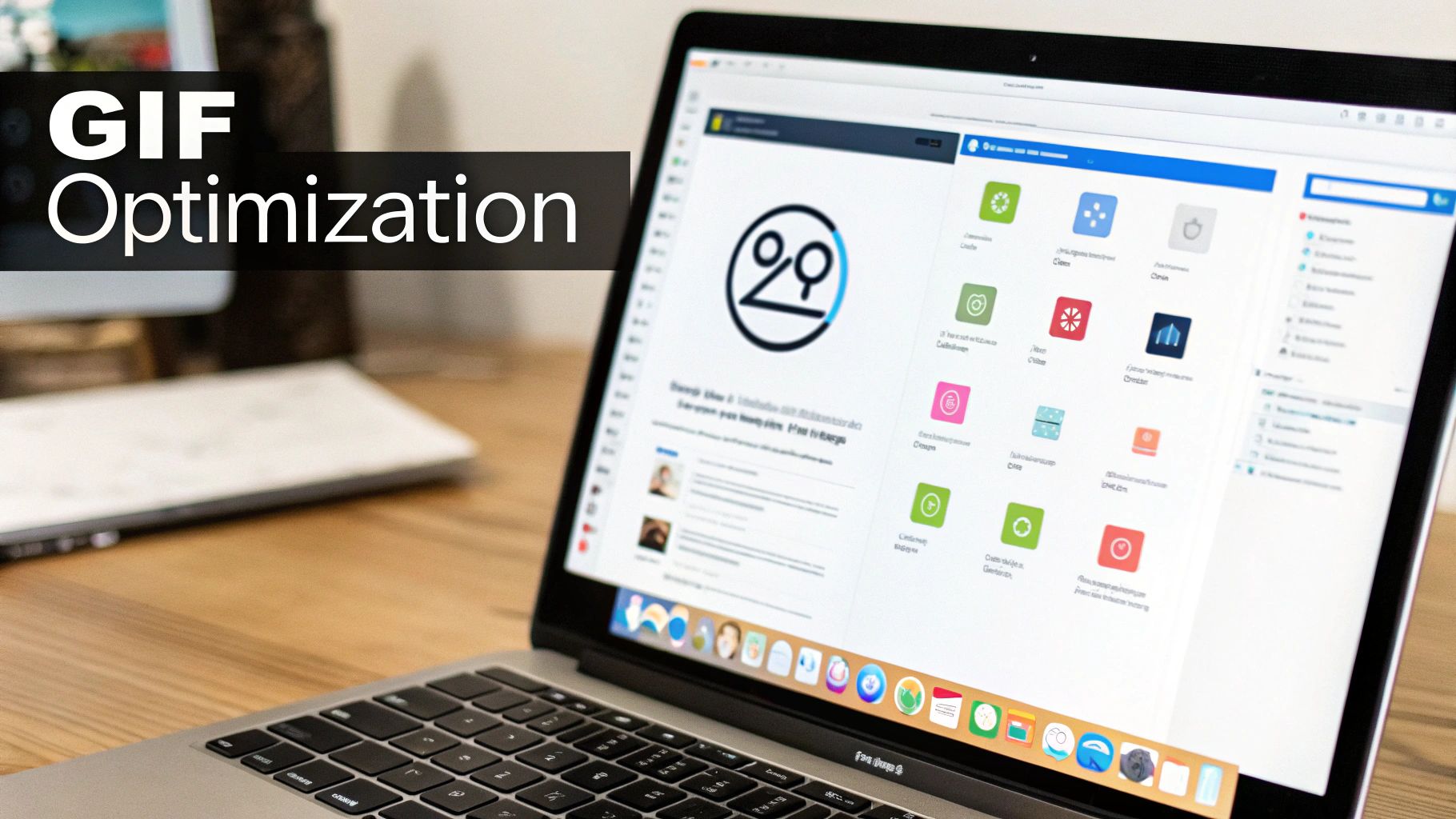
While GIFs add personality and visual flair to websites and marketing emails, oversized files can hurt your online success. This goes beyond just aesthetics; it impacts user experience and, ultimately, your bottom line. Large GIFs cause slower loading times, frustrating visitors and potentially losing conversions.
Imagine a customer excited to explore your product page. They're immediately met with a slow-loading GIF. Their initial interest fades as they wait, making them more likely to leave your site. This illustrates why optimizing GIF size is crucial for optimal performance.
The Impact of Slow Loading Times
Slow loading times, often due to large GIFs, create a cascade of negative effects. Increased bounce rates, decreased time on page, and lower conversion rates are just a few of the challenges. These metrics are essential for understanding user engagement and website performance, showing how something as seemingly small as GIF size can have a big impact.
Mobile users are especially affected by slow loading times. Since mobile internet speeds vary widely, large GIFs can hinder a smooth browsing experience. Optimizing GIFs ensures your content is accessible to everyone, regardless of their connection. This wider reach is essential for maximizing audience engagement.
Furthermore, reducing GIF size is a key aspect of improving website speed and user experience. One effective technique is reducing the number of colors. GIFs display up to 256 colors, so limiting this number can significantly shrink file size. Using only 16 or 32 colors is often sufficient for many graphics, leading to substantial size reduction without sacrificing much image quality. This works well for simple graphics with defined edges and limited colors. Learn more about reducing GIF file sizes here. This focus on detail, from color palettes to compression, highlights a commitment to user experience.
The Benefits of Optimized GIFs
Decreasing GIF size not only improves loading times, it also enhances user experience overall. A faster website leads to greater user satisfaction and engagement. This can boost your search engine rankings, as search engines prioritize sites that provide a positive experience. This increased visibility expands your reach and contributes to online success. Optimizing GIFs is a win-win, benefiting both users and your business.
Color Reduction: The First Step to Lightweight GIFs

Optimizing GIFs often starts with color reduction. This process is very effective at shrinking GIF file sizes, leading to faster loading times and better website performance. GIFs use a technique called color indexing, which limits the number of colors displayed.
Understanding GIF Color Indexing
GIFs use a maximum of 256 colors. Imagine this as a limited color palette. Each color in the GIF takes up a space on this palette. Fewer colors mean a smaller file size. A GIF with only 16 colors will be much smaller than one using all 256.
However, reducing colors too much can make the GIF look worse. This is where choosing the right colors becomes important. Designers carefully choose which colors to keep and which to remove or combine without changing the image too much.
Strategic Color Palettes
Experts don't just reduce colors randomly. They consider the image's content. A simple logo animation might work with a small palette. A complex animation with subtle gradients needs more colors to look good. You might find this interesting: Compresto 1.6: GIF Compression History and More.
Preserving Visual Integrity
The goal is to make the GIF smaller without making it look bad. This means keeping important parts of the image looking good while optimizing less important areas. For example, a company logo in a GIF might need more colors to stay consistent with the brand, while the background can use fewer colors.
Utilizing Tools for Intelligent Color Reduction
Tools like Compresto automate color reduction. These tools use smart algorithms to analyze the GIF and decide which colors to remove or combine without a big visual impact. This saves time and produces good results.
Practical Examples of Color Reduction
Even small color adjustments have a big effect. Reducing colors from 256 to 128 can significantly reduce file size, sometimes by as much as 50%, with little visual impact. This improvement speeds up loading, especially on mobile devices.
Let's take a look at how different levels of color reduction impact GIF file sizes and quality. The following table illustrates the effects and provides recommendations for various use cases.
Color Reduction Impact on GIF Size
| Number of Colors | Average Size Reduction | Visual Quality Impact | Best For |
|---|---|---|---|
| 256 | 0% | Highest Quality | Complex animations with subtle gradients |
| 128 | ~50% | Minor Quality Loss | Most animations, good balance of size and quality |
| 64 | ~75% | Noticeable Quality Loss | Simple animations, small logos, images with few colors |
| 32 | ~85% | Significant Quality Loss | Very simple graphics where small file size is critical |
| 16 | ~90% | Substantial Quality Loss | Situations where extreme file size reduction is paramount, accepting significant visual compromise |
As you can see, strategically reducing colors can significantly decrease GIF file sizes. While higher color counts maintain better visual quality, lower counts offer dramatic size reductions. Choosing the right number of colors depends on balancing the need for a small file size with the desired level of visual detail.
Frame Rate Mastery for Smoother, Smaller Animations
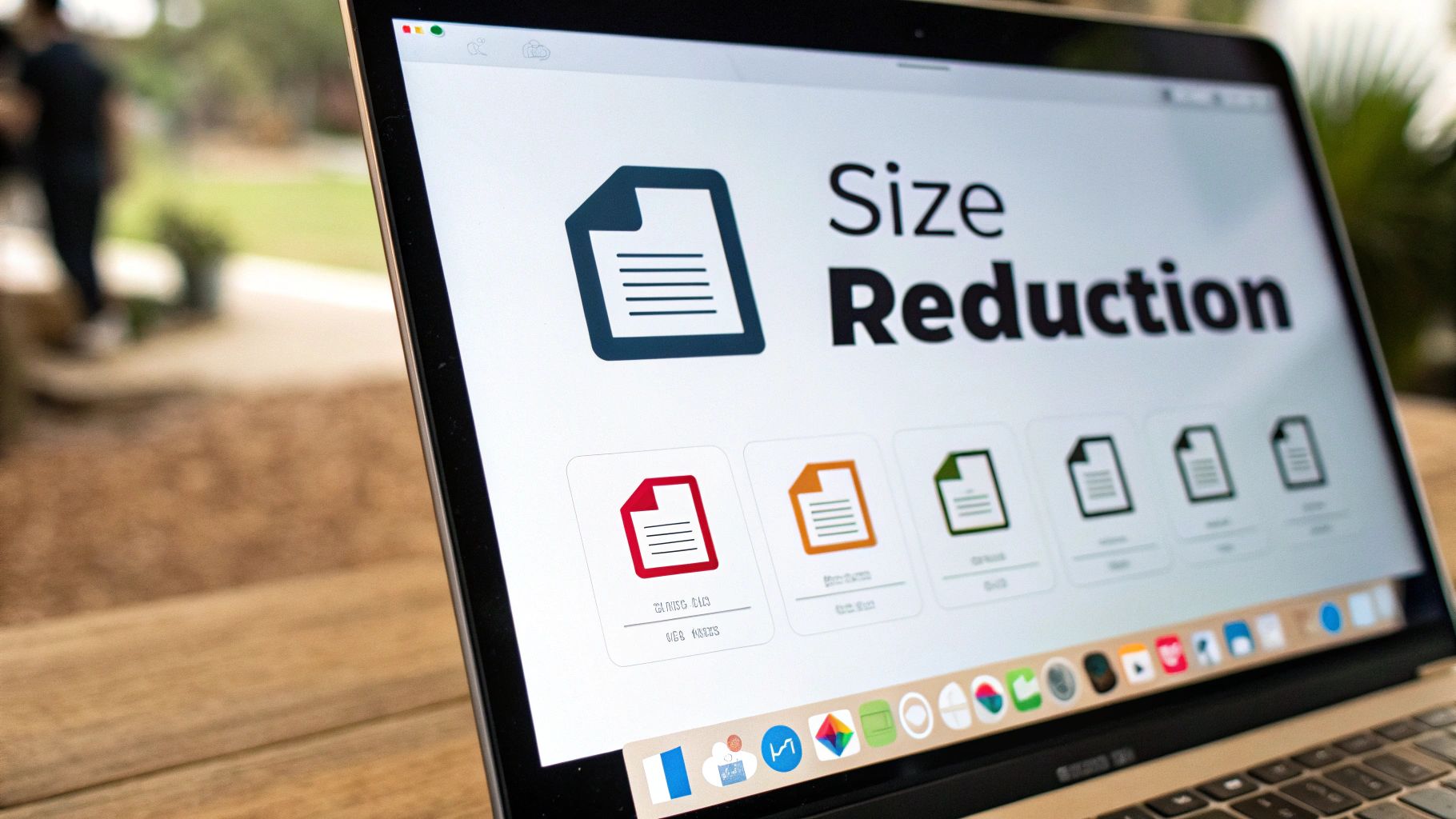
Building on the idea of color reduction, optimizing frame rate is another important way to shrink GIF file sizes. This involves understanding how we see motion and using that knowledge to our advantage. By carefully removing unnecessary frames, we can make files significantly smaller while keeping animations looking smooth.
The Science of Perceived Motion
Our brains are great at filling in visual gaps. This means animations don't need to show every single movement for us to see a smooth transition. A flipbook is a good example: even with relatively few images, the illusion of motion works well.
Identifying Essential Frames
Much like color reduction, optimizing frame rate requires a careful eye. Some frames are vital for showing the action or message of the GIF. Others are less important and can be removed without really affecting how the motion looks. Finding these essential frames is the key to efficiently reducing GIF size.
Frame Rate Recommendations for Different Content
The best frame rate depends on what you're animating. A lower frame rate might be fine for simple UI animations. But for complex character animations or fast-moving scenes, a higher frame rate is usually needed to keep things clear and avoid a choppy look.
Software Tools for Frame Rate Optimization
Many tools, such as Compresto, do more than basic compression. They let you adjust a GIF's frame rate directly. These tools often have options to automatically remove redundant frames, making optimization much faster and easier. Some even analyze the animation to suggest the best frame rate reduction.
Mastering Frame Rate Control
Lowering the framerate is another good way to shrink GIF files. The frames per second (FPS) directly affects file size – more FPS means more frames and a bigger file. For example, a 30 FPS animation has more frames than a 12 FPS animation. Reducing from 30 FPS to 12 FPS can significantly decrease the file size, such as from roughly 353 KB to 143 KB for a similar animation. You can learn more about this here. Combining this with other optimization methods can create much smaller GIFs without losing much quality.
By understanding how frame rate, file size, and perceived motion work together, you can create GIFs that look good and load quickly. Making smart choices about which frames to keep and which to remove leads to smaller, faster animations that get your message across effectively. Mastering frame rate control gives you the power to balance quality and performance.
Top Tools That Actually Decrease GIF Size Effectively

Decreasing GIF file sizes isn't just about technical know-how; it's about improving online performance. Picking the right tool is key. While many platforms promise GIF optimization, they don't all deliver. This section explores the best tools that genuinely shrink GIFs without ruining image quality. Some tools use lossy compression, sacrificing some detail for smaller files, while others focus on lossless compression to preserve image fidelity.
Key Features of Effective GIF Optimization Tools
Effective GIF optimization tools offer more than just basic compression. They give you greater control over the process, often producing better results. Look for tools with intelligent dithering algorithms. Dithering minimizes the visual impact of color reduction, creating the illusion of more colors.
If you work with many GIFs, batch processing is a lifesaver. This feature optimizes multiple GIFs at once, saving you tons of time. Advanced tools might also provide frame rate control and transparency optimization. This allows fine-tuning to strike the right balance between file size and visual appeal. For more on GIF optimization, check out this article: Compresto 1.5: New Auto-Compress Feature + Real-Time Progress Display for GIF.
Comparing Leading GIF Optimization Tools
To help you choose the right tool, the following table compares leading options, evaluating their features and highlighting the best fit for various needs. We'll examine file size limits, typical compression rates, and special features.
This table compares popular online tools for decreasing GIF file sizes.
| Tool | Max File Size | Compression Rate | Special Features | Ease of Use |
|---|---|---|---|---|
| Compresto | Varies | High, customizable | Lossless and lossy compression, batch processing, frame rate control | Very Easy |
| Ezgif.com | Varies | Moderate to High | Lossy compression, various optimization options | Easy |
| ShortPixel.com | Limited | Moderate | Lossy and Lossless, WebP conversion | Easy |
| GIFcompressor.com | Limited | Moderate | Basic compression, quick and easy to use | Very Easy |
| ILoveIMG.com | Limited | Moderate | Basic compression, part of a larger image editing suite | Easy |
Online tools like Ezgif.com have simplified GIF optimization. These platforms often use lossy compression, which can shrink GIFs by 30% to 50%, sometimes with a slight drop in image quality. This trade-off is often acceptable for web graphics, where smaller file sizes improve loading speeds. Lossy compression works well for converted videos or image slideshows where a small quality reduction is less noticeable. For more details on GIF optimization, see here.
Choosing the Right Tool for Your Needs
The ideal GIF optimization tool depends on your priorities. Consider how much compression you need, how important visual quality is, and how many GIFs you usually handle. GIFcompressor.com suits quick, basic needs. For professionals who need more control and advanced features, Compresto or Ezgif.com offer more robust options. The right tool lets you effectively and efficiently decrease GIF file sizes, creating a smoother user experience.
Beyond GIFs: Modern Formats That Outperform Traditional Files
Optimizing your current GIFs is important, but smart content creators are looking beyond this older format. GIFs, now over 35 years old, can't match the performance of modern web formats. These newer options provide better quality and smaller file sizes, improving the experience for everyone.
WebP: A Modern Classic for Web Graphics
WebP, developed by Google, offers a strong alternative to GIFs. It provides both lossy and lossless compression. This means you can choose the right balance between file size and image quality. Lossy WebP files are often much smaller than GIFs, with little noticeable difference in how they look. In fact, lossy WebP can be 25-34% smaller than JPEGs and 26% smaller than PNGs. Plus, WebP supports animation and transparency, making it a good GIF replacement in many cases.
AVIF: Next-Generation Image Format for Superior Quality
AVIF (AV1 Image File Format) is a cutting-edge image format. Based on the AV1 video codec, it offers even better compression than WebP. This means smaller files and better image quality, especially for animations with lots of colors and gradients. AVIF lets you shrink GIF file sizes while keeping, or even improving, the visual appeal. Converting GIFs to WebP or AVIF is a very effective way to reduce file size. Converting to AVIF can often cut file size in half compared to GIF compression alone. Tools like ShortPixel offer this conversion, helping websites perform better by using modern formats. This balances file size and quality across different devices. Learn more about animated GIFs here.
MP4: Leveraging Video Power for Smooth Animations
For smooth, high-quality animation, MP4 is a great choice. While not strictly an image format, MP4 videos act like animated GIFs when embedded online. They offer better compression and color depth than GIFs, resulting in much smaller files for complex animations. Wide browser support for MP4 also ensures your animations will play on almost any device.
Practical Conversion and Implementation
Switching to these modern formats is easy. Many tools and online converters can change GIFs to WebP, AVIF, or MP4. Check out our guide on reducing file sizes for professionals. There are a few things to keep in mind. Preserving transparency is important for GIFs with transparent backgrounds. Some converters do this automatically; others need some tweaking. Also, make sure to keep the original GIF's timing and frame rate so the animation looks the same after conversion.
Ensuring Cross-Browser Compatibility
Most modern browsers support WebP and MP4, but AVIF support is still growing. So, it's smart to have backup plans to make sure everyone can see your content. This usually means serving the GIF to browsers that don't support the newer format you chose. This ensures a consistent user experience while taking advantage of performance improvements where possible. Many major brands have successfully moved away from GIFs, achieving major performance gains with little impact on users using this strategy. This shows how practical and beneficial these modern alternatives are.
Professional Techniques Used by Animation Experts
Decreasing the size of a GIF is more than just hitting "compress." True optimization requires understanding animation principles and applying various techniques strategically. This is where motion designers and web performance specialists shine. They combine advanced methods to create GIFs that are both visually appealing and lightweight.
Selective Dithering: Balancing Quality and Size
Dithering simulates the appearance of more colors than are actually present in a GIF. It's like a pixel-based optical illusion. Experts use dithering strategically, focusing on areas needing higher visual fidelity, like product images or faces. This allows aggressive optimization in less critical areas, such as backgrounds, without sacrificing overall quality. A subtle gradient background can be dithered for a smooth look with fewer colors, while a company logo remains sharp with a higher color palette.
Strategic Frame Cropping: Animating Only What's Necessary
GIFs often contain unnecessary visual information. Animating the entire frame when only a small part moves wastes bytes. Frame cropping isolates moving elements, minimizing the area re-rendered in each frame. It's like a spotlight – only the important action is illuminated. This significantly reduces GIF size without changing the core animation. You keep file sizes manageable without sacrificing the GIF's charm.
Compression Sequencing: Optimizing in the Right Order
The order you apply optimization techniques matters. Experts use a specific compression sequence to maximize size reduction without hurting quality. Color reduction typically comes first, followed by frame rate optimization, then dithering and cropping. Each step builds on the previous one for the smallest possible file size with minimal visual impact. It's like assembling a puzzle – each piece must fit at the right time.
Specialized Software Workflows: Tools of the Trade
Animation studios and high-traffic websites use specialized software and workflows for professional GIF optimization. These tools go beyond basic online compressors, offering granular control. Features like automated dithering algorithms and advanced frame editing let experts fine-tune GIFs for optimal performance. While complex, many offer user-friendly interfaces accessible even to those without extensive technical experience. It's like a high-performance engine – accessible even to everyday drivers.
Ready to take control of your GIF optimization? Compresto offers professional-grade compression, advanced features, and an intuitive interface for effective GIF size reduction. Download Compresto today and see the difference!