Convert iPhone Video: Fast & Easy Methods
Why Converting iPhone Videos Is Essential Today
Sharing videos should be easy. But anyone who's tried sending an iPhone video to an Android user knows it's not always that straightforward. Compatibility problems between Apple's iOS and other systems can be a real headache. This section explores why converting iPhone videos is often essential for smooth sharing and wider use.
Compatibility Across Devices and Platforms
The main reason to convert iPhone videos comes down to compatibility. iPhones typically record in .MOV format using the HEVC (High-Efficiency Video Coding) codec. While HEVC offers great compression, it’s not universally supported. This can cause playback issues, especially on older Android devices or Windows PCs. Converting your video to a widely compatible format like .MP4, often using the H.264 codec, ensures it plays smoothly on almost any device. Plus, platforms like social media sites usually have preferred formats for optimal performance. Converting your videos ensures they meet these guidelines.
Optimizing File Size and Storage
Another important reason to convert iPhone videos is storage. iPhone video sizes vary significantly based on resolution and frame rate. A 1-minute 4K video at 60 FPS will be much larger than a 1080p video at 30 FPS. This difference is key when managing iPhone storage and preparing videos for sharing. Converting to a smaller format, or simply lowering the resolution, can dramatically reduce file size without a major quality drop. This is especially helpful for archiving videos or sending them via email or messaging apps, which often have file size limits. Learn more about iPhone video sizes here: https://www.videoproc.com/iphone-video-processing/iphone-video-size-per-minute.htm.
Editing in Different Software
Finally, converting iPhone videos is often crucial for video editing. Some editing software handles HEVC files fine, but others may need a different format. Converting your video beforehand streamlines the editing process and avoids potential technical glitches. This gives you greater flexibility and control over your final product.
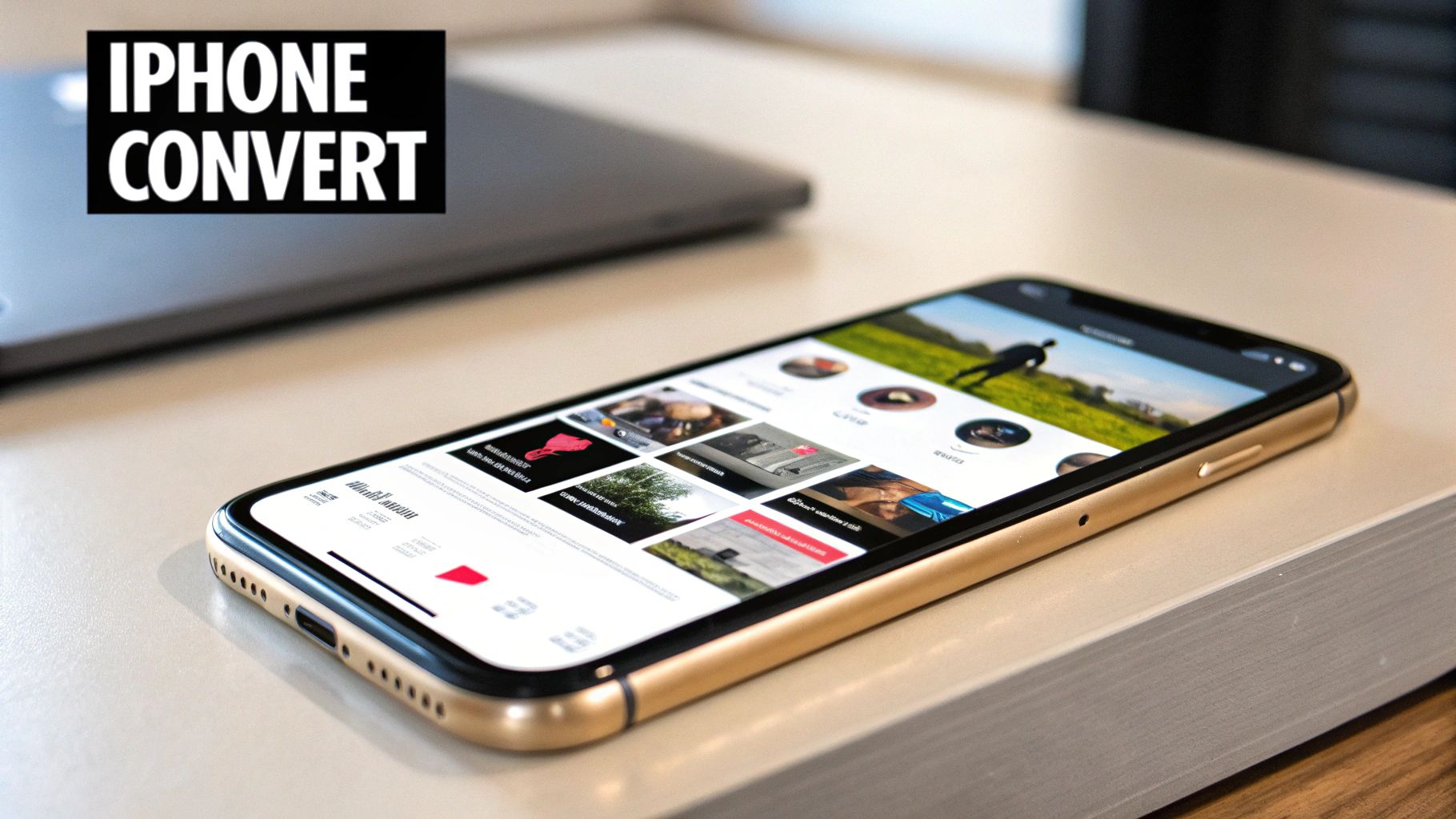
In short, converting iPhone videos offers practical solutions to common problems. It solves compatibility issues, helps manage storage, and simplifies video editing. This ensures your videos can be watched, shared, and edited easily, no matter the device, platform, or software.
Essential Tools That Make iPhone Video Conversion Simple
Converting iPhone videos doesn't have to be a complicated process. With the right tools, it can be surprisingly straightforward. Whether you're adjusting a video for compatibility, shrinking its file size, or prepping it for editing, several reliable solutions are available. These tools generally fall into three categories: mobile apps, desktop software, and online converters.
Mobile Apps For On-The-Go Conversion
For quick conversions directly on your iPhone, mobile apps offer a convenient solution. Many apps let you change video formats, adjust resolution, and even do basic editing without transferring files to a computer. This is especially handy for quickly sharing videos on social media or through messaging apps. Some apps also offer lossless conversion, preserving your original video quality.
- Video Converter - Compress & Resize: This app is known for its easy-to-use interface and supports many different video formats.
- Media Converter: This versatile app handles both video and audio conversion.
- iConv: This app prioritizes speed and efficiency, making it suitable for larger video files.
Desktop Software For Advanced Control
Desktop software provides the most complete set of features for converting iPhone videos. These programs often include batch processing, allowing you to convert multiple videos at once, which can save a lot of time. Desktop software also typically offers advanced options for customizing video settings like bitrate, frame rate, and audio codecs. This level of control is great for users who need precise adjustments for specific platforms or video editing software.
- HandBrake: This free and open-source option is well-regarded for its reliability and customization options. HandBrake
- VLC Media Player: While primarily known as a media player, VLC also offers robust video conversion capabilities.
- Adapter: Adapter is a user-friendly option with a clean interface and broad format support.
Online Converters For Quick and Easy Tasks
Online converters provide a simple way to convert iPhone videos without installing any software. These tools usually have a straightforward process: upload your video, choose the output format, and let the converter do its work. While online converters might have file size or feature limitations, they are convenient for quick, basic conversions. Be aware of potential hidden costs or limitations with some free online services.
- CloudConvert: CloudConvert supports a wide range of formats and provides various customization options.
- Zamzar: Zamzar is a popular choice for its simplicity and support for various file types.
- OnlineVideoConverter: OnlineVideoConverter is a free and easy-to-use option for simple conversion tasks.
Choosing The Right Tool For Your Needs
The best tool for you depends on your specific needs and technical skills. If you need quick conversions, a mobile app or online converter might be sufficient. For professionals who need more control and advanced features, desktop software is generally the better choice. Consider factors like how many videos you convert regularly, the required output formats, and how much customization you need. For more advanced video compression techniques, you might find this article helpful: How to master video compression using FFmpeg and an easier alternative.
Tool Comparison
The following table summarizes the key features of each tool category to help you choose the right one for your video conversion needs.
Top iPhone Video Converter Tools Comparison: Comprehensive comparison of the best tools for converting iPhone videos across different platforms, analyzing features, pricing, and performance
| Tool Name | Platforms | Free/Paid | Supported Formats | Batch Processing | Speed | Quality Retention |
|---|---|---|---|---|---|---|
| Video Converter - Compress & Resize | iOS | Free/Paid | Varies | Limited | Moderate | Generally Good |
| Media Converter | iOS | Free/Paid | Varies | Limited | Moderate | Generally Good |
| iConv | iOS | Free/Paid | Varies | Limited | Fast | Generally Good |
| HandBrake | macOS, Windows, Linux | Free | Wide Range | Yes | Fast | Excellent |
| VLC Media Player | macOS, Windows, Linux | Free | Wide Range | Yes | Fast | Excellent |
| Adapter | macOS, Windows | Free/Paid | Wide Range | Yes | Fast | Excellent |
| CloudConvert | Web-based | Free/Paid | Wide Range | Limited | Moderate | Varies |
| Zamzar | Web-based | Free/Paid | Varies | Limited | Moderate | Varies |
| OnlineVideoConverter | Web-based | Free | Varies | Limited | Moderate | Varies |
By understanding the strengths and weaknesses of each tool type, you can easily convert your iPhone videos to suit your needs. Whether it's for social media, professional editing, or simply saving storage space, the right conversion tool simplifies your workflow.
Optimizing IPhone Videos For Social Media Success
Sharing an iPhone video on social media seems straightforward. But each platform has its own quirks regarding video content, impacting engagement. Converting your iPhone videos correctly is key for maximizing their reach. This goes beyond just uploading; it involves understanding each platform and tailoring your video accordingly.
Why One Size Doesn't Fit All
Instagram, TikTok, Twitter, and Facebook all handle video in unique ways. Instagram, for instance, is known for rejecting some video exports. This often stems from incompatible codecs or incorrect aspect ratios. Similarly, TikTok's algorithm favors videos adhering to its recommended specifications. Even Twitter's compression can impact your video quality, potentially diminishing the viewer experience. Understanding these platform-specific details is crucial for success.
Tailoring Your IPhone Videos for Each Platform
This means converting your iPhone videos to meet each platform's technical needs while preserving quality. High-quality video is directly linked to better results. For example, videos at 720p resolution or higher boost conversion rates by a staggering 312% compared to lower resolutions. This underscores the importance of quality video production for social media marketing. Find more detailed statistics here.
Here’s what to consider:
- Resolution: Use the highest resolution each platform supports. This often means 1080p Full HD or 4K.
- Aspect Ratio: Instagram prefers vertical videos (9:16) for Reels, while YouTube thrives on horizontal videos (16:9). Correct dimensions are vital for proper display and grabbing attention.
- File Format: MP4 is the most compatible choice across platforms.
- Video Codec: H.264 balances quality and file size well. HEVC (H.265) is efficient but not universally supported.
- Bitrate: Higher bitrate means better quality but larger files. Find a good balance for each platform.
- Frame Rate: 30 frames per second (fps) provides smooth playback for most content.
Streamlining Your Workflow
Manually converting every iPhone video for each platform is tedious. Luckily, efficient workflows help content creators prepare videos for multiple platforms at once. Batch conversion tools allow converting several videos simultaneously. Some software even lets you create custom presets for each platform, applying your preferred settings with a single click. Read also: How to master video optimization and compression for social media.
Practical Conversion Recipes
Here are some sample conversion settings:
- Instagram Reels:
- Resolution: 1080x1920
- Aspect Ratio: 9:16
- Format: MP4
- Codec: H.264
- YouTube:
- Resolution: 1920x1080
- Aspect Ratio: 16:9
- Format: MP4
- Codec: H.264
- Twitter:
- Resolution: 1920x1080
- Aspect Ratio: 16:9 (or adapt to vertical)
- Format: MP4
- Codec: H.264
By understanding these requirements and using smart conversion strategies, your iPhone videos will stand out on social media, engaging your audience. Converting your videos is an investment in your content’s success.
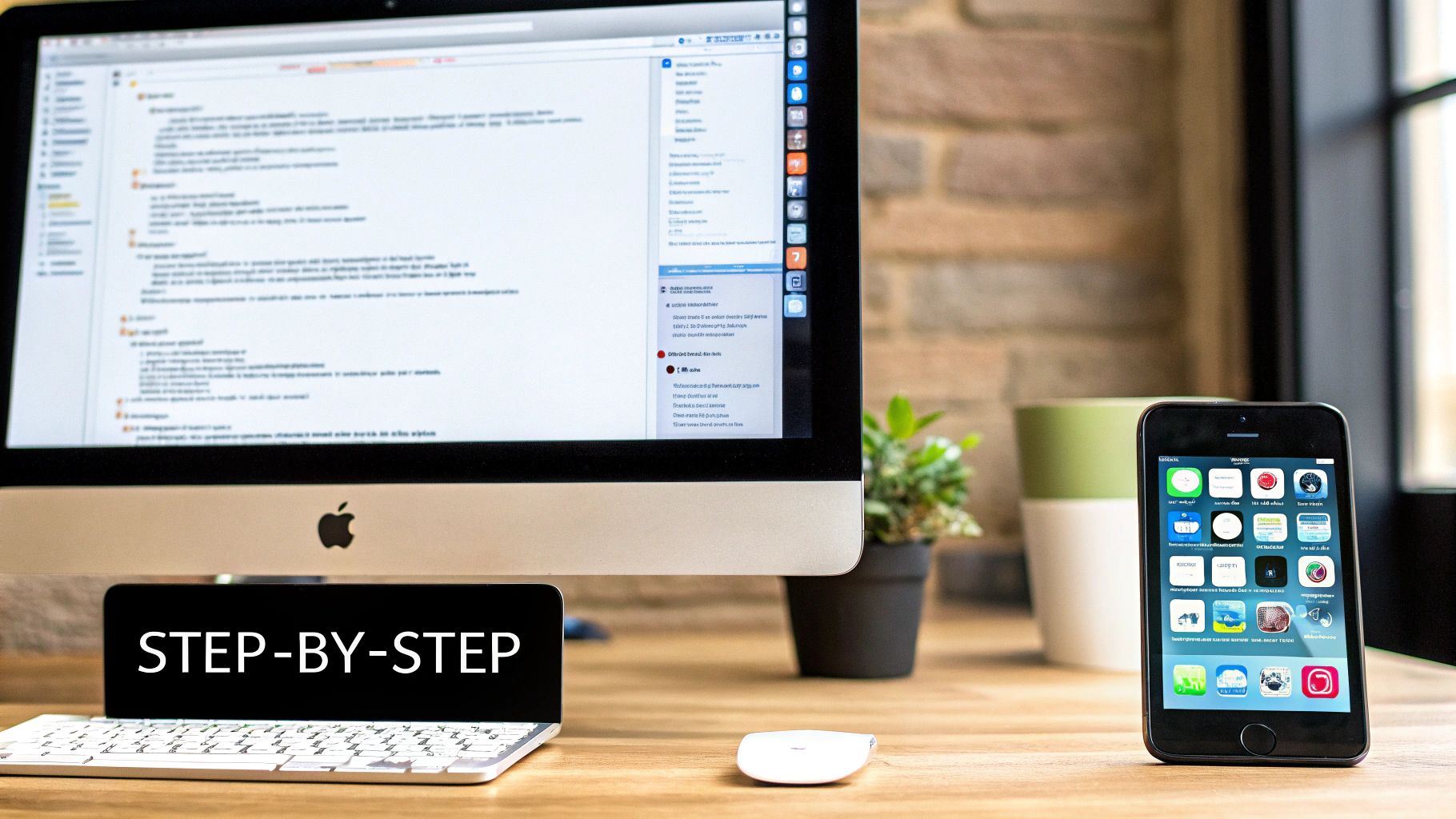
Mastering Format Conversion For Your iPhone Videos
You already know why converting your iPhone videos is important and have the tools to do it. Now, let's explore video formats and how to pick the right one for your needs. It's all about making informed decisions, not just picking at random.
Understanding Key Video Formats
Converting iPhone videos opens a range of format choices, each with pros and cons. iPhones typically use .MOV files with the HEVC codec. For wider compatibility, .MP4 with the H.264 codec is generally the best option. This combination balances file size and compatibility across most devices and platforms. Another familiar format is .AVI, older but still widely supported. However, .AVI files tend to be larger than MP4s. For top-tier quality, especially with 4K iPhone footage, consider ProRes. This format excels for professional editing in applications like Final Cut Pro but creates much larger files.
You might be interested in: How to master the differences between H.264 and H.265.
The Challenge of Quality, Sync, and Size
Maintaining quality during conversion is a common concern. Problems can arise from incorrect settings or using a subpar conversion tool. Another issue is audio-video sync problems. This often happens with complex conversions or unreliable software. Finally, managing large 4K files can be tricky. Big files slow down workflows, especially when uploading or sharing.
Choosing the Right Format for the Job
To help you choose, let's look at a comparison of common video formats:
Video Format Comparison Chart: Detailed comparison of video formats showing compatibility, quality, file size, and ideal usage scenarios to help choose the right format
| Format | File Size | Quality | Compatibility | Best For | Limitations |
|---|---|---|---|---|---|
| MP4 | Small to Medium | Good to Excellent | Excellent | Sharing online, most devices | Potential quality loss at very low bitrates |
| MOV | Medium to Large | Excellent | Good (Mac, iOS, some Windows) | Editing, archiving | Not as universally compatible as MP4 |
| AVI | Large | Good | Good | Older devices, some editing software | Large file sizes |
| ProRes | Very Large | Excellent | Fair (primarily Mac, professional software) | Professional editing, highest quality archiving | Large storage needs, specific software required |
This table summarizes common formats. For online sharing, MP4 is usually best due to its smaller size and broad compatibility. For archiving high-quality footage or professional editing, ProRes or MOV might be better despite larger file sizes. Knowing your video's purpose is key to picking the right format.
Batch Conversion and Expert Settings
Batch conversion streamlines your workflow by converting multiple videos at once. Using advanced settings can maintain or even improve video quality. For example, adjusting bitrate optimizes videos for different viewing experiences, ensuring smooth playback even with slower internet speeds. Also, exploring advanced color profiles ensures videos look their best across various devices. These settings can elevate your videos beyond simple format conversion, giving them a professional touch.
Converting iPhone Videos For Compelling App Demonstrations
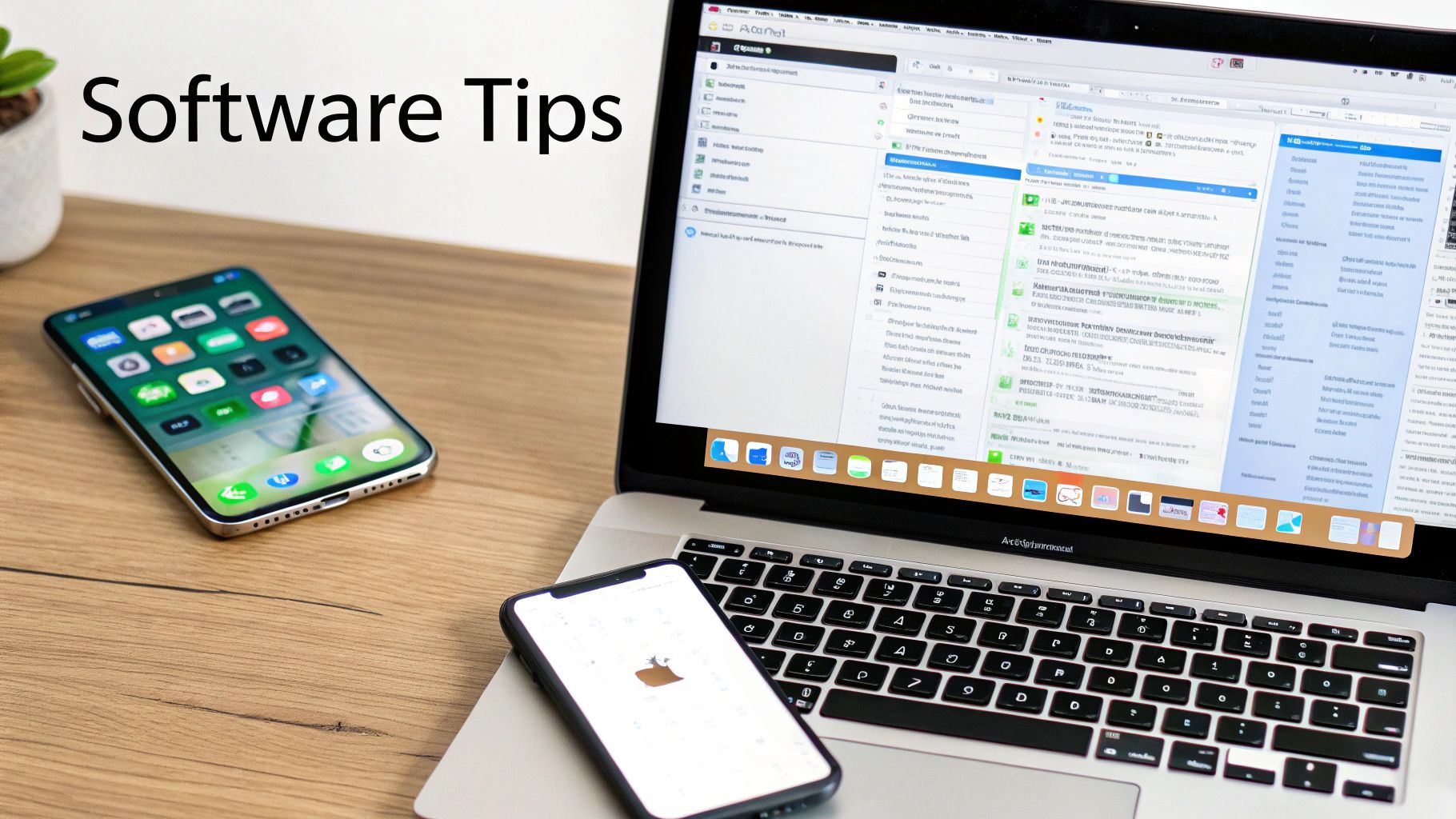
Creating app demo videos that truly grab attention involves more than just hitting the record button on your iPhone. Smartly converting these videos is essential for presenting your app's features and design in a way that encourages downloads. This means understanding both the technical side of video conversion and how those choices affect how users see your app.
Capturing Crisp UI Elements
One of the first hurdles developers face is keeping their app's interface looking sharp. iPhone screens are known for their clarity and vibrancy, but those qualities can diminish during video conversion. Choosing the right resolution and video codec makes all the difference. To showcase those fine UI details, sticking with high resolutions like 1080p or 4K is recommended. Also, using a codec that prioritizes clarity, like ProRes or H.264 with a high bitrate, helps maintain the crisp visuals of your app.
Highlighting Interactive Features
App demos need to effectively show how users interact with the app. This means recording smooth animations and transitions without introducing distracting motion blur or artifacts. A consistent frame rate, such as 30 or 60 fps, is key here. Furthermore, selecting a codec that handles motion well, like H.264 or HEVC (H.265), prevents quality loss during quick interactions.
Meeting App Store Requirements
The App Store has specific technical rules for preview videos, including file size limits, video length restrictions, and approved formats. Converting your iPhone videos to meet these standards is a must. MP4 is the standard format, and using the right bitrate lets you optimize file size while maintaining decent quality. When it comes to app marketing, adding a video to your App Store listing can significantly increase downloads. A/B testing has revealed that including a video can lead to a 20% boost in conversions, and with autoplay, that number jumps to over 47%. This highlights the power of video in app marketing for boosting engagement and downloads. Explore this topic further.
Impacting User Perception
Beyond the technical details, your conversion choices shape how users perceive your app's quality. A choppy, low-quality video can make your app seem slow and unresponsive. On the other hand, a smooth, high-quality video projects professionalism and polish. This positive first impression can greatly influence a user's decision to download and try your app.
Tested Workflows For Success
Many successful developers follow specific processes for making great demo videos. These workflows often involve recording raw footage on an iPhone, then using professional video editing software on a desktop to convert and polish the video. They might use tools like Compresto to optimize file size without losing quality. This approach allows for fine-tuning every aspect of the video, from color correction and audio adjustments to adding text and transitions. Using these proven strategies can transform your iPhone videos into compelling app showcases that truly boost installs and user engagement.
Performance Secrets For Your Converted iPhone Videos
Converting your iPhone videos opens up a world of creative possibilities. But the difference between amateur and professional results often comes down to a few key performance optimizations during the conversion process. Understanding these secrets can significantly elevate your videos, ensuring they look polished and play smoothly on any device.
Bitrate: The Key To Smooth Streaming
Bitrate, measured in kilobits per second (kbps), controls the amount of data used for each second of video. Imagine a water pipe: a higher bitrate is a wider pipe, allowing more data to flow, resulting in higher quality. But this also means larger files.
A 10,000 kbps video generally looks better than a 5,000 kbps video, but the file will be roughly twice as big. Balancing quality and file size is essential. For smooth streaming, especially on mobile or with slower internet, a slightly lower bitrate might be better, even with a small dip in visual quality. For archiving or viewing on larger screens, a higher bitrate is ideal. Compresto can help you find this balance.
Resolution: Matching the Viewing Experience
Resolution, the number of pixels in your video image, impacts detail and sharpness. Higher resolutions like 4K offer more detail, while lower resolutions like 720p create smaller files. The ideal resolution depends on where your video will be seen.
1080p is usually sufficient for social media like Instagram, where videos are often watched on smaller screens. For YouTube or archiving, 4K provides future-proofing and the best quality.
Frame Rate: The Illusion of Motion
Frame rate (fps) affects how smooth motion appears. Higher rates like 60 fps create fluid motion, ideal for action or fast-paced content. Lower rates like 24 fps, common in cinematic films, suit slower, more deliberate videos.
30 fps is a good balance for most videos, providing smooth motion without excessively large files. The right frame rate enhances viewing and prevents jerky or unnatural movement.
Color Profile: Consistency Across Screens
Color profiles define how colors appear in your video. Since devices use different profiles, using a widely compatible profile is essential for consistency. This ensures your colors look as intended, no matter the screen.
Standard profiles like sRGB or Rec.709 provide compatibility and prevent colors from looking washed out or oversaturated.
Accessibility and Future-Proofing: Thinking Long-Term
Beyond technical settings, consider accessibility. Adding closed captions or subtitles makes your content accessible to a wider audience, including those with hearing impairments.
Future-proofing also matters. Choose common formats and codecs like MP4 with H.264 for compatibility with future devices. This keeps your videos playable for years to come. Compresto lets you select the latest standards for better long-term storage.
By understanding and optimizing these technical elements during conversion, you elevate your iPhone videos from basic recordings to polished, professional content. These adjustments might seem small, but together they greatly improve the viewing experience and make your videos shine.
Solving Common iPhone Video Conversion Headaches

Even with the best tools and a good understanding of the process, converting iPhone videos can still present some challenges. This section provides solutions to common problems, helping you troubleshoot issues and improve your conversion workflow. We'll explore the technical reasons behind these issues and suggest practical fixes.
Why Quality Degrades During Conversion
One of the most common frustrations is losing video quality during conversion. This can appear as pixelation, blurriness, or an overall reduction in sharpness.
This often happens when you choose a lower resolution or a highly compressed format for the converted video. For example, converting a 4K video down to 480p significantly reduces the pixel count, resulting in a noticeable loss of detail. Likewise, using a format with heavy compression, like a low-bitrate MP4, can create artifacts and diminish the video's clarity.
There are several ways to avoid this. First, try to maintain the original resolution whenever possible. If a smaller file size is necessary, choose a format that uses less compression, such as ProRes or a high-bitrate MP4. Using a high-quality conversion tool is also essential. Some tools prioritize speed over quality, which can lead to less-than-ideal results.
Troubleshooting Audio Sync Issues
Another common problem is audio that loses sync with the video. This can make the video unusable. Several factors can cause this, including issues with the original file, software glitches during the conversion, or using incompatible audio and video codecs.
Try re-converting the video with different software. If the problem continues, check the original video file for pre-existing sync issues. Also, make sure your conversion tool supports the audio and video codecs you’ve chosen. Tools like Compresto often handle these technical details seamlessly, minimizing the risk of sync problems.
Why Conversions Sometimes Fail
Sometimes, the conversion process fails entirely. This might result in an error message, a corrupted output file, or the conversion software freezing. Several issues can cause this, from a corrupted source file to software incompatibility or even insufficient system resources.
Try converting the video using different software or a different output format. A corrupted source file might need repair before conversion. If software compatibility is the problem, making sure your operating system and conversion tools are up-to-date can often fix the issue.
Preventative Measures for Smooth Conversions
Many conversion issues can be avoided with a few proactive steps. Always back up your original video files before converting. This gives you a clean copy to work with if anything goes wrong. Choose the right format and settings for your intended use. If you’re unsure, research recommended settings for your specific device or platform. For example, when marketing apps, the quality of video content can impact conversion rates. Learn more about app conversion rates: https://www.apptweak.com/en/aso-blog/average-app-conversion-rate-per-category. Finally, use a reliable conversion tool known for quality and stability, like Compresto.
By understanding these common challenges and applying the solutions provided, you can ensure smooth, efficient iPhone video conversions that preserve the quality of your original footage.
Improve your video conversion workflow with Compresto – a powerful tool for compressing and converting your iPhone videos without sacrificing quality. Download Compresto today!