Convert high-quality videos to smaller files: Fast & Easy
Why Smart Video Compression Matters Now More Than Ever

High-definition video dominates online content today. However, these large files create challenges for creators. Balancing visual quality with manageable file sizes is an ongoing struggle. This is where smart video compression plays a vital role. It provides a seamless viewing experience without sacrificing quality.
Imagine uploading a 4K video to your website. Without compression, the upload could take a prohibitive amount of time, frustrating both you and your viewers. Large files also consume valuable storage and bandwidth. Converting large video files into smaller ones isn't just technical; it's strategically essential.
The Impact on Viewer Engagement
Consider your own online habits. How long do you wait for a video to load before giving up? Most viewers have little patience for buffering. Slow loading directly impacts engagement and increases bounce rates. To understand the importance of video in marketing, consider the value of high-quality Video Production for Marketing. Smart compression ensures smooth playback, keeping viewers engaged and boosting overall performance.
Compressed videos are easily shared across platforms and devices. This broadens reach and can make content go viral. Simply shrinking a file isn't enough, though. The true benefit is optimal compression: reducing file size while preserving visual quality. Understanding the details of video compression is crucial. The market's projected growth, a 9.5% CAGR from 2026-2033, reaching an estimated USD 2.7 billion by 2033, is driven by the increasing need to manage HD, UHD, and 4K/8K content efficiently. For more details, check out the video compression market growth.
Why Compression Is More Critical Than Ever
The amount of video content created and consumed is rapidly increasing. Combined with the rise of mobile viewing, this necessitates efficient file management. Mobile users, often on limited data plans, depend on compressed videos. Businesses that prioritize smart compression gain an advantage.
They deliver content faster, improve website performance, and lower storage costs. Optimized videos also enhance search engine optimization (SEO). Faster loading times improve site rankings, increasing visibility and organic traffic. Smart compression is changing how we create, share, and watch video. It's a core part of any content strategy.
Compression Fundamentals: What You Actually Need to Know

Turning large, high-quality video files into something smaller and more manageable requires a basic understanding of video compression. Let's break down the essentials in a way that's easy to grasp, so you can make informed choices for your video projects.
Codecs, Bitrates, and Frame Rates: The Building Blocks
Think of a codec as a language translator for your video. It encodes the video into a compact format for storage and then decodes it back for viewing. Bitrate measures the amount of video data processed each second. A higher bitrate usually means better visual quality, but also a larger file. Frame rate, on the other hand, determines how many individual images (frames) are displayed per second, directly affecting how smooth the motion appears.
These three elements work together and have a significant impact on both the final size and the perceived quality of your video files.
Lossy vs. Lossless: Choosing Your Compression Approach
Lossy compression works by removing some data from the video to shrink the file size. Imagine squeezing a sponge – it gets smaller, but some water is lost. In video, this data loss is usually barely noticeable, but some quality is sacrificed.
Lossless compression, however, preserves all the original video data. Think of neatly folding a shirt – it takes up less space but remains unchanged. This method maintains the highest quality but produces larger files.
The best choice depends on what's more important for your project: the smallest possible file size or preserving every bit of visual detail. For further information, check out this article: How to compress videos using FFmpeg and an easier alternative.
Modern Compression Standards: Picking the Right Tool for the Job
Several different compression standards exist, each with its own advantages and disadvantages. H.264 is a widely supported codec offering a good balance between file size and quality. H.265 (HEVC) provides even better compression, delivering smaller files at comparable quality or improved quality with the same file size. Newer codecs like VP9 and AV1 aim for maximum efficiency, especially for videos streamed online.
The optimal codec for your project will depend on factors like where the video will be used, what devices will play it, and your specific quality requirements.
The Growing Importance of Video Compression
The market for media video processing, which includes video compression, reached USD 16.61 billion in 2023. Driven by the growing demand for higher-resolution video formats like 4K and 8K, this market is projected to expand considerably. More information about this growth can be found here: video processing market growth.
This growth underscores the increasing need for efficient compression techniques. Mastering these techniques is essential for effectively managing and delivering high-quality video content in the future.
Tools That Actually Deliver: From Free to Professional Grade
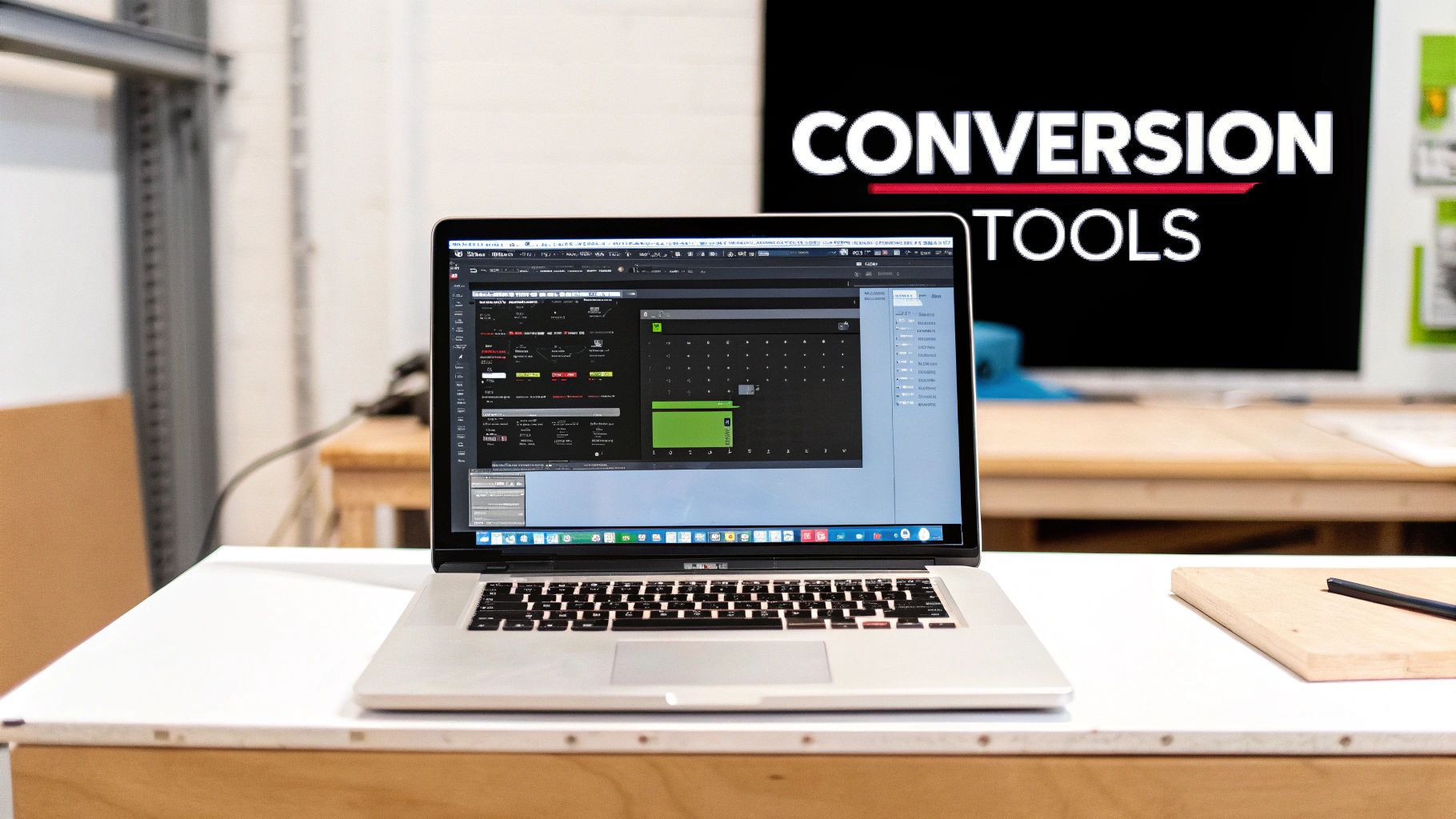
Now that you understand the basics of compression, let's look at the tools that can shrink your video files without sacrificing quality. There's a whole spectrum of options out there, from free software to professional-grade programs. The best choice depends on your needs, technical skills, and how much control you want.
Open-Source Powerhouses: Handbrake and FFmpeg
For those comfortable with a bit of technical tweaking, HandBrake is a fantastic free and open-source choice. It offers a wide range of codecs, device presets, and advanced features like bitrate control and two-pass encoding. This lets you fine-tune the balance between file size and quality.
HandBrake and FFmpeg are command-line tools offering excellent control and flexibility. HandBrake has a user-friendly interface for tasks like setting bitrate and using two-pass encoding, while FFmpeg excels at batch processing and custom scripting. FFmpeg's power comes from its command-line nature, but it can be more challenging to learn.
User-Friendly Options: Vimeo and Clipchamp
If ease of use is your priority, cloud-based services like Vimeo and Clipchamp offer simple compression within their platforms. Vimeo, known for video hosting, compresses videos during upload, streamlining your workflow. Clipchamp, part of Microsoft, provides a user-friendly interface with helpful presets, making it accessible to everyone. These platforms handle the technical details behind the scenes, letting you focus on your content.
Balancing Simplicity and Control: Finding the Right Fit
The world of video compression tools is vast. Some focus on speed, others on preserving quality. This variety reflects the diverse needs of users, evident in the market's size. In 2024, the global video compressor market reached an estimated USD 2,451.2 million. North America held a 40% market share (USD 980.48 million), followed by Europe at over 30% (USD 735.36 million), and Asia Pacific at around 23% (USD 563.78 million). You can find more detailed stats here. This highlights the global focus on optimizing video file sizes.
For Mac users, Compresto offers a balance of simplicity and power. It combines a clean interface, folder monitoring, and efficient compression algorithms. You get smaller files without sacrificing quality.
Compression Tool Showdown: Finding Your Perfect Match
To help you choose the right tool, the following table summarizes the key features and best use cases of several popular compression tools.
Compression Tool Showdown: Finding Your Perfect Match Compare leading compression tools across key factors that actually matter for different project types and experience levels.
| Tool Name | Platform | Free/Paid | Key Features | Quality Retention | Ease of Use | Best For |
|---|---|---|---|---|---|---|
| HandBrake | Desktop (Cross-Platform) | Free | Advanced codec options, presets, two-pass encoding | Excellent | Moderate | Technically inclined users |
| FFmpeg | Command-Line (Cross-Platform) | Free | Unparalleled flexibility, batch processing, scripting | Excellent | Difficult | Advanced users, automation |
| Vimeo | Cloud | Freemium | Integrated compression during upload | Good | Easy | Vimeo users, quick compression |
| Clipchamp | Cloud | Freemium | User-friendly interface, presets | Good | Easy | Beginners, quick edits |
| Compresto | macOS | Paid | Folder monitoring, advanced algorithms, seamless integration | Excellent | Easy | Mac users, quality-conscious creators |
The table offers a quick overview of each tool's strengths and weaknesses. This helps clarify which tool best fits your technical comfort level and project requirements.
Ultimately, the best tool for shrinking your video files is the one that fits your specific workflow. Experiment with different options to find the perfect balance of features, ease of use, and quality. This will help you manage large video files and share them effectively.
The Compression Process: Step-by-Step Quality Preservation

Converting high-quality videos into smaller files is a detailed process, not a single click. This section breaks down the key steps, giving you the knowledge to make smart decisions at each stage. Choosing the right video compression method is the core of balancing file size and video quality. For a deeper look at video compression, check out this helpful article: How To Compress Video.
Defining Your Quality Needs
Before adjusting technical settings, think about your video’s purpose. Where will people watch it? What level of quality is acceptable for that platform? A video for a high-resolution screen needs different handling than one for social media. This initial assessment will save you time and ensure your final video meets its goals.
Choosing The Right Parameters
Once you know your quality targets, you can choose the best compression settings. These include resolution, bitrate, frame rate, and audio quality. For example, a 4K video meant for online streaming can probably be downscaled to 1080p without much visible quality loss, saving significant file size.
Resolution and Bitrate: A Balancing Act
Resolution and bitrate work closely together. Resolution determines the number of pixels in each frame, affecting image detail. Bitrate controls how much data is used per second of video. Lowering the resolution lets you lower the bitrate without a major quality drop. It’s like adjusting the density of a woven fabric – fewer threads (bitrate) can still make a good material (video) if the overall size (resolution) is smaller.
Frame Rate and Audio: Fine-Tuning For Efficiency
Adjusting frame rate and audio quality offers further optimization. A high frame rate is great for action scenes, but a lower rate often works fine for calmer content. Similarly, fine-tuning the audio bitrate can save space without hurting clarity.
Advanced Techniques for Quality Preservation
Consider two-pass encoding. This technique analyzes the video during the first pass and optimizes compression in the second pass. The result is better quality, especially in complex scenes. For more advanced tips, see this guide: How to master efficient file compression. Strategic keyframe placement is another useful technique, ensuring important visual details are retained.
Optimal Settings Guide: Match Your Content Type
This table gives you starting points for your compression settings. Experiment to find the sweet spot for your videos. It shows how different settings affect the expected size reduction, helping you achieve the best balance.
| Video Type | Resolution | Codec | Bitrate (Mbps) | Frame Rate | Audio Settings | Expected Size Reduction |
|---|---|---|---|---|---|---|
| Social Media | 720p | H.264 | 3-5 | 24/30 | 128 kbps AAC | Significant (50-70%) |
| Online Streaming (HD) | 1080p | H.264/H.265 | 5-8 | 24/30/60 | 192 kbps AAC | Moderate (20-40%) |
| Archiving (High Quality) | Original | Lossless | N/A | Original | Lossless | Minimal (0-5%) |
By understanding the compression process and using the right tools, you can make high-quality videos smaller without sacrificing the viewing experience. Experimentation and the right techniques are key to finding the perfect balance for your content.
Advanced Techniques That Make a Genuine Difference
Basic video compression is a good start, but truly professional results require a deeper understanding. This means looking at how the encoding process works and using pre-processing strategies to optimize your video for compression. Let's explore some of these more advanced techniques.
Content-Aware Encoding: Intelligence in Compression
Content-aware encoding analyzes each scene, adjusting the compression level based on its complexity. Simpler scenes with less detail get compressed more, while complex scenes with lots of motion or fine details are compressed less. This targeted approach maintains visual quality while minimizing file size.
Imagine a calm, static shot of a mountain range. This scene requires less data to encode than a bustling city street with cars and pedestrians moving quickly. Content-aware encoding recognizes this difference, applying higher compression to the mountain scene and lower compression to the busy street.
Preprocessing for Optimal Compression: Setting the Stage
Preprocessing is all about preparing your video for compression. Techniques like noise reduction and color grading adjustments can make a big difference.
Noise reduction removes unwanted grain or artifacts. This gives the compression algorithm (called a codec) less to process, resulting in smaller files. Color grading, which adjusts and balances colors, also streamlines compression. Think of it like prepping a wall before painting – a smooth, even surface takes paint more efficiently.
Batch Processing and Quality Monitoring: Efficiency and Control
When you need to convert multiple videos, batch processing is essential. This automates the compression process, applying your settings to many files at once, saving you significant time and effort.
But how do you ensure quality when processing in bulk? That's where quality monitoring tools come in. They provide data on how compression choices impact the final product, helping you balance file size and visual fidelity.
Practical Examples: Seeing is Believing
-
Example 1: A video combines interviews (talking-head segments) with dynamic B-roll footage. Content-aware encoding would compress the talking-head portions more heavily and preserve detail in the action-packed B-roll. This maximizes quality where it matters most.
-
Example 2: Low-light video footage often contains noise. Applying noise reduction before compression can significantly reduce file size without a noticeable drop in quality. This is because the codec isn't wasting resources encoding random noise.
By combining these advanced techniques, you'll significantly improve your video compression workflow. You'll create smaller files without sacrificing quality, achieving professional results that go beyond basic compression.
Platform-Perfect: Tailoring Compression to Destination
Converting high-quality videos to smaller files isn't a one-size-fits-all approach. Different platforms have different requirements and limitations. Leading content creators understand this and optimize their videos specifically for their intended destination. Whether it's Instagram, YouTube, or Vimeo, each platform has its own preferences regarding resolution, aspect ratio, bitrate, and codec support. This section will explore how to tailor your compression strategy for maximum impact on every platform.
Understanding Platform Specifics: Resolution, Aspect Ratio, and More
Each platform has its own set of technical specifications. Instagram, for example, favors specific aspect ratios for different content types (stories, reels, posts). YouTube, on the other hand, supports a wide range of resolutions, up to 8K, but its processing engine might re-encode your video anyway. Professional platforms like Vimeo often prioritize higher quality and offer more flexibility.
Knowing the preferred settings—and often unspoken requirements—of each platform is crucial. For instance, using the wrong aspect ratio on Instagram can lead to cropped or distorted videos. Uploading an overly large file to YouTube, even if it’s high quality, could mean long processing times and potential quality degradation during their re-encoding process.
Efficient Workflows for Multi-Platform Distribution
Creating separate videos for each platform is time-consuming. A more efficient approach is to create a high-quality master video and then compress it differently for each platform. Think of it like having a master recipe that you can adapt for different occasions. You might add spices for a party or simplify it for a weeknight meal. Similarly, you can adjust the resolution, bitrate, and other settings of your master video to meet each platform's requirements.
Adapting to Platform Compression: Maintaining Control
Many platforms, especially social media sites, re-compress uploaded videos. This can impact the quality of your carefully compressed content. Understanding how each platform's compression algorithms work is essential for maintaining control over the final output. Check out our guide on optimizing videos for social media for a deeper dive into platform-specific compression. This allows you to anticipate how your video will be handled and make adjustments to your initial compression strategy to compensate. For example, if you know a platform tends to over-compress videos, you might start with a slightly higher bitrate to prevent excessive quality loss.
Platform-Specific Best Practices: Maximizing Your Results
-
YouTube: Prioritize using the H.264 codec and MP4 container. While YouTube accepts other formats, this combination often yields the best results in terms of processing time and playback quality. Aim for a bitrate of 5-8 Mbps for 1080p videos.
-
Instagram: Use the MP4 container and H.264 codec. Pay close attention to Instagram's recommended aspect ratios for different content types. A bitrate of 3-5 Mbps for 720p videos often works well. You might be interested in: How to master efficient file compression for advanced techniques.
-
Vimeo: Vimeo supports higher quality settings than most social media platforms. Consider using H.265 (HEVC) for smaller file sizes with excellent quality. Vimeo also offers more flexibility in terms of bitrate and resolution, allowing you to prioritize quality.
By understanding and adapting to the nuances of each platform, you can ensure your videos look their best, regardless of where they're viewed. This targeted approach not only preserves the quality of your videos but also makes the viewing experience more enjoyable for your audience.
Ready to experience seamless and efficient video compression for all your platforms? Try Compresto today! Download Compresto for macOS and unlock the power of effortless file size reduction without compromise.