Compress videos without quality loss: Pro Tips
The Digital Dilemma: Why Video Compression Matters
We're creating and consuming more video now than ever. This puts a huge strain on our storage and bandwidth. Think about how often you stream movies, upload videos to social media, or share clips with friends. This constant flow of video makes efficient compression essential.
Large video files can cause annoying upload failures and endless buffering. Storing these massive files gets expensive fast, requiring constant storage upgrades. Everyone feels the impact, from casual smartphone users to professional YouTubers and corporate video teams.
This means mastering video compression is a crucial skill for anyone working with video. The right techniques can drastically improve content delivery and user experience. Many creators worry that compression will ruin video quality, but that doesn't have to be true. The key is finding the right balance.
Finding the Right Balance: Compression Without Quality Loss
In recent years, the demand for efficient video compression without quality loss has grown significantly. By 2025, video is predicted to make up almost 82% of all consumer internet traffic. This highlights the need for fast-loading, high-quality video streaming. Explore this topic further. Techniques like spatial and temporal compression are vital for achieving this. Spatial compression works on individual frames, much like JPEG image compression. Temporal compression looks for differences between frames to reduce redundant data. This two-pronged approach helps maintain video quality while shrinking file size, making it easier to stream high-definition content without noticeable problems.
The Impact of Uncompressed Video
Large, uncompressed video files cause numerous issues that can seriously affect your workflow and online presence:
- Slow Uploads: Sharing large videos can be a long, frustrating process.
- Storage Issues: Uncompressed video eats up storage space, quickly filling hard drives and cloud storage.
- Buffering Problems: Streaming large video files often means constant buffering, interrupting the viewing experience.
- Bandwidth Strain: Transferring large video files uses a lot of bandwidth, which can affect other online activities.
By compressing videos effectively, you can avoid these issues and ensure smooth content delivery. This frees you to focus on making engaging content instead of troubleshooting technical problems.
Lossless vs. Lossy: Choosing Your Compression Path
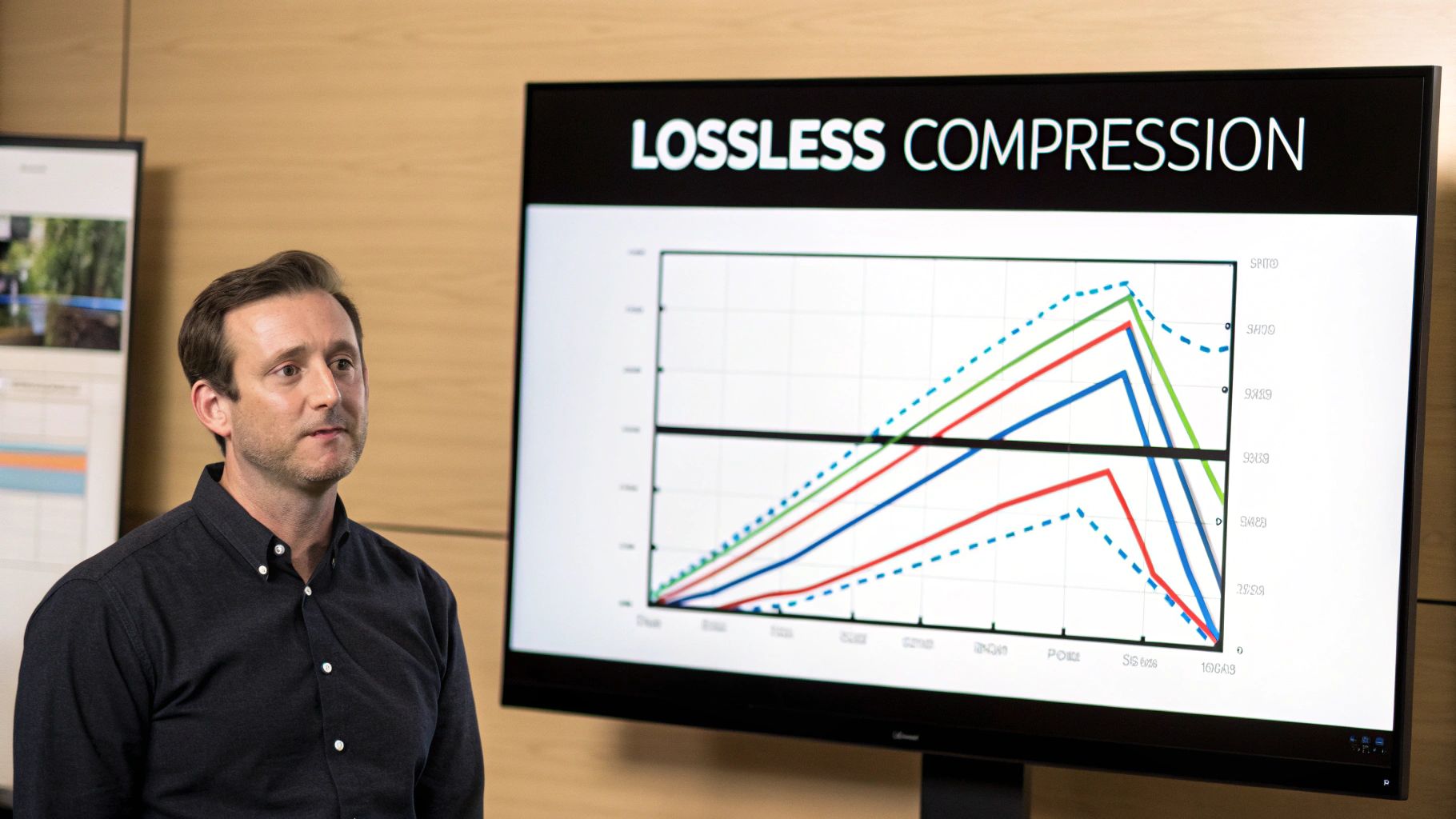
When it comes to compressing videos, understanding the core differences between lossless and lossy compression is essential. Each method has its own set of advantages and drawbacks, influencing how you manage your video content.
Understanding Lossless Compression
Lossless compression keeps all the original video data intact. Think of it like packing a suitcase meticulously – everything is folded carefully to save space, but you can unfold each item perfectly upon arrival. Similarly, lossless compression identifies and removes redundant data without any permanent changes.
This makes lossless compression ideal for video editing and archiving, where preserving the source video's quality is paramount. No information is lost during the process, ensuring a perfect reconstruction of the original video.
While lossless compression typically results in larger file sizes than lossy compression, advancements in the field are improving compression ratios, sometimes reaching between 5 and 12 for video files. Learn more about data compression here.
Exploring Lossy Compression
Lossy compression, conversely, removes some video data. The data removed is typically less noticeable to the human eye, allowing for drastically smaller file sizes. Think of it like summarizing a lengthy article—you keep the main points but condense the details.
Lossy compression excels for online streaming and social media sharing where smaller file sizes are crucial. However, if your project requires absolute video fidelity, the quality trade-off might not be suitable. For more information on specific lossy video codecs, check out our guide on H.264 vs. H.265.
Comparing Lossless and Lossy Compression
To help illustrate the key differences between lossless and lossy compression, let's take a look at this comparison table:
Lossless vs. Lossy Compression Comparison This table compares key characteristics of lossless and lossy compression methods to help readers understand when to use each approach.
| Compression Type | Quality Preservation | File Size Reduction | Ideal Use Cases | Common Formats |
|---|---|---|---|---|
| Lossless | Perfect | Moderate | Archiving, editing, professional workflows | FFV1, Huffyuv, Lagarith |
| Lossy | Near-perfect to noticeable reduction | Significant | Web streaming, social media, general sharing | H.264, H.265, VP9, AV1 |
As the table shows, each compression method has its strengths. Lossless prioritizes perfect quality, while lossy excels at minimizing file size for wider distribution. The right choice depends on your specific needs and how you plan to use your video content. Choosing the right codecs is the next step in effectively implementing these compression methods.
Codec Mastery: Choosing The Right Video Compression Tools
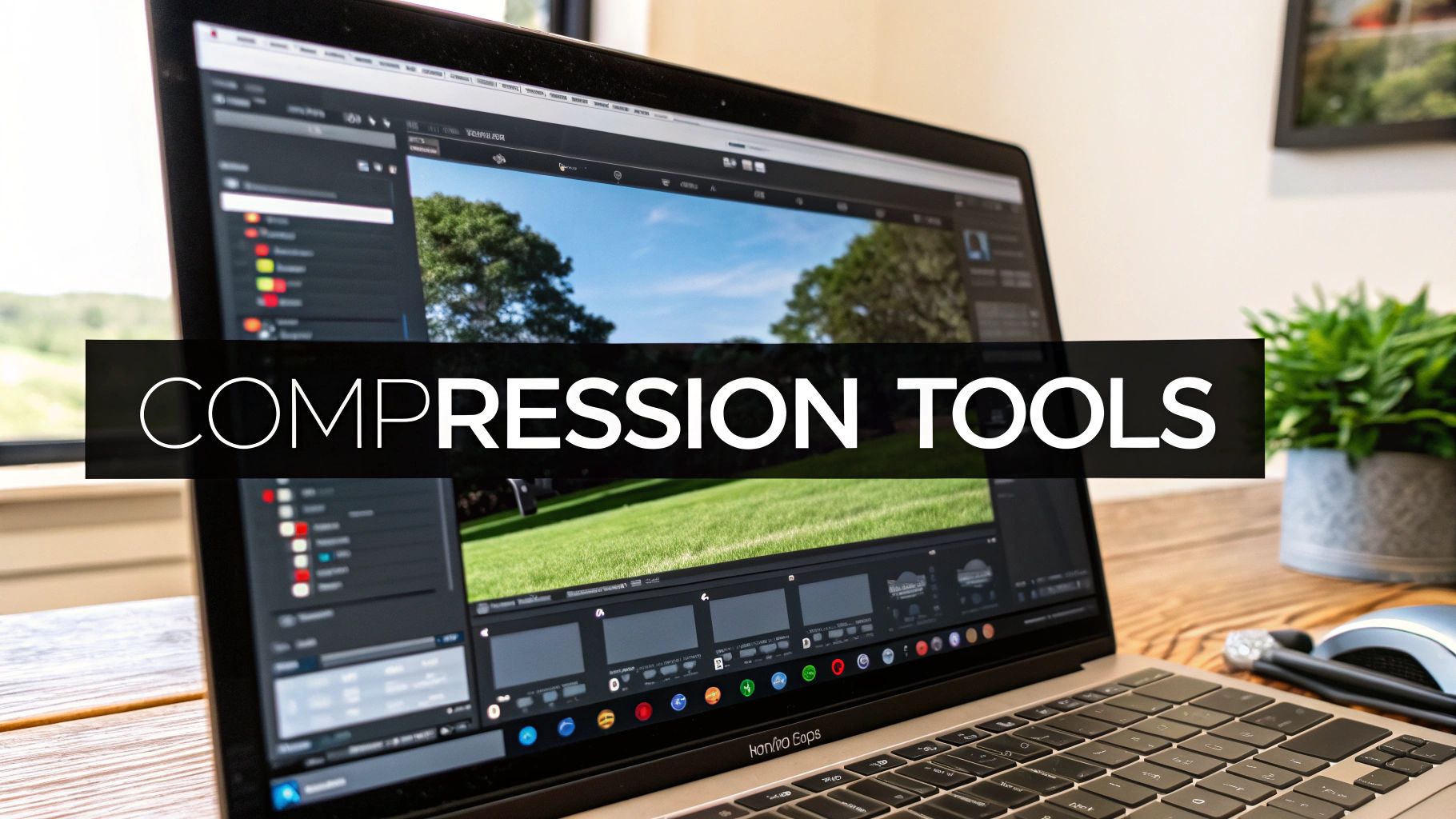
Having explored lossless and lossy compression, let's dive into the core of video compression: codecs. A codec is software that encodes and decodes video, essentially determining how much compression is applied. Picking the right codec is crucial for shrinking video files without sacrificing quality.
Understanding The Codec Landscape
The world of codecs can seem daunting, but a few key players dominate:
- H.264 (AVC): This codec boasts wide compatibility across nearly every device and platform, making it a reliable choice. However, it's not the most efficient for compressing higher resolutions.
- H.265 (HEVC): Offering significantly better compression than H.264, HEVC shrinks file sizes while supporting resolutions up to 8K. However, wider adoption has been slowed by patent licensing issues. The H.265/HEVC codec, succeeding H.264, provides significantly better compression. It reduces file sizes by up to 50% while supporting 4K and 8K. While more complex to encode and facing patent issues, HEVC balances file size and video quality. VP9, developed by Google as a royalty-free alternative, also delivers high-quality streaming with smaller files. Discover more about video codecs here.
- VP9: This royalty-free codec from Google provides excellent compression and high-quality streaming, making it ideal for web content.
- AV1: This open-source, royalty-free codec offers even better compression than HEVC and VP9, making it a promising future option. However, AV1 encoding requires significant processing power.
Choosing The Right Codec For Your Needs
The ideal codec depends on several factors:
- Target Audience: Consider where your video will be played. For older devices, H.264 is your best bet for compatibility. Modern devices and platforms support HEVC, VP9, or AV1 for better compression.
- Content Type: Fast-action scenes benefit from codecs that prioritize motion clarity, like HEVC. For videos with fine detail, VP9 may be a stronger choice.
- File Size Requirements: If minimizing file size is paramount, especially for streaming, HEVC, VP9, and AV1 offer advantages over H.264.
- Encoding Resources: AV1, while powerful, demands more processing power. Factor in your hardware capabilities.
Optimizing Your Workflow
Streamline your video compression workflow with these best practices:
- Test and Compare: Experiment to find the best balance between file size and quality for your specific videos.
- Batch Processing: Leverage video editing software to compress multiple videos at once, saving time.
- Future-Proofing: While H.264 is still relevant, mastering newer codecs like AV1 sets you up for success. Embracing these codecs equips you for high-resolution video content, ensuring efficient delivery and playback.
Beyond Guesswork: Measuring True Video Quality
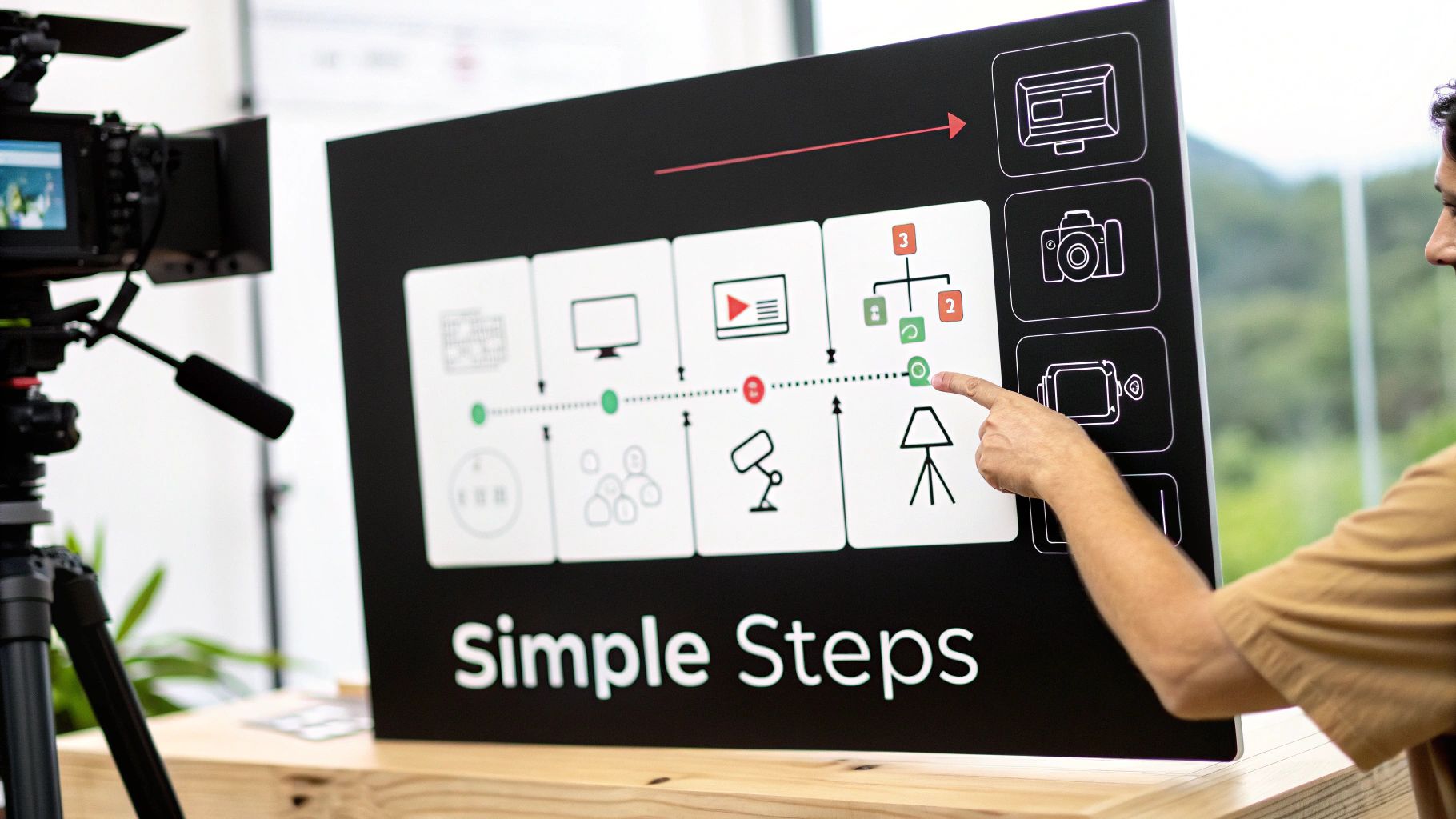
Picking the right codec is a big step toward compressing videos without sacrificing quality. But how can you be sure your compressed video looks as good as it should? Eyeballing it isn't always enough. That's where understanding video quality measurement becomes essential. Video professionals use a mix of subjective and objective methods to accurately assess how compression impacts a video's visuals.
The Power of Perception: Subjective Assessment
Subjective assessment involves getting people to watch compressed videos and rate their quality. This offers valuable feedback on how the average viewer perceives the video. However, individual tastes and viewing setups can skew these ratings. That's why objective measurements are so important.
The Science of Metrics: Objective Assessment
Objective metrics use mathematical formulas to compare the compressed video to the original. These metrics generate hard data you can use to fine-tune your compression settings. A few key metrics drive this process. Assessing video compression quality uses both subjective feedback and objective data. Subjective methods rely on human perception, while objective methods use data-driven models. Key metrics include PSNR, SSIM, and VMAF. These metrics show how compression affects video fidelity. PSNR measures the difference between the original and compressed videos. However, it doesn't always align with what people actually see. SSIM focuses on structural detail, while VMAF combines multiple factors to better predict perceived quality. These metrics are crucial for optimizing compression settings to maintain high-quality results. Learn more about measuring video compression quality here.
Let's dive deeper into how these metrics work and what they tell us about video quality.
Common Video Quality Metrics
To choose the best metric for your workflow, it helps to understand how each one works:
To help you choose the right metric for your compression workflow, it's helpful to understand their individual strengths and weaknesses. The following table offers a detailed comparison:
Video Quality Metrics Comparison
This table shows different video quality assessment metrics with their strengths, limitations, and ideal applications
| Metric | What It Measures | Scale/Range | Strengths | Limitations | Best For |
|---|---|---|---|---|---|
| PSNR (Peak Signal-to-Noise Ratio) | Difference between original and compressed videos | Decibels (dB) | Easy to calculate | Doesn't always correlate with human perception | Quick quality checks, initial comparisons |
| SSIM (Structural Similarity Index) | Structural details and perceived changes | 0 to 1 (1 being identical) | More closely aligned with human vision | Can be computationally intensive | Applications where visual detail is critical |
| VMAF (Video Multi-Method Assessment Fusion) | Combines multiple factors to predict perceived quality | 0 to 100 (100 being excellent) | More accurate prediction of viewer experience | Requires specialized tools like FFmpeg | Streaming services, content delivery where viewer experience is paramount |
Knowing the pros and cons of each metric allows you to choose the right tool for the job, ensuring accurate quality assessment.
Practical Application: A/B Testing
One of the best ways to judge compression quality is through A/B testing. This involves watching the original and compressed videos side-by-side. Carefully comparing the two lets you spot any visible artifacts or distortions from compression. This pinpoints problem areas, guiding you toward the ideal compression settings.
Tools for Measuring Video Quality
There are plenty of free and paid tools that can measure video quality objectively. These tools automate the calculation of metrics like PSNR, SSIM, and VMAF, giving you solid data to make informed decisions. Plus, some video editing software has built-in quality analysis features, streamlining the process. Using these tools can take the guesswork out of compressing videos without losing quality, turning it into a precise, scientific process. By understanding these metrics and using the right tools, you can compress videos confidently while delivering the highest possible quality to your audience.
The AI Revolution in Video Compression
Artificial intelligence is changing video compression. Instead of fixed settings, AI algorithms analyze video content, deciding what visual data to keep and discard. This approach preserves video quality while shrinking file sizes.
How AI Powers Intelligent Compression
AI uses neural networks to understand video content. These networks train on massive datasets of images and videos, learning to identify patterns and predict what viewers will focus on. For example, AI can recognize that a face is more important than the background, allowing the algorithm to allocate more data to the face, keeping it sharp while compressing the background more.
AI also adapts to different video types. In a tutorial, it might prioritize clear text. In a fast-paced sports video, it might focus on smooth motion. And in a cinematic video, it might retain rich colors and textures.
Content-Aware Encoding: A New Standard
This content-aware encoding is a major step forward. Content-aware encoding (CAE) uses AI to balance video quality and file size. By mimicking human vision, CAE keeps important visuals while discarding less noticeable details, leading to better compression. This technology is constantly learning through machine learning, allowing for real-time bitrate and latency adjustments. CAE is especially valuable for live streaming, where maintaining quality with low latency is crucial. Learn more about video encoding here.
AI Compression Tools: Accessibility for All
These AI compression capabilities are becoming increasingly accessible. Many video editing software programs and online compression tools now include AI features. You might be interested in: How to master video optimization for social media. These tools often automate the compression process, making professional results easier to achieve. This wider availability of AI compression empowers creators to produce and share high-quality videos more efficiently.
The Future of AI in Video Compression
AI video compression is constantly developing. Researchers are actively exploring new algorithms and techniques to improve compression. As AI advances, expect even better compression ratios and quality, enhancing the video creation and viewing experience. This innovation promises a future where even data-heavy video content can be easily created, shared, and enjoyed.
Your Step-by-Step Compression Workflow

This workflow, gathered from video professionals, will improve your video compression process. It provides a clear path from preparation to final quality checks, helping you achieve optimal results without sacrificing quality.
Pre-Compression Preparation: Setting The Stage
Before diving into technical settings, analyzing your source video is key. This initial step sets the foundation for effective compression.
- Identify Challenges: Look for complex scenes with fast motion, fine details, or gradients. These areas can be difficult to compress without introducing noticeable artifacts.
- Content Type Consideration: A fast-paced action scene requires a different compression strategy than a talking-head video or a screen-recorded tutorial. Consider the specific needs of your content.
Understanding your video's characteristics helps you choose the right settings. This leads to more informed decisions during the compression process itself.
Compression Settings: A Balancing Act
After assessing your video, it's time to choose the right compression settings.
- Codec Selection: H.264 offers wide compatibility, while H.265 provides better compression. For a deeper dive into compression tools, check out this guide: How to master FFmpeg and other compression tools.
- Resolution Adjustment: For web videos, 1080p often delivers a good balance. Lower resolutions, like 720p, might be suitable for social media.
- Bitrate Control: Finding the right bitrate balances file size and quality. Start around 5 Mbps for 1080p video and adjust from there.
- Two-Pass Encoding: Although slower, two-pass encoding generally improves quality. The first pass analyzes the video; the second pass optimizes compression based on that analysis.
These settings are interconnected. Grasping their relationship is crucial for effective compression.
Advanced Techniques: Preserving Problematic Elements
Some visual elements require specific attention. Gradients can exhibit banding, where distinct color bands appear. A slightly higher bitrate or a higher-quality codec can help. Fine text or fast motion can blur; applying sharpening filters carefully or choosing a motion-optimized codec might improve these areas.
Export and Validation: The Final Touch
After compression, verify the results. Use tools to measure PSNR or SSIM, comparing the compressed version to the original. Also, do A/B testing, viewing both side-by-side to catch any visual differences. These final checks ensure your video is ready for distribution.
Specific Export Settings: Tailoring To Your Needs
- Web Streaming: Balance quality and file size using codecs like H.264 or VP9.
- Social Media: Optimize for smaller file sizes and lower resolutions due to mobile viewing.
- Professional Delivery: Prioritize quality using formats like ProRes or DNxHD for editing and archival.
Troubleshooting: Overcoming Obstacles
- Blocky Artifacts: Increase the bitrate or switch codecs.
- Blurry Motion: Increase the bitrate, adjust the frame rate, or try a motion-optimized codec.
- Audio Sync Issues: Ensure your video editing software is current.
By following this workflow and troubleshooting potential problems, you can consistently achieve great compression, balancing smaller files with excellent visual quality. Ready for effortless compression without quality loss? Try Compresto, a compression tool for macOS. Download Compresto now and experience the difference!