How to Compress Video Without Quality Loss: Pro Strategies
The Science Behind Quality-Preserving Compression

Compressing video without losing quality might seem impossible, but it's grounded in scientific principles. It's a careful balancing act between reducing file size and maintaining good visuals. The key is understanding how our eyes perceive video and how to manipulate data without affecting that perception. This means strategically removing information that's redundant or hard to notice.
Understanding Lossy and Lossless Compression
A core concept is the difference between lossy and lossless compression. Lossy compression, as the name suggests, gets rid of some data. This data is carefully selected to have minimal visual impact. Imagine removing extra brushstrokes from a painting. The overall image is still there, but some minor details are gone. This method is very effective for making files much smaller, which is great for streaming and sharing.
Lossless compression, however, keeps all the original data. This allows for perfect video reconstruction, which is critical for archiving, medical imaging, and professional video editing. Formats like ProRes and DNxHR are standard in high-end video production. These codecs maintain quality and allow for efficient handling. Lossless compression creates smaller file size reductions compared to lossy compression. This limits its use in consumer streaming, where efficient delivery matters most. For more information on lossless compression, discover more insights about lossless video compression.
The Role of Bitrate and Codecs
Bitrate and codecs are two crucial factors in quality-preserving compression. Bitrate controls how much data is processed per second. Higher bitrate usually means better quality but larger files. Think of a water pipe: a wider pipe (higher bitrate) allows more water (data) to flow, leading to a richer image.
Codecs, short for coder-decoder, are the algorithms used to compress and decompress video data. Different codecs work in different ways, offering varying levels of compression and quality. Some codecs act like skilled sculptors, carefully removing unnecessary data while keeping the essential form. Others are more like efficient packers, squeezing the data into the smallest space possible, even if some detail is lost.
Compression Ratios: A Balancing Act
The compression ratio shows how much smaller a compressed file is compared to the original. A 10:1 ratio, for instance, means the file is ten times smaller. This metric highlights the trade-off between size and quality. A higher compression ratio results in a smaller file, but it can also cause visible quality loss if the codec isn't optimized. Balancing these factors is crucial for good compression without affecting the viewing experience. This requires knowing how different codecs handle different video types and resolutions. Choosing the right codec and bitrate combination is a vital step in keeping great visuals while minimizing file size.
Next-Gen Codecs That Maintain Visual Excellence
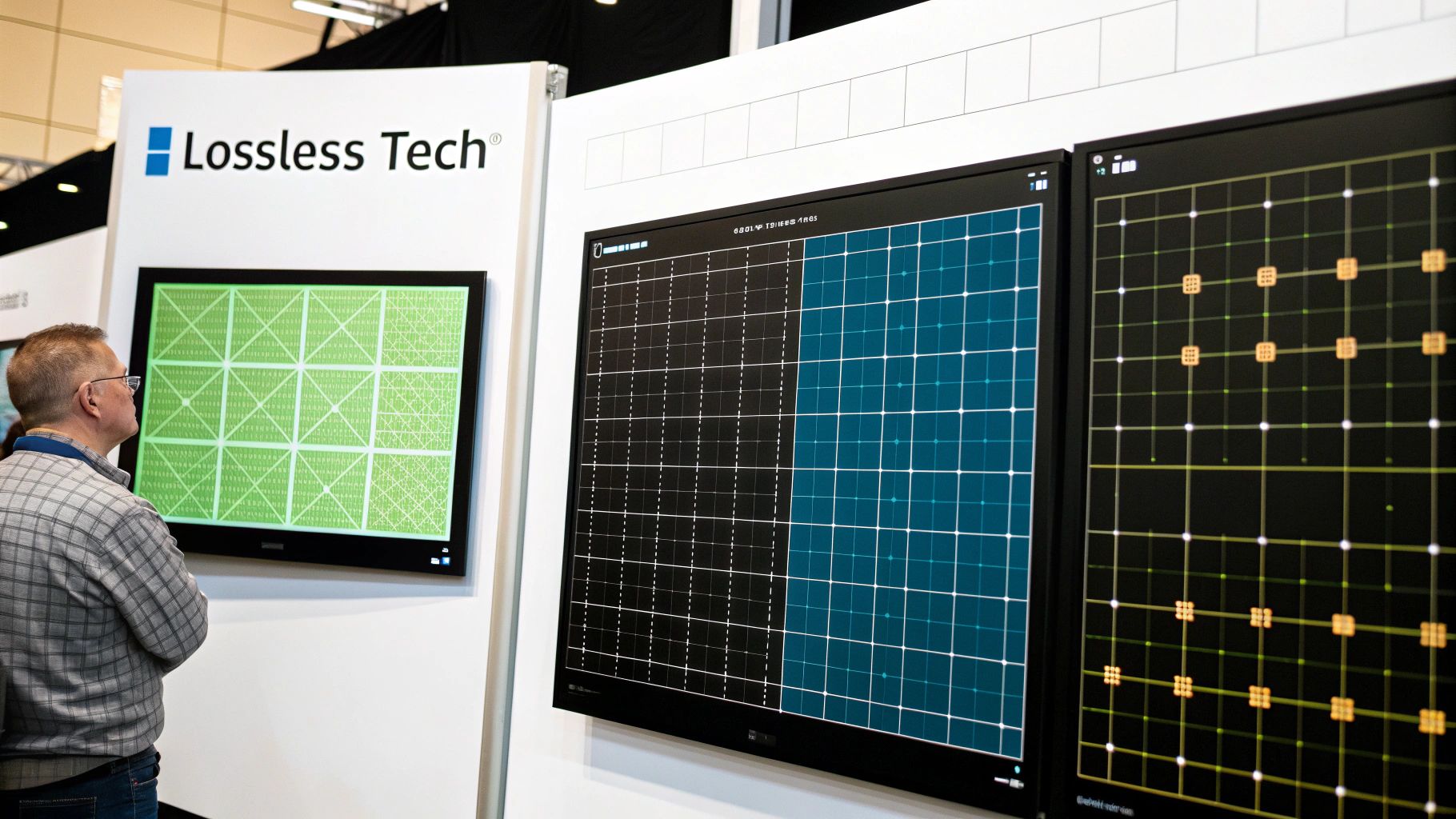
Picking the right video codec is crucial for keeping quality high while shrinking file sizes. It's like choosing the right tool for the job – the correct codec balances file size and visual fidelity. Compression technology has come a long way, leading to powerful codecs like H.264, H.265, AV1, and VP9. These codecs do a remarkable job of compressing video while preserving detail.
Understanding the Power of Modern Codecs
H.264, also known as AVC (Advanced Video Coding), is the current industry standard. It provides a good balance between file size and quality, making it popular for streaming and Blu-ray discs. But the need for even better compression led to H.265 (HEVC – High Efficiency Video Coding). H.265 significantly improves on H.264, delivering similar quality at about half the size.
These codecs have changed how we handle video by finding a middle ground between smaller files and acceptable quality. H.265 stands out for its efficiency. It stores more visual information using fewer bits than H.264. For example, H.265 uses coding tree units, which can handle larger pixel blocks compared to H.264's macroblocks (limited to 16x16 pixels). This makes H.265 a favorite for streaming services. Explore this topic further. You might also be interested in reading more about H.264 vs. H.265.
Exploring AV1 and VP9
Beyond H.264 and H.265, open-source codecs like AV1 and VP9 offer unique advantages, especially for web video. AV1, developed by the Alliance for Open Media (AOMedia), aims to provide royalty-free, high-quality compression. It offers even better compression than H.265, though encoding can require more processing power.
VP9, developed by Google, is a precursor to AV1 and also performs impressively. YouTube often uses it for 4K video. These codecs continue to be refined and will likely become even more widely used. Understanding video compression means knowing how new tech improves existing videos. You can read about how AI is transforming video quality.
Codec Compatibility and Use Cases
Codec choice depends partly on device and software support. H.264 works almost everywhere, but newer codecs like H.265 and AV1 need specific hardware and software to decode them. Make sure your audience can actually play the video. For instance, H.265 compresses high-resolution video well, but older devices might not play it properly.
This means choosing the best codec for your content and how it will be used. For archiving high-quality footage, a visually lossless codec might be better, even with larger files. For social media content viewed mainly on mobile devices, H.264 or VP9 balance quality and delivery well. This flexibility is key to efficient video compression for different situations.
To help illustrate the differences, let's look at a comparison table:
This table compares several popular video codecs, outlining their efficiency, quality, compatibility, and ideal use cases.
Comparison of Modern Video Codecs
| Codec | Compression Efficiency | Quality Preservation | Device Compatibility | Best Use Cases |
|---|---|---|---|---|
| H.264 (AVC) | Good | Good | Very High | General-purpose online video, Blu-ray discs |
| H.265 (HEVC) | Excellent | Excellent | High (requires newer devices/software) | 4K/HDR streaming, high-resolution video |
| AV1 | Superior | Superior | Growing (increasing hardware/software support) | Web video, royalty-free high-quality compression |
| VP9 | Very Good | Very Good | High (especially on web browsers) | YouTube 4K video, web-based video delivery |
As you can see, each codec offers distinct advantages and disadvantages. Carefully considering these factors will ensure you select the best codec for your specific video project.
Pro-Level Compression Techniques That Deliver

Going beyond basic compression opens a world of advanced strategies. These techniques are the tools professional videographers use to shrink file sizes significantly without losing visual quality. This careful balancing act relies on smart algorithms and fine-tuning key settings.
Harnessing Variable Bitrate Encoding
One of the most effective methods is Variable Bitrate (VBR) encoding. Unlike Constant Bitrate (CBR), which uses a fixed bitrate, VBR changes the bitrate based on what's happening on screen.
Action-packed scenes get a higher bitrate for sharp visuals, while simpler scenes use a lower bitrate to save data. This smart allocation balances quality and file size.
The Power of Multi-Pass Compression
Multi-pass compression enhances VBR. In the first pass, the encoder analyzes the video to identify complex and simple sections. The second pass uses this analysis to allocate bitrate more effectively.
This two-step process gives finer control, minimizing file size while keeping quality high where it matters. Think of it like an artist sketching first, then adding detail only where needed.
Content-Adaptive Techniques
Content-adaptive techniques further refine compression by intelligently analyzing the video. These techniques find areas where details can be subtly reduced without a noticeable impact. This is especially effective at preserving sharp edges and textures while smoothing less important areas.
Imagine a sculptor focusing on key features while letting subtler forms blend. This approach dramatically reduces file size without visible quality loss.
Optimizing Keyframes, Resolution, and Audio
Strategic keyframe placement ensures smooth transitions and minimizes visual glitches. Resolution scaling finds the balance between detail and file size. Optimizing audio bitrate also significantly reduces file size without hurting audio clarity. You might find this helpful: How to compress videos using FFmpeg and an easier alternative.
Video compression is increasingly important as video dominates online content. Video is projected to make up nearly 82% of all consumer internet traffic by 2025. This growth highlights the need for efficient compression to shrink files without sacrificing quality. More statistics are available here: Video Compression Techniques.
These pro-level compression techniques provide powerful tools for reducing file size while preserving quality. Combining these strategies lets you achieve professional results and deliver great viewing experiences.
Essential Tools For Quality-Conscious Compression
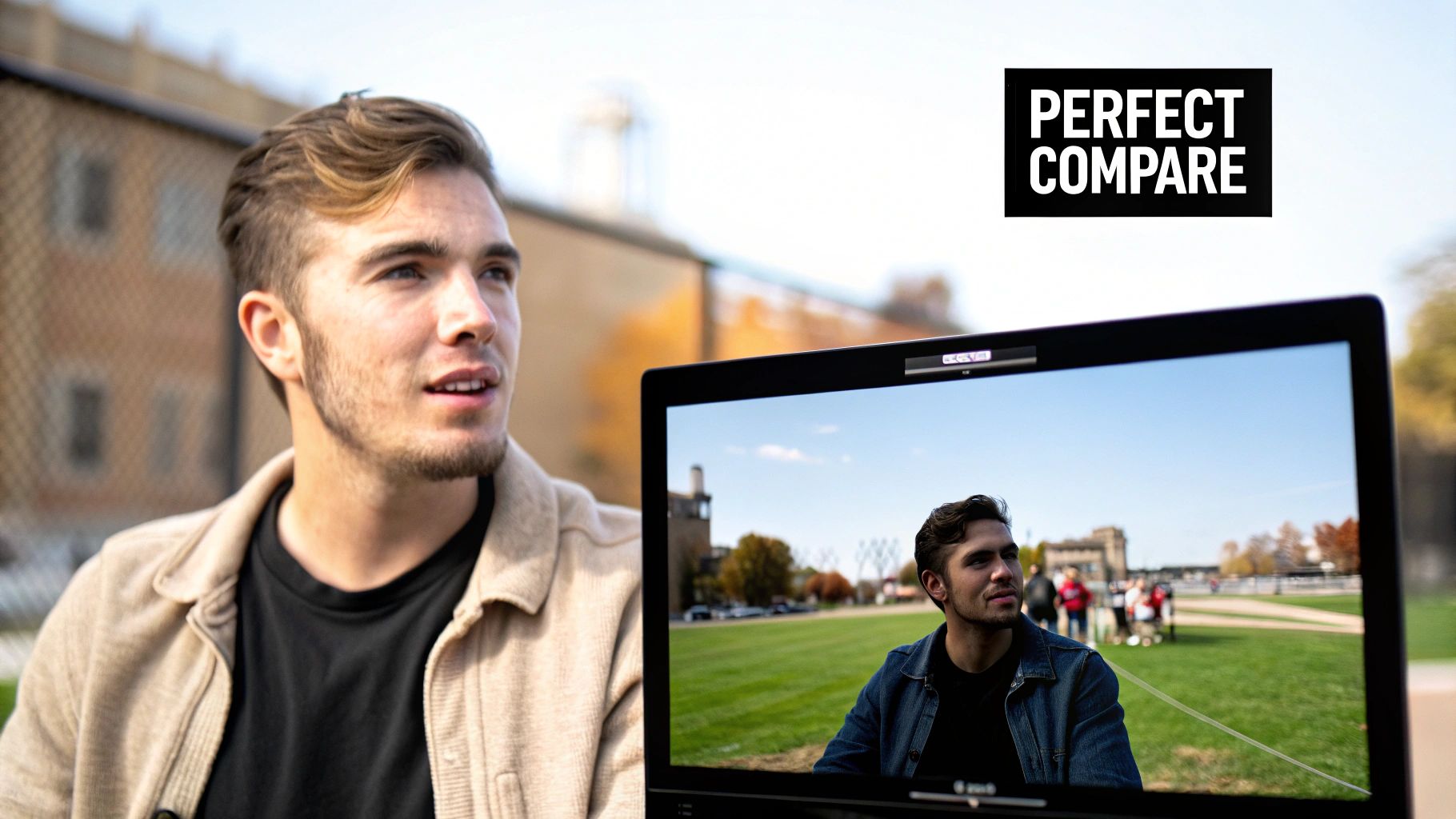
We've covered the core techniques behind quality-preserving compression. Now, let's explore the tools that bring these techniques to life. Picking the right tool is essential for shrinking file sizes effectively without sacrificing visual quality. This is especially important when dealing with various video formats and resolutions.
Desktop Applications For Precise Control
When you need maximum control and advanced features, desktop applications are the way to go. These programs typically provide a wide selection of codecs, bitrate settings, and other customizable options.
-
HandBrake: This open-source and free tool is a popular choice for video enthusiasts and professionals. HandBrake supports a range of codecs, including H.264, H.265, and VP9. It offers granular control over bitrate, resolution, and other important settings, perfect for compressing video without noticeable quality loss.
-
Adobe Media Encoder: As part of the Adobe Creative Cloud suite, Media Encoder packs powerful compression capabilities. It integrates seamlessly with Premiere Pro and After Effects. Its advanced features, like multi-pass encoding and content-adaptive bitrate control, ensure high-quality compression.
-
Compresto: This macOS-focused application simplifies video compression while maintaining quality. Compresto offers a streamlined interface and prioritizes efficiency. It’s an excellent choice for users who want a simple yet effective solution. It handles batch processing well and supports a variety of formats.
Mobile Solutions For On-The-Go Compression
Need to compress videos directly on your phone or tablet? Several mobile apps make this easy. They often feature user-friendly interfaces and convenient sharing options.
-
Compress Videos & Resize Video: Available on iOS and Android, this app makes compressing videos for social media or messaging straightforward. It lets you adjust resolution, bitrate, and other parameters to find the right balance between file size and quality.
-
iMovie (iOS): Apple's iMovie offers basic compression features for adjusting resolution and file size during export. This built-in tool provides a convenient way to manage video files on iOS devices.
Web Services For Quick and Easy Compression
For quick and easy compression without installing software, several online services fit the bill. These platforms are great for occasional use or if you're on a device where installing software isn't possible.
-
FreeConvert: FreeConvert supports many video formats and lets you adjust basic compression settings. It’s a handy tool for quick compression tasks when you don’t want to download any software.
-
Clideo: Clideo is another online compressor with a simple interface. While it offers fewer advanced settings compared to desktop applications, it’s useful for basic compression needs.
Choosing The Right Tool For The Job
The best video compression tool depends on your needs and workflow. For maximum control and advanced settings, desktop apps like HandBrake and Adobe Media Encoder are comprehensive choices. Mobile apps are convenient for compressing videos on the go. Online services are good for occasional compression jobs.
To help you choose, here's a comparison of some popular video compression tools:
Top Video Compression Tools Comparison This table compares the features, performance, and quality preservation capabilities of leading video compression tools
| Tool | Platform | Price | Quality Preservation | Ease of Use | Special Features |
|---|---|---|---|---|---|
| HandBrake | Windows, macOS, Linux | Free | Excellent | Advanced | Wide range of codecs and settings |
| Adobe Media Encoder | Windows, macOS | Paid (part of Creative Cloud) | Excellent | Advanced | Multi-pass encoding, content-adaptive bitrate |
| Compresto | macOS | Paid | Excellent | Beginner-friendly | Streamlined interface, batch processing |
| Compress Videos & Resize Video | iOS, Android | Free (with in-app purchases) | Good | Beginner-friendly | Mobile-optimized, social media sharing |
| iMovie | iOS | Free | Good | Beginner-friendly | Basic compression during export |
| FreeConvert | Web | Free | Fair | Beginner-friendly | Wide range of format support |
| Clideo | Web | Free (with paid options) | Fair | Beginner-friendly | Simple interface |
This table summarizes the key features and capabilities of each tool, allowing for a quick comparison based on individual needs and preferences.
Measuring Compression Effectiveness
How effective is your video compression? The compression ratio helps measure this. A ratio of 1:8, for example, means the video is now one-eighth its original size. The chosen compression method impacts quality significantly. Lossless compression retains full quality, resulting in larger files. Lossy compression creates much smaller files but might cause some quality loss.
Modern codecs aim to balance file size and quality. For instance, Adobe Media Encoder reduces file size with minimal quality impact, making video editing and sharing more efficient. Find more detailed statistics here. By understanding these factors and selecting the appropriate tools, you can preserve visual quality while optimizing file sizes for any purpose.
Platform-Perfect Video Compression
Creating top-notch videos is only half the journey. The other half? Making sure those videos shine on every platform your audience uses. This requires a shift away from one-size-fits-all compression. It means understanding each platform's unique requirements.
Tailoring Compression to Specific Platforms
Different platforms have distinct technical needs and audience expectations. A video perfect for YouTube could appear pixelated on Instagram or take ages to load on TikTok. Successful creators know this and tailor their compression strategies.
Instagram, being mobile-first, doesn't need super-high resolutions. In fact, they can hinder loading times. YouTube, conversely, supports higher resolutions, even 4K and HDR, for viewers with the right equipment.
Mastering Resolution, Bitrate, and Format
Every platform has its own ideal combination of resolution, bitrate, and format. Instagram typically prefers 1080x1080 pixels for square videos and a bitrate around 5 Mbps. YouTube handles higher resolutions like 1920x1080 (1080p), even 4K, thriving on bitrates between 8-12 Mbps for best quality.
Format matters too. MP4 with the H.264 codec offers wide compatibility. While H.265 compresses better, some devices don't support it. For a deeper dive, check out our guide: How to Master Video Optimization for Social Media.
Avoiding the Pitfalls of Double Compression
A major compression mistake is letting platforms re-compress your already compressed videos. This double compression significantly degrades quality, resulting in a noticeably worse viewing experience.
Upload videos in each platform's recommended format and resolution. This gives you control over the final look and avoids the pitfalls of platform-specific compression algorithms.
Platform-Specific Export Settings
The core of platform-perfect compression lies in understanding ideal export settings. Here’s a starting point:
YouTube:
- Resolution: 1080p (1920x1080) or higher, if needed.
- Bitrate: 8-12 Mbps for 1080p; higher for 4K.
- Format: MP4 (H.264 or H.265 if supported)
Instagram:
- Resolution: 1080x1080 (square), 1080x1920 (vertical).
- Bitrate: 4-5 Mbps.
- Format: MP4 (H.264)
TikTok:
- Resolution: 1080x1920.
- Bitrate: 4-6 Mbps.
- Format: MP4 (H.264)
Vimeo:
- Resolution: Up to 4K (depends on your membership).
- Bitrate: Varies (check Vimeo's guidelines).
- Format: MP4 (H.264 or H.265)
These are just guidelines. Experiment to find the sweet spot between quality and file size for your content on each platform. By optimizing your videos, you ensure professional presentation and boost audience engagement.
Your Step-By-Step Quality-Preserving Workflow
Transforming video compression theory into a practical, quality-focused workflow involves several key steps. From your initial shooting choices to final quality checks, each stage plays a vital role in minimizing file size without sacrificing how your video looks. This guide will help you refine your video compression process, whether you're a seasoned pro or just starting out.
Pre-Compression: Setting the Stage for Success
Before even opening your compression software, decisions made during shooting and editing have a big impact on the final product. It's similar to prepping a canvas before painting – a smooth, well-prepared surface results in a much better final piece.
-
Shoot in the highest quality possible: Starting with high-quality footage provides more data to work with during compression. This is like having a high-resolution image; you can shrink it down without losing as much detail as you would with a low-resolution image.
-
Edit strategically: Remove unnecessary parts and clean up your raw footage before starting compression. This reduces the overall data that needs processing, making the whole process more efficient.
-
Color correction and grading: Complete color adjustments before compression. Applying these to the highest quality version of your video preserves color accuracy and prevents potential issues.
Compression: A Step-By-Step Approach
Once your footage is ready, the compression process begins. These steps focus on maximizing quality while keeping file size down:
-
Choose the right codec: Selecting the appropriate codec is crucial. H.264 provides wide compatibility, while H.265 offers improved compression. These codecs remove redundant data efficiently, keeping file sizes small without sacrificing visual fidelity.
-
Content-aware preset selection: Use presets in your software (HandBrake is a great example) as a starting point. Their optimized settings provide a solid foundation for different video types.
-
Refine parameters: Adjust specific settings like bitrate, resolution, and frame rate. A 5 Mbps bitrate is often suitable for 1080p video. Using a lower RF value (between 18-22 in HandBrake) provides an excellent balance between quality and file size.
-
Two-pass encoding: If your software allows it, use two-pass encoding. The first pass analyzes your video, and the second pass applies optimized compression based on that analysis, resulting in better quality.
Testing and Troubleshooting: Ensuring Quality Across Devices
Thorough testing ensures your video looks good on any device. A video might look perfect on your computer but have problems on a phone or tablet.
-
Preview on multiple devices: Check your compressed video on different screens and browsers. Look for issues like pixelation, blurriness, or other artifacts.
-
Analyze file size: Confirm the compressed file meets your target platform's requirements. If it's still too big, adjust settings like bitrate or resolution.
-
Address compression issues: If problems occur, adjust the RF value, verify file integrity, or explore different codecs. Using the right tools like Compresto can streamline this entire troubleshooting process.
This structured approach to video compression ensures your videos maintain quality wherever they’re viewed. From pre-compression planning to post-compression testing, each step helps achieve the perfect balance between video quality and a manageable file size.
The Future of Lossless Video Compression
The world of video compression is constantly evolving. We demand higher quality video, but bandwidth and storage remain limited. Current compression methods, while effective, are reaching their limits. This necessitates new approaches to push the boundaries of what’s possible with lossless video compression.
AI-Powered Algorithms and Neural Networks
One exciting development is the use of Artificial Intelligence (AI). AI-powered algorithms, especially neural networks, can analyze video in unprecedented ways. These networks learn to recognize patterns and redundancies in video data, enabling more intelligent compression than traditional methods.
Think of it like a painter. AI can identify the focal point of a scene – faces, moving objects – and preserve those details. Less important data gets compressed more aggressively, like broader brushstrokes in a painting’s background. This maintains overall quality while reducing file size.
Content-Adaptive Compression
The future of lossless compression hinges on content-adaptive approaches. These techniques analyze each frame, adjusting compression based on complexity.
A static scene needs a lower bitrate than a fast-paced action sequence. This dynamic adjustment ensures optimal compression for each frame, preserving quality without wasting data.
Hardware Acceleration and Cloud Solutions
Powerful hardware, especially graphics processing units (GPUs), helps accelerate the complex calculations needed for AI-driven compression. GPUs are essential for handling the heavy lifting. Cloud solutions provide access to vast computing resources, enabling quick processing of huge video files. Imagine a team of experts working together on a complex puzzle – cloud computing speeds up the entire compression process.
New Codec Standards and the Path Forward
As compression technology advances, new codec standards will emerge. These standards will likely incorporate AI algorithms, content-adaptive techniques, and hardware acceleration for higher quality video with smaller file sizes. This constant refinement will further enhance lossless compression. Exploration of deep learning and machine learning is already leading to innovative compression approaches. Machine Learning holds much promise for the future of video.
These advancements combined point to a future where video files shrink dramatically without sacrificing quality. Understanding these technologies allows content creators to prepare for and leverage these advancements, leading to faster workflows, better streaming quality, and more efficient storage.
Ready to experience efficient video compression? Download Compresto, the macOS app designed to shrink video files without quality loss. Download Compresto now and see the difference!