Expert Tips to Compress GIF Files Quickly
Understanding What Makes GIFs Tick (And Heavy)

Before diving into GIF compression, it's helpful to grasp how these animated images work. Think of a GIF as a digital flipbook, where each page is a single frame. These frames, along with timing data, create the animation. But storing each frame separately can make files quite large. That's where compression comes in. For more background on GIF compression, check out this article: Compresto 1.6: GIF Compression History and More.
The Building Blocks of a GIF
Several factors affect a GIF's file size. Here's a breakdown:
-
Color Palette: GIFs use a limited color palette of up to 256 colors. This helps reduce file size compared to full-color images, but a larger palette still means a bigger file.
-
Number of Frames: More frames mean a larger file, just like adding pages to a flipbook. Short animations naturally have smaller files than long, complex ones.
-
Frame Dimensions: Higher resolution (larger dimensions) increases file size, just as with any image. More pixels mean more data.
-
Frame Rate: Measured in frames per second (fps), this determines animation speed. A higher frame rate (smoother animation) increases file size.
These factors interact to determine the final size. A GIF with numerous frames, a large color palette, and high resolution will be much larger than a simple, low-resolution GIF.
Lossy vs. Lossless Compression for GIFs
Two main compression types exist: lossy and lossless. Lossy compression shrinks files by discarding some data, like summarizing a book—you get the main points, but some details are lost. Lossless compression, conversely, keeps all original data, like copying a book exactly.
The GIF format, introduced on June 15, 1987, by CompuServe, uses the Lempel-Ziv-Welch (LZW) compression algorithm. LZW is a lossless method, meaning GIFs could be compressed without losing visual quality – vital for early internet speeds. Learn more about the history of GIFs.
However, the 256-color limit inherently introduces lossy compression, even with LZW. Images with more colors must be reduced to fit the GIF format, losing some detail. This inherent limitation is crucial for understanding effective GIF compression.
Optimizing GIF Elements
You can optimize each element we've discussed to reduce file size. This involves strategic choices about the color palette, reducing frames, adjusting dimensions, and finding the optimal frame rate. Understanding how these elements work together lets you shrink GIFs without significantly sacrificing quality. This fine-tuning helps create GIFs that load quickly and effectively convey their message.
Battle-Tested Tools That Actually Deliver Results
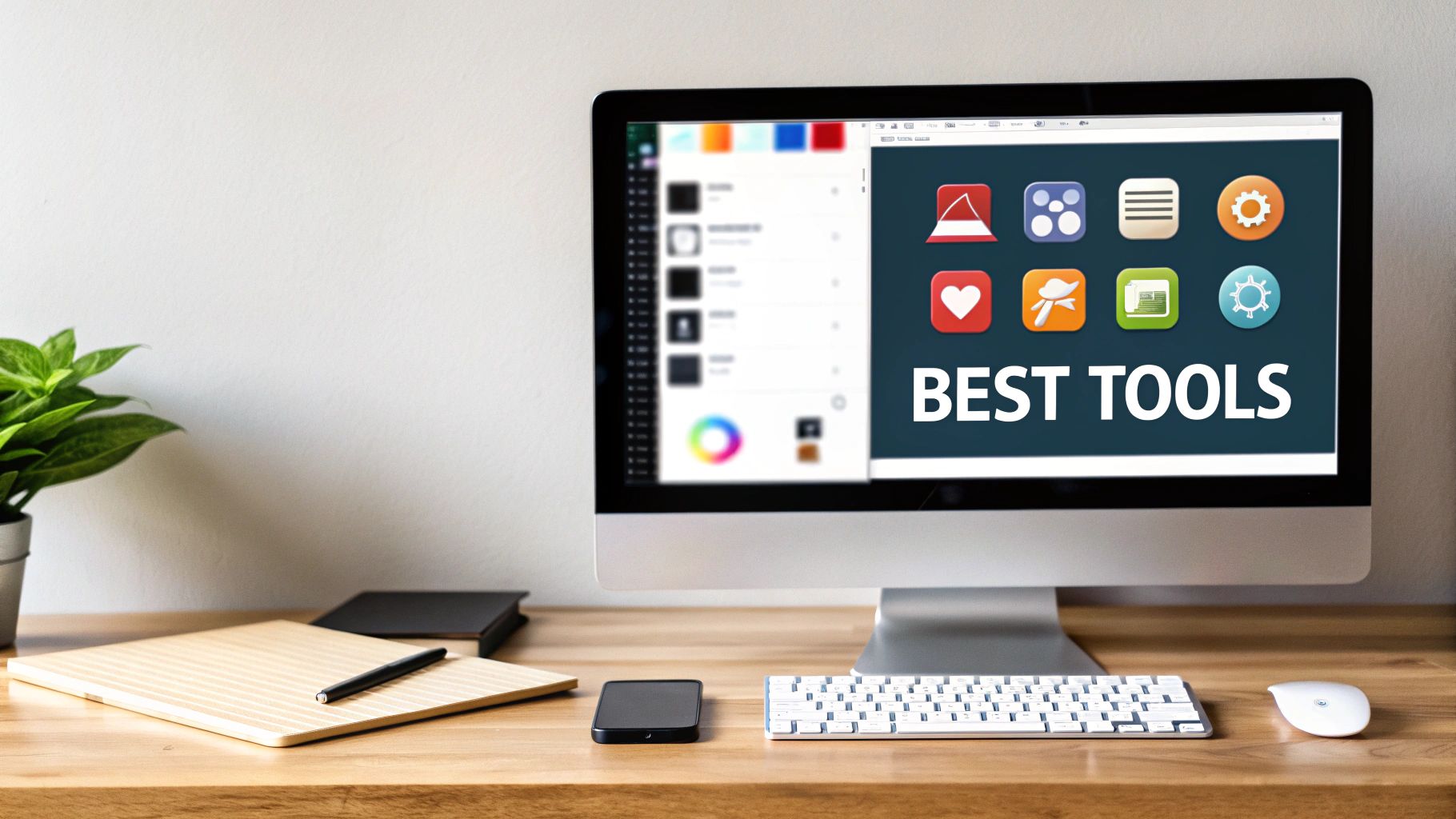
Now that we understand how GIFs work, let's explore the tools that can shrink them down. We've tested many options, from websites to downloadable software, to find the best for compressing GIFs. This analysis considers factors like real-world compression results, optimal settings, and how easy each tool is to use. We'll see which free tools perform as well as paid ones, and which premium features are worth the investment.
Online GIF Compression Tools
Online tools make compressing GIFs easy without needing to install anything. They're perfect for quick jobs and often have useful optimization features. Here are a few top contenders:
-
ShortPixel: This platform offers Lossy, Glossy, and Lossless compression. You can preview compressed images and compare them to the originals, making it easy to balance file size and quality. ShortPixel is known for its versatility.
-
Ezgif: A tool specifically for optimizing GIFs, Ezgif provides detailed control over compression levels, color reduction, and frame management. It's great for removing duplicate frames or changing animation speed.
-
FreeConvert: This tool handles many file conversions, including GIF compression. You can customize compression levels, frame rates, and color palettes with FreeConvert.
-
Compressor.io: This online tool has a simple interface but uses powerful compression algorithms. It supports both lossy and lossless compression. Compressor.io is a good option for a variety of needs.
Many of these tools offer handy features like batch processing, which is especially useful when working with multiple GIFs.
Desktop GIF Compression Software
For more control and often faster processing, desktop applications can be essential. These programs typically offer a wider range of features and more customization.
-
Compresto: This macOS app provides powerful compression alongside features like folder monitoring and a simple drag-and-drop interface. Check out this recent update: Compresto 1.5: New Auto-Compress Feature & Real-Time Progress Display for GIF.
-
GIF Brewery: Also designed for macOS, GIF Brewery offers robust tools for creating and optimizing GIFs, including resizing, cropping, and frame editing.
-
Photoshop: Photoshop is primarily an image editor, but it also has powerful GIF editing features, including frame-by-frame optimization and advanced compression settings.
-
GIMP: This open-source image editor has similar GIF editing features to Photoshop, offering detailed control over frames, colors, and optimization settings. GIMP is a free alternative to Photoshop.
Desktop apps often have extra tools for optimizing GIF elements, like strategically reducing the color palette without significantly affecting image quality.
Choosing the Right Tool for Your Needs
The best GIF compression tool depends on what you need. Think about these factors:
-
Compression Level: Do you need lossy or lossless compression? Lossy makes files smaller but can slightly reduce quality.
-
Features: Do you need advanced options like frame editing, color reduction, or batch processing?
-
Ease of Use: How comfortable are you with different software? Some tools are easier to learn than others.
-
Platform: Do you want an online tool or a desktop app? Does it need to work on your operating system?
To help you choose, we've compiled a comparison table of popular GIF compression tools:
GIF Compression Tool Comparison A detailed comparison of the top tools for compressing GIF files, highlighting their features, limitations, and performance metrics.
| Tool Name | Platform | Price | Max File Size | Batch Processing | Compression Ratio | Quality Retention | Ease of Use |
|---|---|---|---|---|---|---|---|
| ShortPixel | Online | Freemium | Varies | Yes | High | Varies (Lossy, Glossy, Lossless) | Easy |
| Ezgif | Online | Free | Limited | Limited | Moderate | Moderate | Moderate |
| FreeConvert | Online | Free | Varies | Yes | Moderate | Moderate | Easy |
| Compressor.io | Online | Free | Limited | No | High | High | Easy |
| Compresso | macOS | Paid | Unlimited | Yes | High | High | Easy |
| GIF Brewery | macOS | Paid | Unlimited | Yes | Moderate | High | Moderate |
| Photoshop | Desktop (Win/macOS) | Paid | Unlimited | Yes | High | High | Advanced |
| GIMP | Desktop (Win/macOS/Linux) | Free | Unlimited | Yes | Moderate | Moderate | Moderate |
This table highlights some key differences in features, pricing, and platform compatibility. Remember to consider your specific needs when selecting a tool.
By carefully considering these factors, you'll find the perfect tool for your GIF compression needs, ensuring your GIFs load quickly wherever they're shared.
Compressing GIFs Online Without Technical Headaches
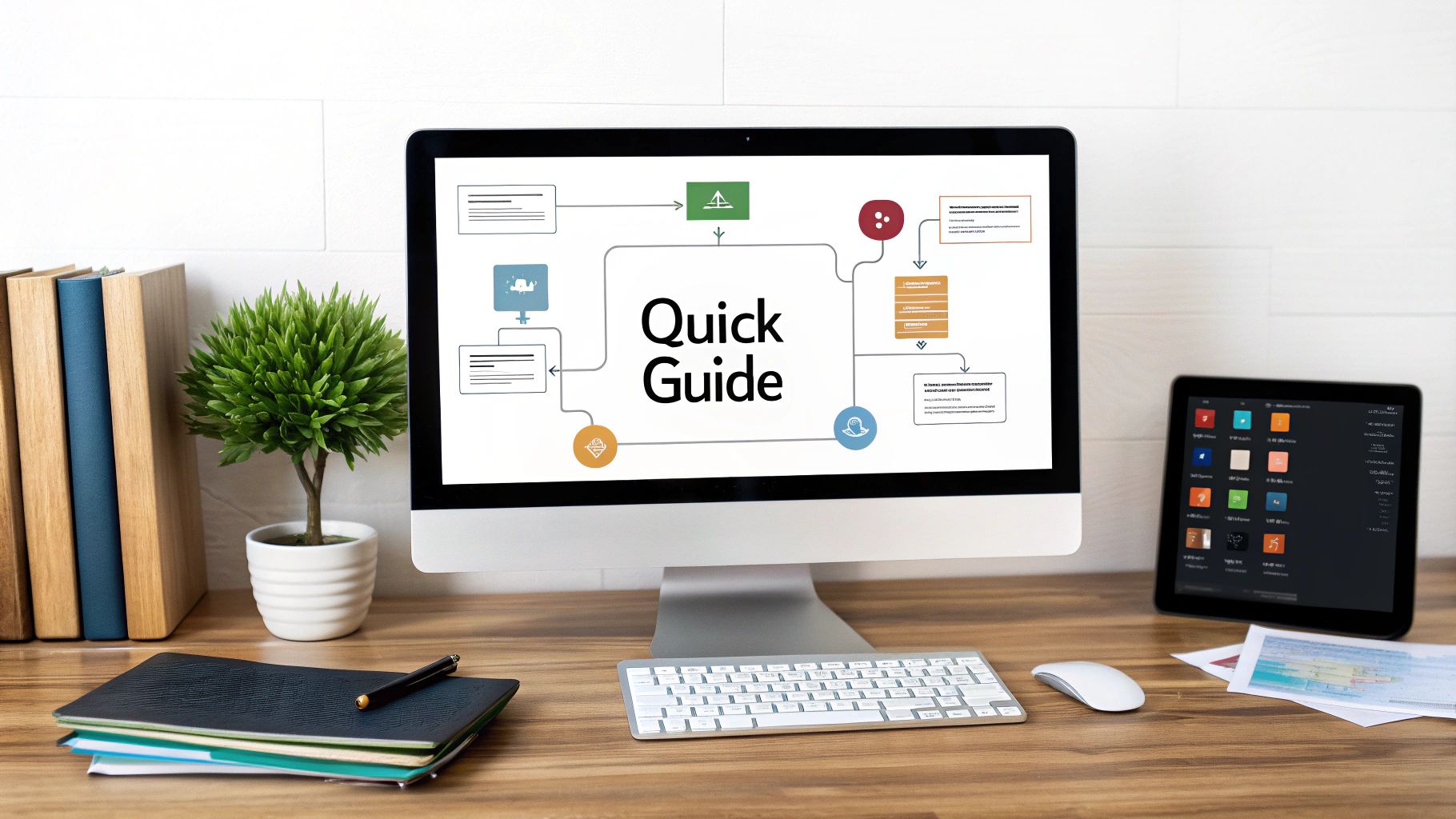
Shrinking GIF files doesn't require fancy software or tech skills. Plenty of handy online tools simplify the process, making GIF compression accessible to everyone. This guide offers practical advice on compressing GIFs online, breaking it down into easy steps.
Choosing the Right Online GIF Compressor
Finding a reliable online GIF compressor is the first step. Several options are available, each with its own advantages and disadvantages. Here are some popular choices:
-
Ezgif: Ezgif provides a range of GIF editing tools, including a compressor. You can adjust the compression level, reduce colors, and even manage individual frames. It's a versatile choice for fine-tuning your GIFs.
-
ShortPixel: ShortPixel offers different compression levels (Lossy, Glossy, Lossless) and a handy preview. This allows you to compare the compressed GIF to the original and find the right balance between file size and image quality.
-
FreeConvert: FreeConvert handles various file conversions, including GIF compression. You can customize compression levels, frame rates, and color palettes.
-
Compressor.io: Compressor.io features a simple interface and powerful compression algorithms. It supports both lossy and lossless compression, giving you flexibility based on your needs.
The best tool depends on what you're looking for. Consider factors like the level of compression you want, the features you need, and how easy the tool is to use.
Step-by-Step Guide to Online GIF Compression
Once you've chosen a tool, compressing your GIF is usually straightforward:
-
Upload Your GIF: Most tools allow you to upload a GIF from your computer or by pasting a URL.
-
Choose Compression Settings: Many compressors offer options like lossy compression (smaller files, potentially reduced quality) and lossless compression (preserves quality, less size reduction). You can also adjust things like color palettes, frame rates, and dimensions. Experiment to find the sweet spot between file size and quality.
-
Compress the GIF: Click the "Compress" button. The tool will process your GIF and create a compressed version.
-
Download the Compressed GIF: Download the smaller GIF file, ready to share or use wherever you need it.
Tips for Optimizing Online GIF Compression
Here's how to get the most out of online GIF compression:
-
Reduce Dimensions: Making your GIF smaller significantly reduces file size.
-
Lower the Frame Rate: Reducing frames per second can shrink the file size without much impact on smoothness, especially for simpler animations.
-
Optimize Transparency: Some tools let you optimize transparency, further reducing the file size.
-
Remove Duplicate Frames: If your GIF has redundant frames, removing them shrinks the file without affecting the animation.
-
Reduce Colors: Fewer colors mean smaller files. However, be careful, as reducing colors too much can impact the visual quality.
These simple steps allow you to compress GIFs effectively online, no special software required.
Mobile-Friendly GIF Compression
Many online GIF compressors are mobile-friendly, making it easy to compress GIFs on your phone or tablet. Look for tools that are responsive and adapt well to smaller screens. Choosing a tool that doesn't require an account can also save time, especially for quick compression tasks.
These easy-to-use tools and simple optimization tips empower anyone to compress GIFs efficiently. This ensures your GIFs are ready to share and load quickly, no matter where you're using them.
Pro-Level Techniques That Make a Dramatic Difference

Moving beyond the basics of GIF compression opens exciting new ways to shrink files while keeping them visually appealing. These advanced techniques, used by animators and optimization experts, provide substantial improvement over basic methods. This lets you create GIFs that are both beautiful and efficiently sized for the web.
Analyzing Frame Redundancy
One effective technique involves analyzing frame redundancy. Think of it like video editing; often, consecutive frames barely change. By removing these near-duplicate frames, you can greatly reduce the file size without a noticeable impact on the animation.
For example, in a GIF of a slow-moving object, many frames might be practically identical. Removing those duplicates streamlines the animation and saves valuable kilobytes. This works particularly well with GIFs that feature subtle motion.
Selective Color Reduction and Dithering
Another key strategy is selective color reduction. GIFs have a limited color palette (up to 256 colors). Strategically reducing the number of colors shrinks the file size.
Simply reducing colors, though, can create banding or posterization. This is where smooth gradients break down into distinct blocks of color. Dithering can help. It uses patterns of different colors to simulate more shades, reducing banding and maintaining visual quality even with a smaller color palette.
The Impact of Dimensions and Timing
Besides colors and frames, dimension adjustments and timing modifications also play a role. Resizing a GIF to smaller dimensions instantly shrinks the file.
Also, small frame rate (frames per second or fps) tweaks can have an impact. A slightly slower frame rate can reduce file size without significantly affecting perceived smoothness, especially for simpler animations. Dropping a GIF from 60fps to 30fps often halves the size with minimal visual difference.
To illustrate these techniques and their impact, let's look at the following table. It summarizes how each approach contributes to optimizing GIF file size and maintaining visual quality.
GIF Compression Techniques Effectiveness
| Technique | Average Size Reduction | Visual Quality Impact | Difficulty Level | Best Use Cases | Tools Supporting This Method |
|---|---|---|---|---|---|
| Frame Redundancy | 10-50% | Minimal to None | Easy to Moderate | Animations with static elements or slow movement | Photoshop, GIMP |
| Selective Color Reduction | 5-30% | Potential for banding if not done carefully | Moderate | GIFs with limited color palettes or areas of flat color | Photoshop, GIMP |
| Dithering | Minimal | Improves perceived quality by reducing banding | Moderate | GIFs with gradients after color reduction | Photoshop, GIMP |
| Dimension Adjustments | Varies based on reduction | Can be noticeable if reduction is too extreme | Easy | When visual fidelity is less critical than file size | Online GIF resizers, Photoshop, GIMP |
| Timing Modifications (Frame Rate) | Up to 50% | Can appear choppy if frame rate is significantly reduced | Easy | Simple animations with less movement | Photoshop, GIMP |
As you can see, combining different methods provides the best results. Tools like Photoshop and GIMP provide the most control for optimizing GIFs.
Putting it All Together: A Pro Workflow for Compressing GIF Files
These techniques combined can yield truly dramatic improvements. Imagine a text-heavy GIF. By reducing the number of colors, optimizing transparency, and removing duplicate frames where the text is static, you can significantly shrink the file without losing legibility. For complex illustrations, combining dithering with strategic color reduction preserves detail while minimizing file size.
Example: Optimizing a Complex Animation
Consider a GIF of a swirling galaxy. Reducing the frame rate slightly, using dithering to minimize banding after color reduction, and then slightly resizing the dimensions can result in a much smaller file. This maintains the visual impact.
Choosing the Right Tool for Advanced Techniques
Many advanced techniques are best handled with dedicated GIF editing software or plugins. These tools offer granular control over every aspect of the GIF. Compresto, Photoshop, and GIMP offer this level of control. Using the right tools empowers you to fine-tune and achieve better results than basic online compressors. This means smaller files that retain their quality.
Fine-Tuning for Optimal Balance
The key is finding the best balance between compression and quality. Experiment to see what works best for each GIF. The goal is to make the file as small as possible without sacrificing the quality needed. This ensures your GIFs load quickly while effectively conveying their message.
Tailoring Your GIFs for Each Platform's Sweet Spot
Sharing a GIF is like sending a message in a bottle—you want it to arrive intact and easily viewed. Different platforms, however, handle GIFs differently; what works on one might not work on another. Understanding platform-specific requirements is key to your GIF's success. Effective GIF compression involves more than just shrinking the file; it requires understanding where your GIF will be seen.
Social Media: The GIF's Natural Home
Social media platforms are great for GIFs, but each has its quirks. Twitter, for example, might automatically downsample large GIFs, while Instagram has specific requirements for GIF stickers. Here’s a quick guide:
-
Twitter: For best results, aim for GIFs under 5MB and dimensions close to a 1:1 aspect ratio.
-
Facebook: Similar to Twitter, Facebook prefers smaller GIFs, generally under 5MB.
-
Instagram: GIF stickers need to be relatively small, usually under 1MB.
-
Giphy/Tenor: These platforms act as GIF libraries for other platforms. Optimizing for their guidelines ensures wider use.
Also, remember mobile users. A large GIF that looks fine on a desktop might take a long time to load on a mobile device.
Messaging Apps: Quick and Efficient
Messaging apps prioritize speed, so small GIF file sizes are crucial. Discord, for example, has file size limits, while WhatsApp compresses files heavily, impacting quality. Consider these points:
-
Discord: GIFs should be under 8MB for regular users and 50MB for Nitro subscribers.
-
WhatsApp/Signal/Telegram: These apps prioritize speed, often compressing media significantly. Smaller file sizes are best.
Email Clients and Websites: Professionalism Counts
When using GIFs in emails or on websites, professional presentation is important. Avoid large files that slow down loading.
-
Email Clients: Some email clients block GIFs altogether, or resize them. Test your GIFs to ensure they display as intended.
-
Websites: Large GIFs slow down page loading, impacting user experience. Optimize file sizes and consider using modern formats like AVIF for smaller sizes and better quality.
Creating Responsive GIFs
Use responsive design principles for websites, creating GIFs that adapt to different screen sizes. One approach is creating multiple GIF versions at different dimensions and using code to display the appropriate version based on the user's screen size.
Platform-Specific Optimization: Fine-Tuning
While general GIF compression tips apply broadly, some platform-specific adjustments are needed. Reducing frame rate might work for a simple GIF on social media, but not for a high-quality animation on your website.
For example, a complex product demonstration animation would be handled differently depending on the platform. For social media, compress the GIF and reduce the frame rate to keep the file size small. For your website, prioritize quality with a higher frame rate and more colors while still optimizing the file size with techniques like dithering and selective color reduction. This ensures the GIF isn't automatically downsampled or rejected.
Avoiding the Compression Mistakes That Ruin Good GIFs
Compressing GIF files requires a delicate balance. You want smaller files for quicker loading times, but too much compression can significantly impact the quality, leading to pixelated, blurry, or jerky GIFs. This section explores common compression pitfalls and how to avoid them.
The Perils of Over-Compression
One of the most frequent mistakes is over-compression. This happens when you focus too heavily on reducing file size, sacrificing visual clarity in the process. Imagine squeezing all the air out of a balloon – it shrinks, but it loses its form and appeal. Similarly, over-compressing a GIF can result in:
-
Loss of Detail: Fine details become blurry or vanish, making the image appear muddy.
-
Color Banding: Smooth color transitions break into distinct blocks, creating an undesirable "posterized" look.
-
Jerky Animation: Reducing the frame rate excessively disrupts smooth motion, making the animation appear choppy.
These problems can make your GIF appear unprofessional and detract from its message.
Common Compression Errors and How to Fix Them
Here are some common GIF compression errors and how to avoid them:
-
Excessive Color Reduction: Reducing the number of colors can shrink the file size, but taking it too far results in color banding. The solution is dithering. Dithering simulates more colors using patterns, minimizing banding and maintaining visual quality. For a deeper dive into techniques like dithering, check out: How to Master File Compression.
-
Aggressive Frame Rate Reduction: Lowering the frame rate (fps) can decrease file size, but going too low creates jerky animation. Experiment to find the lowest fps that preserves smooth movement. Reducing from 60fps to 30fps often halves file size with minimal noticeable impact, while going down to 15fps may look choppy.
-
Ignoring Transparency: Not optimizing transparency can needlessly increase file size. Tools like Photoshop and some online compressors provide transparency optimization features.
-
Disregarding Dimensions: Resizing your GIF to smaller dimensions significantly reduces file size. Even a slight reduction in width and height can make a considerable difference without dramatically affecting the visual impact.
Troubleshooting Problematic GIFs
Sometimes, even with careful compression, a GIF might still look less than ideal. Here's what you can do:
-
Revert to the Original: If you overwrote your original, try restoring it from backups or cloud storage.
-
Re-Compress with Different Settings: Experiment with various compression levels, color palettes, and frame rates. Tools like Ezgif provide detailed control over these settings.
-
Try Different Tools: Different compression tools employ different algorithms, yielding varying results. Explore online tools and desktop software to discover the best fit for your GIF.
Balancing Compression and Quality
The key is finding the right balance between compression and visual appeal. The ideal approach depends on the GIF’s intended use. A simple GIF for social media can handle more compression than a high-quality animation for a website.
Consider these factors:
-
Content: Complex animations with fine details require less compression than simpler GIFs.
-
Platform: Different platforms have different file size limitations and display capabilities.
-
Context: A casual GIF in an email can tolerate more compression than a product demonstration GIF on a professional website.
By understanding these factors and using the appropriate techniques, you can compress GIFs effectively without compromising their visual quality. This ensures quick loading times while maintaining the clarity needed to effectively convey your message.
Your Compression Gameplan: Strategies That Scale
Transforming your GIF compression knowledge into a consistent workflow is essential. This section offers a practical framework for any GIF compression task, from quick social media posts to complex professional projects. We'll explore how to choose the right compression method and look at newer formats that may eventually replace GIFs.
Developing Your GIF Compression Strategy
A well-defined strategy ensures consistent, high-quality results. Here’s a structured approach:
-
Analyze the GIF: First, consider the GIF’s content. Is it a simple animation, a detailed illustration, or mostly text? This helps determine the most effective compression techniques.
-
Define the Goal: What are you trying to achieve? Smallest file size or best visual quality? This will guide your decision-making.
-
Choose the Right Tools: Select tools that match your needs and technical skills. Online tools like Ezgif are perfect for quick jobs, while desktop software like Photoshop or Compresto provides more control.
-
Implement and Test: Apply your chosen techniques and check the results. Evaluate both file size and visual quality. Refine your approach as needed, adjusting settings until you find the right balance.
A Decision Tree for GIF Compression
This decision tree simplifies the process:
-
Simple GIF (e.g., reaction GIF): Focus on reducing file size. Online tools are often sufficient, emphasizing smaller dimensions and lower frame rates.
-
Complex GIF (e.g., illustration): Balance file size and quality. Consider advanced techniques like dithering and selective color reduction, potentially using desktop software.
-
Text-Heavy GIF: Prioritize clear text. Lossless compression is usually best, focusing on optimizing transparency and removing unnecessary frames where the text doesn't change.
The Future of GIF Compression: Emerging Formats
GIFs remain popular, but newer formats offer significant advantages. AVIF, using the AV1 video codec, provides superior compression and improved quality. As more platforms support AVIF, some believe it will eventually replace GIFs. Experiment with AVIF on platforms that support it to stay ahead of the curve.
Building a Scalable Workflow
For consistent GIF compression, create a structured workflow. This might include:
-
Presets: Save your preferred settings in your chosen tools for different GIF types.
-
Batch Processing: Use batch processing to compress multiple GIFs at once, saving valuable time.
-
Documentation: Keep notes on which techniques work best for different kinds of GIFs, building a valuable resource for future projects.
By systematically analyzing, implementing, and refining your process, you can create a scalable GIF compression workflow that consistently delivers excellent results. This saves time and ensures your GIFs always look their best. Ready to simplify your GIF workflow? Download Compresto now and experience hassle-free optimization for macOS. Features like folder monitoring and drag-and-drop streamline your process so you can focus on creating stunning visuals.