Best way to compress large video files: Fast & Quality
Why Video Compression Matters
Large video files pose a real challenge. They gobble up storage space and slow down everything from uploading to editing. Understanding video compression is key for anyone working with video. New to compressing? Check out this helpful guide on how to compress video to get started.
The Impact of Large Video Files
Think of a video as a complex image made of tiny pixels. More pixels and frames per second mean bigger files. This makes sharing and working with them difficult. Uploading a large video to YouTube can take hours, and emailing it might be impossible.
Large files also strain your computer during editing. This can cause slowdowns, crashes, and frustration. Compressing your videos isn't just convenient; it's vital for a smooth workflow.
The Benefits of Compression
Video compression creates a smaller, more efficient version of your video. It removes unnecessary data without significantly affecting the quality. This makes videos much easier to manage and share.
The demand for high-quality video has created a huge market for compression tools. The global market was valued at about USD 2,451.2 million in 2024 and is expected to reach USD 4,423.65 million by 2031, with North America in the lead. You can find more statistics here. This growth shows how important compression is for handling the ever-increasing amount of video data.
Finding the Right Balance
It's crucial to find the sweet spot between smaller file size and good video quality. Too much compression creates noticeable distortions and loss of detail. The best approach involves understanding different compression methods and choosing the right tools and settings. We'll explore this more in the next sections.
Choosing the Perfect Codec: Beyond the Technical Jargon

Picking the right way to compress large video files often depends on the codec you choose. Think of a codec as the engine that drives the compression process, converting your video into a smaller, more manageable format. With a multitude of codecs available, making the best choice can be tricky. This guide will help you navigate the world of video codecs and make informed choices for your projects.
Understanding the Key Players: H.264, H.265, VP9, and AV1
A few key codecs dominate the video compression world. H.264 is the established standard, offering broad compatibility across devices and browsers, along with respectable compression. It's a reliable choice when you need your video to play virtually anywhere.
H.265 (HEVC) builds on H.264 by delivering even better compression while maintaining comparable video quality. This results in smaller files without sacrificing detail. However, encoding and decoding H.265 requires more processing power. Not all devices support it. For a deeper dive into the differences, check out Our guide on H.264 vs. H.265.
VP9, developed by Google, rivals H.265 in performance and has the advantage of being royalty-free. This makes it a popular choice for platforms like YouTube. VP9 is particularly well-suited for web-based video.
AV1, an open-source codec, offers the most advanced compression efficiency among these options. It's gaining recognition as a future-proof choice for delivering high-quality video. Widespread adoption of AV1 is still ongoing.
To help you visualize the key differences, here's a comparison table:
To help you compare these codecs, we've put together a table summarizing their key features and best use cases.
Comparison of Popular Video Compression Codecs This table compares the most widely used video compression codecs across key performance metrics including compression ratio, quality preservation, and device compatibility.
| Codec | Compression Efficiency | Quality Retention | Device Compatibility | Best Use Case |
|---|---|---|---|---|
| H.264 | Good | Good | Excellent | Wide compatibility, older devices, web browsers |
| H.265 (HEVC) | Excellent | Excellent | Good | High-quality video, smaller file sizes |
| VP9 | Excellent | Excellent | Good | Web-based video, royalty-free applications |
| AV1 | Superior | Excellent | Developing | Future-proof solutions, highest compression efficiency |
As you can see, each codec offers a unique balance of compression, quality, and compatibility. This understanding will be crucial in selecting the best codec for your specific video project.
Making the Right Choice: Balancing Compatibility and Compression
The "best" codec really depends on what you're trying to achieve. If you're uploading to social media where reaching the widest audience is crucial, H.264 is a solid option. When quality is paramount, like for professional video delivery, H.265 or VP9 may be better choices. For archiving video or when maximum compression is needed, AV1 represents the leading edge.
The increasing need for efficient compression is reflected in market growth. The video compressor market, valued at USD 1.2 billion in 2024, is expected to reach USD 2.7 billion by 2033. This represents a CAGR of 9.5%. The expansion of streaming platforms, social media, and advancements in technologies like 5G and AI are driving this growth. For more information, see this report here.
Codec Considerations: Beyond the Basics
There's more to choosing a codec than just how much it can compress your video. Here are some additional factors to keep in mind:
-
Content Type: Videos with lots of detail and fast movement might need higher bitrates, even with efficient codecs.
-
Target Audience: Ensure your target audience’s devices support the chosen codec. Older devices may not handle newer codecs well.
-
Platform Requirements: Different platforms (YouTube, Vimeo, etc.) often have recommended codec and setting preferences.
By considering these factors and understanding the strengths and weaknesses of each codec, you'll be well-equipped to select the optimal compression strategy for your videos.
Professional Compression Tools That Actually Deliver
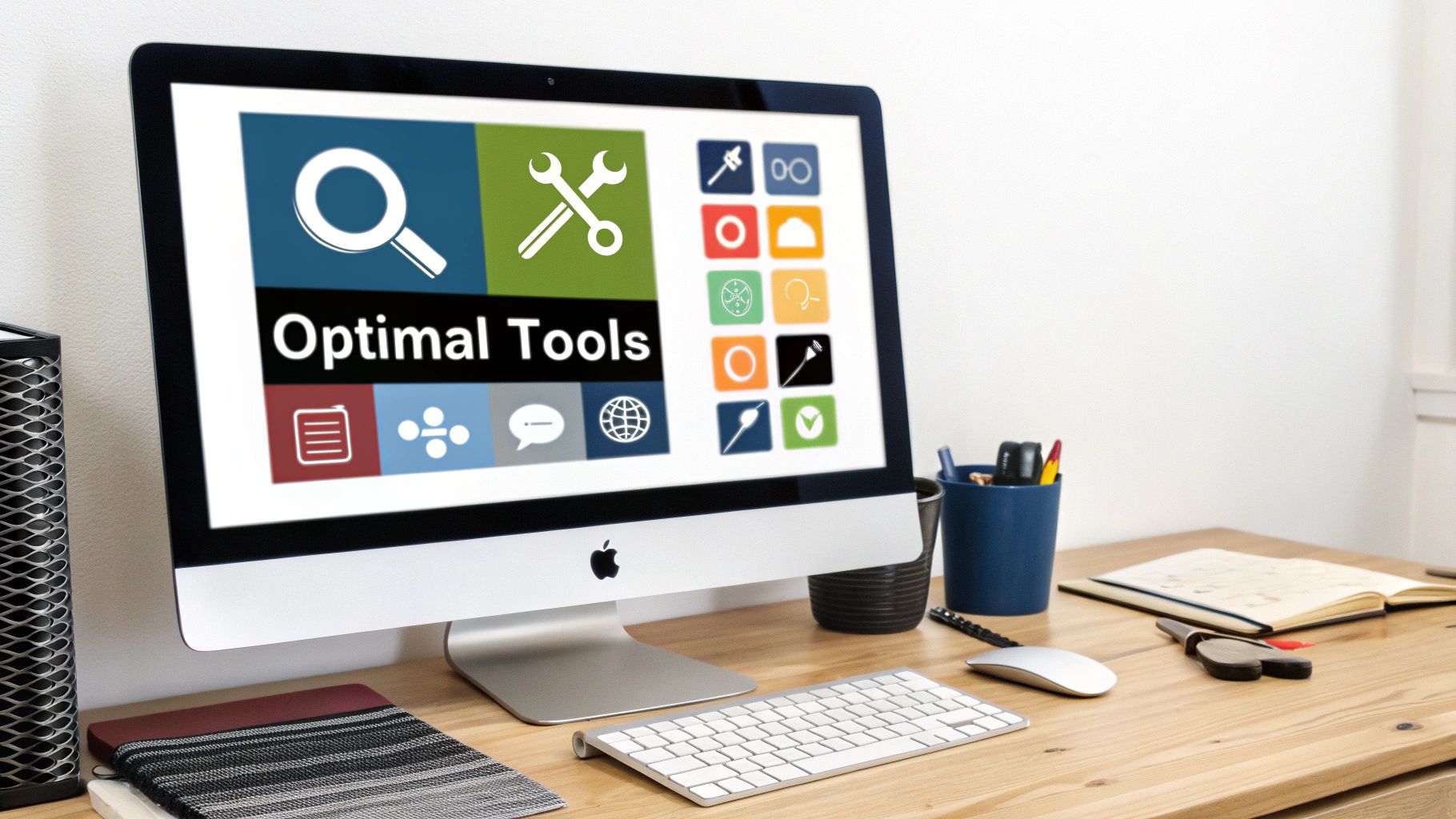
Picking the right compression tools is just as important as choosing the right codec. This is where professional software makes a real difference. These tools offer advanced features and fine-tuned control over compression, letting you optimize settings for the best results. They help you achieve the ideal balance: maximum compression without sacrificing quality.
Industry-Standard Software: Power and Precision
Several applications are industry favorites for video compression. Adobe Media Encoder, part of the Adobe Creative Cloud suite, provides extensive codec support, batch processing, and integration with other Adobe apps. This makes it a versatile choice for many video projects.
HandBrake is a free, open-source video transcoder known for its customization options and broad codec support. It’s a great tool for both beginners and experienced users. You might find this helpful: How to master FFmpeg and find an easier alternative.
DaVinci Resolve, a comprehensive video editing and color grading software, also includes powerful compression features. This makes it an all-in-one solution for post-production. Its integrated editing and compression features streamline workflows considerably.
FFmpeg, a command-line tool, offers granular control over compression settings. Advanced users often prefer it for its flexibility and power.
Balancing Quality and Efficiency: Workflow Strategies
Professional workflows often use batch processing to compress multiple files efficiently. This automated approach saves a lot of time, especially with large amounts of video. For instance, Adobe Media Encoder lets you create presets for specific compression settings, ensuring consistent results across multiple files.
Many professionals also use two-pass encoding. This technique analyzes the video in the first pass, then applies optimized compression in the second pass. It achieves better quality at lower bitrates, though it increases processing time.
Hidden Gems and Unexpected Limitations: Tips From the Pros
Even the best compression tools have limits. Some codecs work better for certain types of video. Experimentation is key to finding the optimal settings for each project. Maintaining color and detail in complex footage can be tricky, requiring careful adjustment of compression parameters. The video compression market is booming thanks to increasing demand for high-quality video. In 2023, the market was valued at USD 16.61 billion and is expected to grow at a CAGR of 16.04% until 2033. This growth is fueled by the rise of 4K and 8K video and the increasing popularity of streaming platforms. You can learn more about this expanding market here.
Choosing the Right Tool for the Job: Key Considerations
The right compression tool depends on your budget, technical skills, and project needs. Premium software like Adobe Media Encoder offers a full range of features. Free options like HandBrake provide a strong alternative for budget-minded users. Mac users who value speed and efficiency might consider Compresto's compression capabilities. It simplifies file size reduction while preserving quality, making it a good choice for corporate teams, Mac enthusiasts, and content creators seeking a simpler, faster approach.
Ultimately, the best approach is to experiment and find the best tools and techniques for your specific workflow. By understanding compression, you'll create high-quality videos, improve your workflow, and share your work easily.
Cloud-Based Compression: When Speed Matters Most

Sometimes, local video processing just isn't fast enough, even with professional tools. When facing tight deadlines, cloud-based compression offers a powerful alternative for handling large video files. By offloading the processing to remote servers, these services free up your local system and often significantly speed up the entire compression process.
Exploring Cloud Compression Platforms: Features and Performance
Several cloud platforms specialize in video compression, each with its own strengths and weaknesses. CloudConvert, VideoSmaller, and Clideo are popular options. When evaluating professional compression tools, consider those that can also support creating compelling video testimonials examples. These platforms often provide different compression levels, balancing file size reduction with maintaining video quality. Support for a wide array of input and output formats adds to their versatility for different projects.
To help illustrate the key differences, let's take a look at the following comparison:
Top Online Video Compression Tools Comparison: A detailed comparison of popular online video compression services examining key factors including speed, quality options, file size limits, and pricing models.
| Tool Name | Max File Size | Supported Formats | Free/Paid | Quality Control Options | Processing Speed |
|---|---|---|---|---|---|
| CloudConvert | 1 GB (Free) / Unlimited (Paid) | Wide range (MP4, MOV, AVI, etc.) | Both | Presets, Custom Settings | Fast (dependent on file size and chosen settings) |
| VideoSmaller | 500 MB | MP4, MOV, AVI | Both | Simple slider for compression level | Moderate |
| Clideo | 500 MB (Free) / Unlimited (Paid) | MP4, MOV, AVI, MKV, etc. | Both | Presets, basic quality adjustments | Moderate |
As you can see, each tool offers a slightly different approach to online video compression, catering to various needs and budgets. Choosing the right one depends on your specific requirements for file size, format support, and control over compression settings.
Security and Privacy in the Cloud: Protecting Your Content
Uploading video content to an external service raises valid privacy concerns. Choosing platforms with strong security measures is crucial. Prioritize services that use encryption to protect your videos during upload and storage. Look for options to automatically delete files after processing to further minimize any potential risks.
Integrating Cloud Compression into Your Workflow: Tips for Success
Cloud-based compression tools can integrate seamlessly into existing workflows. Many platforms offer API integrations, allowing for automated compression within a broader content pipeline. For example, you could set up automated uploads and compression immediately after videos are rendered, saving significant time and manual effort. This is particularly valuable for teams dealing with high volumes of video content.
Overcoming Cloud Limitations: Practical Workarounds
Cloud compression does have some limitations. File size limits can be a constraint, particularly for very large video files. Some services restrict how many files you can process within a given time. Workarounds exist though. One strategy is breaking down large videos into smaller segments before uploading to bypass file size restrictions. Exploring different platforms with varied pricing and capabilities can also help find the right fit for your specific needs.
Cost-Effective Cloud Solutions: Enterprise-Grade Without the Price Tag
While some cloud platforms target enterprise-level users, many affordable choices deliver excellent results. Numerous services offer free tiers with usage limits, suitable for occasional compression or testing. Even paid plans are often more economical than investing in expensive hardware just for faster local compression. Cloud platforms can frequently outpace local processing speeds, especially if your local hardware is limited. This makes them a practical choice for content creators, professionals, and corporate teams. The best platform depends on balancing features, security, pricing, and how well it fits into your existing workflow.
Platform-Perfect Settings: Tailoring Compression to Your Audience
Compressing large video files isn't a one-size-fits-all process. The ideal approach depends heavily on where your video will be viewed. Different platforms have unique requirements. Understanding these nuances is crucial for maximizing video quality while keeping file sizes manageable. This means understanding not only resolution and bitrate, but also how each platform handles compression on its end.
Decoding Platform Preferences: YouTube, Instagram, and Beyond
Each major platform has its own quirks. YouTube, for example, re-encodes uploaded videos. Finding the right balance between preserving quality after YouTube's processing and minimizing upload time is key. For more tips on social media video compression, check out this helpful guide: How to master video compression for social media. Instagram is known for more aggressive re-compression, making it essential to start with an optimized file. Even corporate presentation systems often have limitations on resolution and codecs.
Beyond Bitrate: Resolution, Frame Rate, and Audio
While bitrate is important, it's not the only factor. Resolution plays a significant role. Uploading a 4K video to a platform that displays a maximum of 1080p wastes bandwidth and storage. Frame rate is also a key consideration. A higher frame rate makes motion smoother but increases file size. For content without fast action, a lower frame rate can shrink file size significantly without a noticeable loss in quality. And don't forget audio. Quality audio enhances your video, but unnecessarily high audio bitrates can bloat the file.
Content-Specific Strategies: Interviews vs. Action
The type of content influences the best compression strategy. Interviews, with their relatively static visuals, often handle higher compression well without significant quality loss. Action-packed sequences, however, require higher bitrates to avoid blurring and artifacts during rapid movement. Screen recordings often benefit from different settings entirely, prioritizing the clarity of text and graphics over smooth motion.
Practical Examples: Finding the Right Balance
Let's look at some practical examples. For a 1080p YouTube upload, a bitrate of 8-12 Mbps using the H.264 codec is often a good starting point. For Instagram, beginning with a 720p resolution and a bitrate around 5 Mbps is often effective. For corporate presentations, using standard resolutions like 1080p and a widely compatible codec like H.264 ensures smooth playback across various systems. Remember, these are just starting points. Experimentation is crucial.
Mastering the Nuances: Test and Refine
The best way to optimize video compression for any platform is to test and refine. Upload test videos and closely examine how they appear on your target platform. Adjust your compression settings until you find the sweet spot between video quality and file size. This hands-on approach will yield far better results than relying on general recommendations. By understanding platform-specific nuances and tailoring your compression approach accordingly, your videos will look their best with optimized file sizes and upload times.
Master-Level Compression Techniques That Save Gigabytes
Following our discussion of platform-specific settings, let's explore advanced compression techniques. These methods require a bit more effort but significantly reduce file sizes, especially for large videos. This is ideal for managing extensive archives or professional projects.
Content-Aware Encoding: Maximizing Efficiency
Content-aware encoding analyzes each video frame, subtly reducing detail where it won't be noticed. This targeted approach allows for greater compression than standard methods, often saving up to 50% more space. It's like efficiently packing a suitcase, fitting more in by carefully arranging items.
Two-Pass Encoding: A Deeper Dive Into Optimization
Two-pass encoding optimizes content-aware encoding further. The first pass analyzes the entire video, identifying complex scenes needing more data. The second pass uses this information to allocate bitrate intelligently, maximizing quality where it matters. It's like a chef tasting a dish before the final seasoning, ensuring a perfect balance.
Strategic Keyframe Placement and Preprocessing: Fine-Tuning For Success
Keyframes are full video frames; the frames between them store only the changes. Strategic keyframe placement, especially in complex scenes, improves compression. Preprocessing videos (denoising or color correction before compression) also reduces file sizes. Think of preparing ingredients before cooking—it makes the process more efficient and the result better.
Variable Bitrate (VBR) Encoding: Adapting to the Scene
Variable bitrate (VBR) encoding dynamically adjusts the bitrate to the scene's complexity. Simple scenes use a lower bitrate, while complex scenes use a higher one to maintain detail. This is like adjusting shower water pressure – higher when needed, lower when not. It optimizes quality while minimizing file size. Constant bitrate (CBR), in contrast, uses the same bitrate throughout, potentially wasting data or reducing quality.
FFmpeg and Automated Workflows: For the Power User
FFmpeg offers powerful command-line control over these techniques. You can combine methods into automated workflows for greater efficiency, particularly useful for large archives or professional video processing.
Ready to experience the difference? Compresto simplifies video compression on macOS, making large video file management significantly easier. Download Compresto now! and see how much time and storage you can save!